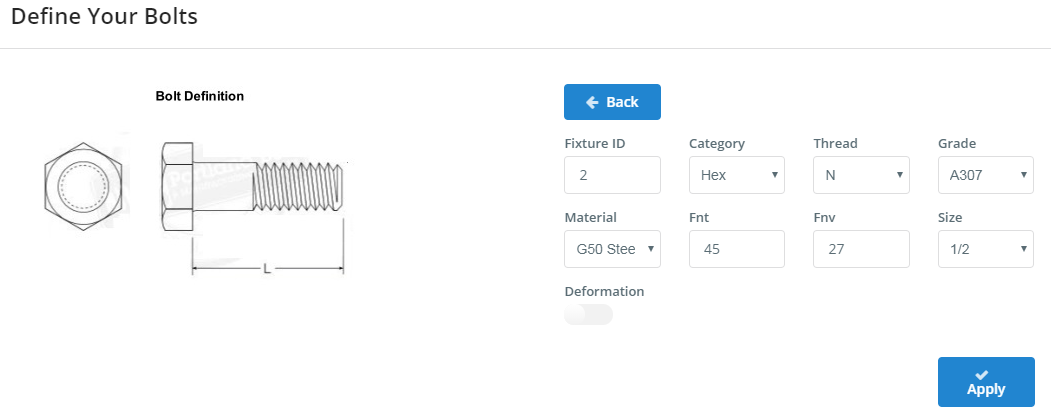Bolts are one type of fixture that can be used to fix your connection to your member. Bolts first have to be specified, before they can be referenced in the parent fixture or child fixture sections. Once they are defined, they are referenced by their ID.
Clicking the ‘Bolts’ button will bring up the summary table to define your bolts. You are able to define as many bolts as you wish, and reference them by their ‘Fixture ID’. The table summarises all the bolts you have defined. You are able to add new bolts with the ‘Add’ button, edit a bolt with the icon in the ‘Edit’ column, delete a bolt with the icon in the ‘Delete’ column, and delete all your bolts with the ‘Delete All’ button.
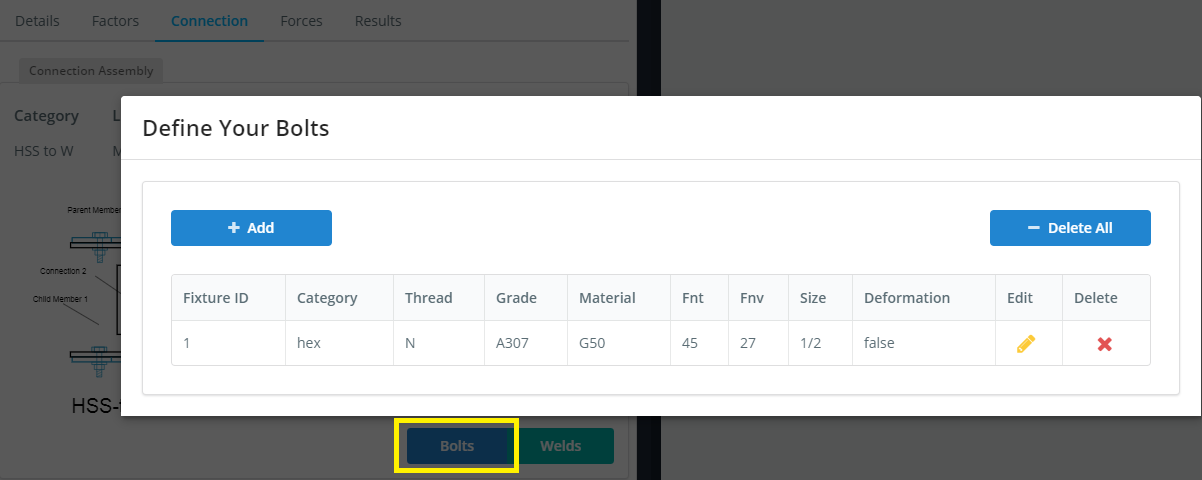
Add Bolt
Adding a bolt will create a new bolt with some default properties.
Edit Bolt
Editing a bolt will open up the UI to edit the properties of the individual bolt.
- Fixture ID: The reference for the fixture. Use it in the connection UI, in the parent fixture or child fixture section.
- Category: The bolt category. Currently only ‘hex’ is supported.
- Thread: Bolt thread condition. N condition is where the thread is included in the shear plane. X condition is where the thread is not included in the shear plane
- Grade: Bolt Grade. Options include A307, Group A, and Group B.
- Material: Bolt material. Options include G50 steel, A36 steel.
- Fnt: Nominal Tensile Strength. Affected by the bolt grade and thread condition. Check reference to AISC 360, Table J3.2
- Fnv: Nominal Tensile Strength in Bearing-Type Connections. Affected by the bolt grade and thread condition. Check reference to AISC 360, Table J3.2
- Size: Bolt size.
- Deformation: Bolt deformation condition. Toggle on or off.