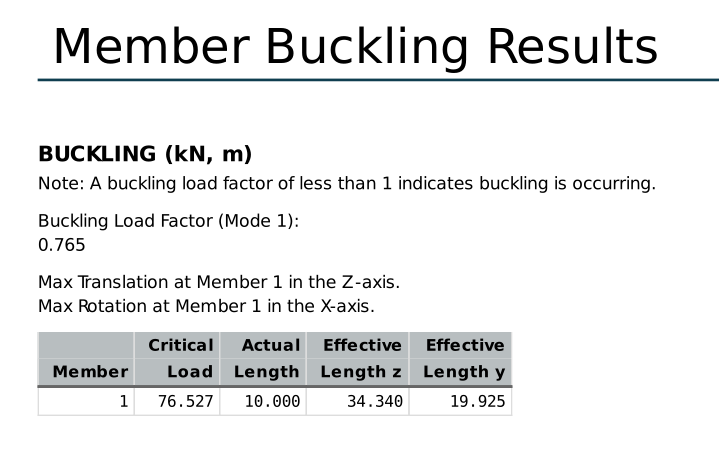SkyCiv provides a useful summary of your structure’s results in its Analysis Report.
Simply click the Report menu button on the left to open up the pop-up.
Having the ‘Member Results’ option selected will include results at different points along each member of your structure. This includes internal member forces and moments (axial force, shear force, torsion, and moment), member displacements about the global axes (length and rotation), member displacements about the local axes (length and rotation), and member stresses.
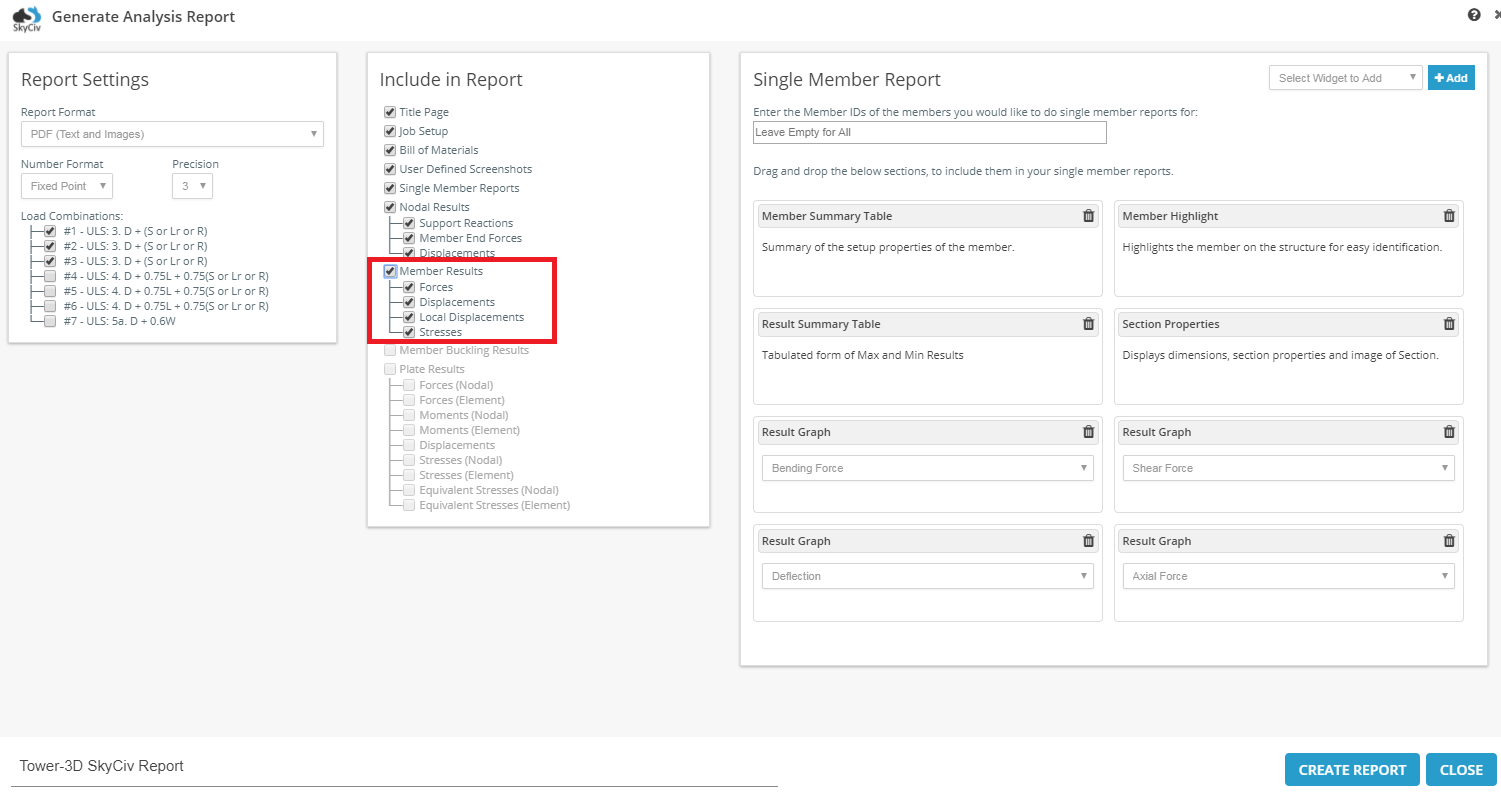
The green cells denote the minimum(s) and the
red cells are the maximum(s) for that particular result.
For instance, the red cell highlighted under Z Moment would be the maximum Z Moment in the entire structure. Here is an example of internal member forces presentation, with the aforementioned color scheme:
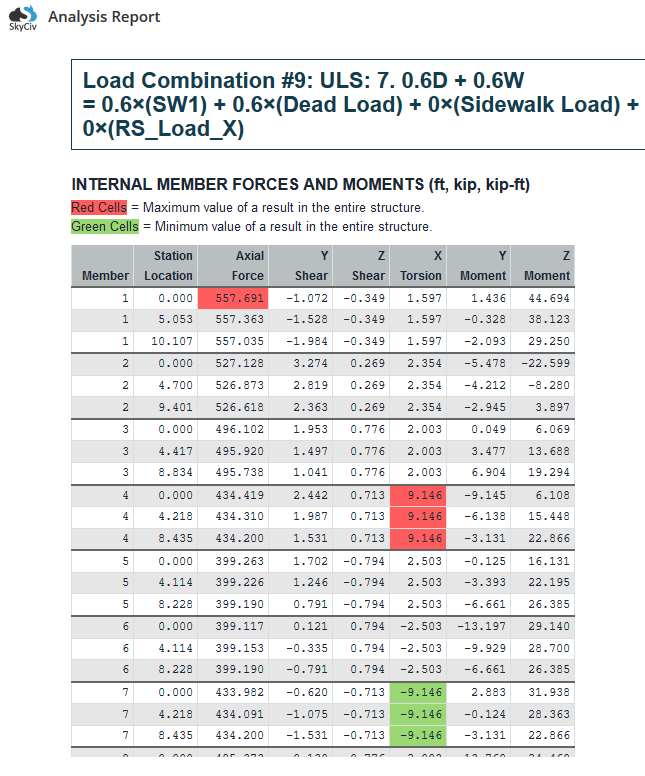
Note how at the top of the table, there is an indicator of what the Red and Green cells are defined as. In this example, they are the max and min in the whole project. You can change this option so that it highlights the max and min values for each member. Within the Analysis Report options page, click the dropdown ‘Highlight Max/Min Values’ to select the intended option:
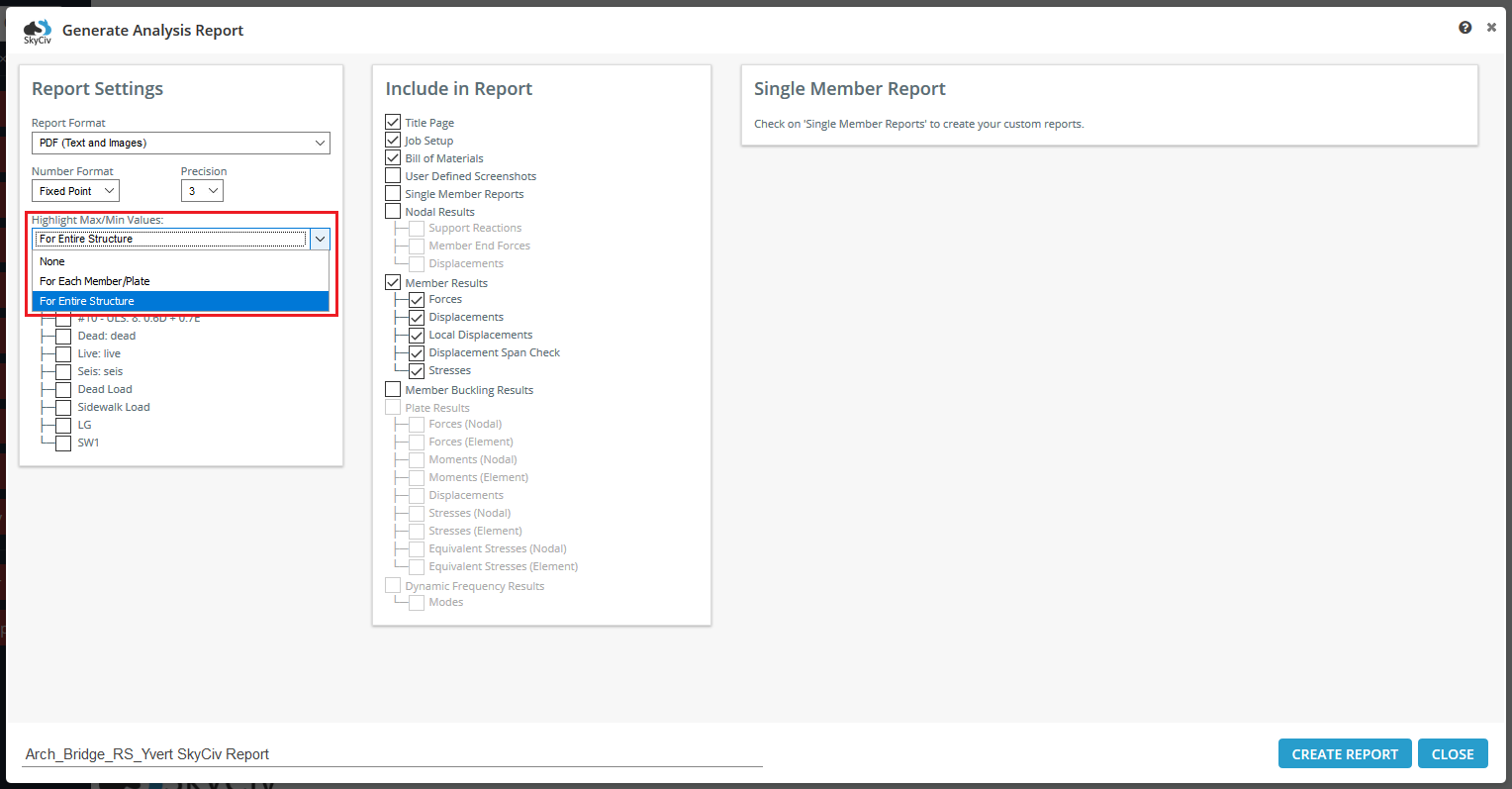
The default number of results at each member is 9, spaced evenly, but this can be increased or decreased in the settings under ‘Evaluation Points per Member’.
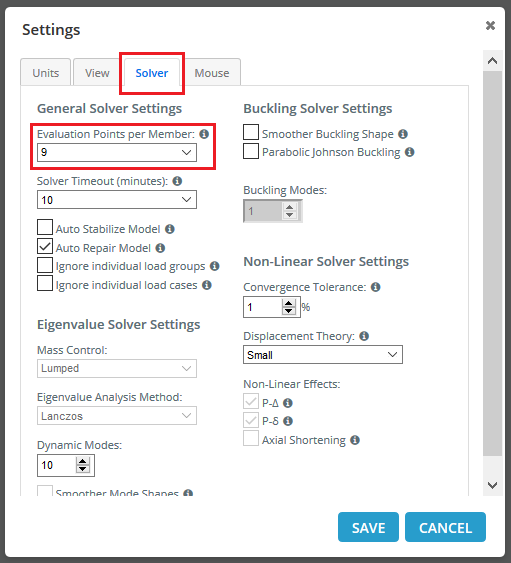
Member Buckling Results
SkyCiv provides a useful summary of your structure’s results in its Analysis Report.
Simply click the Report menu button on the left to open up the pop-up.
If you performed a Linear Static + Buckling analysis, you have the option to select the ‘Member Buckling Results’ option in the reporting pop-up. It provides a tabulated summary of all the members which are buckling. The table will have results for critical load, actual length, effective length (local z and y directions). See the example below. Check out our Software Documentation on Linear Static + Buckling analysis if you want more information.
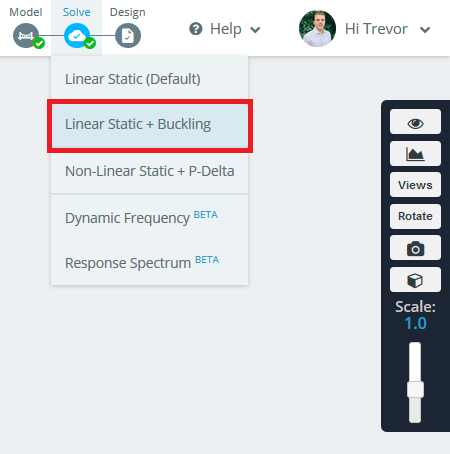
After solving, open up the Analysis Report options and tick on ‘Member Buckling Analysis’
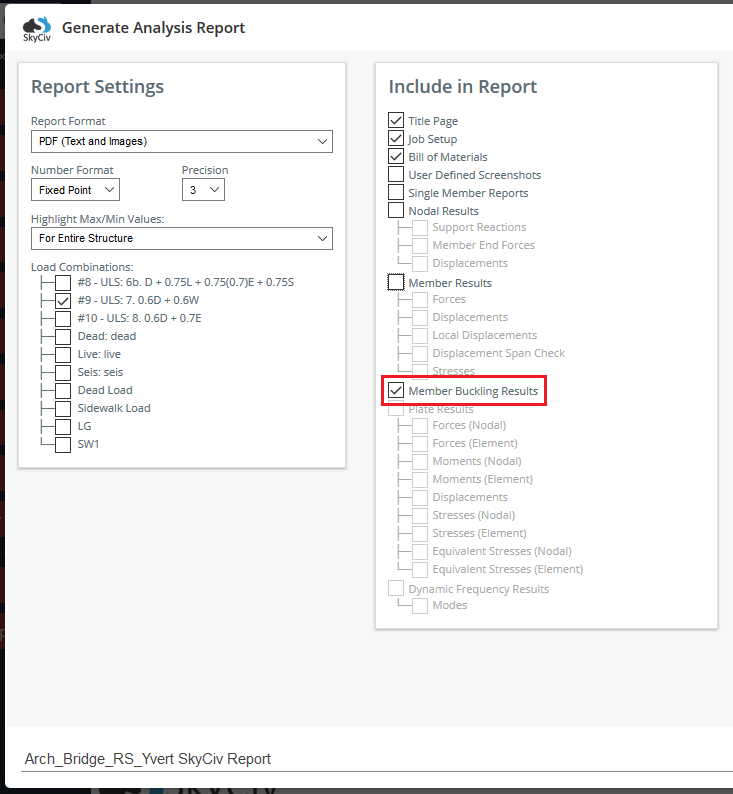
The results will show in the report as follows: