Export Models directly from SolidWorks into Structural 3D
Getting Started
SkyCiv’s SolidWorks Addin allows users to import their existing SolidWorks models into S3D for structural analysis. The plugin will handle all the necessary information needed for structural analysis (nodes, members, sections, materials etc…) with the only requirement being a user’s account on the SkyCiv for the API details. Right now we are only supporting the export of a SolidWorks part file.
Plugin Setup
Users can download the plugin from the following link:
After downloading the file, Run the installer as an Administrator by Right Clicking the Installation (.exe) file. This is required for registration of the DLL through the installation so that SolidWorks can see our Plugin . During the installation Accept the Terms and Conditions and go through the standard Installation. After the installation is finished, open SolidWorks As an Administrator. Currently, the plugin supports the following versions of SolidWorks:
- SolidWorks 2022
- SolidWorks 2021
- SolidWorks 2020
- SolidWorks 2019
- SolidWorks 2018
A security question may be asked when the .exe file is opened, depending on the security settings on the user’s machine. After installing the Addin, please restart the SolidWorks as an Administrator.
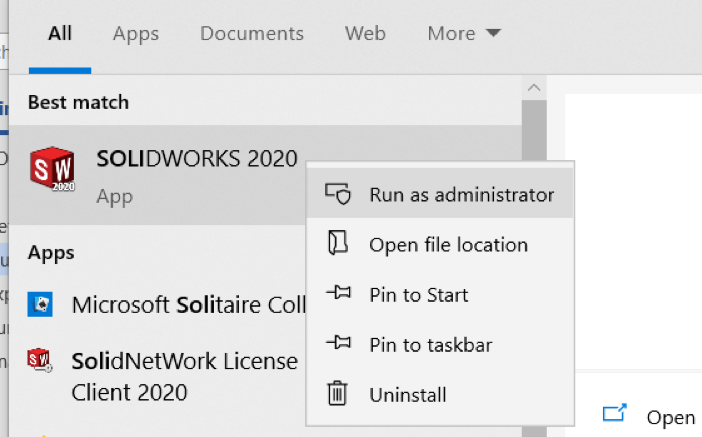
Administrator access is required for being able to write to the files through the Addin. If the plugin loaded successfully you should then be able to toggle by right-clicking the toolbar and clicking SkyCiv like so:
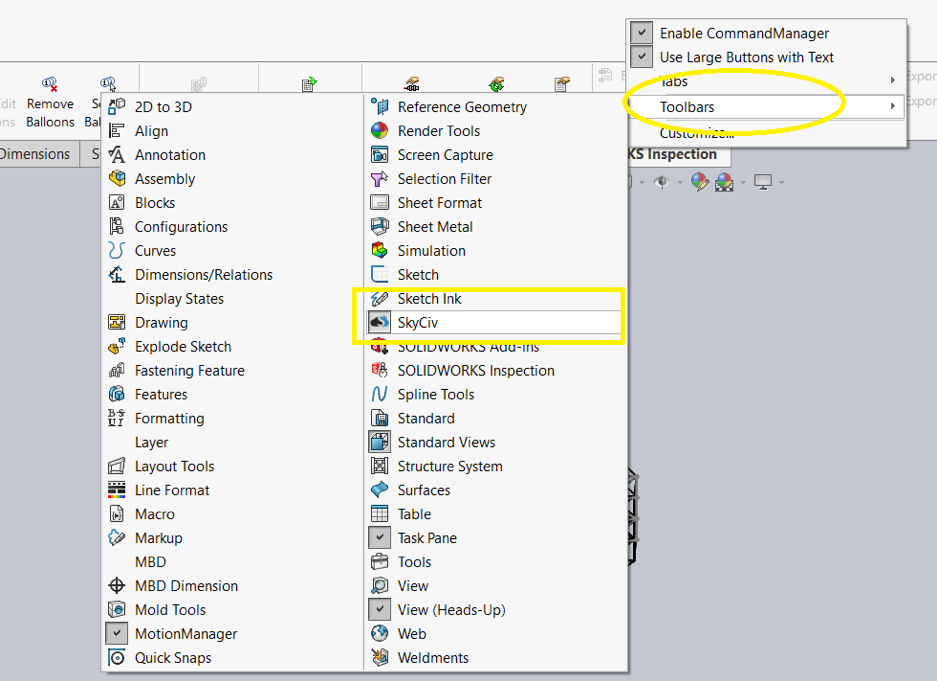
After clicking on the SkyCiv, the SkyCiv Toolbar would show up as shown below for easy access. The following two options will be available; Export and Settings:
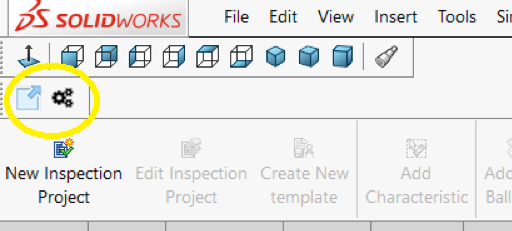
Settings
Clicking Settings will open a Dialog box to enter SkyCiv Username and the SkyCiv API Key which you can get by clicking on the “get API key”. Filepath is for the folder the Addin will create on the S3D end for storing all the exported models. You can have a look at your exported models by logging into SkyCiv and opening your File Manager. Your models will all be available under the SolidWorks folder which is automatically created when you run for the first time.
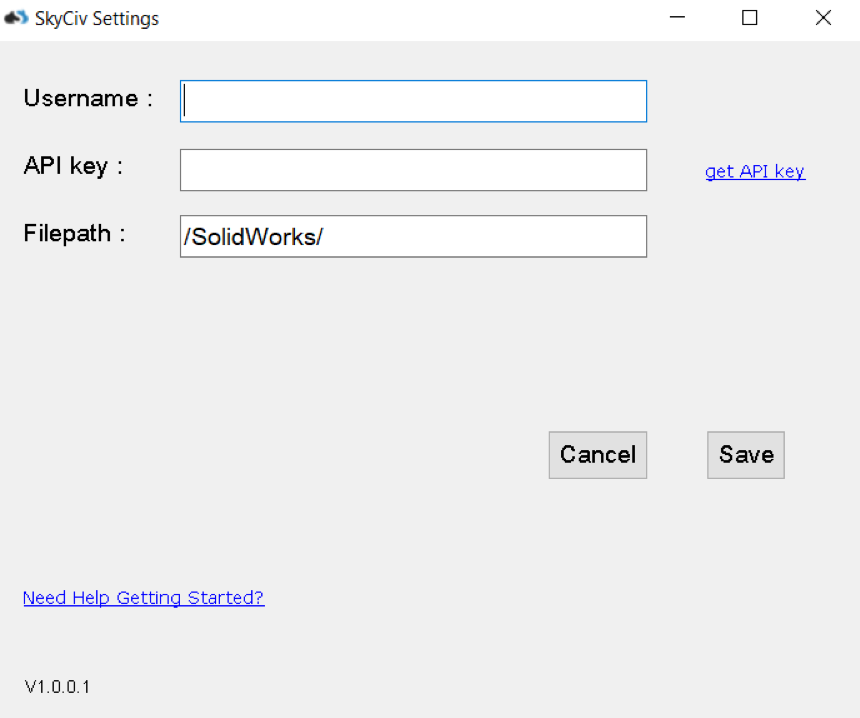
Once you enter the values, please click “Save” to commit your Settings.
Export
Export is used to export your model from SolidWorks into S3D. The model will be generated and saved to your cloud file storage, ready to be opened in Structural 3D.For best performance your model should be built using lines which have some extruded section or shape to them. The plugin will be able to export the following information from SolidWorks to SkyCiv Structural 3D:
- Nodes (member end points)
- Members
- Sections (provided these can be mapped to a SkyCiv Section)
- Supports and Boundary Conditions
Once your model is setup and you wish to export it to S3D, simply click Export and the following progress bar will display while your model is being processed:
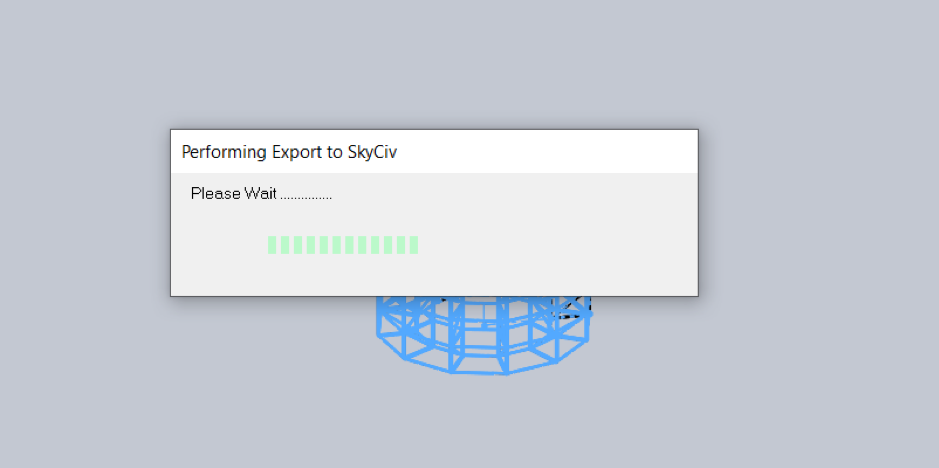
On completion of the successful export, you will receive the following success message:
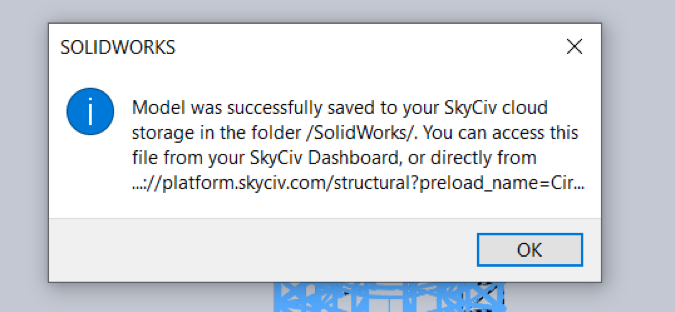
When you click on OK, your browser will open up and the exported S3D model will be shown:
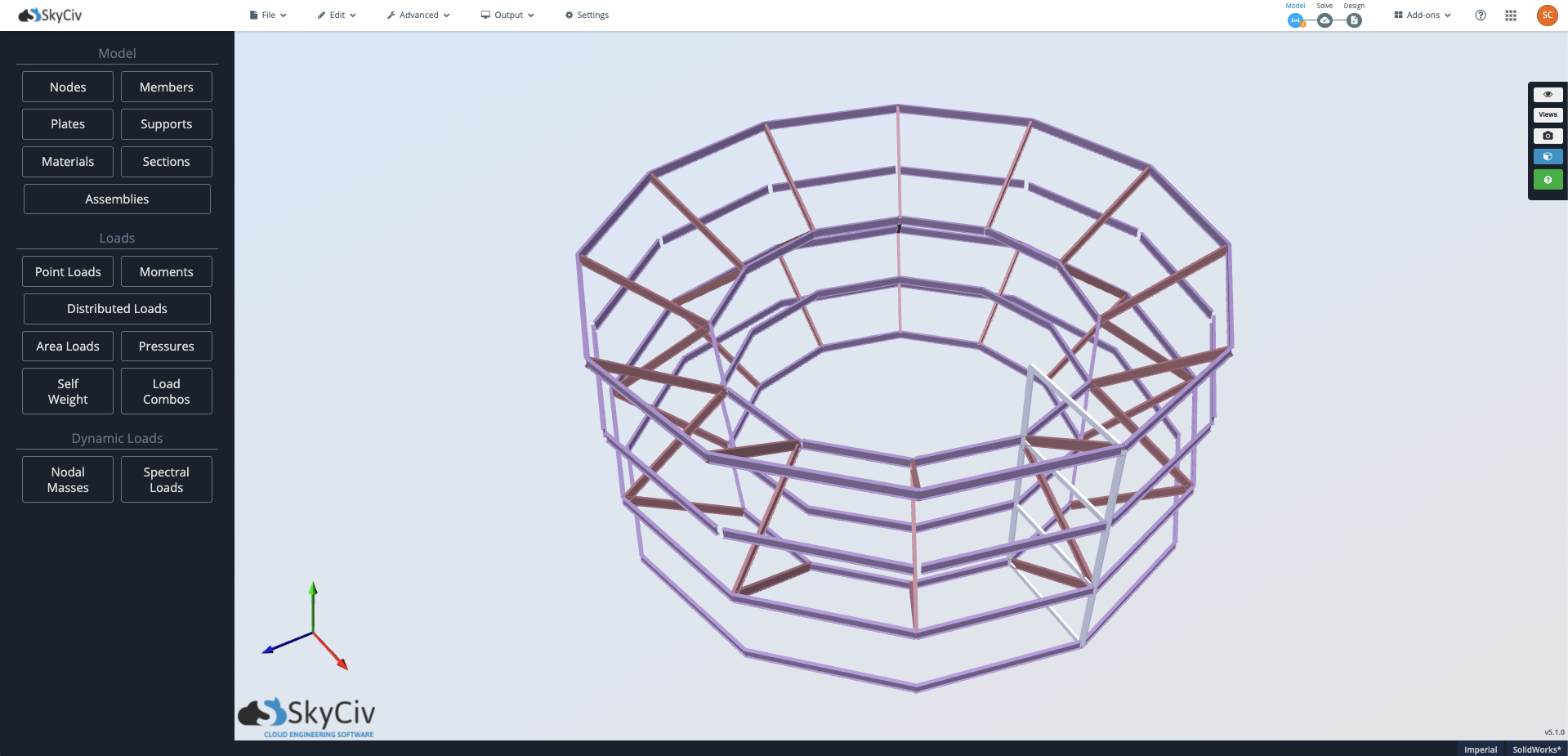
Troubleshooting
It’s possible you’ll experience following error while using the plugin
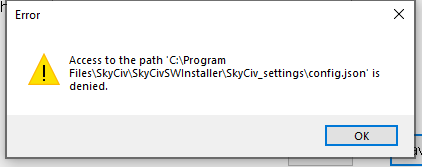
To resolve , please start the SolidWorks in Administrative mode or make sure that the user you are using is having access to the path mentioned.

