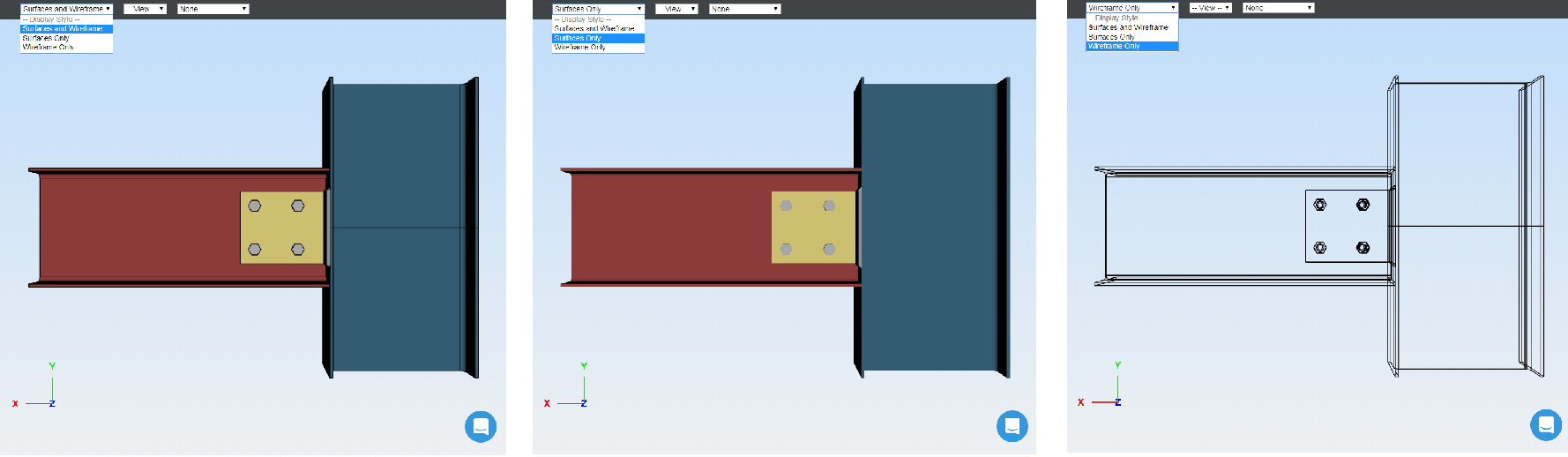A 3D model of your connection can be generated based on your input parameters. The model that is rendered on screen is a real, 3D CAD model in STP (STEP) file format. It can be downloaded in the results screen, after you have successfully solved your connection.
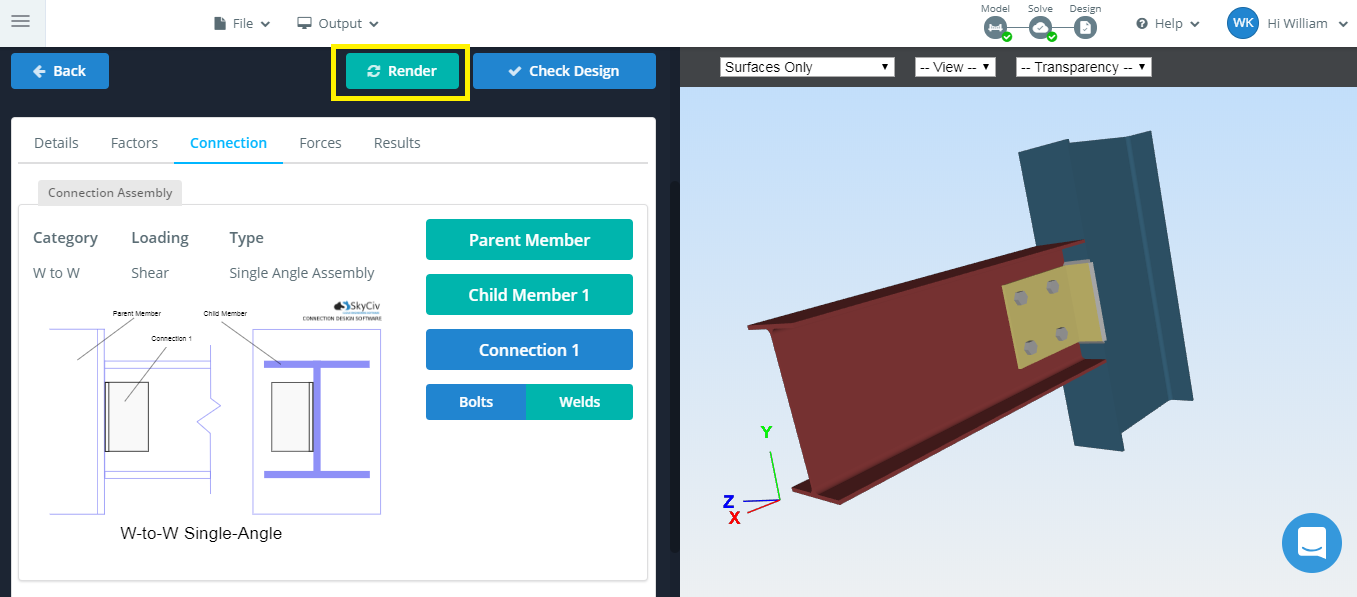
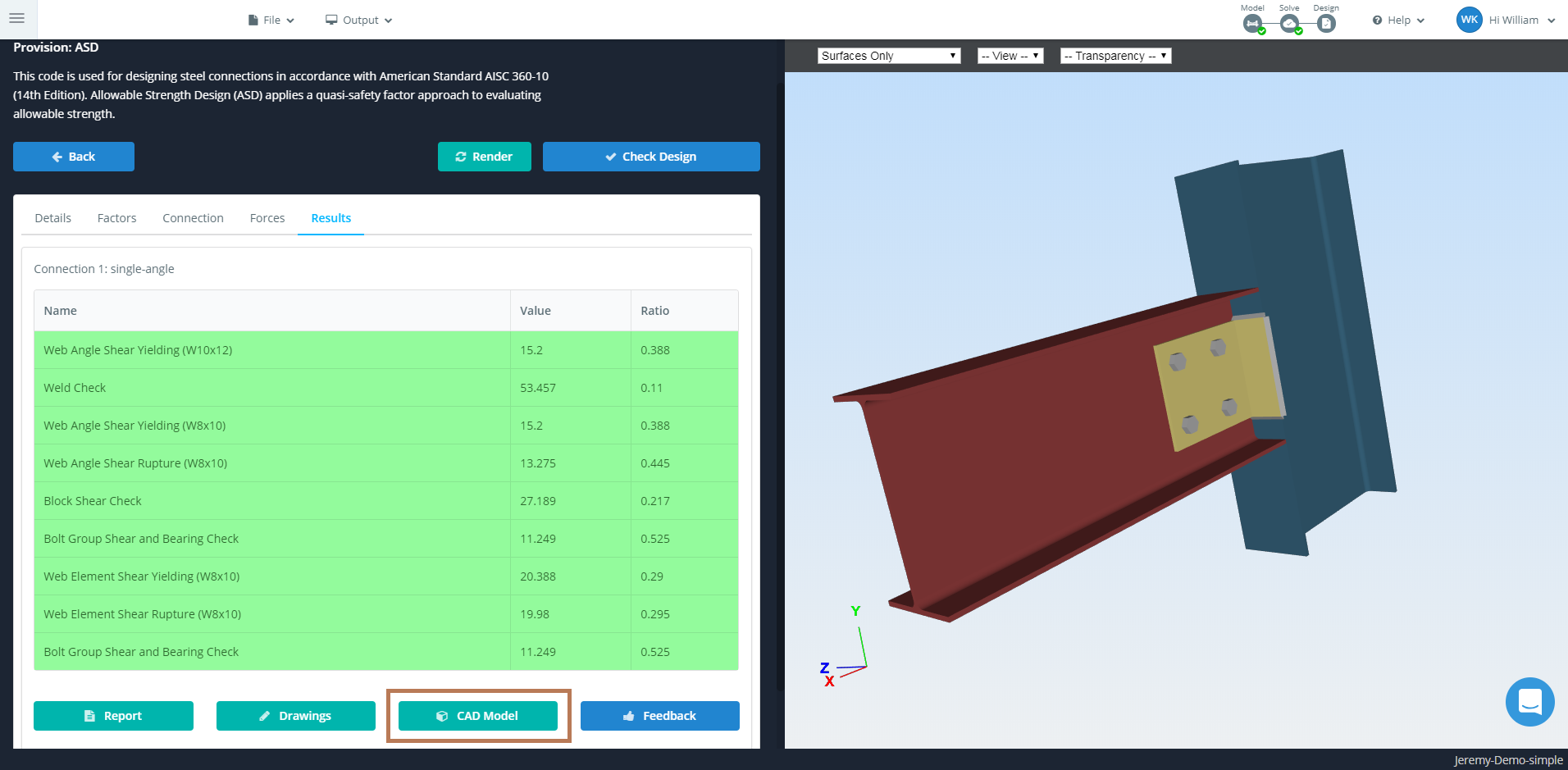
Switch View
You can switch the view of your displayed connection with the dropdown. There are options for front, back, left, right, top or bottom.
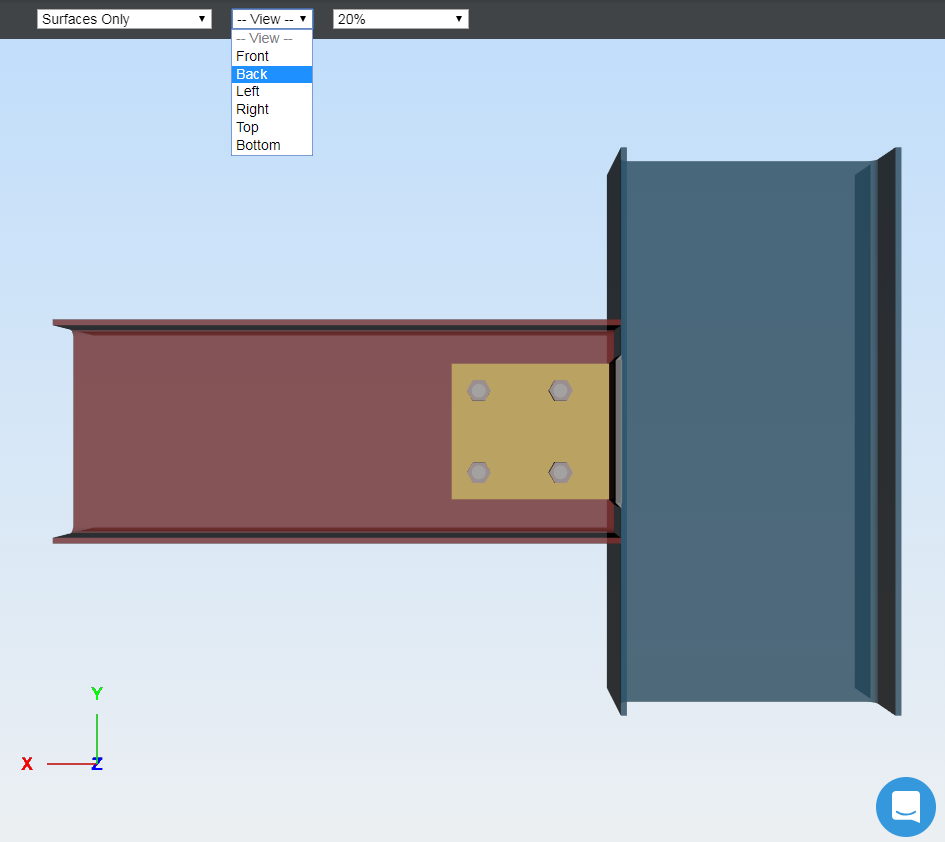
Transparency
You can edit the transparency of your displayed connection with the dropdown.
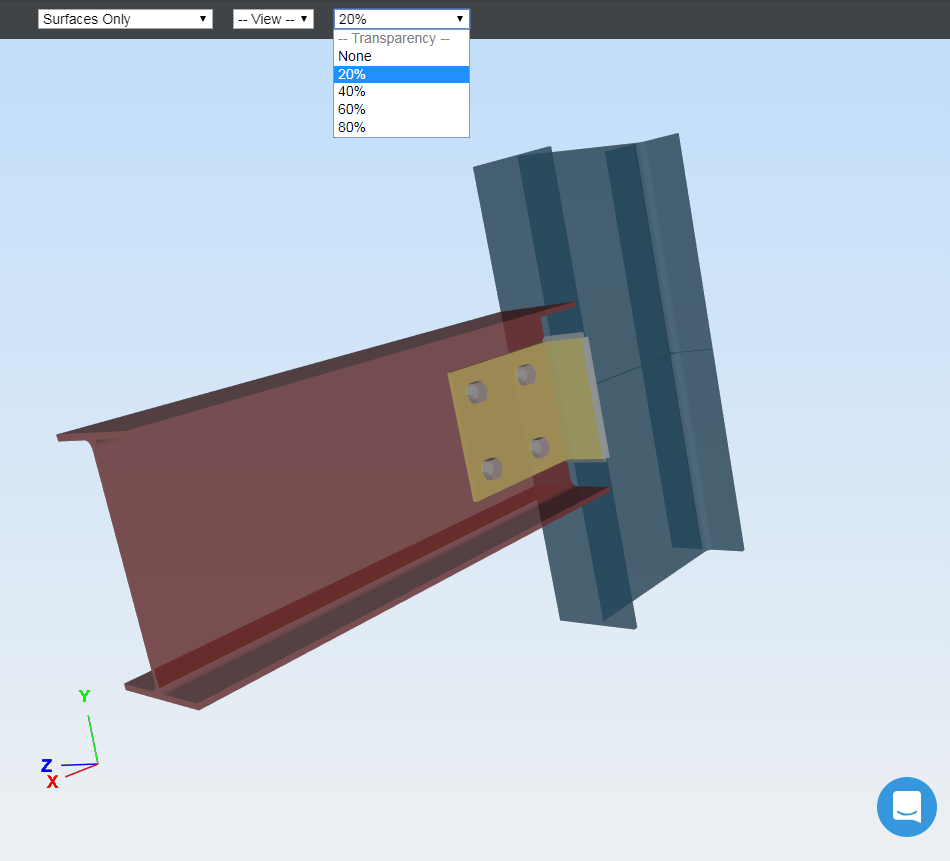
Surfaces and Wireframe
You can edit the surfaces and wireframe of your displayed connection with the dropdown. Choose between (from left to right) ‘Surfaces and Wireframe’, ‘Surfaces Only’, ‘Wireframe Only’.