SkyCiv Foundation aims to provide a complete and a user-friendly interface to easily model pile foundations. Pile foundation module can be accessed by choosing “Piles” under the foundation type drop-down on the left side panel.
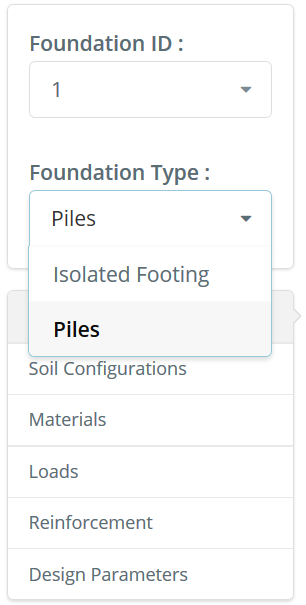
Navigational Tabs
Pile foundation interface is comprised by 6 main navigational tabs. These tabs is located on the left side panel and is composed of the following:
- Pile Configurations
- Soil Configurations
- Materials
- Loads
- Reinforcements
- Design Parameters
This documentation contains a detailed guide using the navigational tabs on building your model.
1. Pile Configurations
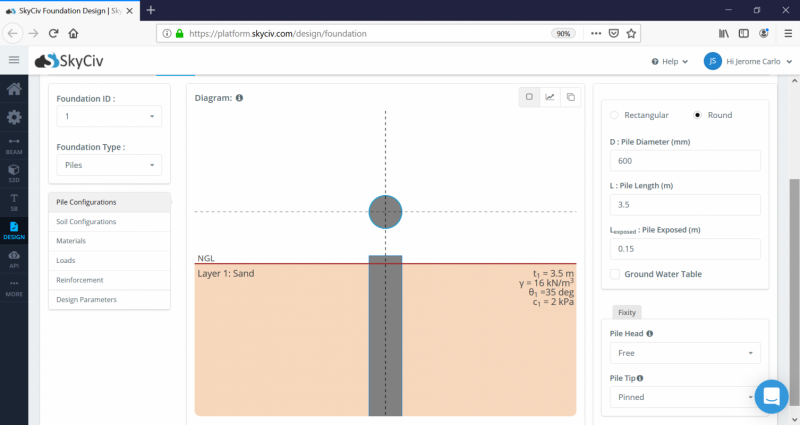
This tab configures all details regarding the dimension of the concrete pile. It includes the shape, depth and width of the cross-section, length of the pile, position of the pile head, location of the the ground water table, and the boundary conditions at the head and tip of the pile. By default, ground water table is toggled off, which means ground water table is not present in the soil layer.
2. Soil Configurations
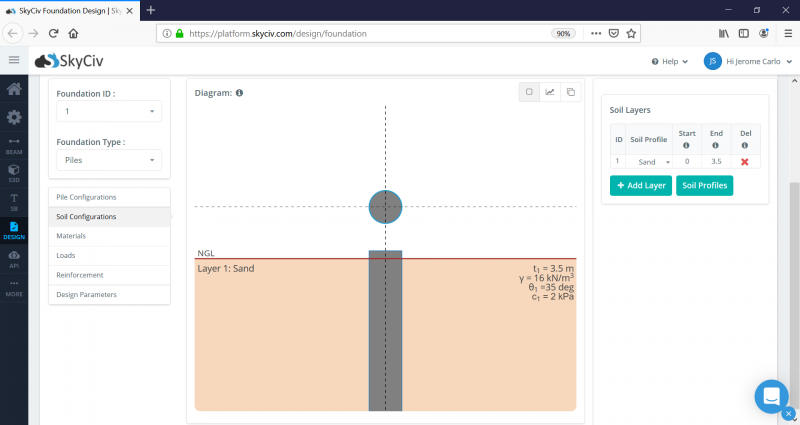
Adding, removing, or adjusting soil layers can be modified through the table on the soil configurations tab. All soil layers and soil properties are also summarized on the geometry diagram, which simultaneously updates whenever any changes occur. Soil properties can be accessed by clicking the “Soil Profiles” button.
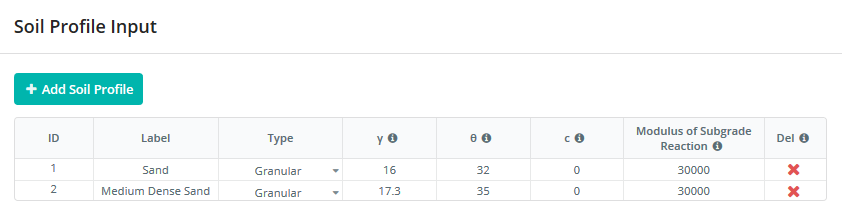
Soil profiles should instantly pop-up after clicking the button. In this section, you have the option to add, remove, or edit each properties of the soil.
- ID: Soil identification number
- Label: Assign name of the soil property
- Type: Select either Cohesive soil or Granular (cohesionless) soil
- γ: Unit weight of the soil
- θ: Friction angle
- c: Cohesion of soil
- Modulus of Subgrade Reaction: Typical values for the Modulus of Subgrade Reaction
- Del: Deletes the soil property
3. Materials
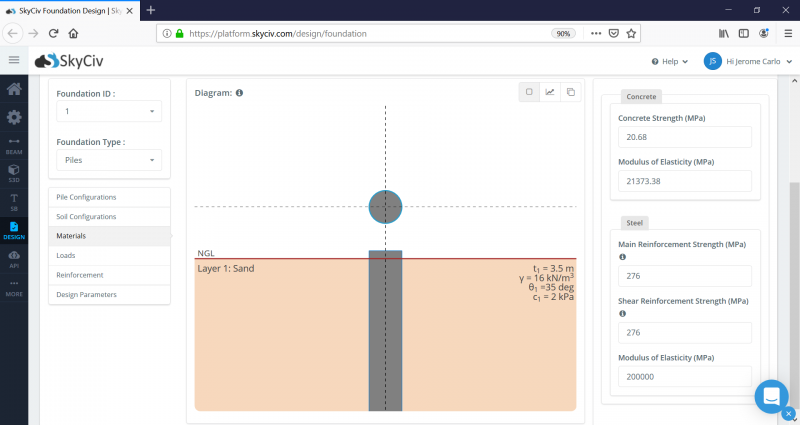
Properties for the concrete and steel reinforcements can be assigned here.
4. Loads
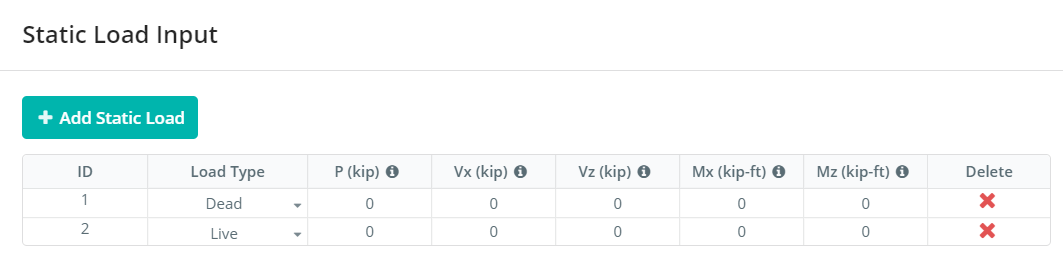 Load cases on the pile can be assigned in this tab which shall appear right after clicking the loads tab.
Load cases on the pile can be assigned in this tab which shall appear right after clicking the loads tab.
- ID: Load identification number
- Load Type: Load cases for ACI 318 (Dead, live, wind, seismic, roof, rain snow) & AS 3600 (G, Q, E, Wu, Su)
- P: Axial Force along the Y-axis (kN or kips)
- Vx: Shear force along the X-axis (kN or kips)
- Vz: Shear force along the Z-axis (kN or kips)
- Mx: Moment along the X-axis (kN-m or kip-ft)
- Mz: Moment along the Z-axis (kN-m or kip-ft)
- Delete: Deletes the load
5. Reinforcement
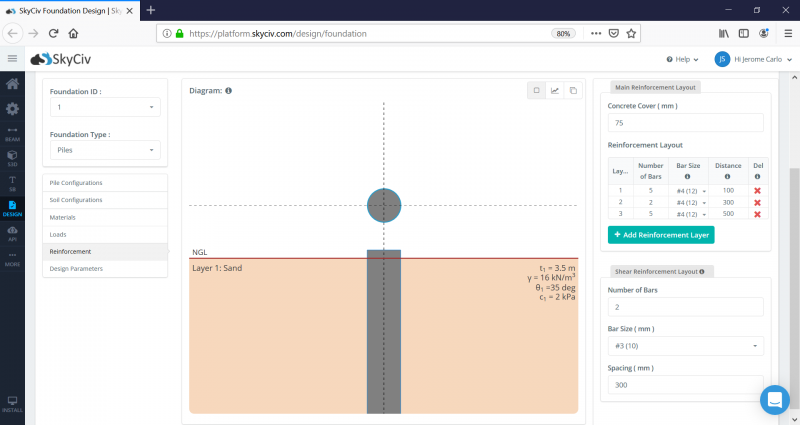
Configuration of the steel reinforcement shall be accessed through here. Reinforcement layout can be added, removed, or edited through the Reinforcement Layout table on the right Panel.
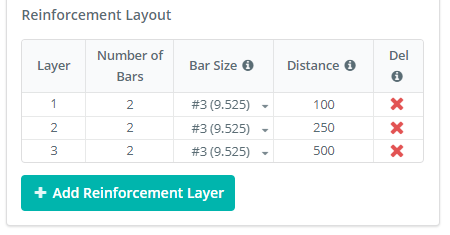
- Layer: Reinforcement layer ID
- Number of Bars: Number of bars on that layer
- Bar Size: Bar diameter
- Distance: Location of the layer from the top of the pile
- Del: Deletes the reinforcement layer
6. Design Parameters
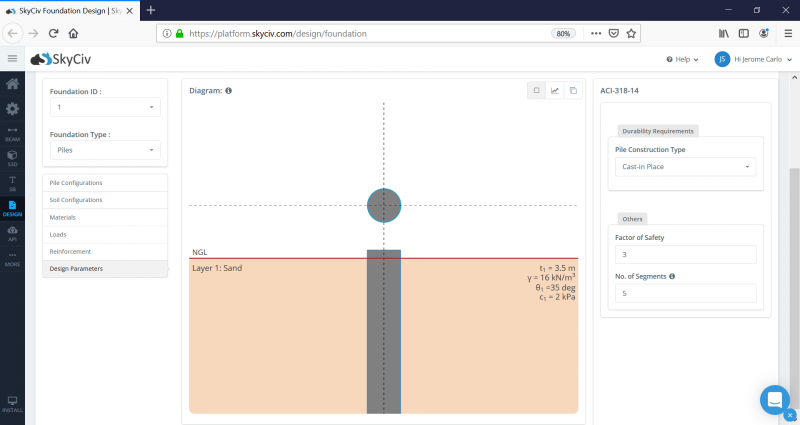
Other design parameters required conforming to ACI 318-2014 or AS 3600 (2018) & 2159 (2009) can be configured in this tab.

