Instant access to powerful analysis software for all your students in just a few clicks
SkyCiv is 100% web-based, so users can access the software instantly without having to download or install anything. There is no need for license keys or lengthy registration processes to get access. Today we will look at how to upload a CSV of your students through the Educational Portal of your Education Account.
To get started, simply login to your education account. Don’t have an account? Contact us to learn more about how you can get a free trial for your class for a semester.
Once you have logged in, visit Manage my Institution (Account Settings -> Manage my Institution) – or visit https://platform.skyciv.com/account/education
From here you should see the following:
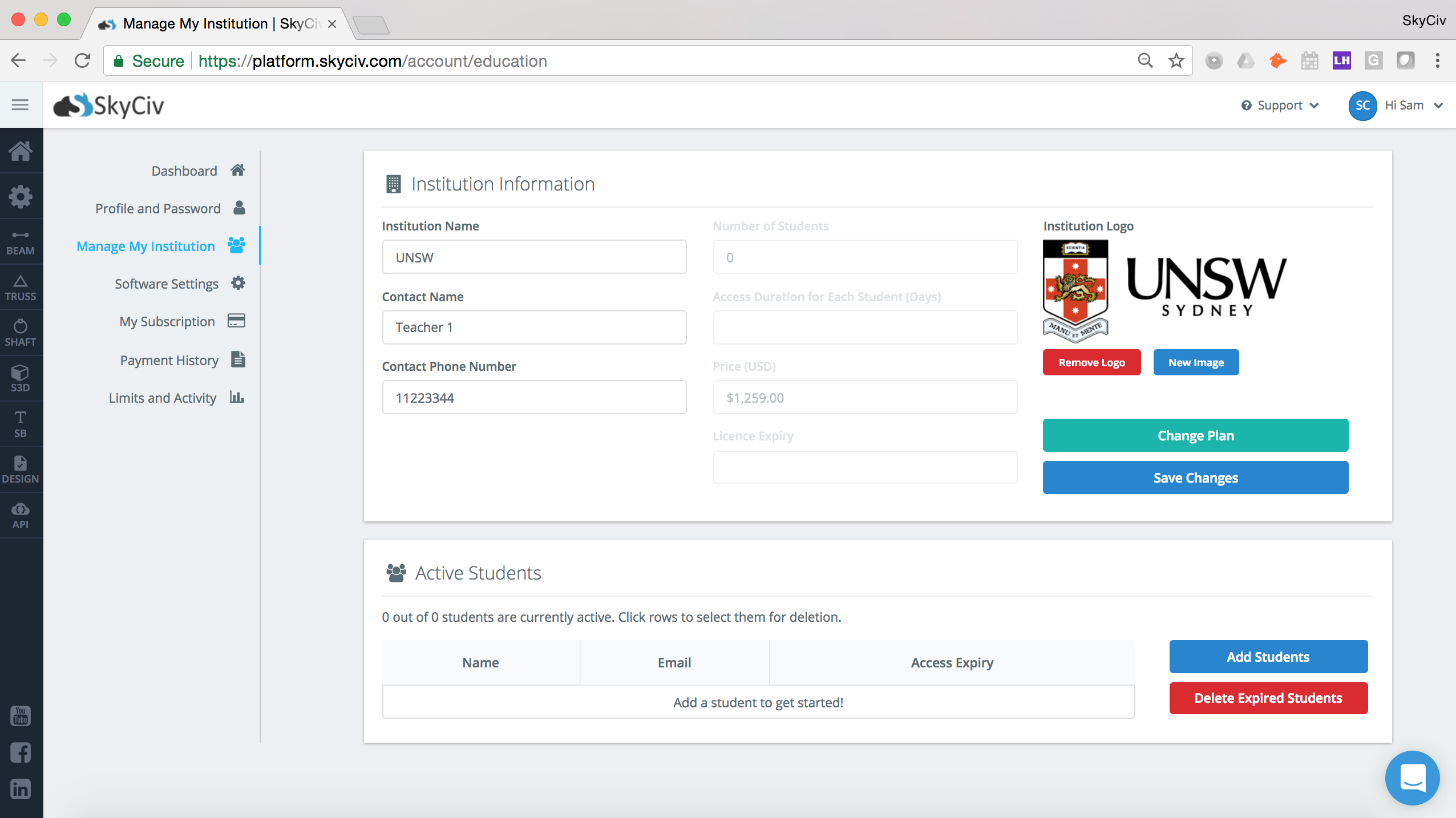
From here click the blue Add Students button:
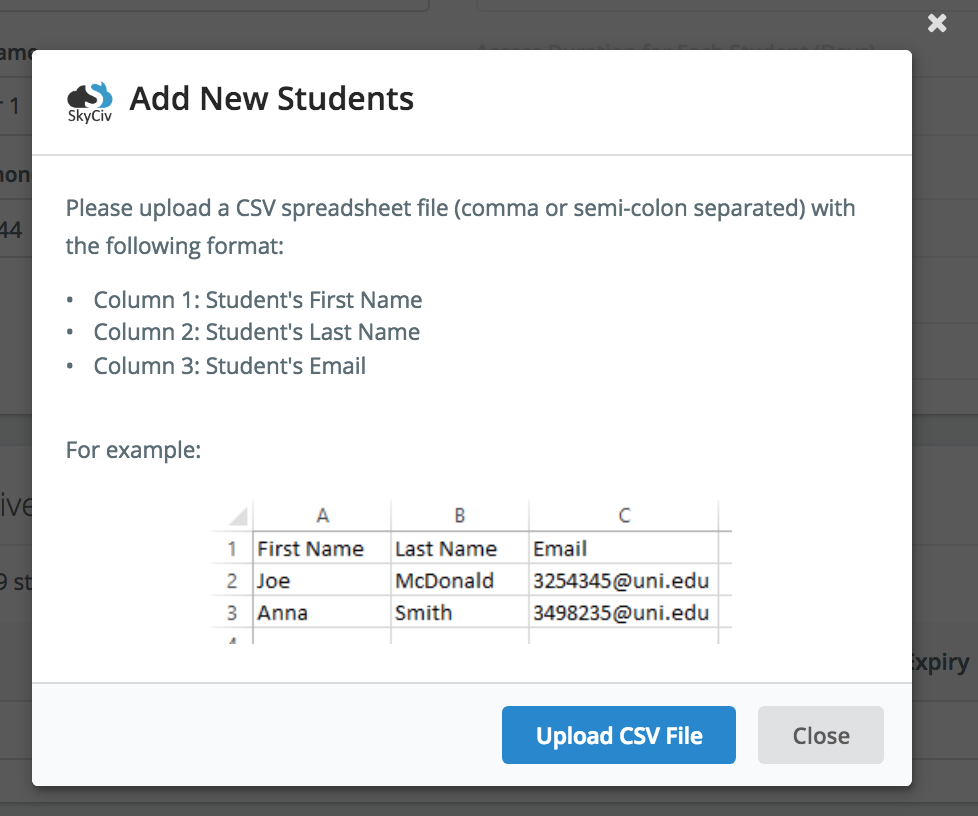
Note: if the CSV is not uploading correctly, check that it is being exported as a comma or semicolon-separated. i.e. each column should be separated by a “,” or “;”.
After you have uploaded your CSV, you will be presented with the following dialog box. This will allow you to send students a customized message so they know what the account is for:
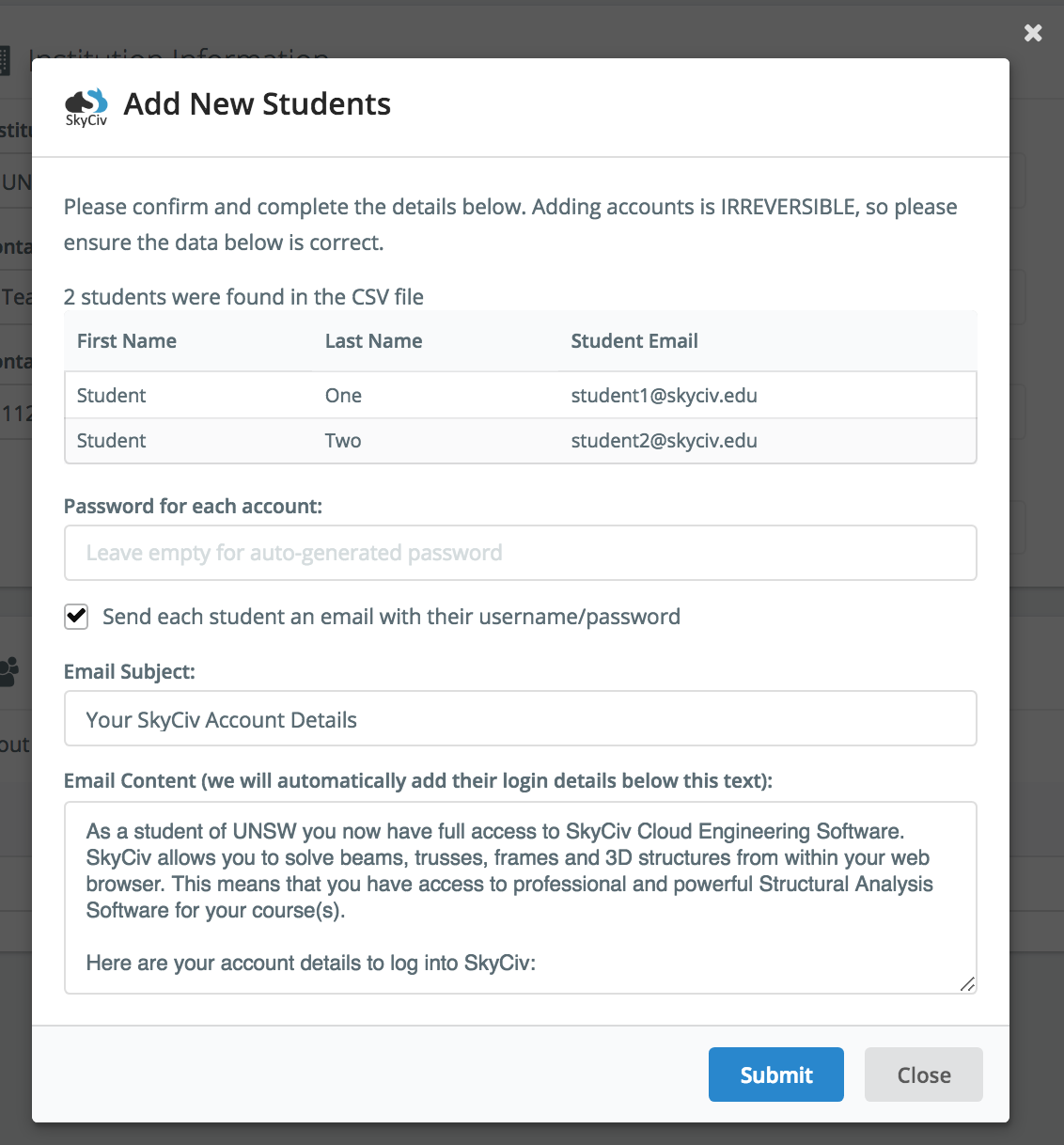
We strongly suggest you set a standard password. This means if any student does not receive the welcome email, they can still login as their details will simply be:
Username: *Student’s email*
Password: *The password you set*
It is also fine to leave blank, but it will issue them an individual random-generated password.


