Adding a Section
Adding a section to your model in SkyCiv Beam will allow you to view stress results, 3D rendering and access design options for your beam.
To begin adding your section, click the ‘Section’ button on the left menu to bring up a panel asking how you’d like to specify your section. There are two options,
- Use the Section Builder to graphically dimension your section
- Simply input the values for Young’s Modulus (E) and Moment of Inertia (Iz)
In the previous example for ‘Building Your Model’, we inputted the values for E and Iz directly.
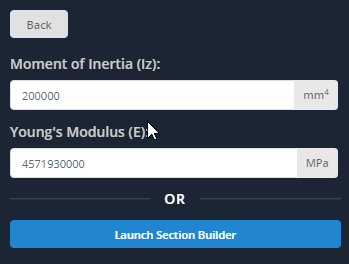
Click the ‘Launch Section Builder’ button to instead define your section graphically. The Section Builder is a full-featured software that allows you to specify the dimensions of sections or create custom sections for your beams. There is a whole section dedicated to explaining all the features of Section Builder, however, this section will briefly cover what the Section Builder can do.
- Templates – Add a template section and modify the dimensions.
- Database – Use one of our many international catalogs to select a section.
- Custom – Create a custom section that does not exist in the templates or the database.
- My Library – Save, load, and delete any previous sections for future use.
Note that built-up sections and sections with holes and cutouts can also be specified.
Example: Add a Template Section
For this example, however, simply
- Click the ‘Templates’ button,
- Select ‘I-beam’, and click the ‘Add’ button.
- Click the I-beam, and click the ‘General’ tab. The default material will be Structural Steel – the material properties can be changed, however for this example leave them as they are.
- Clicking the ‘Dimensions’ tab will allow you to change the dimensions – however for this example, just use the default dimensions for the I-beam.
- Click the ‘Submit’ button when finished.
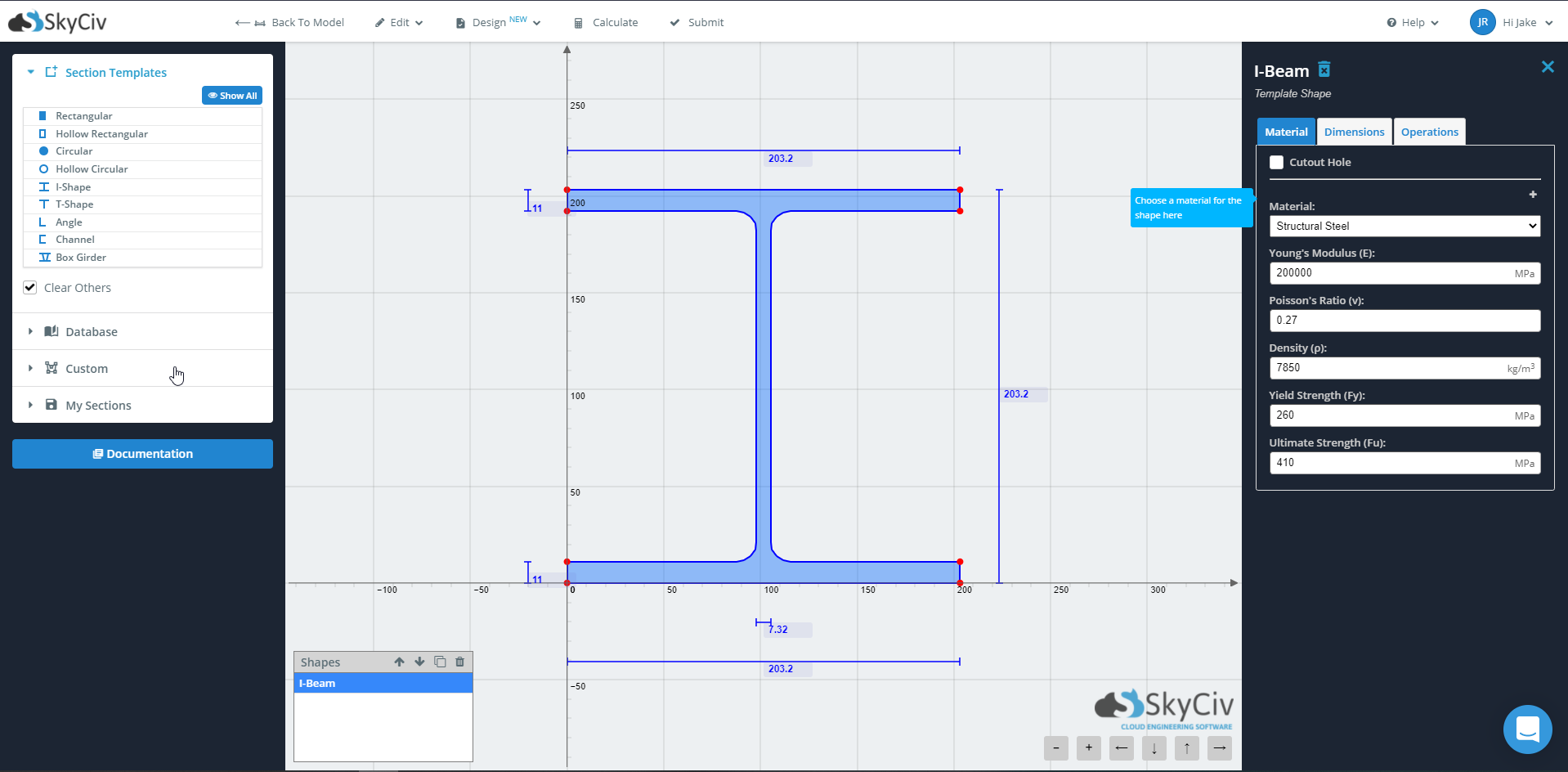
After the section has been submitted, notice that the table to the right of your model will become populated with information about your section.
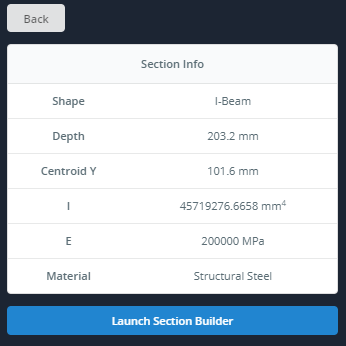
Free Beam Calculator
Want to try it first? Check out our Free Beam Calculator now available with a sleeker UI and more added functions to get a taste of what SkyCiv Beam can offer!

