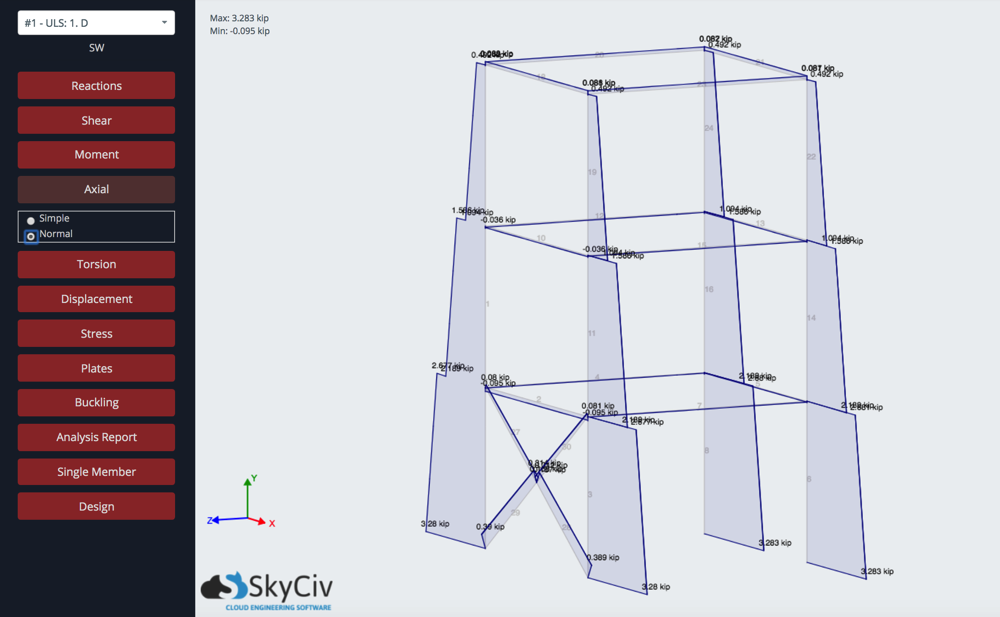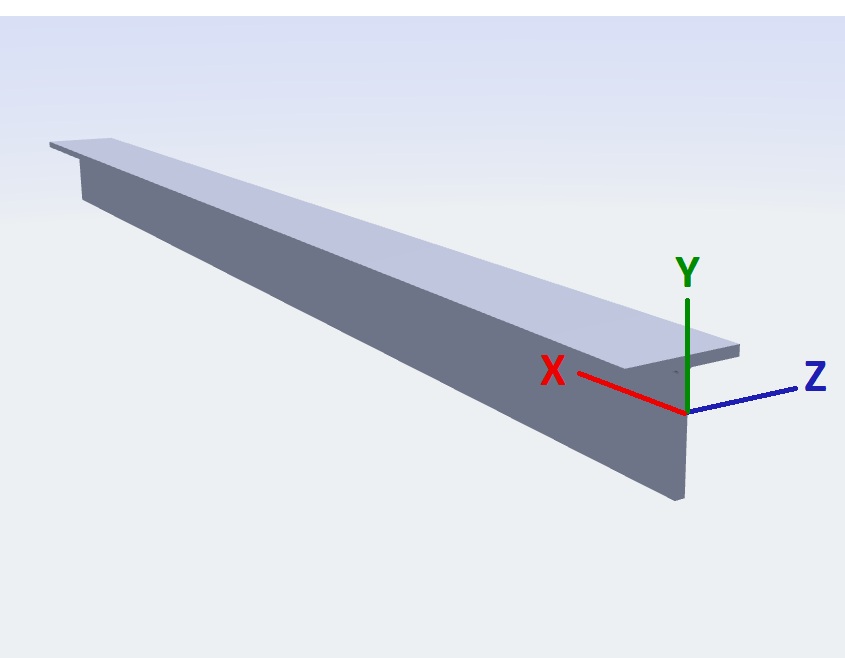Reviewing Shear, Moment, Torsion and Axial Results in S3D
To review each of these internal member results, simply click the left menu of the result you are looking for. From here a drop-down will show the different options for directions. For instance, in the below example we are looking at the Shear Force in the Local Y direction, Your resulting force diagrams will be overlaid onto each member of your structure. If nothing shows, make sure you have a Load Combination selected in the top left menu. Try these tricks to make results and labels more clear:
- Click and drag to rotate your structure and view the structure from another angle
- The force labels are automatically shown, but can be clicked and dragged to improve clarity
- You can reset the position of the labels by rotating or dragging the structure
- You can also hover your mouse over the graph to highlight all the evaluation points along with the member
- Adjust visibility settings (e.g. labels on/off) for clearer graphics
- Review results in the 3D renderer
- Hold S + Scroll Mouse to adjust the scaling of the diagrams.
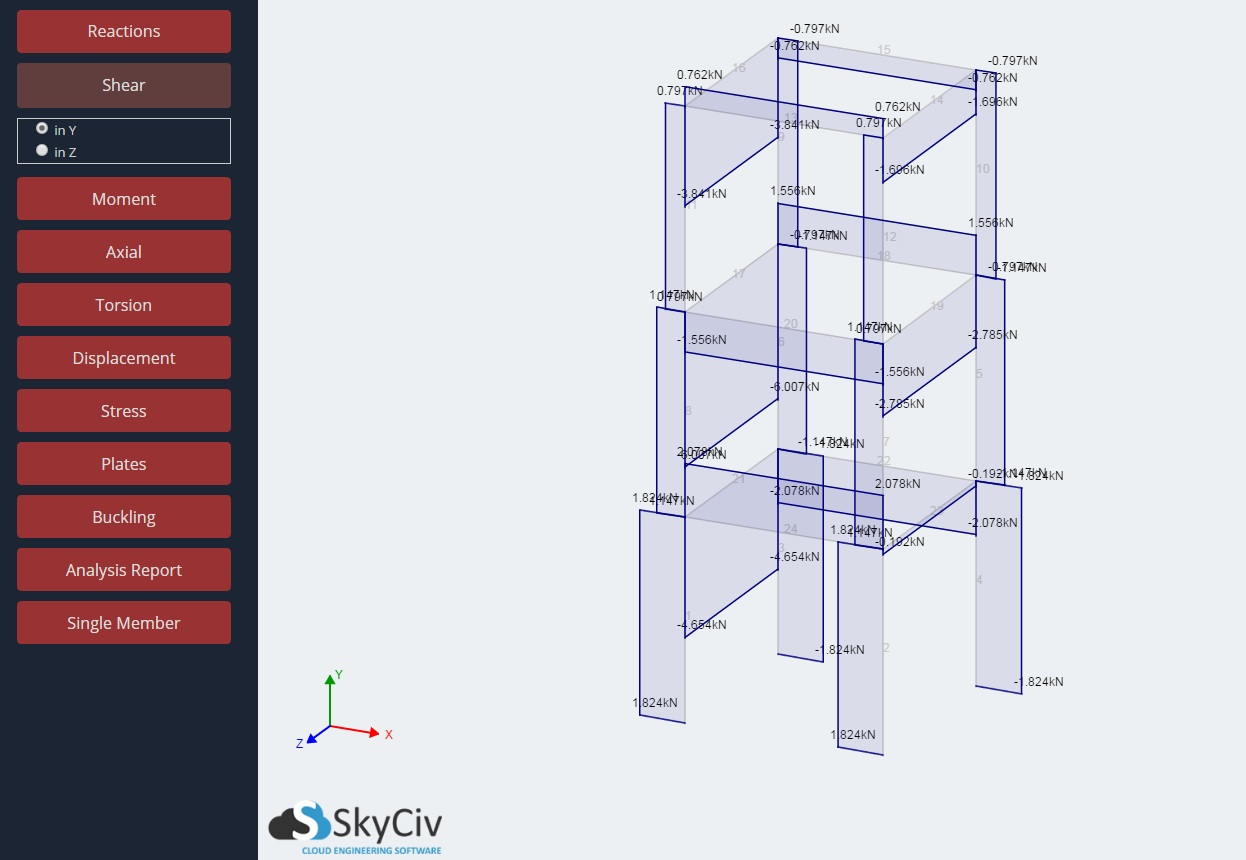
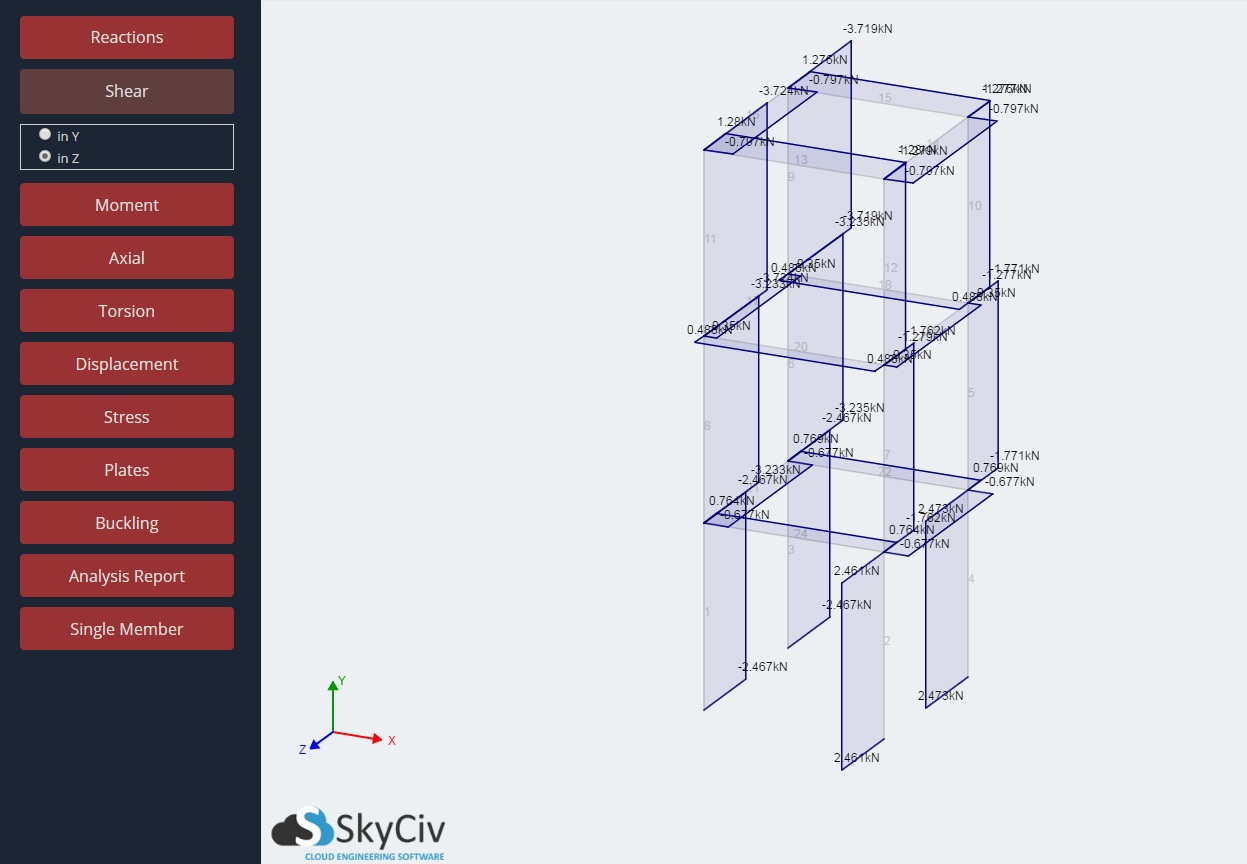
Force Explanations
The forces are all internal member forces in the member’s local axis. If you’re unsure about a member’s local axis, it might help to turn on the Local Axis visibility setting.
- Shear Force
- Units: kip, kN, etc…
- Translational Force in the member’s local Y and local Z axis
- Bending Moment
- Units: kip-ft, kNm, etc…
- Rotational force about the member’s local Z and local Y-axis
- Axial Force
- Units: kip, kN, etc…
- Translation force axially to member. Basically, it is the same as shear force, but in the local X-axis
- Torsion
- Units: kip-ft, kNm, etc…
- Rotational force into the member. Basically, it is the same as bending moment force, but about the local X-axis
Isolating Single Result(s)
Clicking an individual member will allow you to view the force diagram for that member whilst hiding all others. To re-show, the other shear force diagrams, re-click the Shear button on the left navigation menu. Here’s an example of how you can select a single member to isolate this member’s bending moment diagram (in this case, about Y):
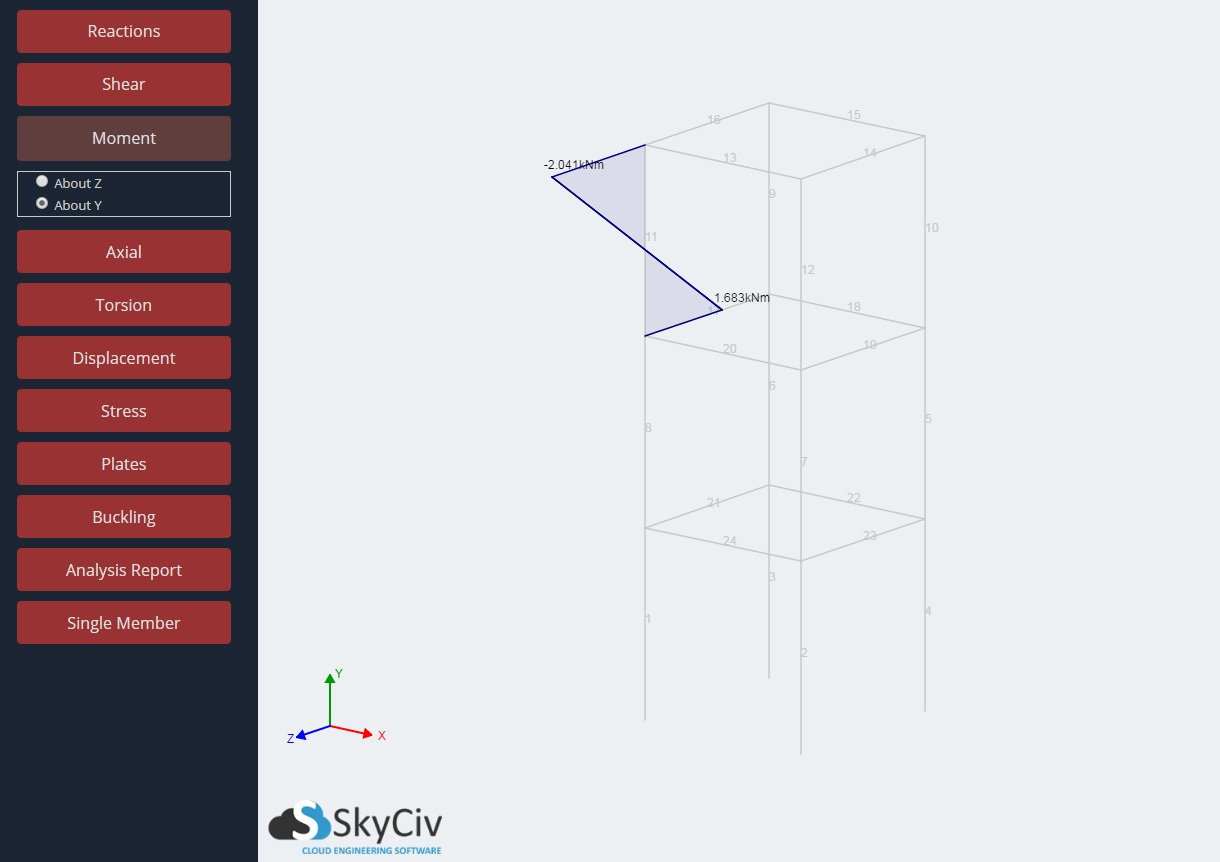
You can also hold CTRL and click+drag to display a group of members:
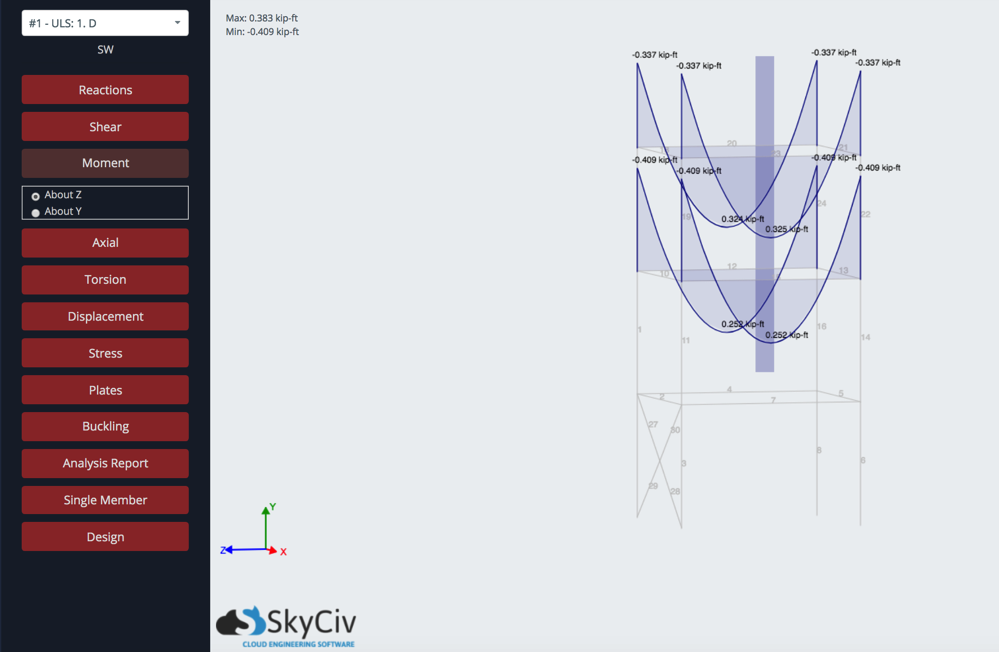
Additionally, you can use the single-member functionality, to isolate a member and see a detailed force diagram.
A Note on Axial Force
SkyCiv offers two views for Axial force in the form of (1) simplified and (2) normal. Simplified, shown in the first image will display color and an arrow to guide the users to which members are in compression (c, red) and which are in tension (t, blue).
The asterisk (*) lets the user know that the axial force is non-uniform and should be reviewed in the normal view. By default, SkyCiv will show the largest axial force in members if it is non-uniform.
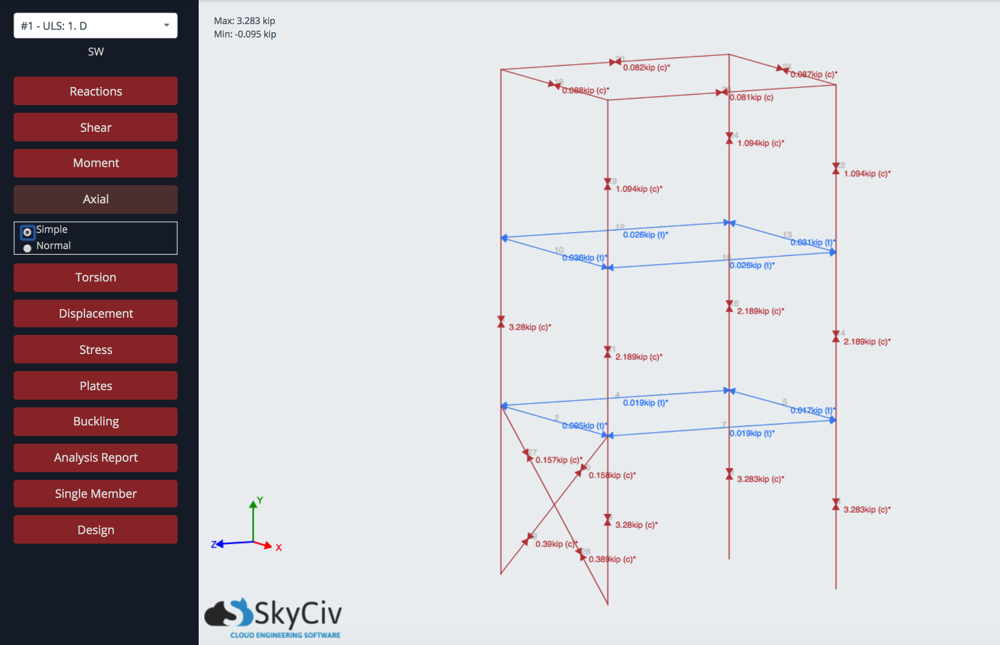
This would be the same model with the “Normal” Axial force diagram overlaid, as you can see, the axial force is not constant over many of the members’ length: