Importing and Exporting models to and from SkyCiv Structural 3D
Importing
Importing models is a quick and easy way to get started in SkyCiv 3D Structural Analysis Software. We currently support a number of file formats, including:
- DXF (.dxf)
- DWG (.dwg)
- Revit (.rvt)
- SkyCiv JSON files (.json)
- CSV (.csv)
- Spacegass (.txt)
- RISA (.r3d)
- Staad Pro (.std)
- Strand7 (.txt)
- Microstran (.arc)
You can import these file formats by clicking File – Import, or simply dragging and dropping the file into the user interface:

Importing from CAD (.dxf)
A common issue for engineers is obtaining an analytical or structural analysis model from CAD software. The reason for this is because CAD and Structural Analysis software use different data – CAD is about geometries and faces, where as Structural analysis software requires nodes and elements to perform finite element analysis.
Currently, the best way to export from general CAD software to Structural 3D is via DXF. DXF (Drawing eXchange Format) is a CAD file extension that provides graphical data in the form of points and lines. You can export DXF from the following programs:
- Microstran by Bentley
- SAP2000 by CSI
- AutoCAD by Autodesk
- Revit by Autodesk, (alternatively you can use our Revit Plugin)
- Rhino
- Tekla Structures by Trimble
- SketchUp by Trimble – read our tutorial on Importing from SketchUp to SkyCiv
- VectorWorks by Nemetschek Group
- SolidWorks
Click here for a full article on how to import DXF files into SkyCiv Structural Analysis software. There are important notes about what can and cannot be imported via DXF in this article, as well as the correct model setup to make this seemless.
Importing from Revit (.rvt)
Currently, you can import a Revit model into SkyCiv in two ways:
- If you have Revit installed, you can download our SkyCiv – Revit plugin. This will allow you to push any model from Revit directly into your file storage in SkyCiv with a click of a button
- If you don’t have Revit (or simply don’t want to open Revit), you can import your Revit model (.rvt) by clicking File – Import from within SkyCiv Structural 3D. Click here to learn more about how to import a Revit model into SkyCiv Structural 3D.

Importing DWG (.dwg)
SkyCiv has built a DWG importer to help engineers get their drawings to structural models faster.
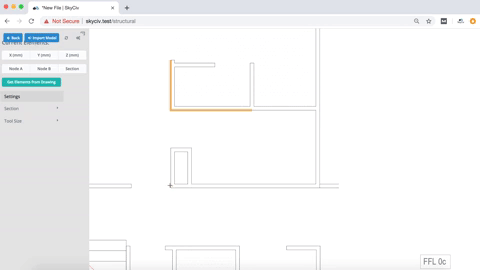
- Dimensions and scale is handled for you
- Upload a DWG and click the SkyCiv button (at the bottom) to start tracing your members
- The markup tool will snap to lines and edges
- Click Get Elements from Drawing to pull the lines into the table on the left to review
- Click Import Model to transfer to S3D
- You can go back to your drawing at any time by clicking File – Import – DWG
To learn more visit How to import a DWG file into SkyCiv Structural Analysis Software
Importing from Excel (.csv)
Models can be generated and imported directly from Excel in two ways:
- Using our Excel-SkyCiv Plugin: this will give you a good starting basis to use Microsoft Excel to generate and import a model using our API.
- Importing a CSV of your nodes and/or members. You can import your nodes simply by clicking File – Import – CSV from Structural 3D. Simply follow the instructions on the format required.
- Go to File – Import – CSV
- You will see a dialog box (see image below) that discusses how to format your CSV file.
- Fill in the CSV file with point coordinates as you see fit, and then, when you are satisfied with your input, save it.
- Come back to SkyCiv (File – Import – CSV) and click on the “Upload File” button
- This will import those nodes and (if you chose that option “Clear previous data on import“) it will clear the previous node data you have in your file.
- Your nodes should now successfully be uploaded to the your S3D file!

Importing from other Structural Analysis Software
SkyCiv can also import models from other Structural Analysis software, including:
- STAAD Pro
- Spacegass
Will import the structural model (nodes, members, sections, materials, support) as well as loads (point loads, distributed loads, self-weight) so that your model is ready to solve. Simply visit File – Import then select the file type or software you wish to import from.
Exporting
SkyCiv can export models in a range of file formats to support two-way data transfer. SkyCiv can export the following file formats:
Exporting DXF
See above for more information on .dxf file formats. SkyCiv will export your model in either:
- (3D) – nodes and members
- (2D) – drawings
Read our article on Exporting from SkyCiv to Sketchup
Exporting to Revit (.rvt)
Revit models can be exported by simply clicking File – Export – RVT. This will provide a documentation-ready model to open up in Autodesk Revit. The analytical model will export all necessary data into Revit, including members, sections (families), supports, loads and materials.
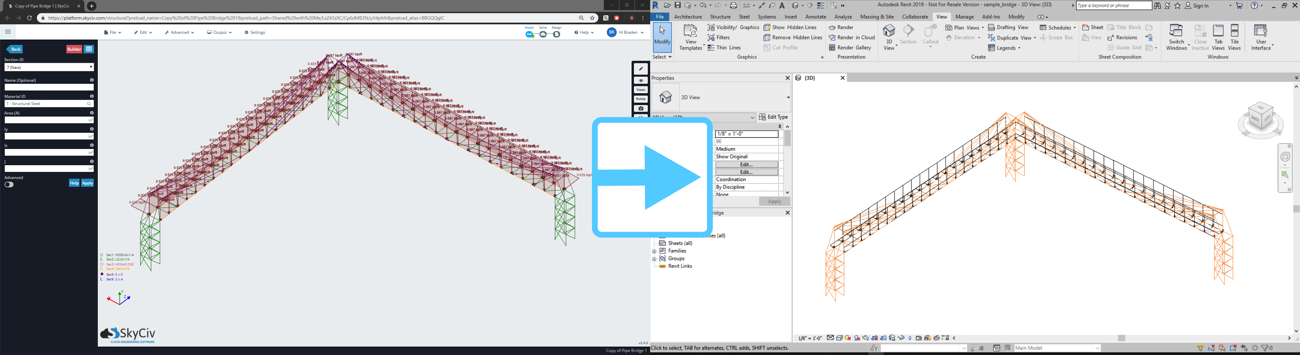
Exporting SPACEGASS (.txt)
Users can export their models into SPACEGASS via their text file format. Simply click File – Export to export a model from Structural 3D to Spacegass. This will include the following data:
- Units
- Nodes
- Members
- Plates
- Supports
- Section Data
- Materials
- Offsets
- Node Loads (point loads and moments)
- Concentrated Member loads (point loads and moments)
- Distributed Loads
- Pressure Forces
- Prestressed Forces
- Self weight loads
- Load Cases and Load Combinations
Exporting an STL file
Your model can be exported as an STL file, which is a primitive CAD file format. This will export the model as seen in the 3D renderer below. It is important to note that since this is an analytical model, members will be connected at their centre-points, so there is likely to clash like so:
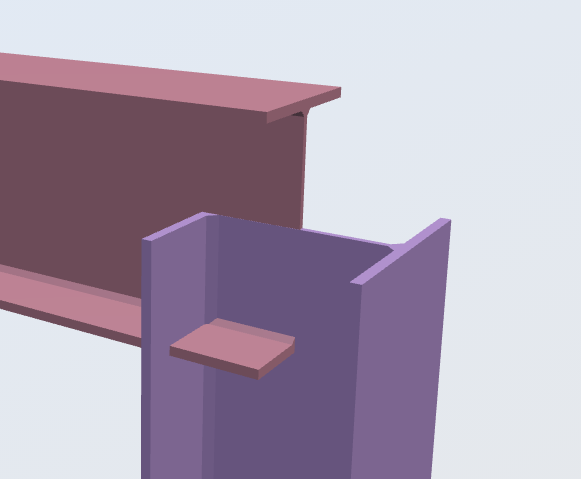
Exporting to SkyCiv API
Models can also be exported into their native SkyCiv (JSON) format. This gives users a good basis if they want to use the SkyCiv API to automate and create custom solutions to their structural needs. The file format is JSON – a JavaScript object which is an intuitive, readable file format used to store data.


