Design and test your Bridge structures, using the Science Olympiad App
SkyCiv has partnered with Science Olympiad to help digitize the Science Olympiad competition for the 2021-22 season! The app sits inside SkyCiv Structural 3D to simulate the competition testing.

The SkyCiv Science Olympiad App will auto-analyze and test your structure based on the competition criteria. Instead of physically building the model and testing it under a load of a bucket of sand, the App will apply the load gradually and test it based on Finite Element Analysis. Key results are then displayed, with some insight into why the structure is failing.
The app will also test the rules and guidelines of the competition, including the load distance, structure width, material usage, and more (see below).
Getting Started
After signing up for a Science Olympiad Account (or SkyCiv Student Account), login and visit your account settings:
https://platform.skyciv.com/account/settings
Under Add-ons and Integrations, you should see a Science Olympiad app. Switch that on and click Save Settings. Once this is done, visit SkyCiv Structural 3D and you should see the Science Olympiad app under Add-ons in the top navigation bar:
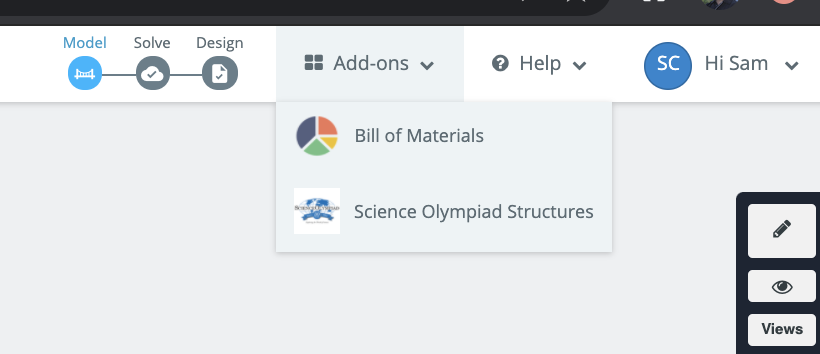
Clicking this will launch the App and allow you to start testing your model.
Building Requirements
Each individual event, competition, or division may have its own set of building requirements. However, there are some consistent building requirements for the app, that should be met regardless of what level of competition you’re in.
Area Loading
Your area load should be a Two-Way -60 kPa force over a 5x5cm square. Area load nodes (Corner Node IDs input) should be entered in a clockwise or anti-clockwise direction. Here is an example of a correctly applied area load:

Also, note the variance is 0.00% this is also required for the successful solve of your structure.
Building Direction
You will also need to build your structure in the X-direction (not the Z-direction). Again, here is an example of a correctly built structure:

Results and Scoring
Main Results
The app will run through about 100 iterations to calculate the load at which the structure fails (if in fact, it fails). During this process, it will calculate the following results:
- Max Stress: this is the stress that your members are undergoing under the peak load. If your structure is failing due to stress (stress exceeding 7MPa) then this result will hover under that stress limit.
- Structure Weight: the weight of the structure. This value is used as the denominator in the calculation of the performance score. So the lower this value, the higher your score.
- Structure Capacity: how much weight your structure held (excludes self-weight).
- Performance Score: this is simply calculated as structure capacity/structure weight and is the score that is submitted for your team
Criteria Checks
In the background, the app will be checking the following:
- Correctly placed area loads and point loads.
- A correct number of area loads and point loads.
- Materials used were one of 3 allowable Balsa Wood grades
- Plus more
These results will be submitted with your overall score to ensure the rules and guidelines of the competition are met.
Competition Mode
On your designated event day, users will toggle on the Competition Mode in the top right corner. Important: Toggling on this switch will delete your model, remove some of the functionality in S3D and limit the number of solves for 48 hours. Please do not toggle this on unless it is your competition/event day. The blue Submit Score button will also become available where you can submit your final score via the below form.
Submitting your Score
When you are happy with your design you can submit it – but be careful, you can only do this once! This will submit your score to Science Olympiad to compete against other teams. You’ll need your Event ID and team ID which you should have from your state director.
In order to submit your score, you will have to be in Competition Mode. From there, you will need to rebuild your model from scratch and test it to get a score. Once you’re happy with your score, click Submit Last Score and fill out the submission form. This will confirm your score, and allow you to select an event name from a dropdown list:
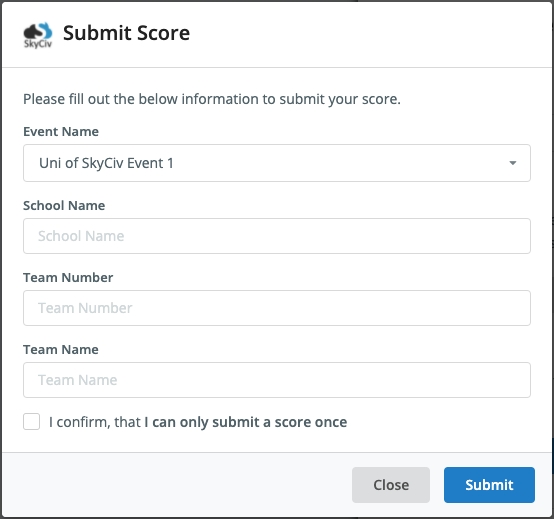
Your score will then be lodged in CSV format for the event organizers to download from their custom links.


