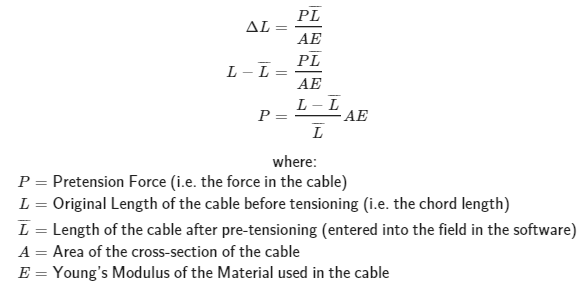Adding prestressed and thermal loads to members in SkyCiv Structural 3D
Prestressing loads can be accessed at anytime in Structural 3D by visiting the top navigation bar, or, right clicking a member (or group of members) and clicking Add Member Prestress Load:
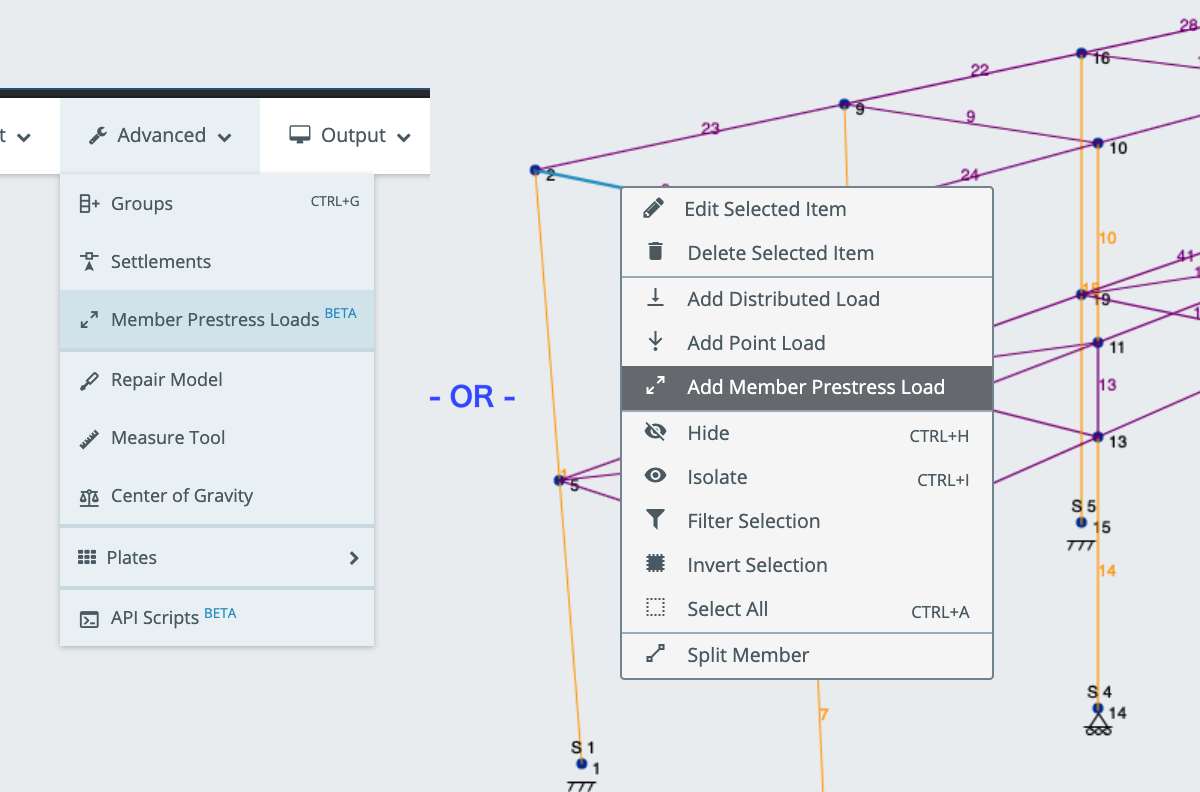
From here, the left menu will open up for you to enter or edit any prestressed forces in the model. The inputs required are member IDs, the prestressed load magnitude and the load group you wish to assign for this load.
Tip: you can enter comma separated members (e.g. 1,2,6) or a range (e.g. 3-6) or a combination of both (e.g.1,2,3-6) for easier and faster input!
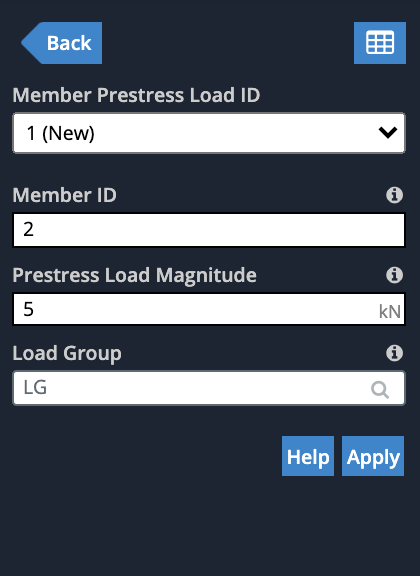
Once submitted, the prestressed loads will appear in the GUI. A positive prestress magnitude will typically cause the member to be in compression after the analysis so they’re shown in red. A negative prestress magnitude will typically cause the member to be in tension after the analysis so they’re shown in blue.
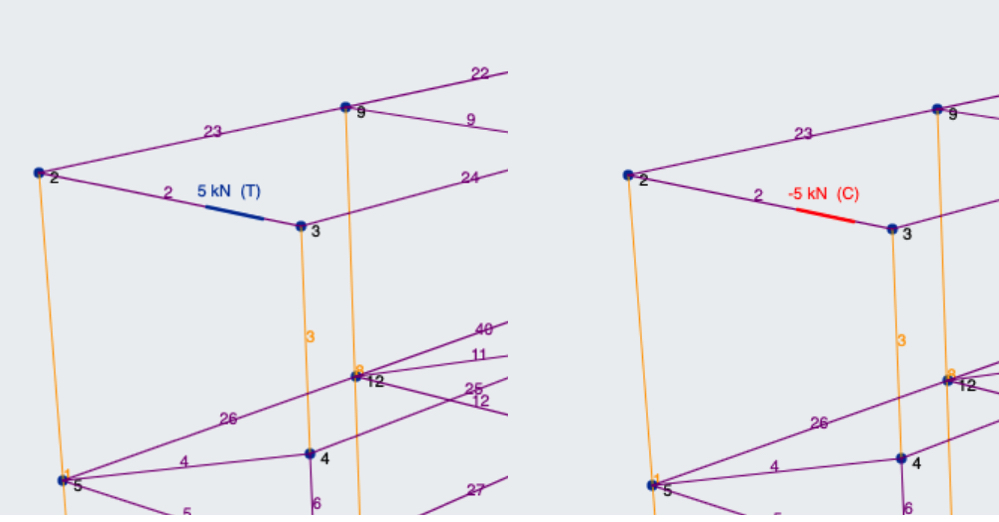
Thermal Loads
Users can apply temperature loads to simulate the elongation and shrinkage of members due to temperature effects.. The calculations are based on the following thermal-strain equation:
ΔL = L0 α (t1 – t0)
where, ΔL = change in length
α = thermal expansion coefficient (m/moC, in/inoF)
t0 = initial temperature (oC, oF)
t1 = final temperature (oC, oF)
The thermal load is then applied in the software as a strain load in the solving process.
Adding a Thermal Load
First, start by adding a thermal expansion coefficient to the material you are using, for instance, in the below example uses α = 6.5 10-6/°C. Once this is done, visit Edit – Loads – Thermal Loads to open the following left menu and enter in the input of your thermal load (member ID, temperature and load group):

Temperature loads are applied to members (like prestressed loads), and are shown like so in the software:
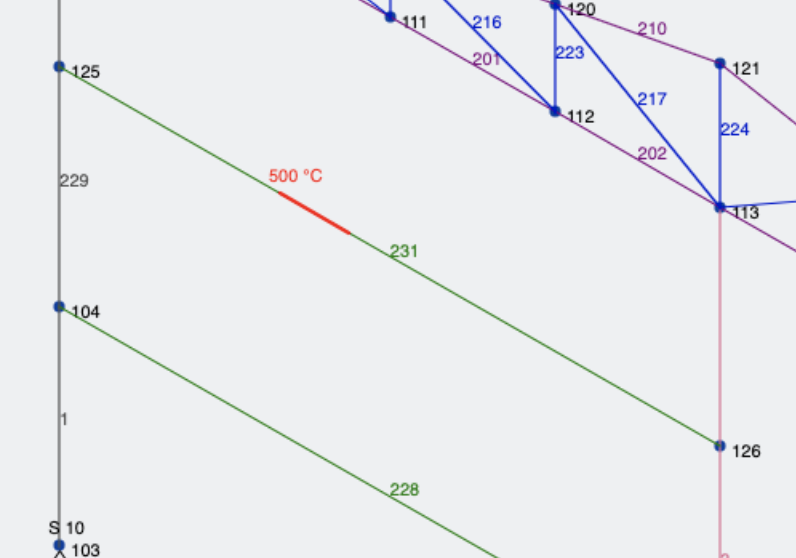
After performing an analysis, users can will notice an elongation of the member and subsequent forces applied to the rest of the structure:
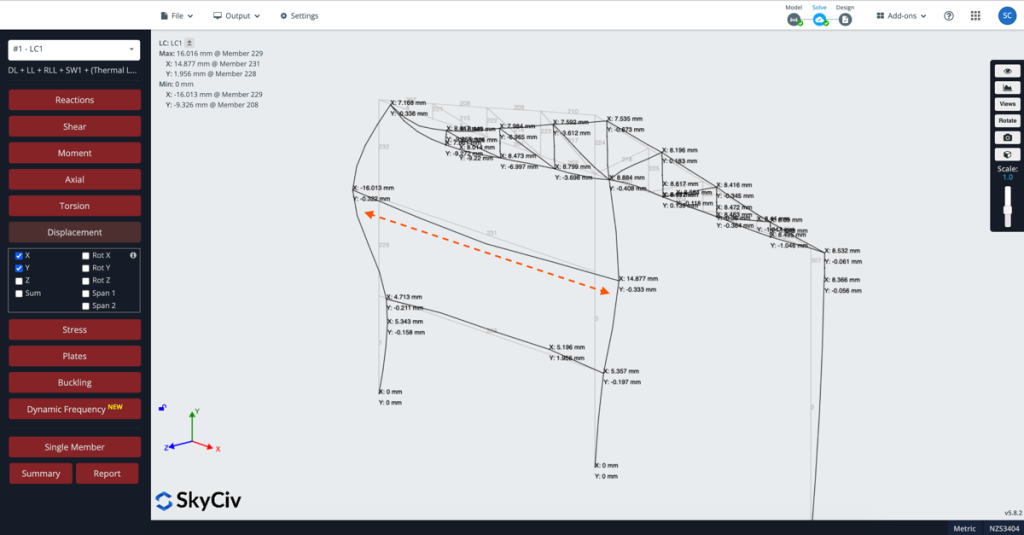
Adding Strain Loads using Member Prestress Loads
Axial strain (elongation and shrinkage) can be be applied using prestressing the member. If the member is shrinking that would be prestress tension, if the member is elongating then that would be a prestress compression.
Once you have calculated the change in member length (for instance the elongation), the prestress force is calculated by the following relationship: