Importing/Exporting Models to and From SketchUp
SketchUp is a powerful and easy modeling tool often used for a range of different architectural and engineering applications. A number of engineers work in the SketchUp environment, and then often have to re-build the model in their Structural Analysis software in order to continue with the design process. This is a cumbersome and often frustrating step in the process.
So today, we’re looking at how you can transfer between SketchUp and SkyCiv Structural 3D. We’ll be using the web version of SketchUp, but the process should be very similar for the desktop version.
Exporting SketchUp Models to SkyCiv Structural 3D
The main way we are going to transfer the data across, is via the DXF file format. SkyCiv enables both importing a DXF into S3D, when used properly it is extremely useful in pulling in the geometry of your model – saving you re-building the model in your analysis software.
To go from SketchUp to S3D, first start by building a wireframe model in SketchUp; using only lines:
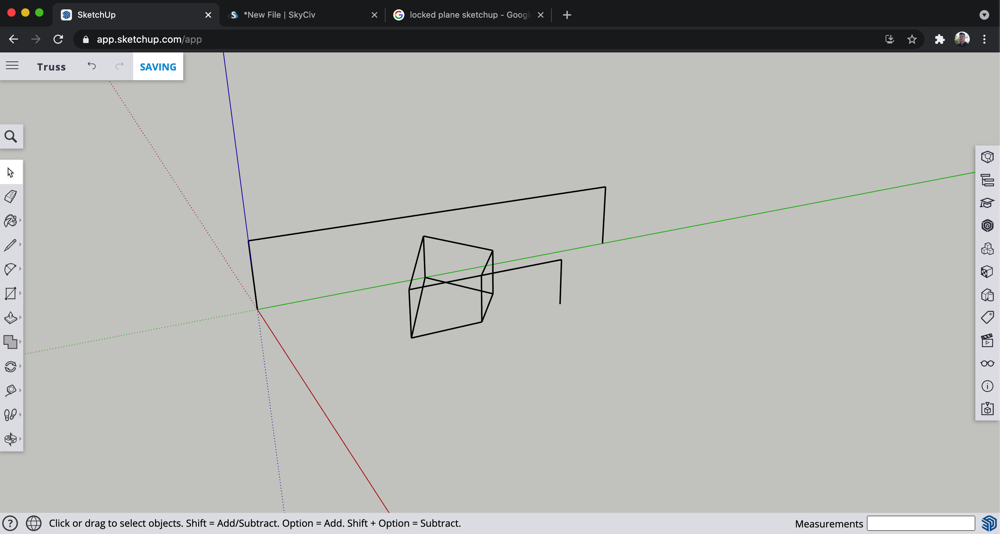
Once the model is saved, you can export the model to DXF, via Export – DXF – 3D:
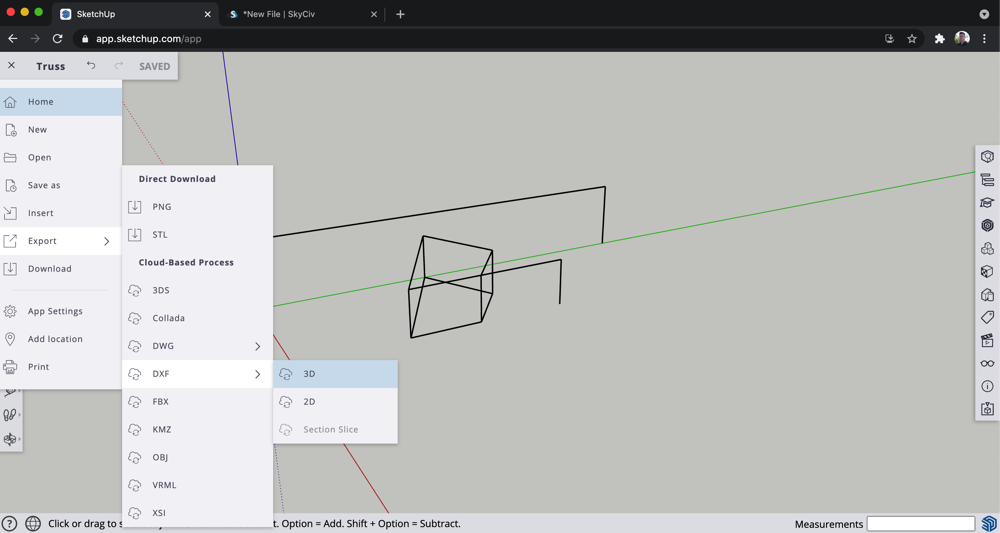
Tick on the following settings:
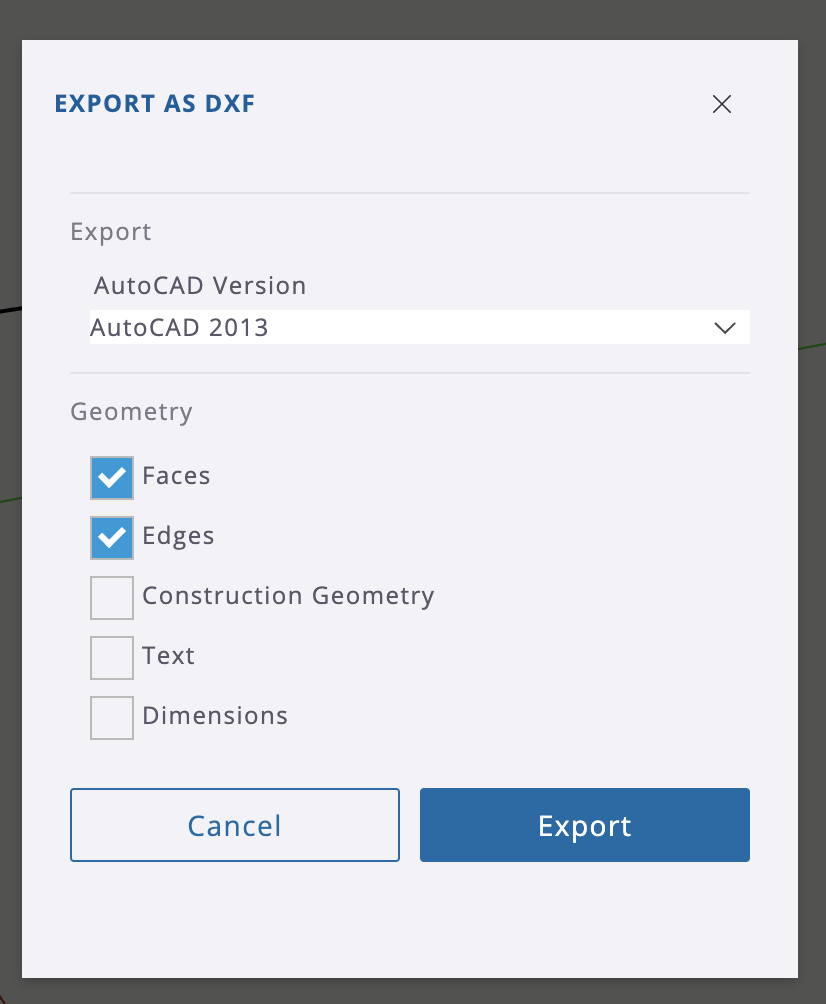
Once the export has finished, you can then import the DXF file into SkyCiv Structural 3D:
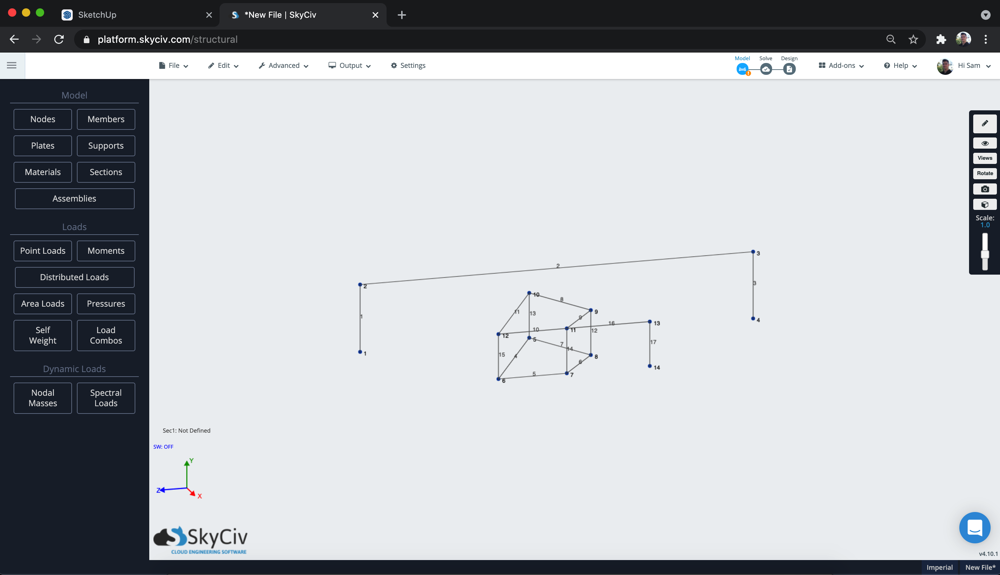
Importing S3D Models into SketchUp
Again, using the DXF File format supported in both programs, we can export our model from S3D into SketchUp. In this example we’ll use a larger structureFor this, start with your Structural 3D Model and click File – Export – DXF:
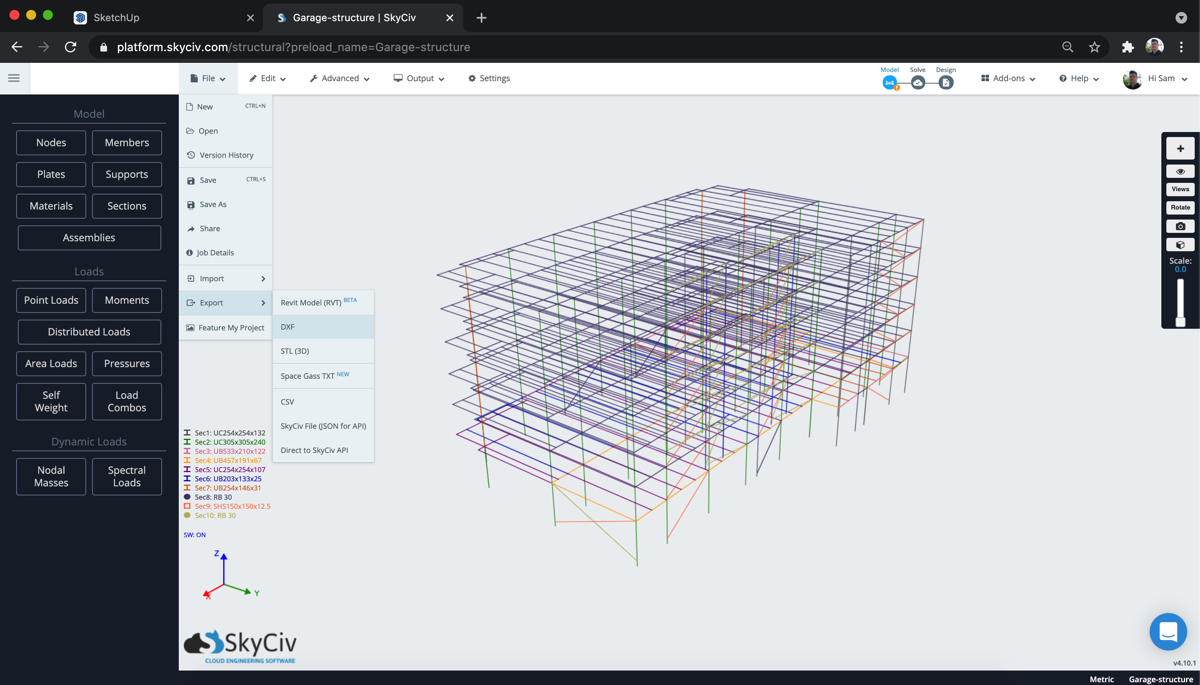
This will present some options, and once again select 3D Export.
On the SketchUp side, click Insert and a popup box will display allowing you to open up a file to be imported. Drop in the DXF file and it should present the following options. Take special note of your units and then click Import.
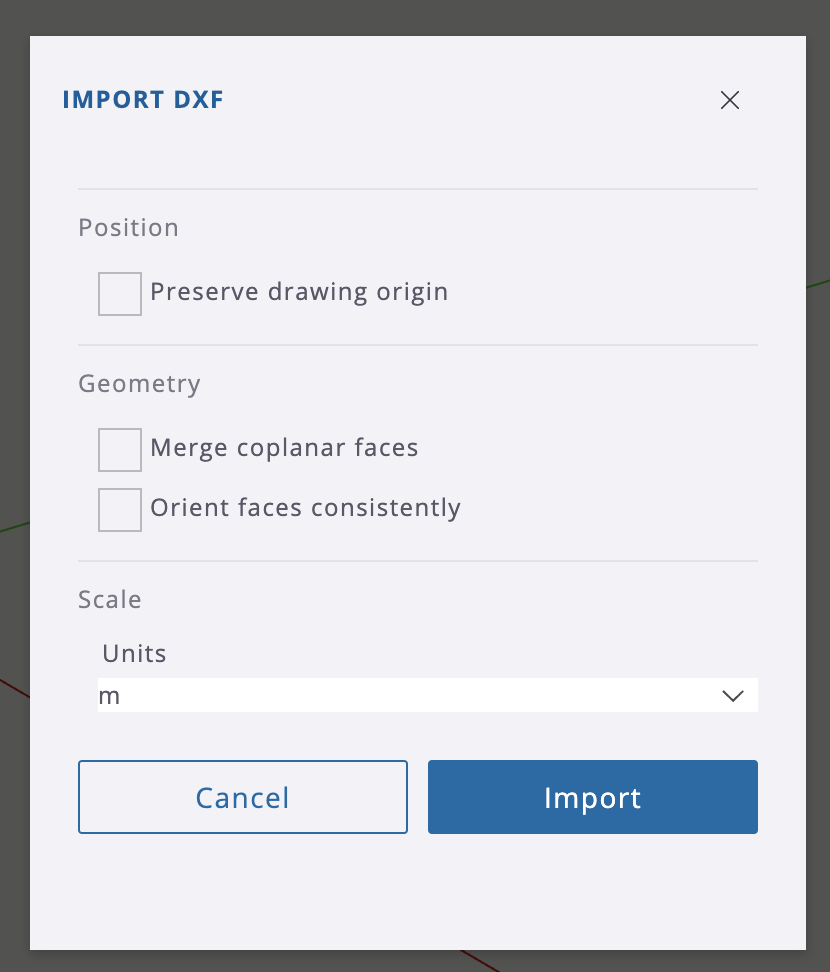
From here you should see your model added to the SketchUp environment as a component:
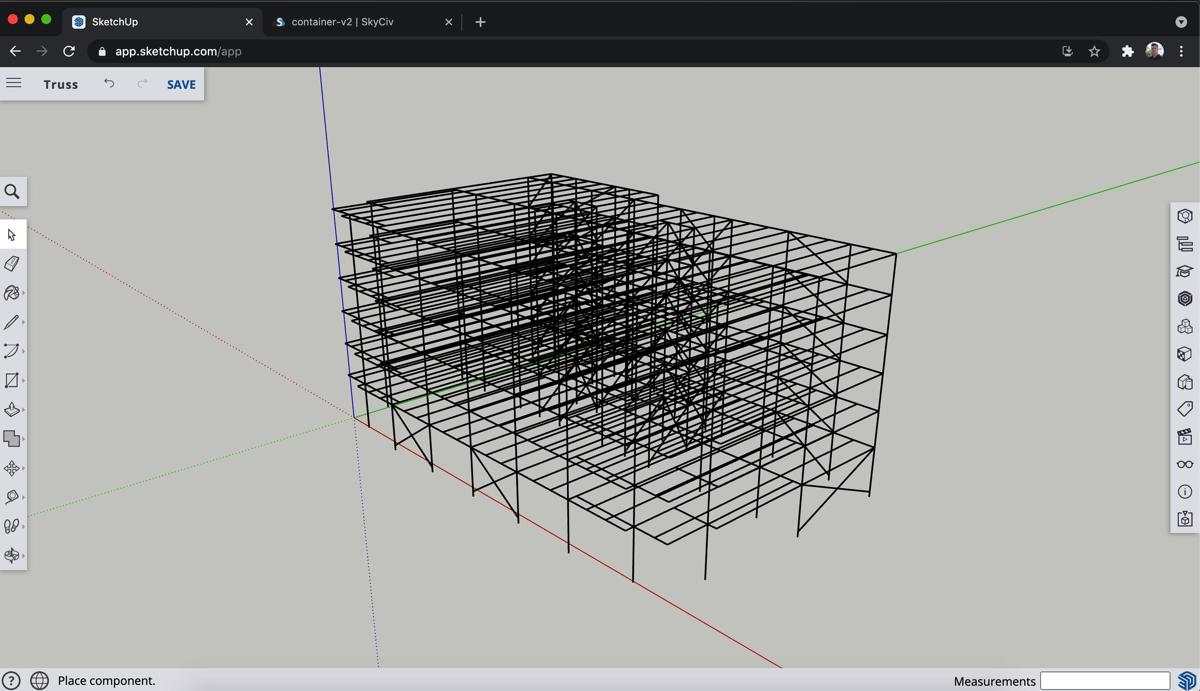
Want to Try SkyCiv? Powerful cloud based structural analysis and design software is just a few clicks away – Sign up for a the free version here!


