Import 3D DXF files to SkyCiv S3D
SkyCiv S3D has the ability to accept 3D dxf files that are normally exported from a 3rd party CAD program. DXF (Drawing eXchange Format) was developed by Autodesk and is an open, universal format for CAD models and was created to allow seamless data transfer between CAD programs. Note: DXF of custom shapes can be imported into SkyCiv Section Builder, click here for how to import a DXF into SkyCiv Section Builder. In this article, we are exporting the entire structure:
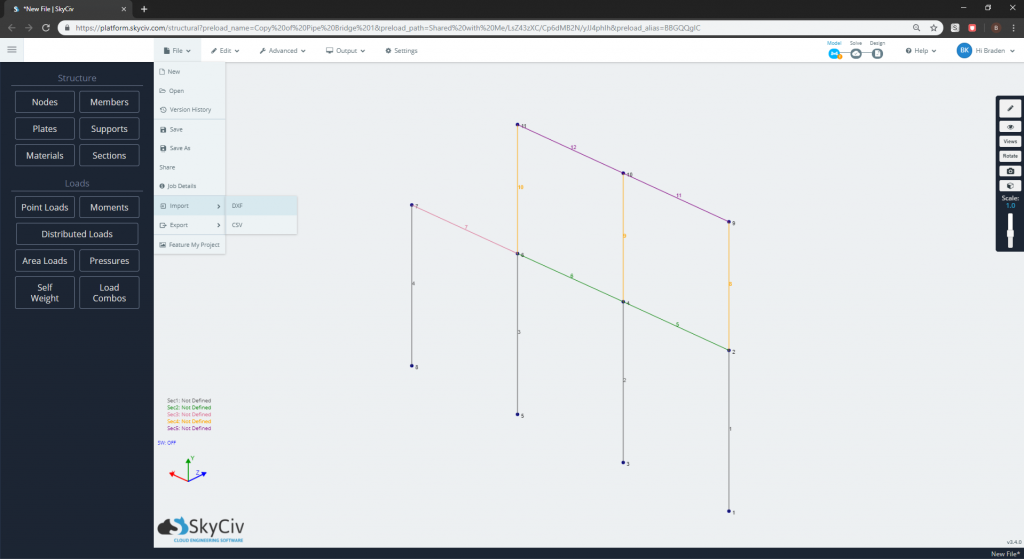
Why is this useful?
At the moment, DXF is the best possible method of pulling general CAD models into Structural Analysis software. Unfortunately, CAD and Structural Analysis software rely on very different data. CAD models require meshes to display the 3D model and do not necessarily store information on materials or sections – it is purely geometric. Structural Analysis software requires nodes, which connect lines and 2D plates. Structural Analysis software also requires information on the sections, materials and boundary conditions to be most effective. It is important to note that this article is purely referring to CAD software (not BIM). BIM software, such as Revit and AllPlan, offer better solutions of transferring this information – as they contain more data rich file formats which allows structural engineers to pull more accurate section data. (See our Revit Plugin for more information).
DXF allows some of the geometric and coordinates to be transferred from CAD -> Structural Analysis software, and can save engineers hours in rebuilding the model – particularly node locations and members. This means an engineer can get a good starting basis from an existing CAD model, with their nodes and members in the correct location – reducing the need for double handling.
So if a user imports a DXF file from a CAD program, SkyCiv will interpret the DXF as points and lines which are then turned into SkyCiv’s definition of nodes and members.
What Data can be Imported via DXF?
The DXF importer can only import basic geometry of a structure, including Nodes, Members and a basic Section ID (not the actual section properties).
In short, here is what can be imported via DXF:
- Node Locations (in x,y,z coords)
- Members (linked to above nodes)
- Plates (polygons bounded by nodes)
- Section IDs
What is not imported via DXF files:
- Loads
- Supports and Boundary Conditions
- Section Dimensions and Properties
- Load Combinations
- Material Properties
- Meshes/Plate Thicknesses
Section Identification
The functionality also has the capability to identify different sections relating to each line tagged in the DXF file itself. This feature allows users to then self define their preferential sectional data based on the already identified sections. The good thing here is if modelled correctly, the members should meet at centre points via a node – which is exactly how an analytical model should be connected.
DXF Section Data
It’s important to note that DXF files don’t contain section data (i.e. beam depth, width, material etc..), they simply have an ID number. This is one of the main drawbacks preventing it from being a full solution from CAD – Structural Analysis.
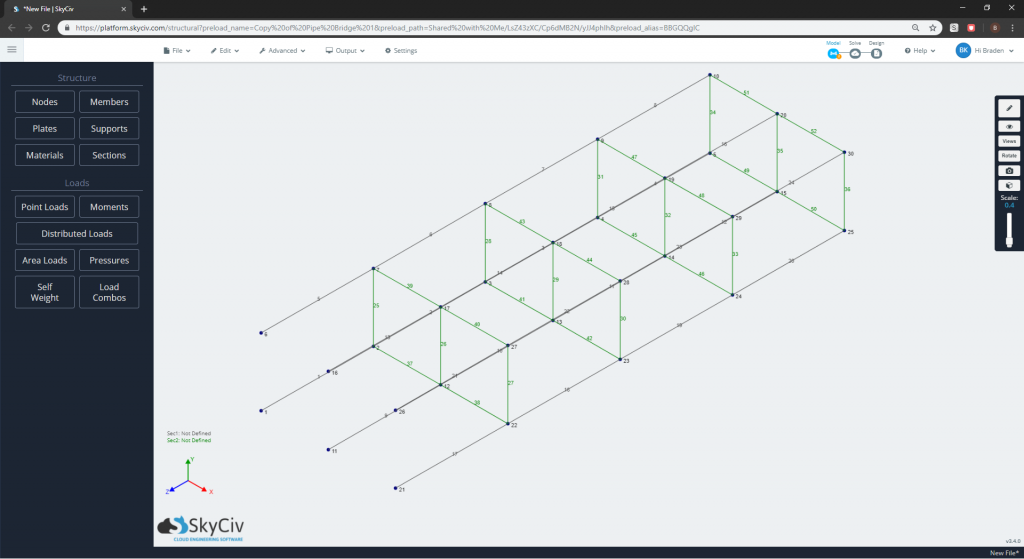
Exporting the DXF file correctly
There are a number of ways you can export a dxf file. For instance, dxf can be exported in 2D for purposes of drawings. These are a different application to what we are trying to use DXF for, so the following settings should be set when exporting DXF (note: all CAD programs are different so the wording can be different in each). DXF files should be exported as the following:
- 3D lines and points – as in the above point, DXF can be used in 2D. Since we want the entire model, we should export the 3D structure
- Export as centre lines – some DXF files will export the full edges of the members, which is incorrect. We need to export the centre line in which the shape is exported through
Supported CAD Programs
There are various CAD programs that are able to export a 3D DXF file. Capitalizing on this capability will allow users to integrate between the CAD program and S3D to prevent having to rebuild a model from scratch. Below is a list of some of the popular programs that are able to export a compatible 3D DXF file for SkyCiv to import.
- Microstran by Bentley
- SAP2000 by CSI
- AutoCAD by Autodesk
- Revit by Autodesk
- Rhino
- Tekla Structures by Trimble
- SketchUp by Trimble
- VectorWorks by Nemetschek Group
Samples
Here are a few sample 3D DXF files that are compatible with this function. Feel free to download them and try importing them directly into SkyCiv Structural 3D.


