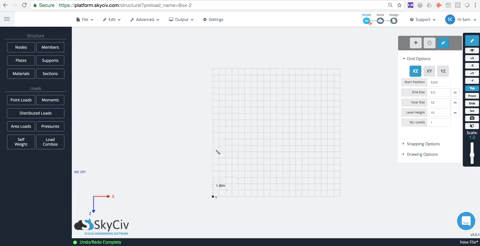What is a node and how to add nodes in SkyCiv Structural Analysis Software
Nodes are points in space which specify the location of features such as members, plates, loads, and supports.
Nodes cannot be free; they must be connected to at least one member or plate for the code to solve successfully. These are what connect all the elements of your structure.
To use nodes to specify the location of these features simply:
- Members – Specify a start node and an end node to define a member.
- Plate – Specify 3 or more nodes to define a plate.
- Point Loads – Specify a node to apply a point load. Point loads can also be applied along a member.
- Moments – Specify a node to apply a moment. Moments can also be applied along a member.
- Supports – Specify a node to apply a support.
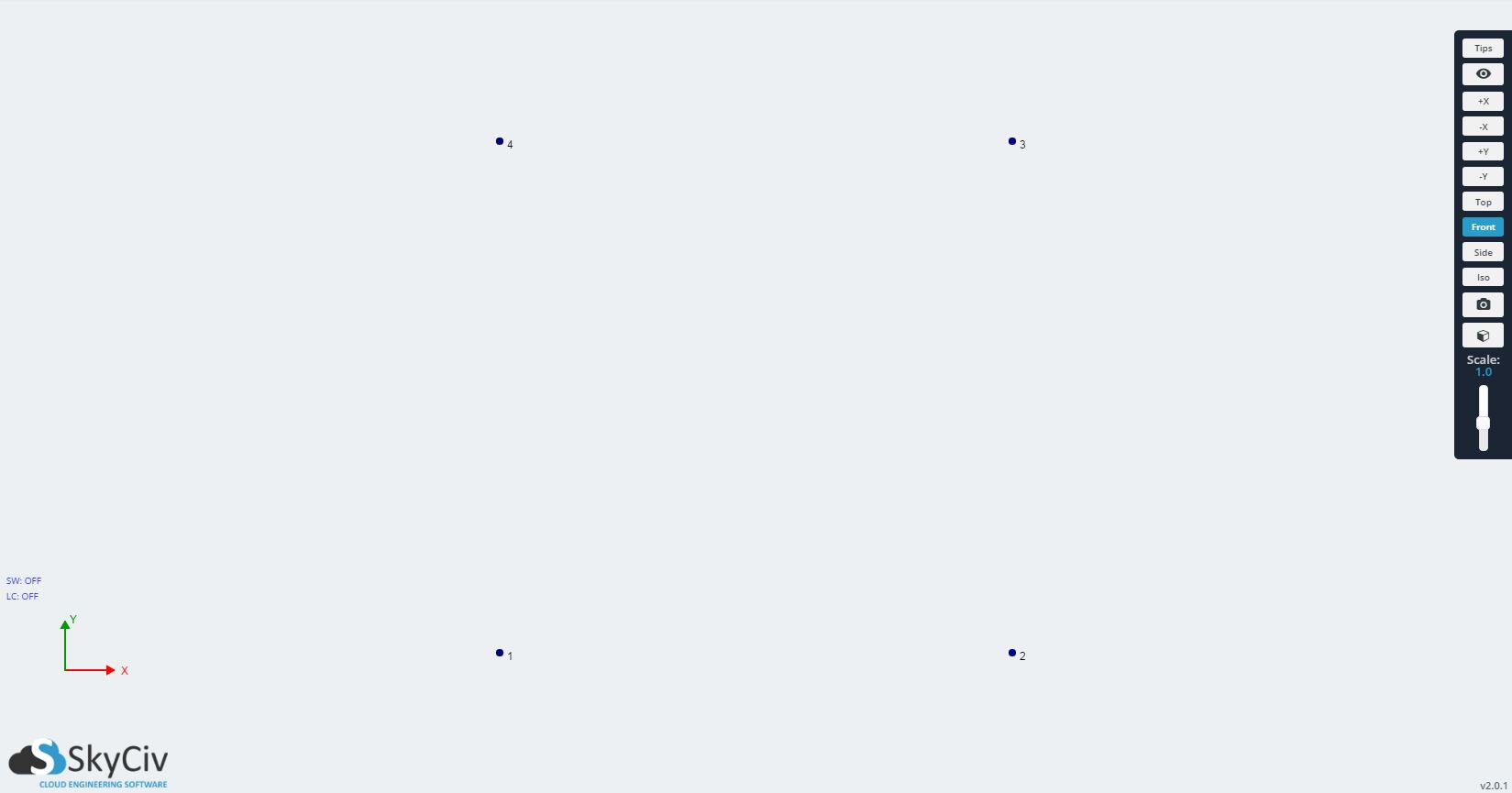
Different Ways to add Nodes in S3D
There are a few different ways you can add nodes into Structural 3D. We’ve made the software fairly intuitive and easy to use, so we hope you find your preferred way to enter in nodes below:
Left Menu
When you open the software, you will see a button on the left that says Nodes. Clicking this will open up options for you to enter in the X,Y and Z coordinates of your nodes.
Datasheet Entry
SkyCiv’s datasheet allows you to enter in a great number of nodes in a quick and easy tabulated format. Use Enter and Tab keys for quick entry, click and drag to repeat cells and sort the table by clicking the column headings. You can even copy and paste values from Excel. The datasheet is particularly useful if you need to be able to see all your other node coordinates as a reference.
To get access to the Nodes datasheet, click Nodes on the left menu and then the blue grid button at the top of the form. It should open up the datasheet as follows:
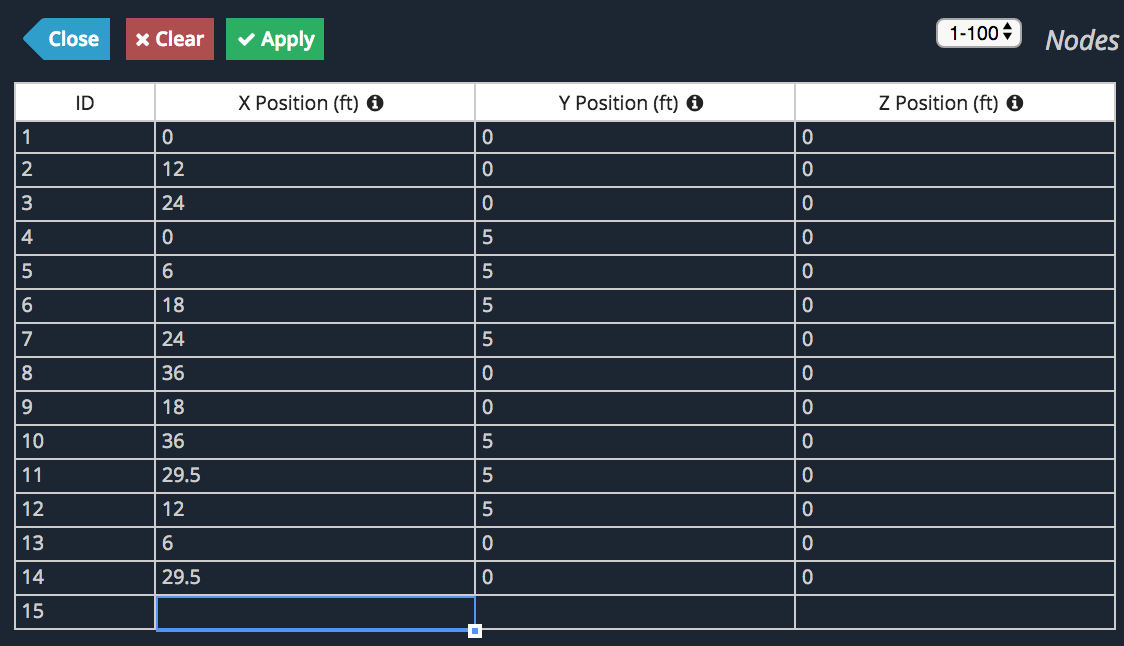
Pen Tool
Want the freedom to plot nodes on a grid or along a particular axis? SkyCiv has a great set of pen tool and grid features that makes this easy.