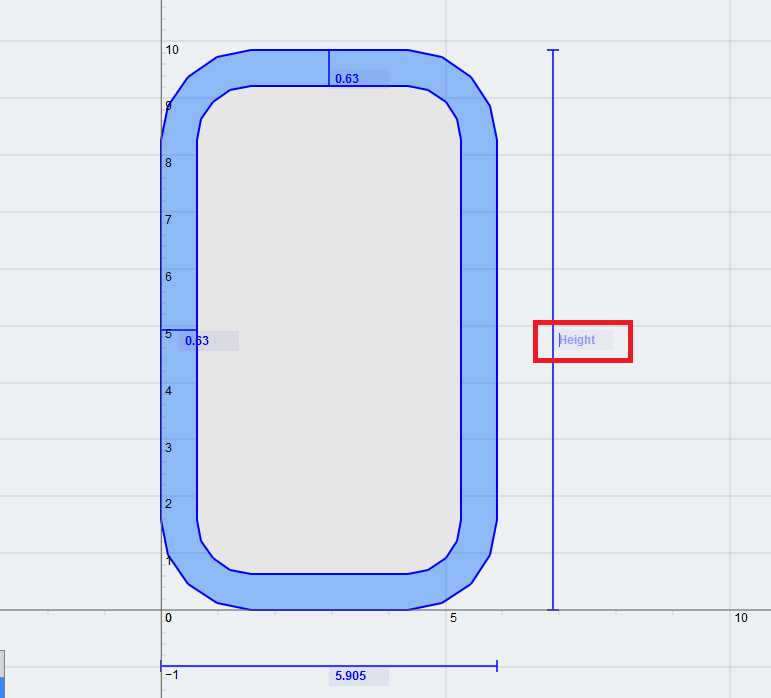Changing the dimensions of your shapes can easily be achieved in either of two ways.
- Using the Dimension Form
- Using the Dimension Line Labels.
Using the Dimension Form
After you’ve added a shape, such as an I-beam onto the design area, you can click the shape to bring up its right menu. In the right menu, click the ‘Dimensions’ tab to bring up the form to change the dimensions of the shape.
Note that as you click into each form field, a blue border surrounds the form field as well as the dimension line label. This handy feature lets you immediately know which dimension you’re editing.
To make changes to the dimensions, simply edit the values in the form field, and tab or click out of the form field.
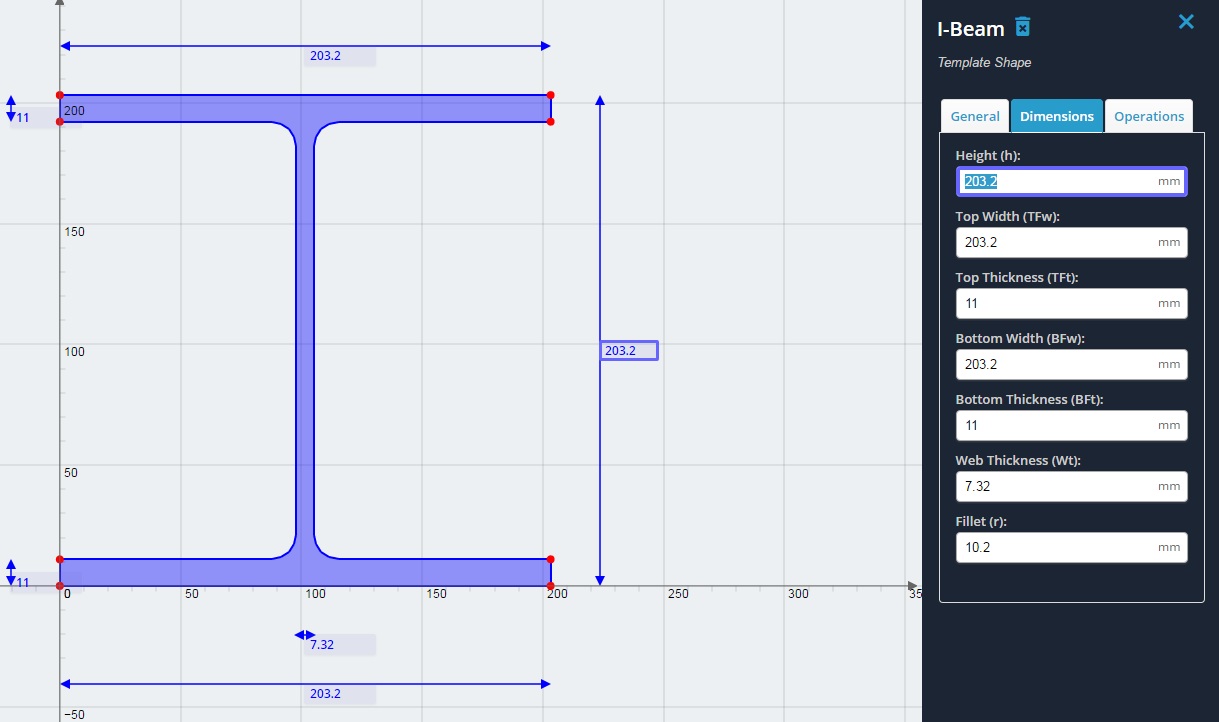
Using the Dimension Line Labels
An even more intuitive way of editing the dimensions is to directly edit the labels of the dimension lines. Simply click into the value of the dimension label, make any changes, then tab or click out of the dimension label.