- Can now support multiple polygons per DXF file.
- Can now support lines, arcs, and polylines.
The following settings are available when importing a DXF Section:
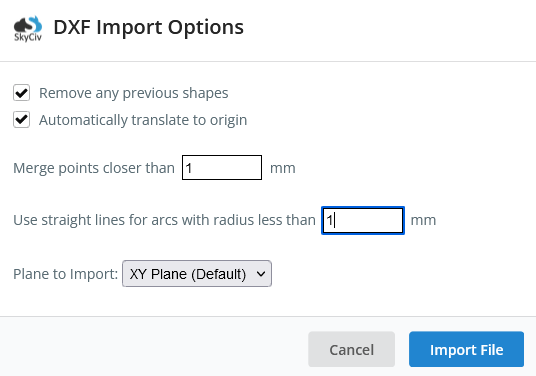
Example 1: Import an Aluminum profile via a DXF file
Expand the ‘Custom’ menu on the left, and click the ‘Import DXF File’ button. An open file pop up will start and ask you to navigate to the location of your DXF file.
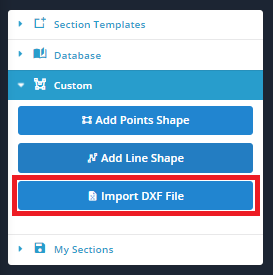
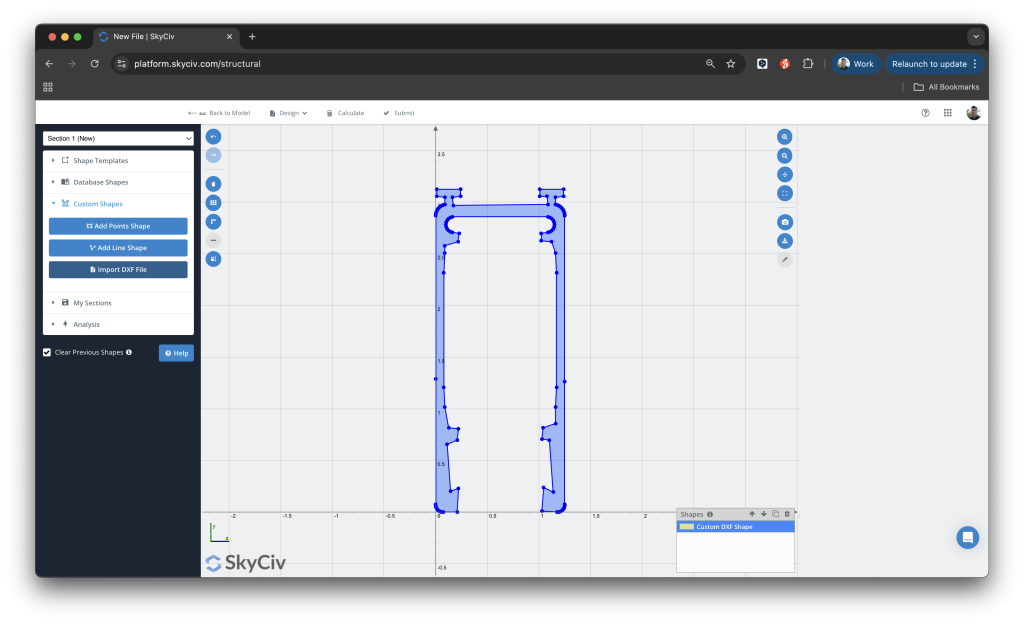
Example 2: Import a hexagon saved as a DXF file
The following hexagon which was originally drawn in Solidworks has now been imported to the Section Builder. Note that no dimensions are able to be changed, however you can perform operations (rotations, translations, mirrors) or change the material of the shape just like you would any other shape within the Section Builder.
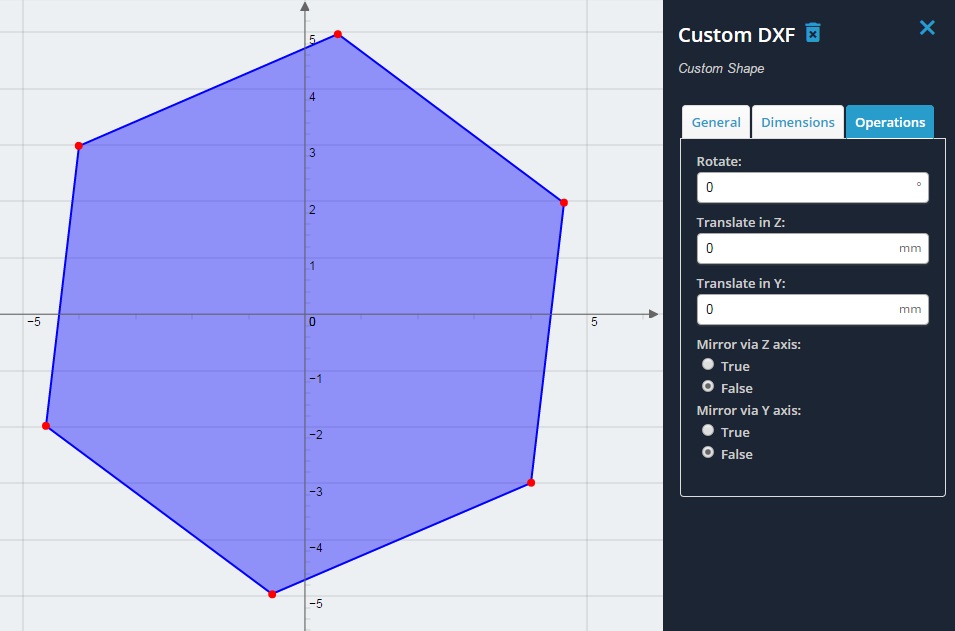
Troubleshooting
Some common tricks to help if you’re having issues importing DXF files properly:
- SkyCiv Section Builder will aim to import your DXF file with the highest degree of accuracy and points. The default settings will import points based on 0.001mm accuracy. If you’re having issues importing very large or intricate DXF files, try loosen the settings (merge points by 1mm, or radius of 1mm for instance).
- Another common issue is overlapping lines, or polygons that do not completely close. Please check your shapes to ensure that shapes are properly closed (i.e. the lines and points of a closed polygon are properly connected). You’ll need to review and repair this on your CAD program to ensure the DXF file is built correctly


