Starting the design process is absolutely simple. As soon as you open the connection design module, you will see a pop-up screen that will ask all the conditions pertinent to your design.
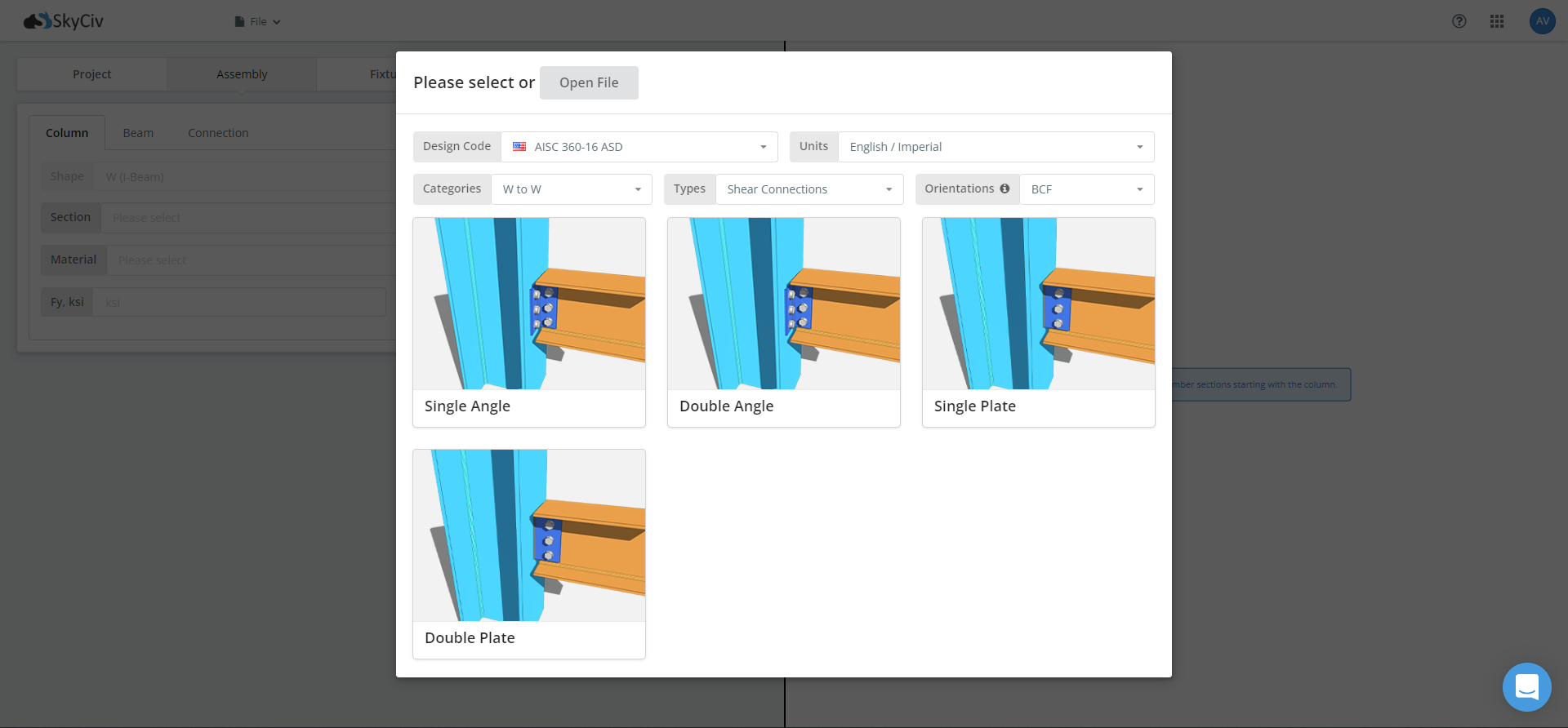
Here, you will need to provide the following information:
- Design Code
- Units
- Categories
- Types
- Orientation
- The Connection
Design Code
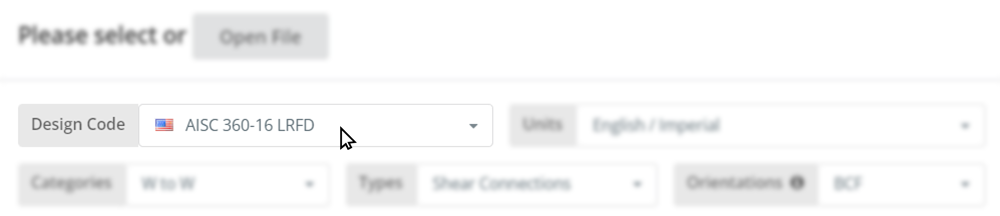
The design code refers to the structural code or manual in which you base your design checks. It is important to determine first which design code you will use as a reference. The required checks, the factors of safety, and other design coefficients differ per design code.
SkyCiv offers comprehensive checks and detailed reporting to cater the complex requirements for every design code. Currently, the design codes that the SkyCiv Connection Design software supports are the following:
- AISC 360-16 LRFD
- AISC 360-16 ASD
- Eurocode 1993-1-8:2010
- Australian Standard 4100:2020
Units
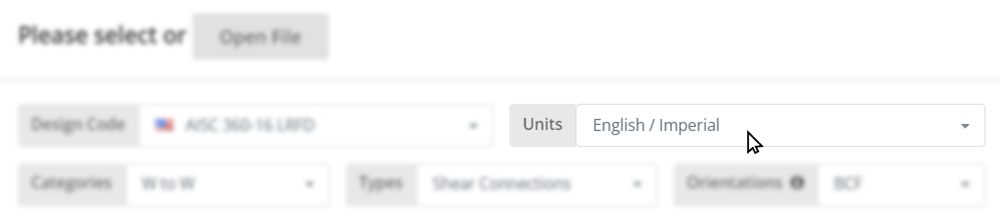
As engineers, it is important to take note of units whenever we perform a simple calculation. We just don’t want to mix inches and millimeters, and kip and kN together. Although conversion tools will come in handy, oftentimes, it is inconvenient to spend another minute converting our units to get the equations right.
Good thing SkyCiv offers the ability to switch between two fundamental unit systems used in practice – the imperial system and the metric system. When available, select the design unit system to be used in your design.
Categories
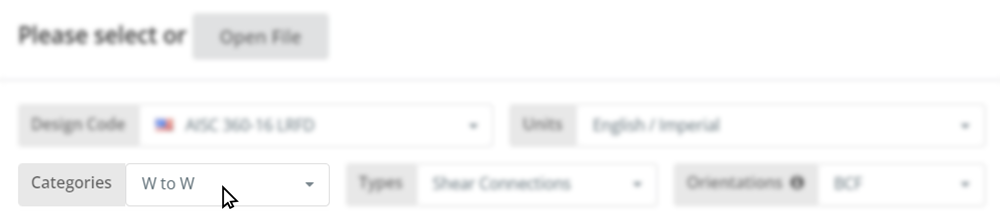
The category selection at this point implies on the type of member connecting to the support, and the type of the support itself. For example, for a wide flange beam to wide flange column connection, the category to be chosen should be W to W.
Types

In SkyCiv Connection Design software, the modules branch out depending on the type of load the connection will carry. All shear-type connections are grouped together, and all moment-type connections belong to another set.
Here are the load combinations allowed for each type.
| Type | Axial | Shear | Moment | Status |
| Shear Connections | X | ✅ | 𐌗 | Available |
| Moment Connections | X | ✅ | ✅ | Available |
| Brace Connections | ✅ | X | X | Coming Soon |
| Shear + Axial Connections | ✅ | ✅ | X | Coming Soon |
| Shear + Axial + Moment Connections | ✅ | ✅ | ✅ | Coming Soon |
| Splice Connections | ✅ | ✅ | ✅ | Coming Soon |
Orientations
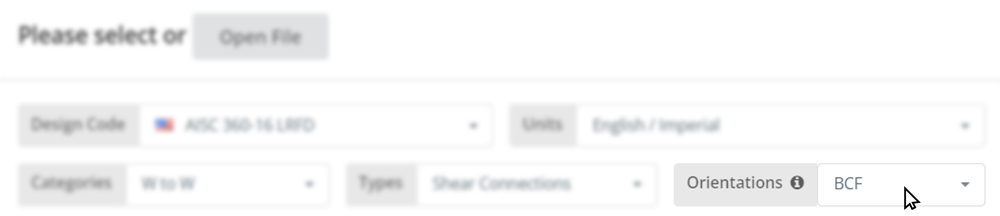
The design checks required in a steel connection do not just involve the beam member and the connection component, but also take into great consideration the supporting member. Depending on the type of connection to the support, type of support itself, and the part of the support on which the member connects to affect the overall capacity of the connection.
The support orientations currently available in the SkyCiv Connection Design software are the following. Support reinforcements such as stiffener plates, doubler plates, reinforcement plates on HSS will be available in the software soon.
| Orientation | Unreinforced Support | Support Reinforcement Available |
| Beam to Column Flange | Available | Coming Soon |
| Beam to Column Web | Available | Coming Soon |
| Beam to Beam | Coming Soon | Coming Soon |
| Beam to HSS Column | Coming Soon | Coming Soon |
| Beam to Embed Plate | Coming Soon | – |
The Connection
After supplying all relevant information, the cards stack in the pop-up menu will now filter-out the connection available for your use. To make sure you can visualize the connection type presented, SkyCiv Connection Design software provides sample images of the connection for a hassle-free connection design experience. Once ready, click on your desired connection to get started!
Sign-up to Free Account
Curious about the full functionality of the software? Sign up for a free account today! Once set up, you will be automatically entitled to a FREE 14-day trial period, where you have full access to all the design checks and reporting features of the SkyCiv Steel Connection Design software. You can also use this period to try the Structural 3D software and all of SkyCiv’s structural software.
Connection Design Standalone
Want to use the connection design module only? Click the button below for the standalone pricing!


