Using the SkyCiv Load Generator in ASCE 7 Wind Load Calculations for Circular Bins, Tanks, or Silos
In this tutorial, we will walk you through calculating wind load pressures for circular bins, tanks, or silos using ASCE 7-16, or ASCE 7-22 as the reference code in the SkyCiv Load Generator. The workflow will involve defining the Site Data, Structure Data, and Wind Load Data.
It’s important to note that access to this wind load calculation feature is limited to paid users. Users with a Professional Account or those who purchase the standalone Load Generator module can benefit from all the features of this calculation for an unlimited duration.
If you’re interested in acquiring the standalone Load Generator module to access these features, you can do so through the following link.
Note that ASCE 7-16 and ASCE 7-22 can be used for Imperial and Metric units. Users will need to define the parameters from top to bottom. The subsequent sections will detail the input parameters that you will need to define to generate the wind results.

Figure 1. SkyCiv Load Generator UI
Video Tutorial
Site Data
Users can get the wind speed by location from the SkyCiv wind speed map database. Using ASCE 7, you just need to define the Risk Category of the structure and put the address located in USA, regardless if it is ASCE 7-16 or ASCE 7-22. You can also use the ASCE 7 wind load calculation procedure even if the location is outside USA and its territories. You just need to put the address and manually put the basic wind speed.

Figure 2. Site data of SkyCiv Load Generator
SkyCiv has digitalized the map as per the paperback standard. This means, you can simply enter in the site location and the software will automatically pull the wind speeds based on this input. There is a limit to how many times the wind speed can be calculated on the free tool. The software will use our internal interpolator to calculate values between the contours, to ensure accurate wind speeds are used in your designs. The Site Elevation is relevant in calculating the Ground Elevation Factor, Ke, for ASCE 7-16 and ASCE 7-22.
Site Input Parameters for Wind Load Calculation
Risk Category – Used in determining the basic wind speed V value
Project Address – Used for getting the nearest wind speed based on the Risk Category selected
Basic Wind Speed – the basic wind speed to be used in calculating the design wind pressure. This is automatically determined based on Risk Category and Project Address and can be modified by the user
Site Elevation – used in calculating the elevation factor Ke (for ASCE 7-16 and ASCE 7-22)
Once the parameters above are completed, we can click the “Confirm Site Data” to check if our input is okay (will change the font color of the button from white to green). After this, we can now proceed to the Structure Data section.
Structure Data
The structure data and the wind and snow parameters are separated into different accordions. In order to calculate design wind pressures, the wind load checkbox should be checked. You need to define first the Structure you are analyzing. Right now, the available structures for ASCE 7 are as follows:
- Building – supports the following roof profile:
- Gable, Hip, Monoslope (enclosed, partially enclosed, or partially open)
- Troughed, Pitched, Open Monoslope (open)
- Truss Tower
- Freestanding Walls/Solid Signs
- Solar Panels
- Ground-mounted
- Rooftop
- Rooftop Equipment/Structure
- Open Signs/Frames
- Tanks/Silos/Circular Bins
In this documentation, we will focus on Tanks/Silos/Circular Bins.
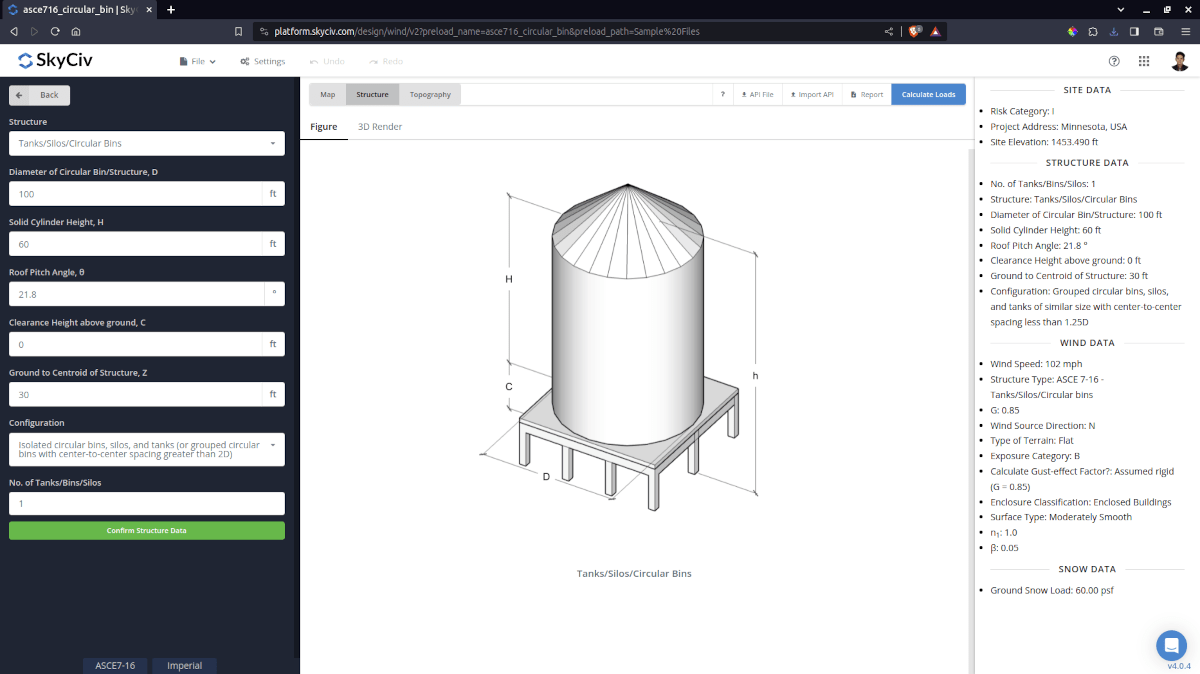
Figure 3. Structure data input for Tanks/Silos/Circular Bins.
Structure Input Parameters for Wind Load Calculation
Diameter of Circular Bin/Structure, D – Used in calculating force/pressure coefficients
Solid Cylinder Height, H – Used in calculating force/pressure coefficients
Roof Pitch Angle, θ – Used in calculating roof pressure coefficients
Clearance Height above ground, C – Used determining the Velocity pressures at H and mean roof height h
Ground to Centroid of Structure, Z – Used in calculating the overturning moment due to wind force acting on the tank/silo/bin walls
Configuration – Used in determining the force/pressure coefficients to be used
No. of Tanks/Bins/Silos – required for Grouped tanks/silos/bins
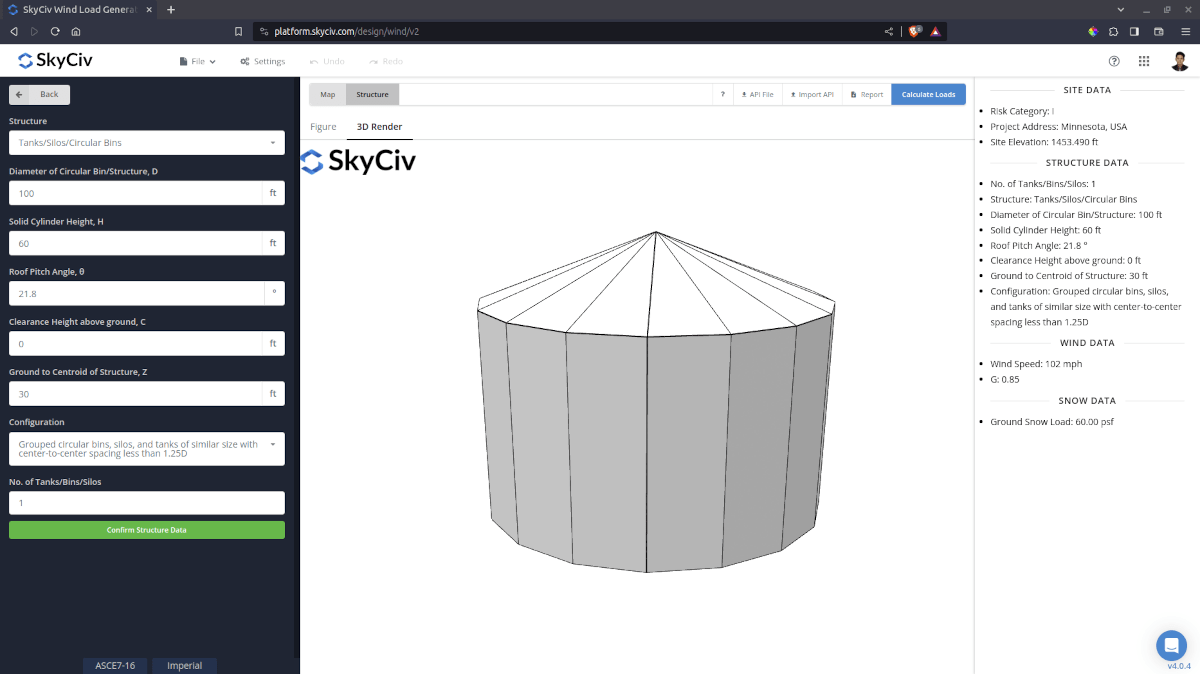
Figure 4. 3D render of the tank structure.
Once the parameters above are completed and validated (clicking Confirm Structure Data), we can now proceed to the Wind Load Parameters section.
Wind Data
To proceed with our wind load calculation, we need to check the checkbox first beside the Wind Load button. By default, this is checked when the site wind data has been defined. The Wind Direction parameter is used in obtaining the upwind (left side) and downwind (right side) ground elevations to calculate for Topographic Factor, Kzt. In addition, the Exposure Category is used in determining the Velocity Pressure Coefficient Kz. For standalone users or Professional account, you can determine the worst wind source direction by clicking the View Design Wind Inputs for All Directions button so you can set the Exposure Category per upwind Wind Source Direction as represented by a 45-degree sector. Note that the default Exposure Category is set to Exposure D.
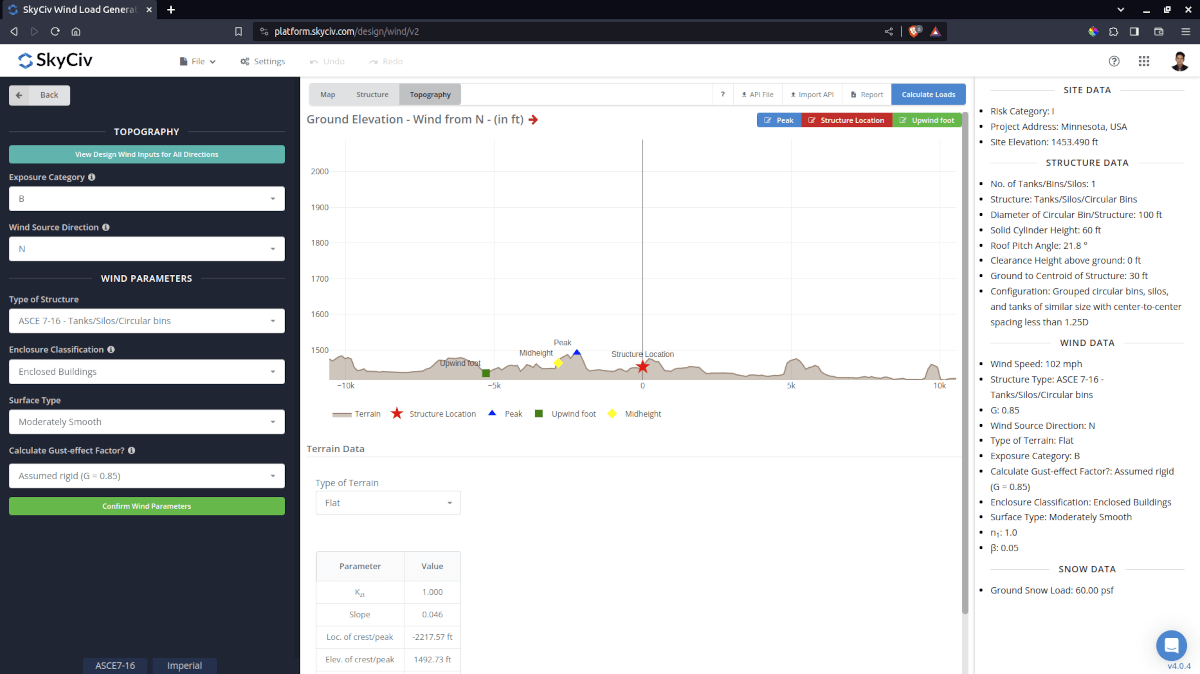
Figure 5. Elevation Data from Google Maps for upwind (left) and downwind side (right).
Topography Input Parameters
Exposure Category – Used in calculation of Velocity Pressure Coefficient Kz and Topographic Factor, Kzt . Assumed to be homogenous for each wind source direction Wind Source Direction – used to obtain the elevation data on a specific direction section of the area. These elevation data are used in determining the Topographic Factor, Kzt Type of Terrain – Options to select Flat, Hill, Escarpment, Ridge H – Height of obstruction/terrain. For type of terrain is set to option other than Flat terrain, this is used in calculating the Topographic Factor, Kzt Lh – Horizontal distance from peak to the middle height of the obstruction. For type of terrain is set to option other than Flat terrain, this is used in calculating the Topographic Factor, Kzt x – Horizontal distance of structure to the peak of the obstruction with the peak as the point of reference. For type of terrain is set to option other than Flat terrain, this is used in calculating the Topographic Factor, Kzt 
Figure 6. Topography Parameters for ASCE 7.
Wind Input Parameters for Tanks, Silos, or Circular Bins
Type of Structure – Required to be set to ASCE 7 Tanks/Silos/Circular bins
Enclosure Classification – Enclosed, Partially Enclosed, Partially Open (ASCE 7-16 and ASCE 7-22) options. Used in obtaining the internal pressure coefficients Cpi
Surface Type – Used in determining the net force coefficients on walls
Effective Area of Wall Cladding – Can be a comma-separated value (i.e. 23,44,20) for multiple effective wind area. Used in calculating the design wind pressure for wall cladding or components
Effective Area of Roof Cladding – Can be a comma-separated value (i.e. 23,44,20) for multiple effective wind area. Used in calculating the design wind pressure for roof cladding or components
Gust Effect Factor – Used in calculating the Design Wind Forces. Calculation will be shown in the detailed wind report. Recommended to be edited the user for more appropriate value of the design wind forces
Calculate Gust-effect Factor – Recommended to be set to “Detailed” for calculating the Gust-effect factor for more appropriate value of the design wind forces
Natural Frequency of structure, n1 – Required when detailed Gust-effect factor is selected.
Damping Ratio, β – Required when detailed Gust-effect factor is selected.
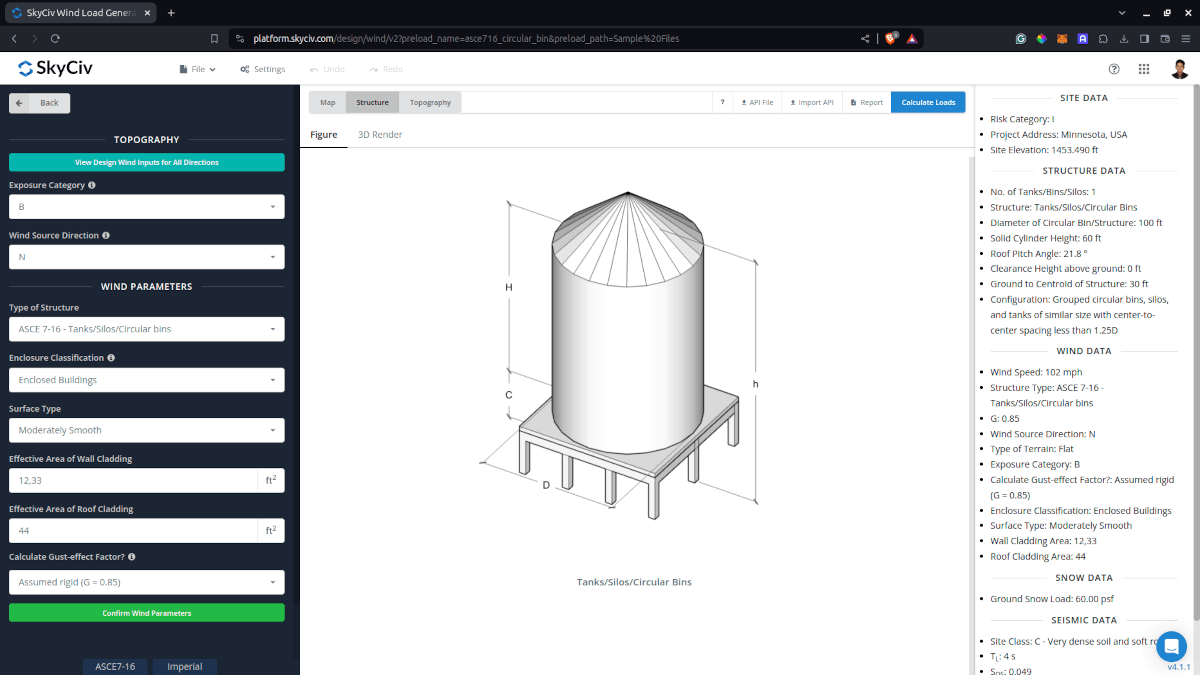
Figure 7. Wind Parameters for Tanks/Silos/Circular Bins.
After all these parameters are defined, the next step is to click the Calculate Loads on the upper right side of the UI.
Results
The results of the calculation are shown as follows:
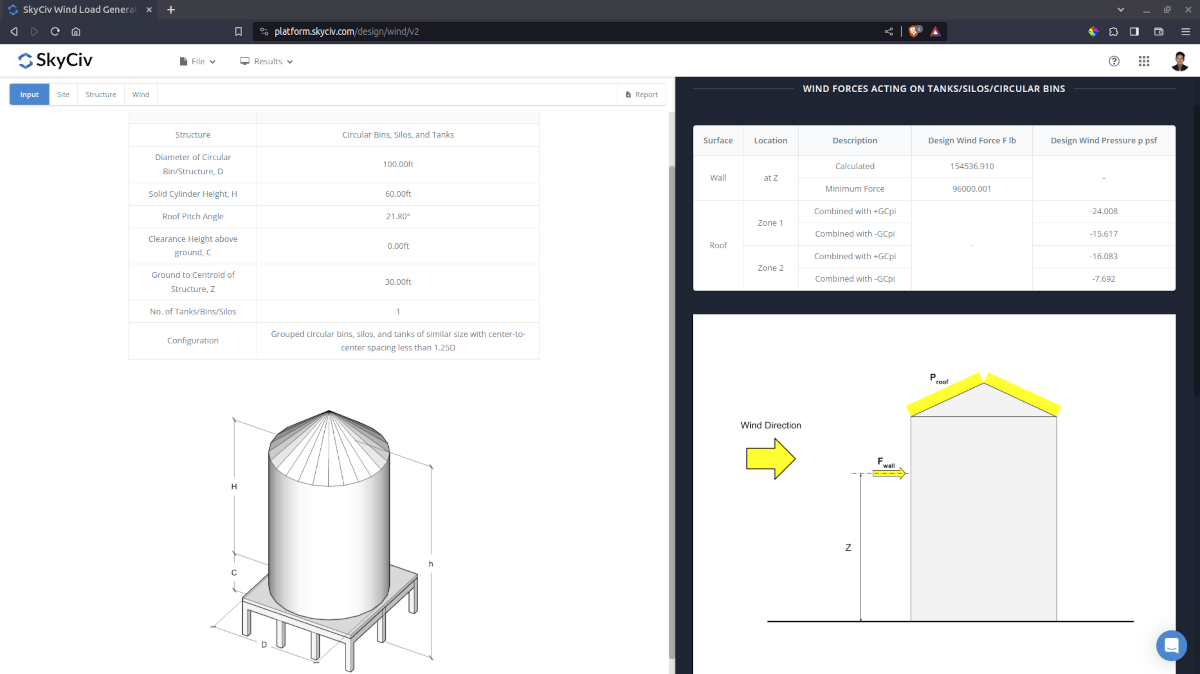
The summarized results are shown on the right side of the screen. Moreover, the results for component and cladding pressures on walls, roofs, and underside shall be shown in the detailed load report.
Detailed Calculation
The detailed wind load calculations can be accessed only by Professional account users and those who purchased the standalone load generator module. All the parameters and assumptions used in the calculation are displayed on the report to make it transparent to the user. You can download a sample detailed calculation thru the following links:
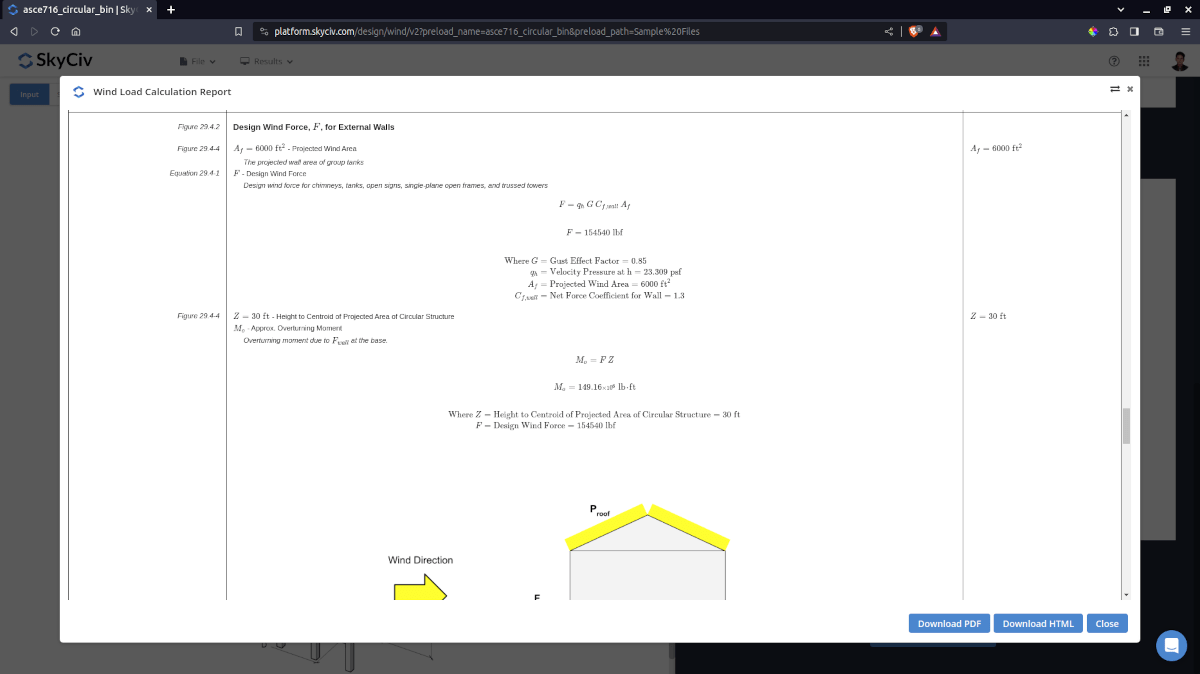
Figure 9. Detailed Wind Load Report for ASCE 7 Tanks/Silos/Circular Bins.
For additional resources, you can use these links for reference:


