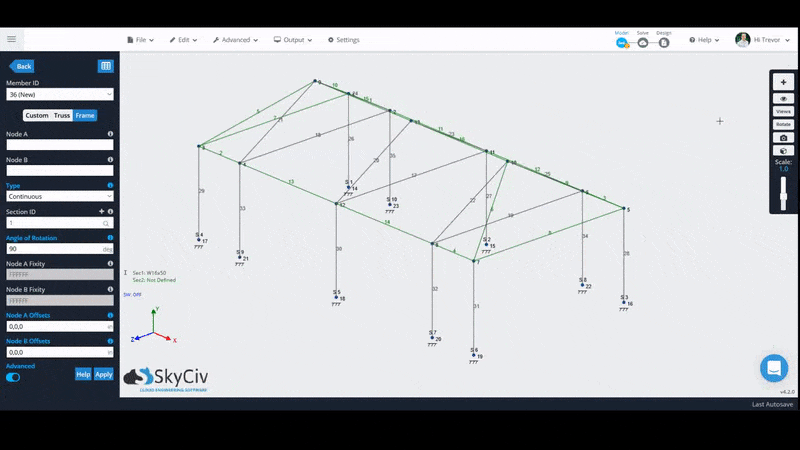Bring your structure to life via the 3D Renderer and visualize the structure accurately
The 3D renderer within SkyCiv Structural 3D allows you to visualize the structure in its physical sense. Wireframe members are replaced with their full cross section, and plates have their thickness rendered too. Using the Visibility Settings on the right, you can adjust visual settings such as showing a base or coloring the sections.
To enter the 3D rendered version of your model at any point, go over the visibility toolbar and click on the bottom-most button – it looks like a 3D cube – and you will see your members as 3D.
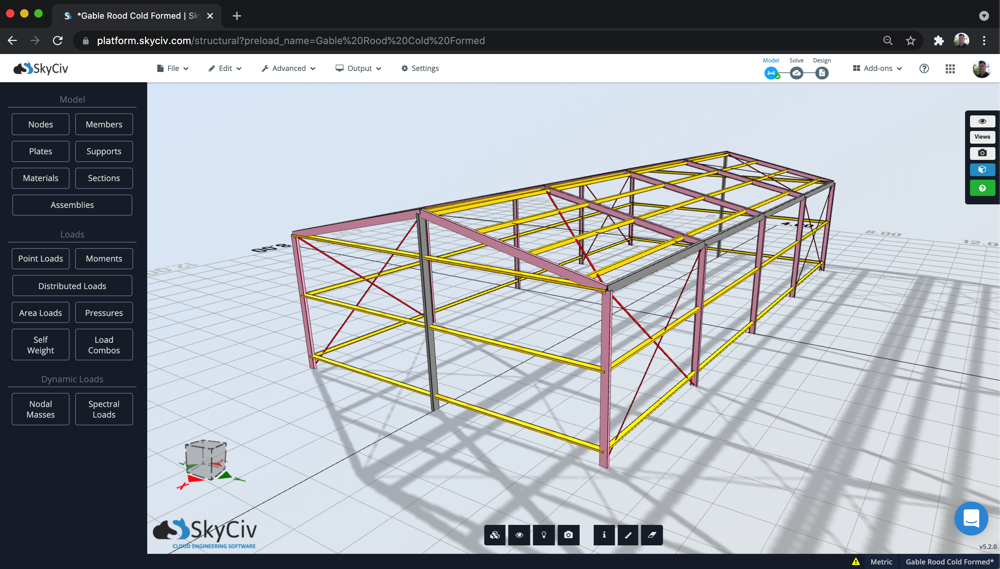
- Checking the units are correct
- Checking your member sizes and node coordinates make sense
- Offsetting members or plates (can visualize the movement in 3D space)
- Rotating Members (visualize what direction they are rotating)
Features
There are a lot of graphical features packed into the 3D renderer, including:
- Measuring Tool
- Transparency Controls
- Graphical options
- Shadowing and sunlight
- Querying element and result information
Most of these settings can be controlled from the bottom visualisation bar. Here are a few of the features that can be controlled from this menu:
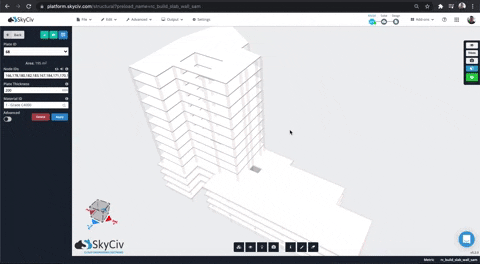
Transparency settings
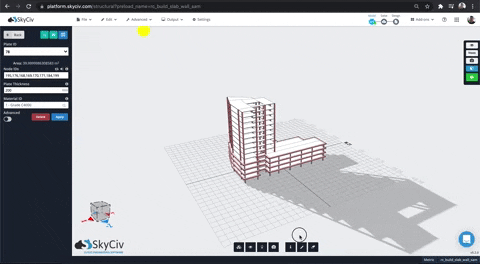
Sunlight options
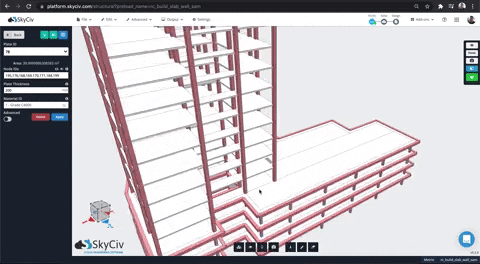
Grid and element edges
Querying Model Elements and Results
Users can now quickly and easily query parts of the model, including:
- Measuring distances between nodes
- Hovering over plates for node and element information
- Hovering over members for section info
- Hovering over plate and member analysis results to query that result:
Hovering over results is now clear and easily by hovering over a specific result:
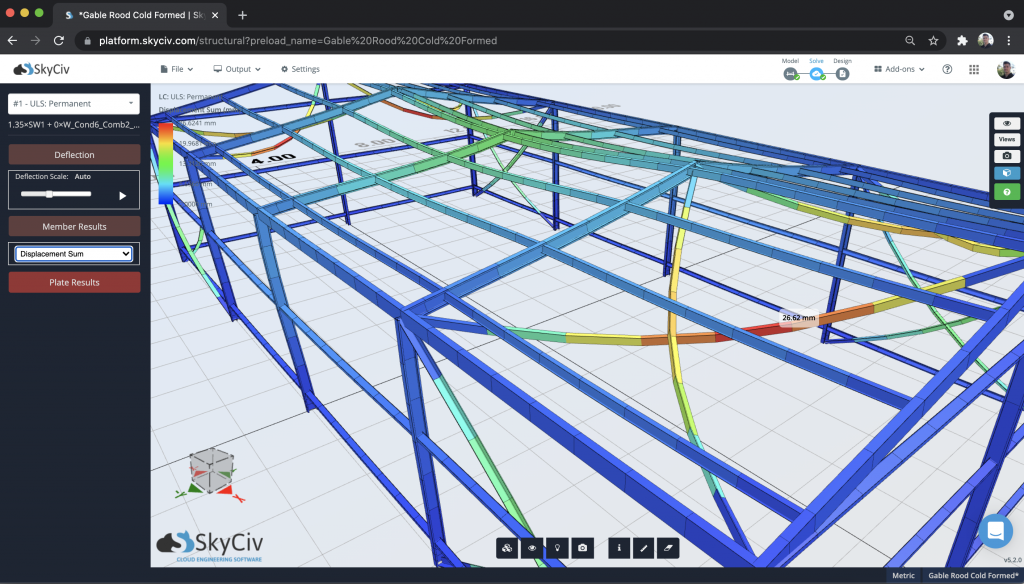
Users can also hover over members and plates to query more information about that specific element:
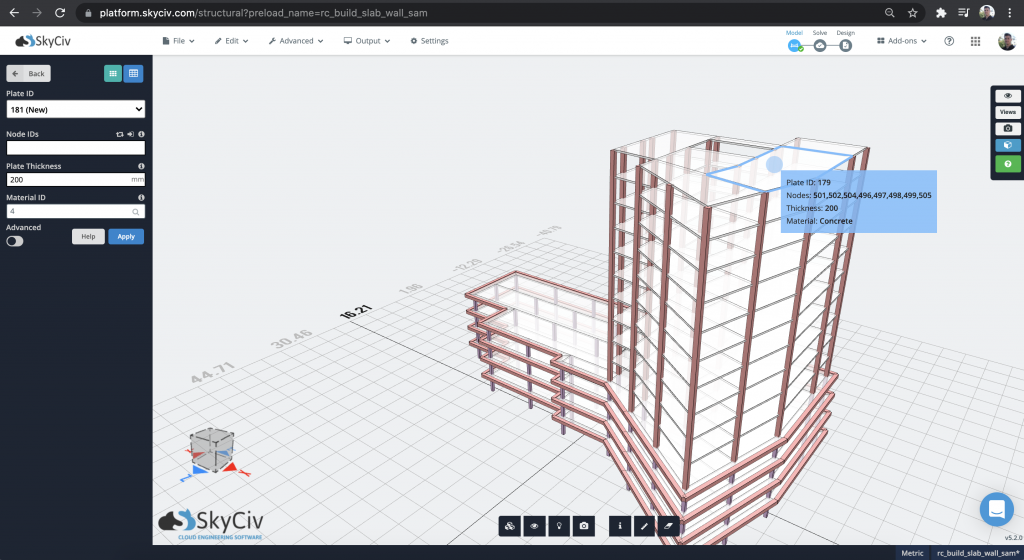
3D Rendering on Hover
Another way to take advantage of the 3D rendering feature in S3D is using the 3D Members on Hover function. Toggle this on by going to the visibility toolbar, then going to Visibility Settings and clicking on 3D Members on Hover.
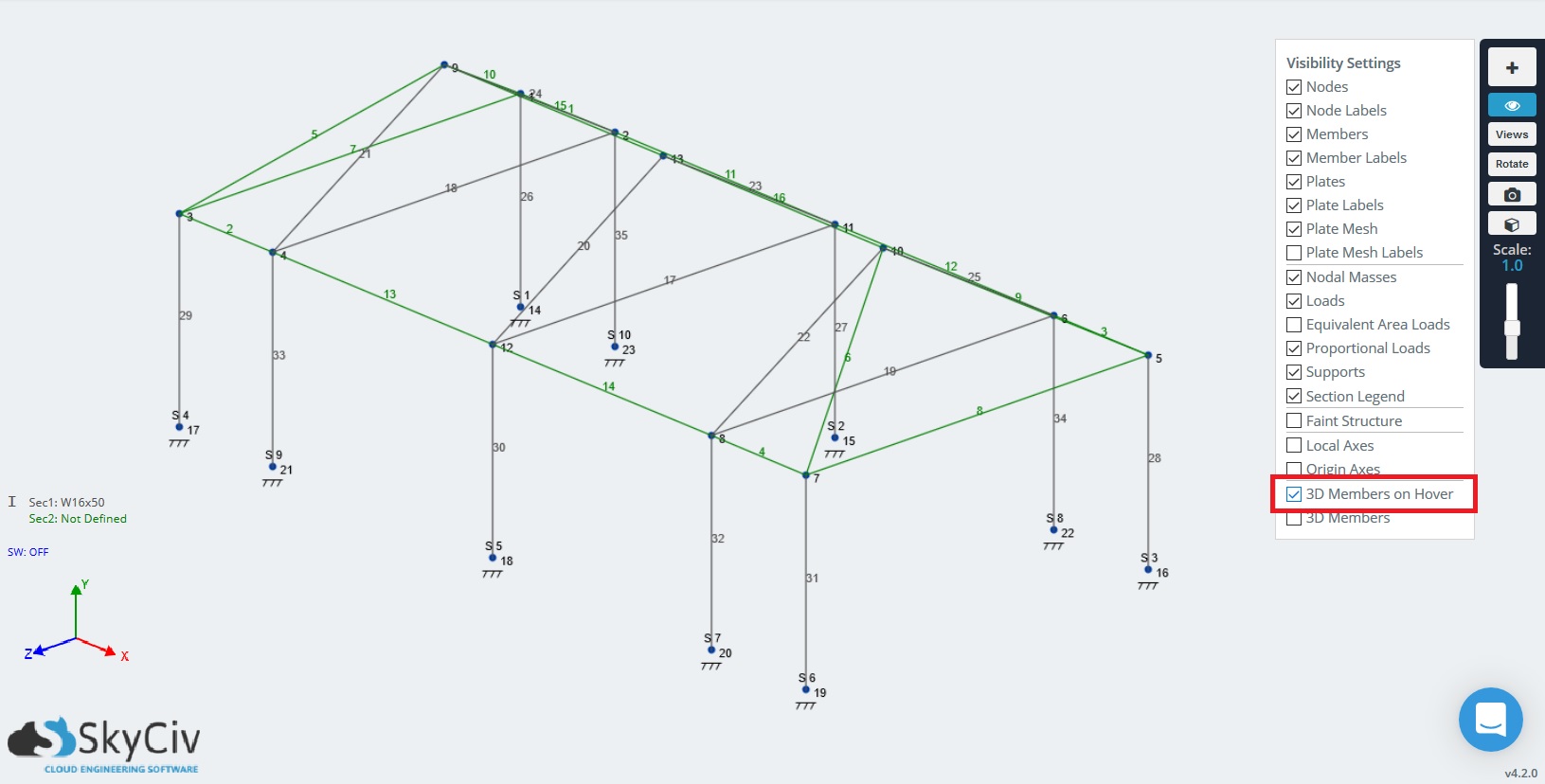
This function will let you quickly check the orientation or your members. This comes in handy especially when using members that are not symmetrical over both axis’, i.e., I-shaped members: