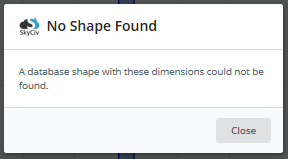Convert to a Points Shape
Point shapes are fully customizable since each point is connected to each other with a straight line. Converting to a points shape will give you full control of each definable point in your section. To convert your shape to a Points Shape, click on the button shown below in the ‘Operations’ tab:
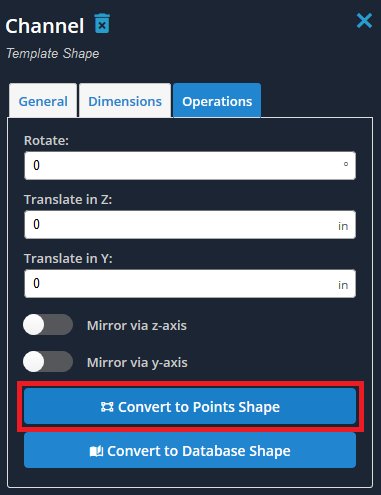
Any shape or combination of shapes can be converted to a Points Shape Editing of these points is similar to node editing in S3D, where values can be manipulated through a table as shown:
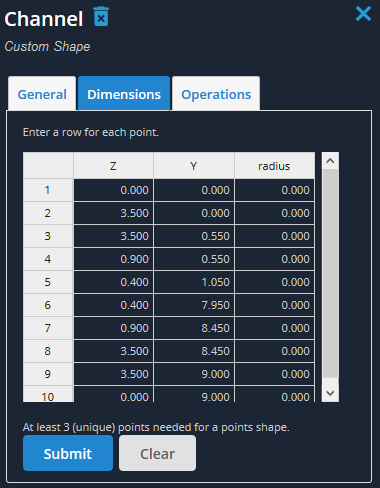
However, for shapes with fillets, converting to a Points Shape will get rid of those fillets and replace them with 2 points with straight line connecting them. While this may have small effects on the actual section properties, it WILL affect the accuracy of the results nonetheless. Note, you will be prompted with this message when trying to convert a shape with fillets to a Points Shape:

For example, take a look at the fillet of this channel shape:
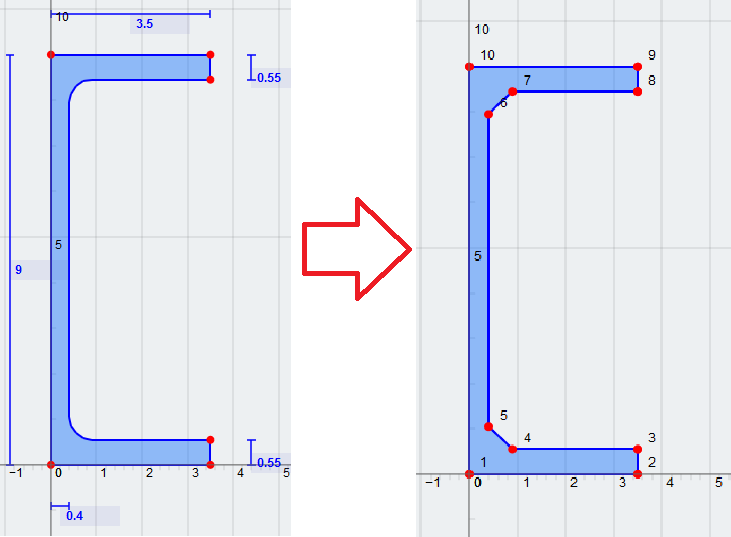
Convert to a Database Shape
Because some of the Section Template shapes match Database Shapes, you could model the same section with each category. When editing a Section Template, if the dimensions and shape match that of a shape in any database, you can use the Convert to a Database Shape button to convert your Section Template into the correct, corresponding Database Shape.
This function is used mostly to verify dimensions between a Section Template shape and Database Shape. For example, when importing a 2D file from say, AutoCAD, you can convert the section directly. To see if there is a corresponding Database Shape, click on the button shown below in the ‘Operations’ tab:
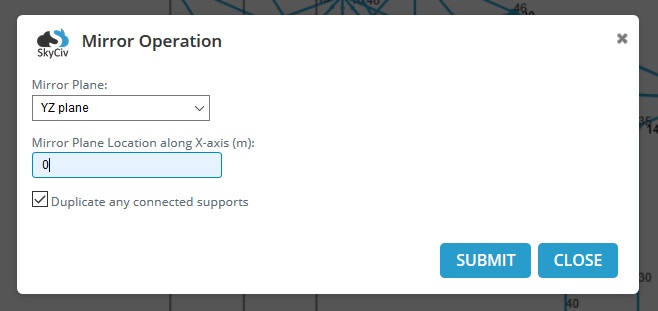
If SkyCiv finds or notices a shape with nearly the same dimensions, you will be prompted with this message, which you can then select the correct shape and confirm:
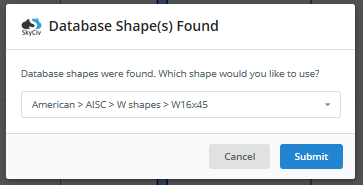
If there is no matching Database Shape, you will greeted with this message: