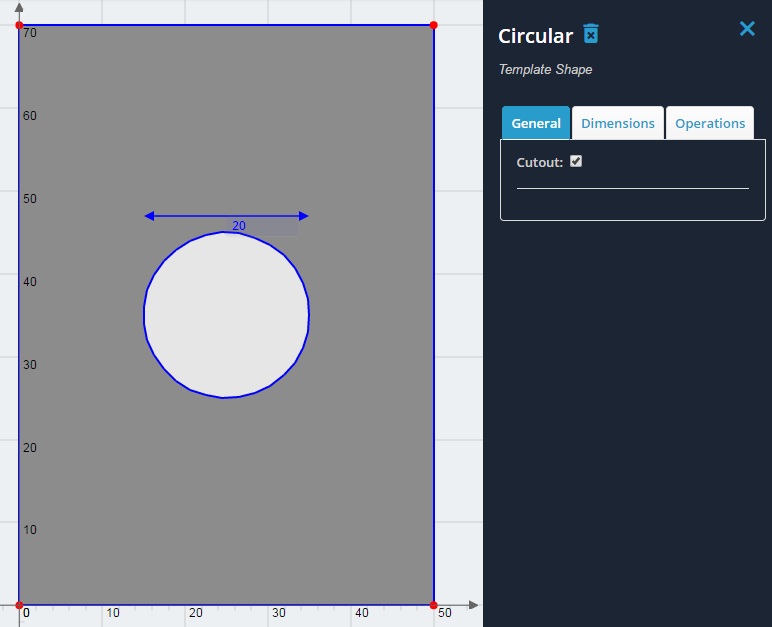Example: A hole cut out of a rectangular section
1) Add a rectangular shape and resize the width to 50 mm and the height to 70 mm.
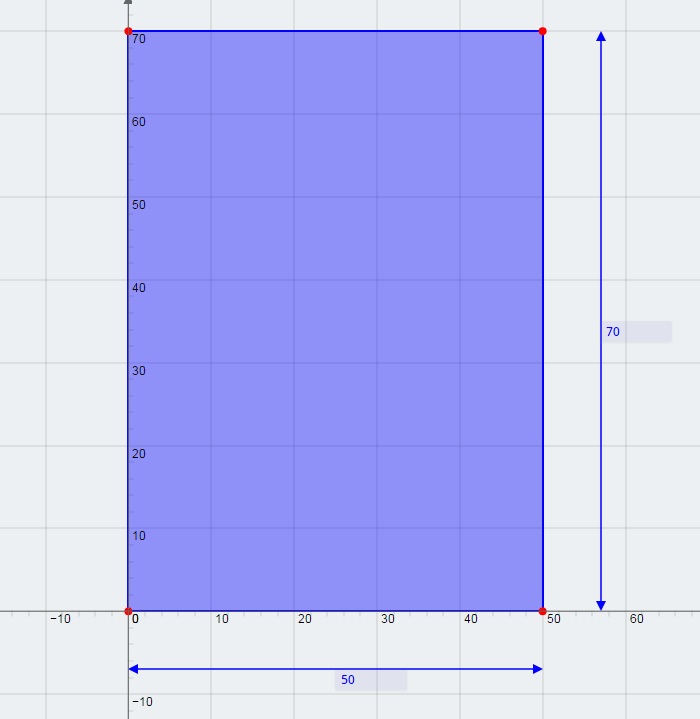
2) Make sure the ‘Clear Others’ checkbox is unticked.
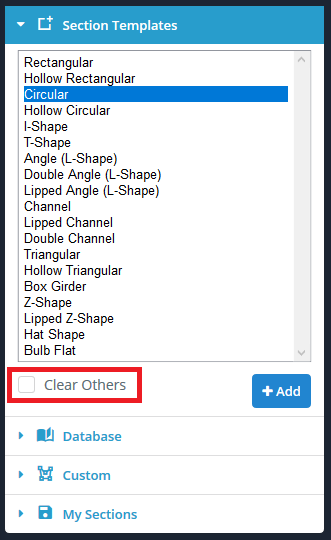
3) Add a circular shape and resize the diameter to 20 mm.

4) Translate the circle by 15 mm in the Z axis direction, and 25 mm in the Y axis direction so that it sits in the center.
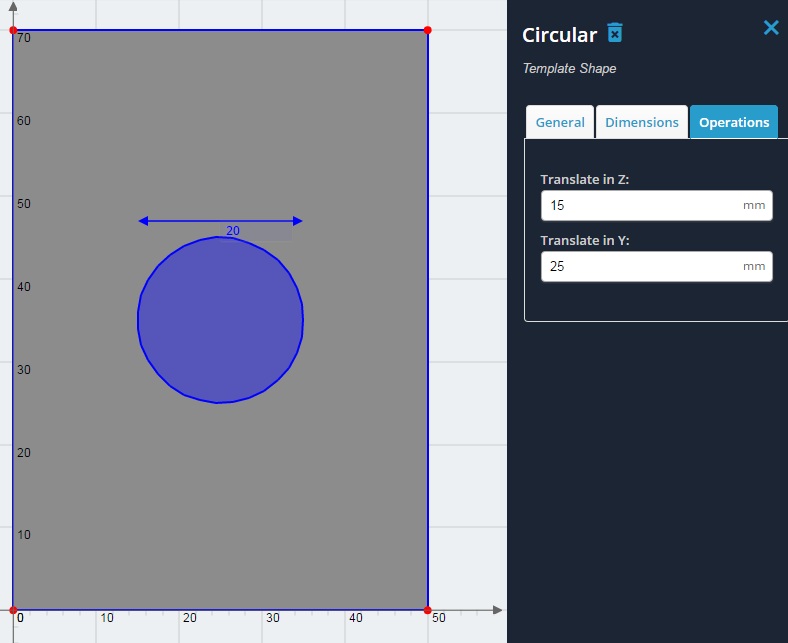
5) Turn the circle into a hole by clicking the ‘General’ tab when selecting the circular shape. Tick the checkbox for ‘Cutout’. The circle is now a hole, and the section can be solved by clicking ‘Calculate’ as normal. Compare the results to when there is no hole present.