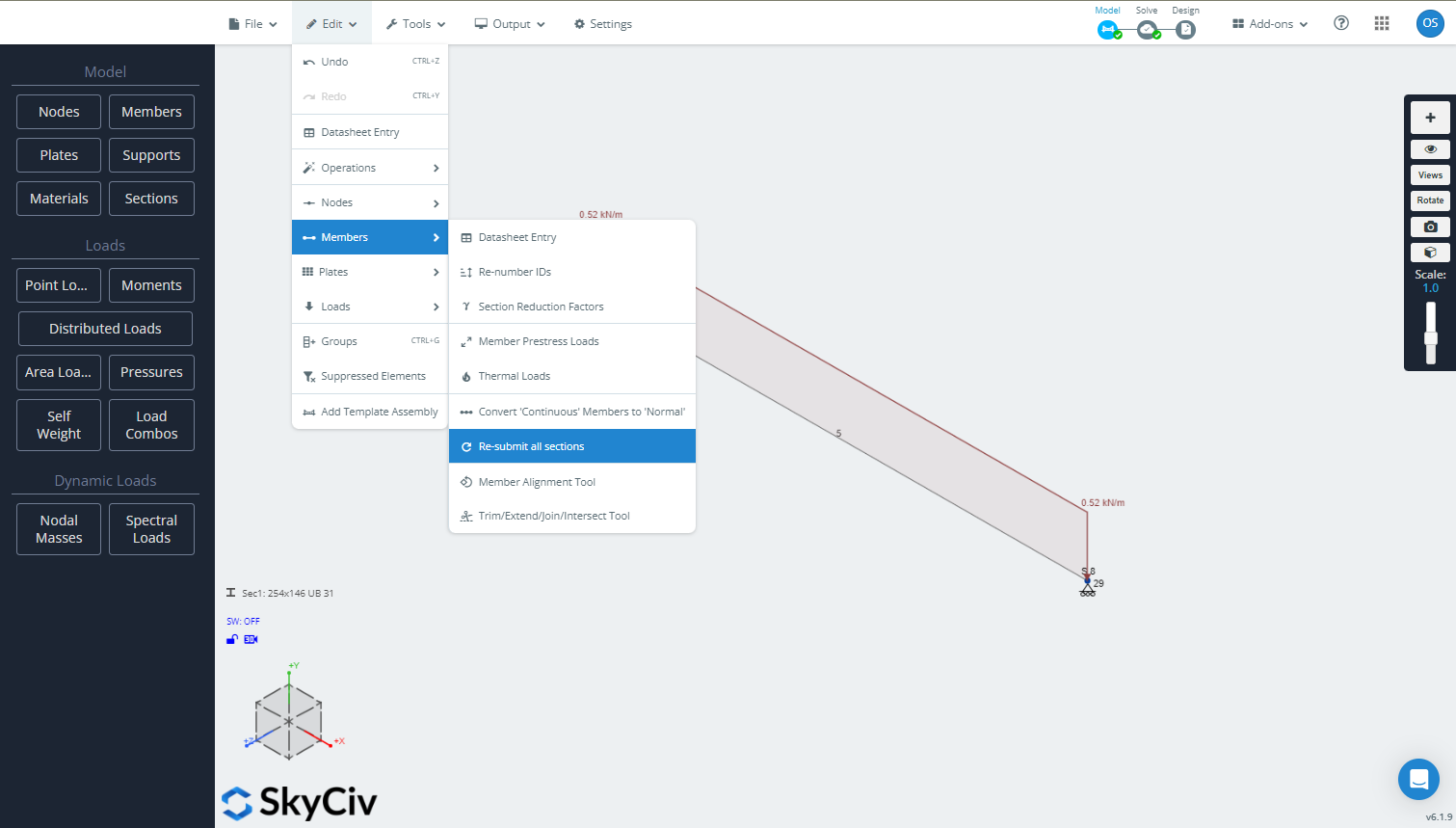Re-submit all sections
In some design codes, there are some special or advanced section properties that are required to successfully perform a design check. Sometimes, especially in old models, the sections already loaded might contain data calculated by a previous version of the SkyCiv Section Builder that misses the required properties by the design code. When this happens, you will receive a message from the Member Design module that says: “Please go to the section builder and re-submit these sections. To ensure all the sections have all the required properties, go to Edit > Members > Re-submit all sections. If the problem persists, contact support.”
To overcome this issue, make sure you come back to the Model stage, go to the top bar and navigate to Edit > Members > Re-submit all sections. A spinner will appear while the Section Builder opens in the background to recalculate each section you have in the model, this might take a few moments for models with many sections loaded.
Re-submit all sections from SkyCiv S3D to resolve issues in the design checks (click on the image to see animation)
Add DSM factors to the sections
Some design codes for cold-formed members support the Direct Strength Method (DSM). The DSM relies on specific elastic buckling stresses to assess local and distortional buckling under bending and compression. Many sections in the SkyCiv database already have these stress factors available, calculated using the finite strip method and pre-populated for use. However, when using template sections or sections from a database without pre-calculated DSM factors, these values default to zero, causing the calculations to bypass the corresponding limit state checks under the assumption that buckling will not occur. If the member lacks adequate bracing, this assumption could lead to non-conservative results.
To ensure these checks are performed, add the DSM factors to the sections in your model. Go to the Sections tab, click on the last column (DSM) in the table, and fill in the values you have calculated or obtained from another source. Once all DSM factors are populated, the checks will execute normally, ensuring no limit states are skipped.
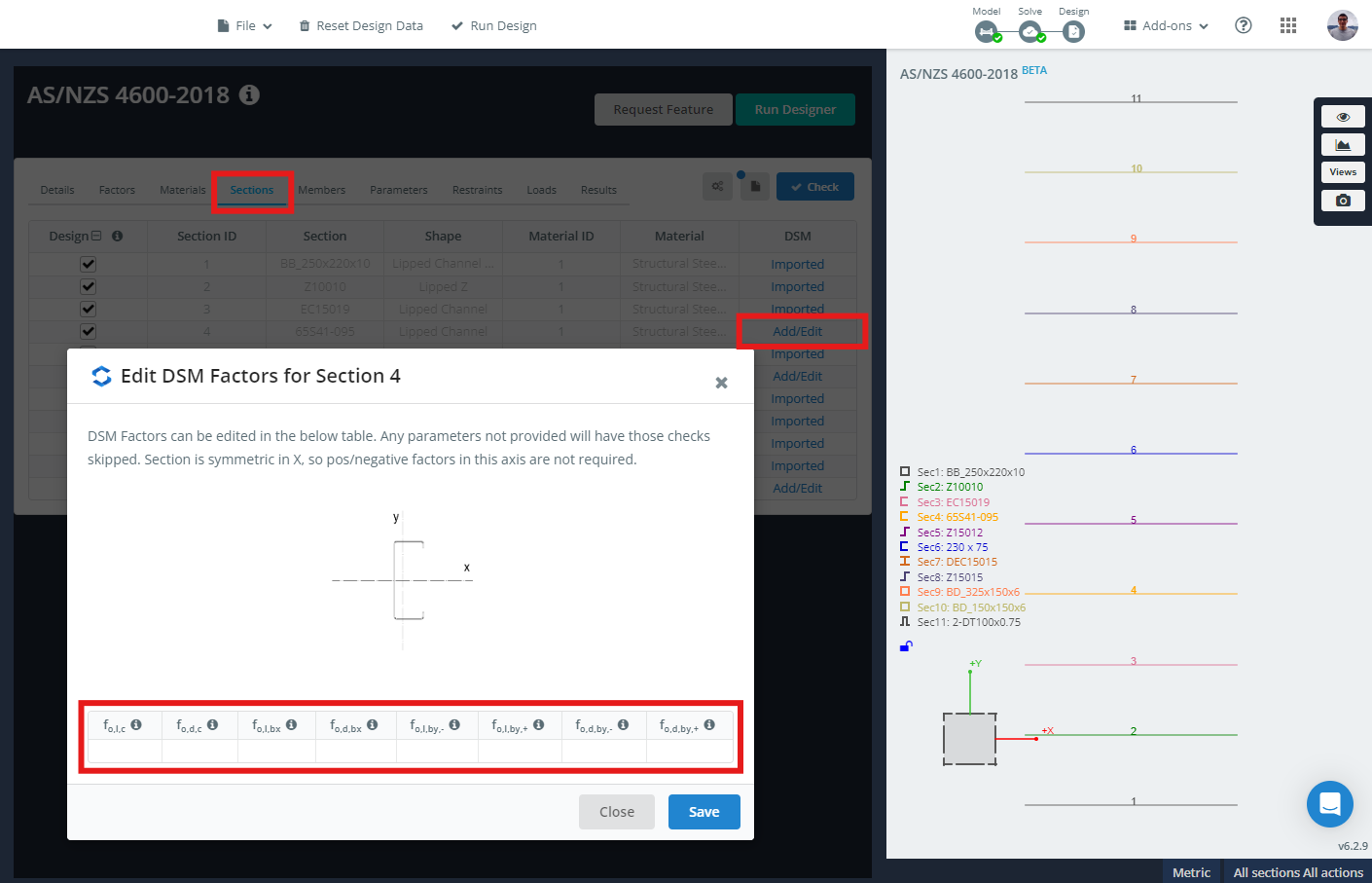
Add the DSM factors to all the sections in the model