Using the SkyCiv Load Generator – SANS 10160-3 Wind Load Calculations
With the introduction of SANS 10160-3 Wind Load Calculation in SkyCiv Load Generator, users can now generate wind loads for structures located in South Africa. The same process with the other reference codes, you just need to select SANS 10160 as the reference code. The code is similar to EN 1991-1-4 and only differs on the Basic Wind Speed map and Terrain Categories. From there, the workflow is to define the Site Data, Structure Data, and Wind Load Data. However, only paid users can use this wind load calculation. With a Professional Account or by purchasing the standalone Load Generator module, you can use all the features of this calculation as long as you want You can purchase the standalone module through this link.
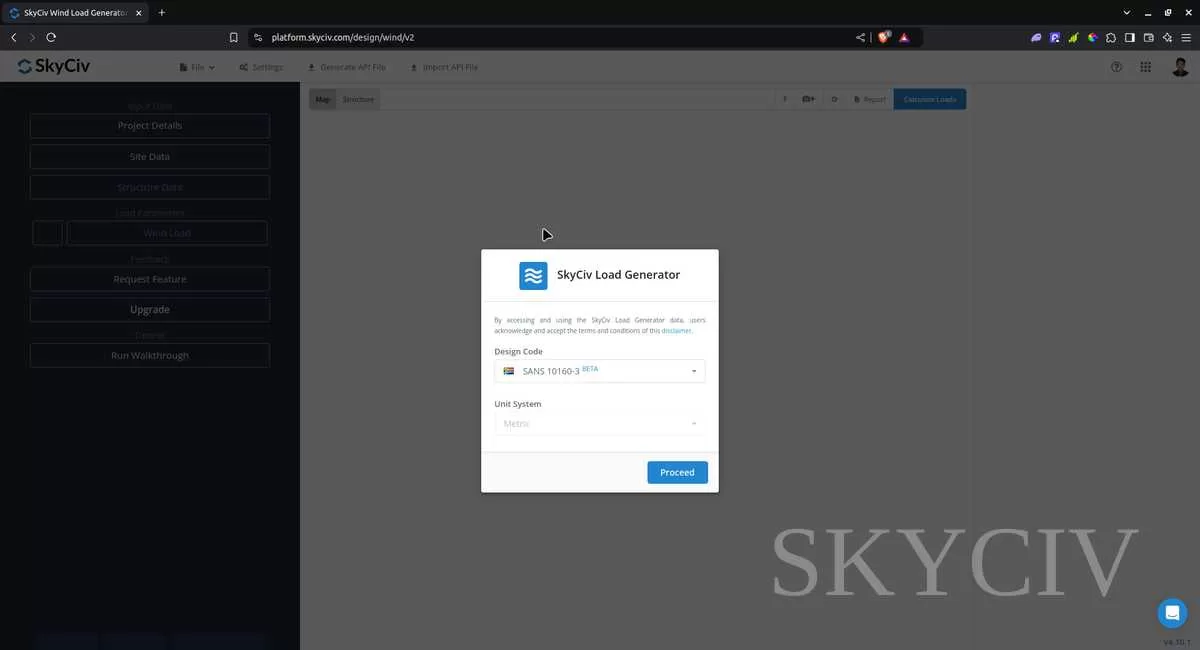
Site Data
Users can get the wind speed by location any time from the SkyCiv free wind speed map database. Using SANS 10160, you just need to put the address of the structure. Once the data are retrieved, you can override the basic wind speed to get a more appropriate design wind pressure.

Site Input Parameters for Wind Load Calculation
Basic Wind Speed- the basic wind speed to be used in calculating the design wind pressure.
Site Elevation – determined from Google Maps API
Return Period – To adjust the Basic Wind Speed value for more appropriate value. Default value is 50 years.
Once the parameters above are completed, we can now proceed to the Structure Data section.
Structure Data
The structure data and the wind and snow parameters are separated into different accordions. In order to calculate design wind pressures, the wind load checkbox should be checked. You need to define first the Structure you are analyzing. Right now, only Building is available for SANS 10160-3.
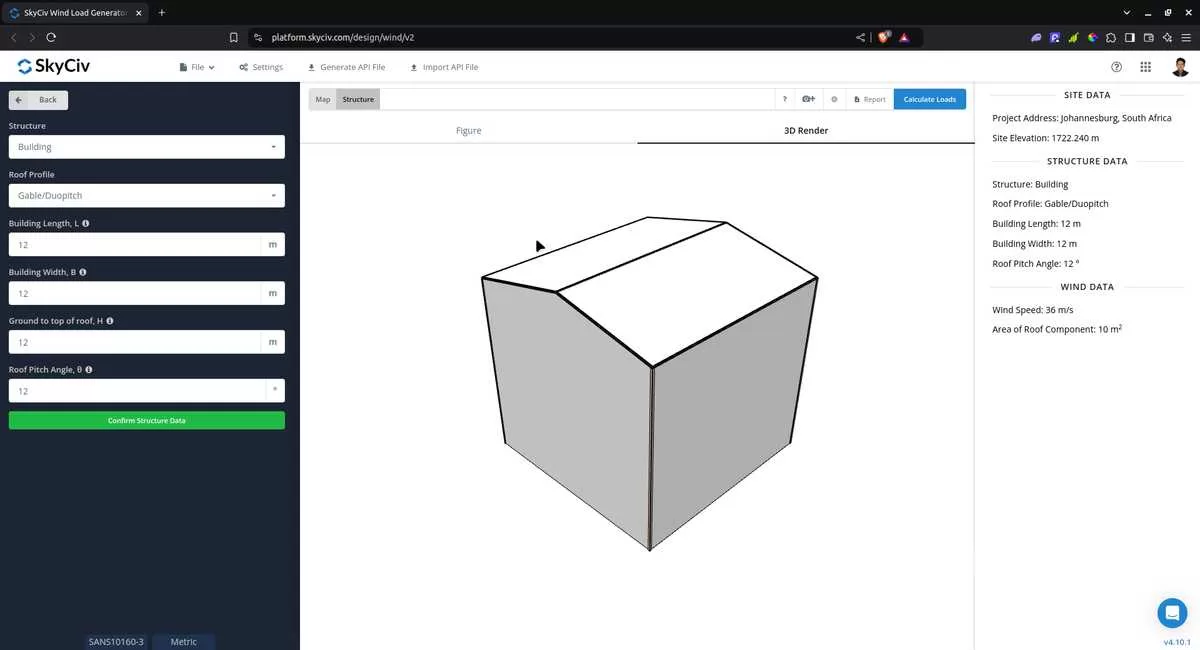
Figure 3. Structure data input for Buildings.
For free users, only Gable and Pitched roof are available for Building. Once you have completed all the structure data inputs, you can visualize the structure by clicking the 3D Render at the right side. In addition, note that the building length is defined as the dimension parallel to the wind direction (as shown in arrow) and the building length is perpendicular to the wind direction.
Structure Input Parameters for Wind Load Calculation
Roof Profile – Used in pressure coefficient values based on the selected roof profile and roof pitch angle
Building Length – the dimension parallel to the wind direction as defined in SANS 10160-3. Used in calculation of pressure coefficients
Building Width – the dimension perpendicular to the wind direction as defined in SANS 10160-3. Used in calculation of pressure coefficients
Ground to top of roof Height – the dimension of the structure from ground to the roof apex. Used in calculation of velocity pressure
Roof Pitch Angle – the roof slope in degree. Used in calculation of pressure coefficients
Once the parameters above are completed, we can now proceed to the Wind Load Parameters section.
Wind Data
To proceed with our wind load calculation, we need to check the checkbox first beside the Wind Load button. By default, this is checked when the site wind data has been defined.
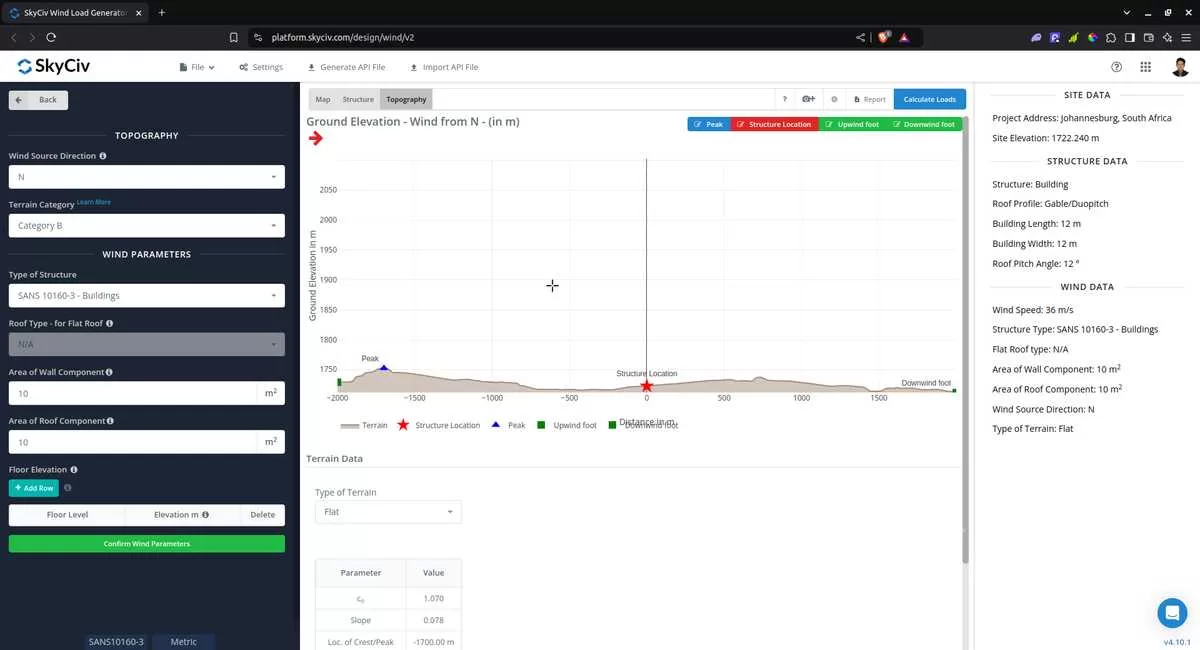
Figure 4. Wind Load Parameters.
The next step, is to define the Wind Source Direction. This parameter is used in obtaining the upwind (left side) and downwind (right side) ground elevations to calculate for Orography Factor, co represented by a 30-degree sector.
Topography Input Parameters
Wind Source Direction – used in obtaining the upwind (left side) and downwind (right side) ground elevations to calculate for Orography Factor, co
Terrain Category – Used in calculation of Roughness Factor cr. Assumed to be homogeneous for each wind source direction
Type of Terrain – Options to select Flat, Hill, Escarpment, Ridge
H – Height of obstruction/terrain. For type of terrain is set to option other than Flat terrain, this is used in calculating the Orography Factor, co
Lu – Horizontal distance from upwind base of the obstruction to its peak. For type of terrain is set to option other than Flat terrain, this is used in calculating the Orography Factor, co
Ld – Horizontal distance from peak of the obstruction to the downwind base. For type of terrain is set to option other than Flat terrain, this is used in calculating the Orography Factor, co
x – Horizontal distance of structure to the peak of the obstruction with the peak as the point of reference. For type of terrain is set to option other than Flat terrain, this is used in calculating the Orography Factor, co
Wind Input Parameters
Type of Structure – Required to be set to SANS 10160-3 Buildings for duopitch, monopitch and hip roof; and SANS 10160-3 Canopy Roof for open duopitch and open monoslope
Roof Type – for Flat Roof – (For duopitch, monopitch and hip roof) Only applicable for duopitch, monopitch and hip roof with roof pitch angle less than 5 degrees. Options to be defined are the Parapet height, Radius of Curved Eaves, Angle of Mansard Eaves depending onthe selected Flat Roof type
Area of Wall Component – used in calculation of the external pressure coefficient cpe
Area of Roof Component – used in calculation of the external pressure coefficient cpe
Floor Elevation – Since the wind pressure acting on the windward is parabolic in nature, this is used to approximate this pressure by assigning multiple rectangular pressure acting on the wall in between the level
After all these parameters are defined, the next step is to click the Calculate Loads on the upper right side of the UI.
Results
Once all the parameters are defined, clicking the Calculate Loads button will give a result as shown below:
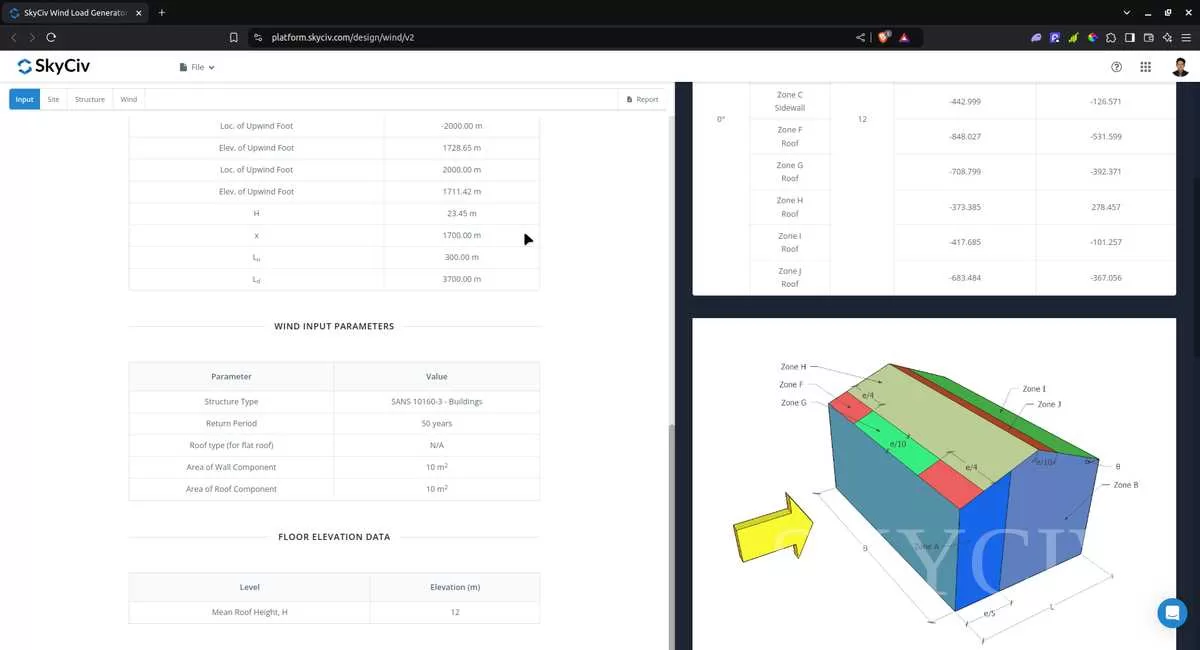
Figure 5. Wind results for Building
The summarized results are shown on the right side of the screen. Other results are shown on the detailed report that can be used to counter-check the calculated pressures.
Detailed Calculation
The detailed wind load calculations can be accessed only by Professional account users and those who purchased the standalone load generator module. All the parameters and assumptions used in the calculation are displayed on the report to make it transparent to the user. You can download a sample detailed calculation thru the following links:
SANS 10160-3 Detailed Report for Building
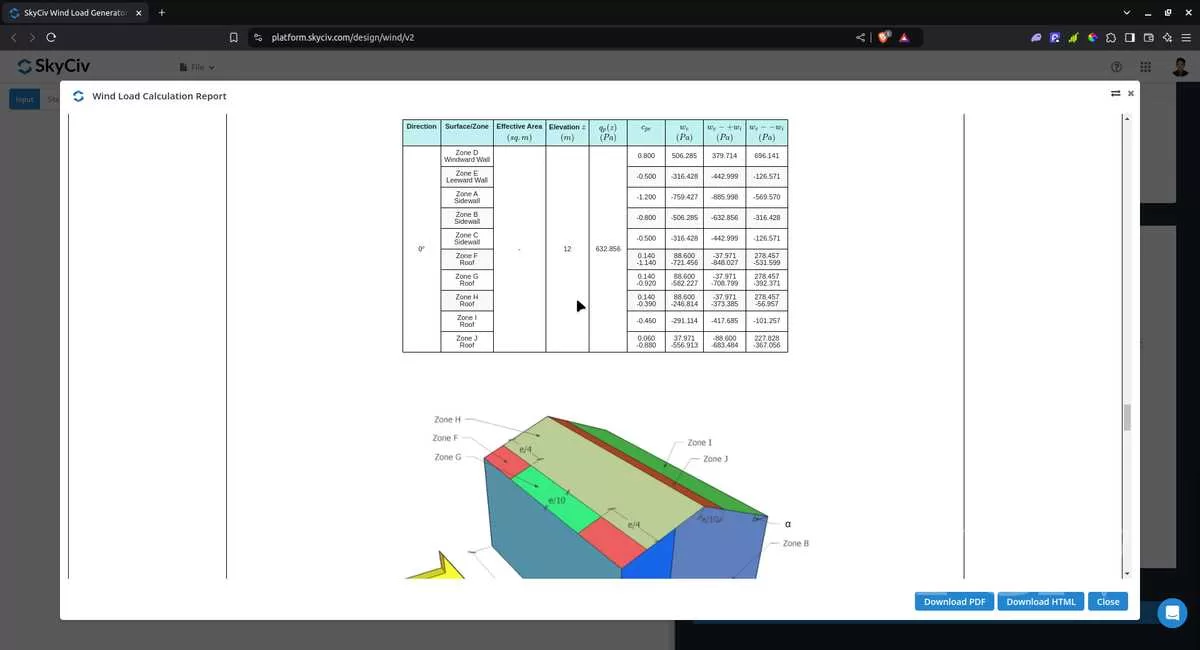
Figure 6. Detailed Wind Load Report for SANS 10160-3.
For additional resources, you can use these links for reference:


