Using the SkyCiv Load Generator – CTE DB SE Wind Load Calculations
Using SkyCiv Load Generator, users can generate wind loads for structures located in Spain. The same process with the other reference codes, you just need to select CTE DB SE as the reference code. From there, the workflow is to define the Site Data, Structure Data, and Wind Load Data. However, only paid users can use this wind load calculation. With a Professional Account or by purchasing the standalone Load Generator module, you can use all the features of this calculation as long as you want You can purchase the standalone module through this link.
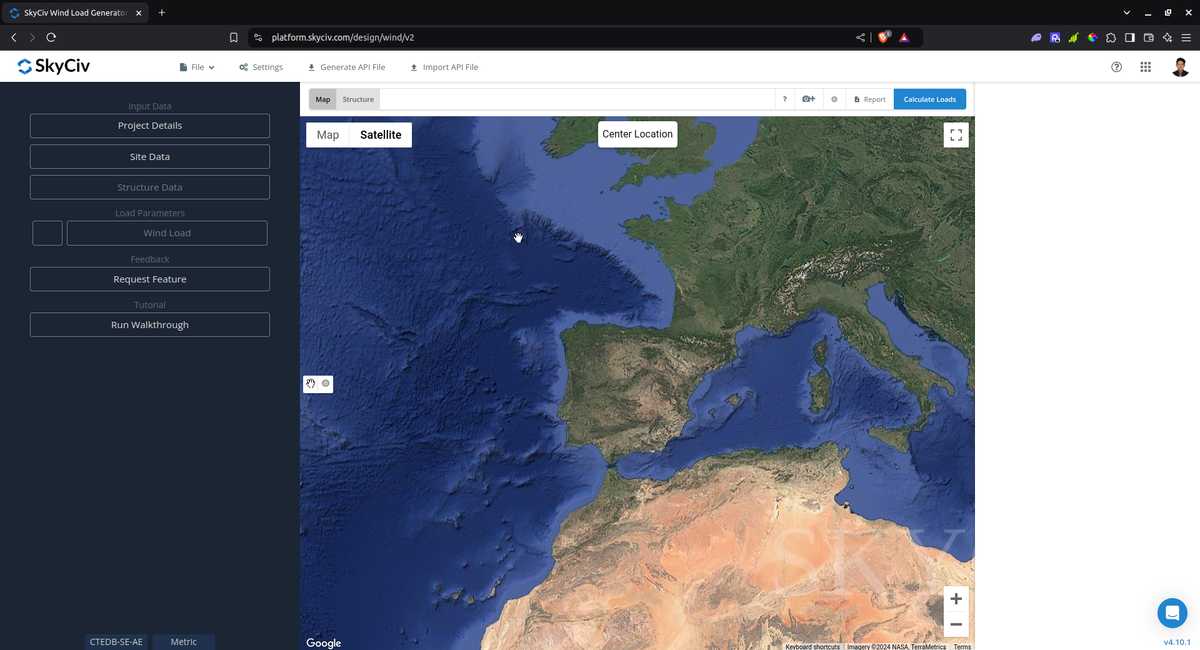
Site Data
Users can get the wind speed by location any time from the SkyCiv free wind speed map database. Using CTE DB SE, you just need to put the address of the structure. Once the data are retrieved, you can override the basic wind speed to get a more appropriate design wind pressure.
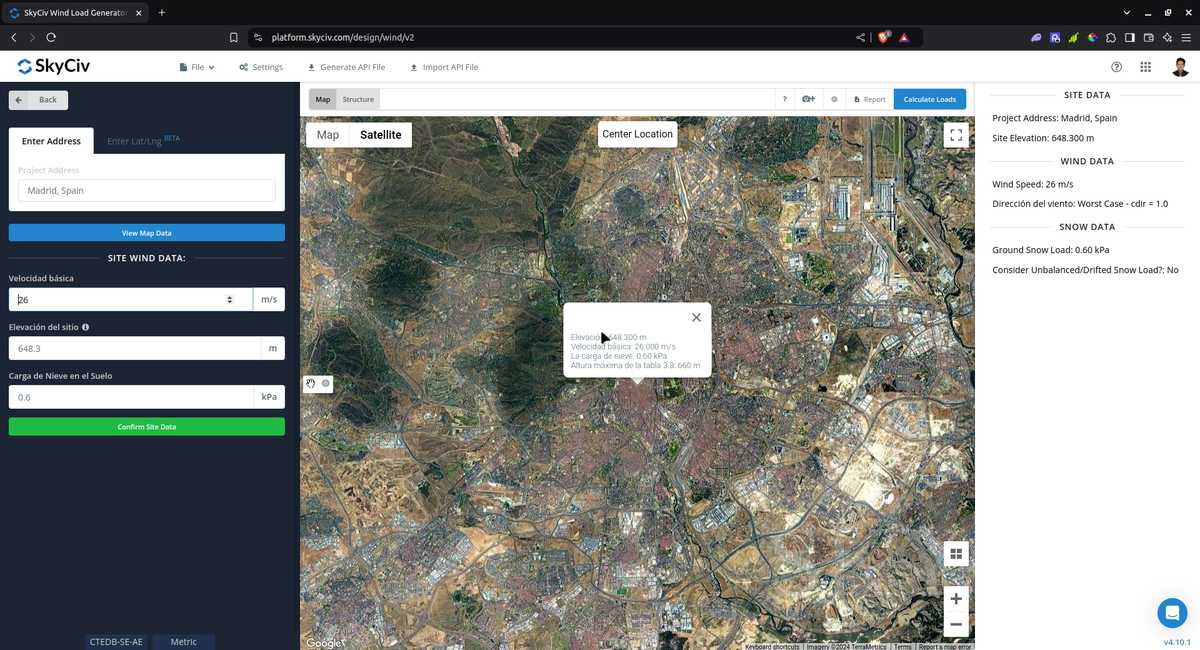
Site Input Parameters for Wind Load Calculation
Basic Wind Speed- the basic wind speed to be used in calculating the design wind pressure.
Site Elevation – determined from Google Maps API
Once the parameters above are completed, we can now proceed to the Structure Data section.
Structure Data
The structure data and the wind and snow parameters are separated into different accordions. In order to calculate design wind pressures, the wind load checkbox should be checked. You need to define first the Structure you are analyzing. Right now, only Building is available for CTE DB-SE.

Figure 3. Structure data input for Buildings.
Once you have completed all the structure data inputs, you can visualize the structure by clicking the 3D Render at the right side. In addition, note that the building length is defined as the dimension parallel to the wind direction (as shown in arrow) and the building length is perpendicular to the wind direction.
Structure Input Parameters for Wind Load Calculation
Roof Profile – Used in pressure coefficient values based on the selected roof profile and roof pitch angle
Building Length – the dimension parallel to the wind direction as defined in CTE DB-SE. Used in calculation of pressure coefficients
Building Width – the dimension perpendicular to the wind direction as defined in CTE DB-SE. Used in calculation of pressure coefficients
Ground to top of roof Height – the dimension of the structure from ground to the roof apex. Used in calculation of velocity pressure
Roof Pitch Angle – the roof slope in degree. Used in calculation of pressure coefficients
Once the parameters above are completed, we can now proceed to the Wind Load Parameters section.
Wind Data
To proceed with our wind load calculation, we need to check the checkbox first beside the Wind Load button. By default, this is checked when the site wind data has been defined
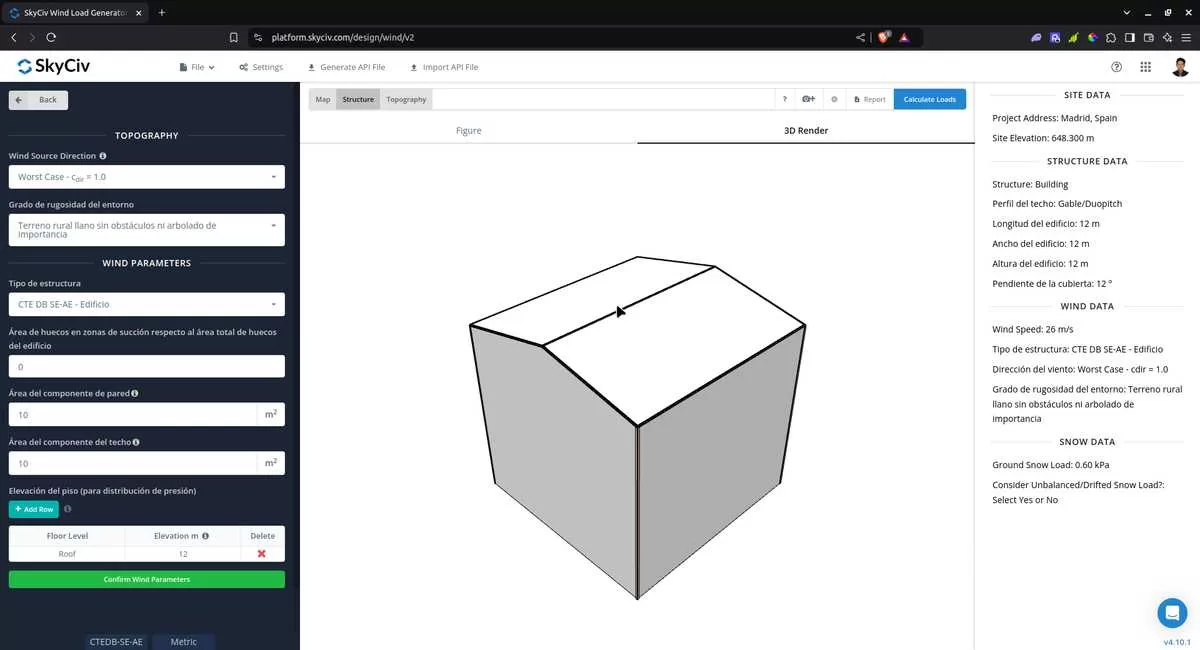
Figure 4. Wind Load Parameters.
The next step, is to define the Wind Source Direction. The only option for Orography Factor, co is equal to 1.0 for any wind source direction. After that, you will need to define the Terrain Category for the upwind direction to determine the Exposure Coefficient ce.
Wind Input Parameters
Type of Structure – Required to be set to CTE DB-SE Buildings for duopitch, monopitch and hip roof; and CTE DB-SE Canopy Roof for open duopitch and open monoslope
Ratio of Dominant Opening to Total Opening – Only applicable for duopitch, monopitch and hip roof for determining the Interior Pressure coefficient cpi
Area of Wall Component – used in calculation of the external pressure coefficient cpe
Area of Roof Component – used in calculation of the external pressure coefficient cpe
Floor Elevation – Since the wind pressure acting on the windward is parabolic in nature, this is used to approximate this pressure by assigning multiple rectangular pressure acting on the wall in between the level
After all these parameters are defined, the next step is to click the Calculate Loads on the upper right side of the UI.
Results
Once all the parameters are defined, clicking the Calculate Loads button will give a result as shown below:
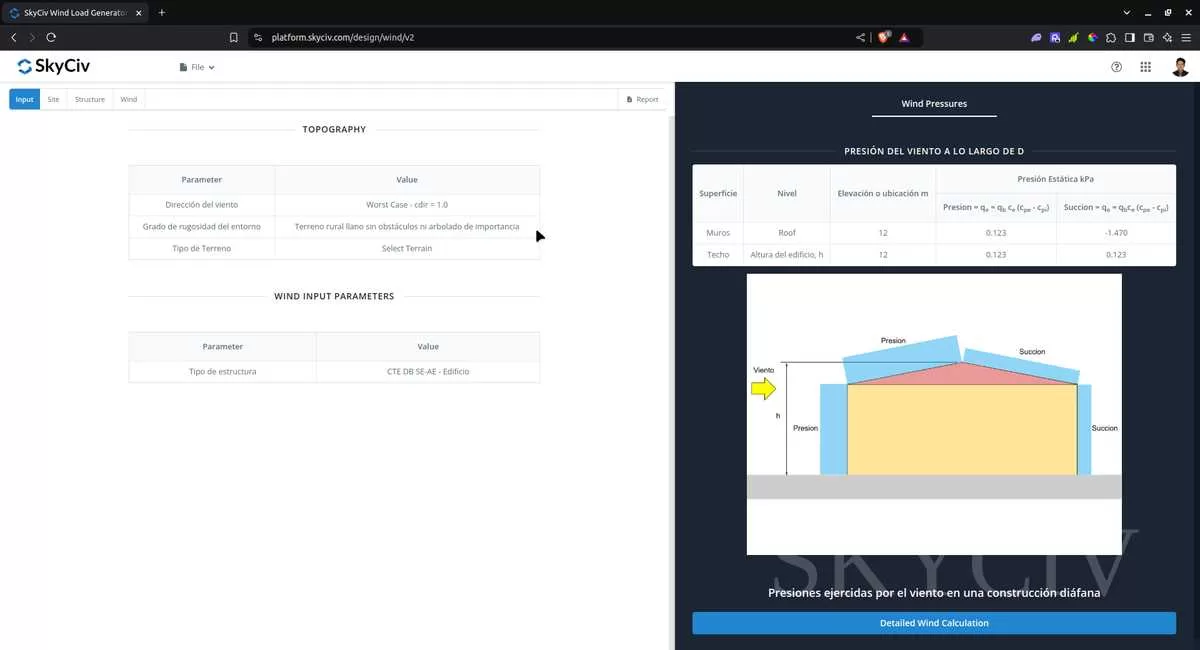
Figure 5. Wind results for Buildin.
The summarized results are shown on the right side of the screen. Other results are shown on the detailed report that can be used to counter-check the calculated pressures.
Detailed Calculation
The detailed wind load calculations can be accessed only by Professional account users and those who purchased the standalone load generator module. All the parameters and assumptions used in the calculation are displayed on the report to make it transparent to the user. You can download a sample detailed calculation thru the following links:
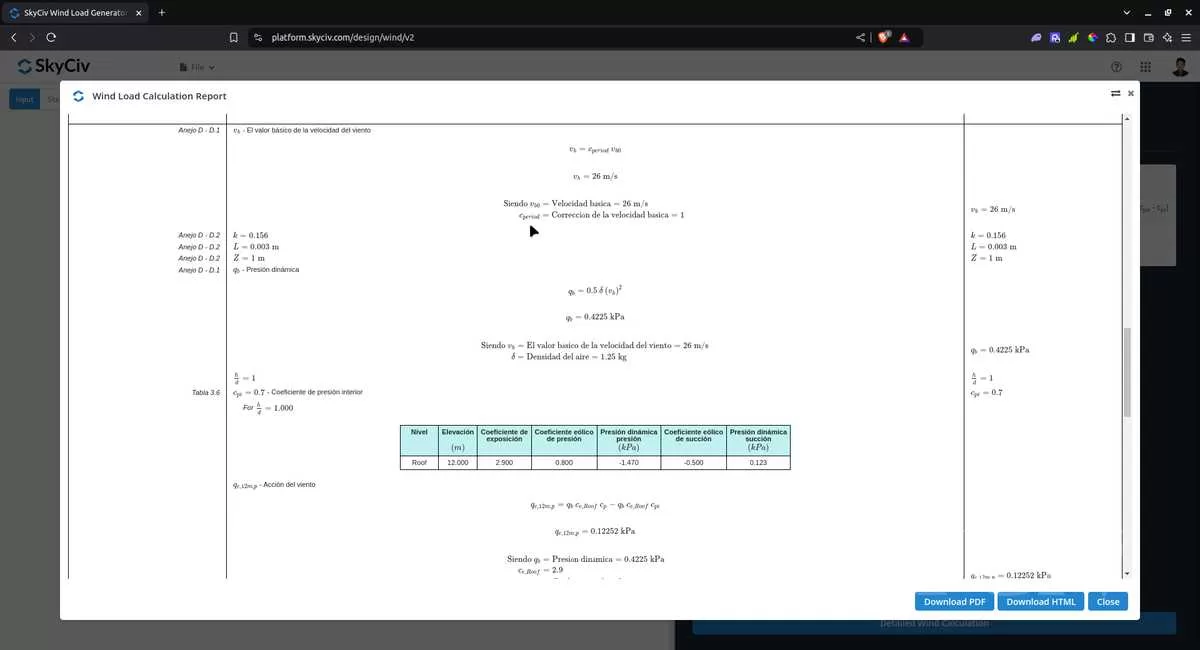
Figure 6. Detailed Wind Load Report for CTE DB SE.
For additional resources, you can use these links for reference:


