SkyCiv Structural 3D と Load Generator の統合により、荷重計算と荷重適用の間のギャップを埋めることができます。. この統合により, ユーザーはLoad Generatorモジュールで負荷を自動的に生成できます, 次に、それらを Structural 3D のモデルに直接適用します。. この機能は Structural 3D に直接統合されています, そのため、事前に別のモジュールに移動する必要はありません. その後, SkyCiv では、Load Generator アプリケーションに取り組む前に、構造のモデリング段階を完了することをお勧めします。, プロセスの全体的な精度が向上するため、.
次のタイプのコード生成荷重は、Structural 3D のモデルに直接適用できます。
- 風荷重
- スノーロード
- 地震荷重 (開発中)
この記事に入る前に, SkyCiv は、次のソフトウェア ドキュメントに目を通すことを強くお勧めします。 構造 3D でのモデリング, 範囲 & 風荷重, スタンドアロンの使用方法にも精通している必要があります。 負荷ジェネレーター, これらの機能はすべて関連しているため、. このドキュメントでは、Structural 3D での操作中に統合バージョンの Load Generator を使用した荷重の適用に焦点を当てます。. したがって, このドキュメントでは、個々の負荷の計算方法については詳しく説明しません。, 使用しているコードに大きく依存するため、. 述べたように, リンク先からアクセスしてください Load Generator に関するドキュメント そして一般的な建築基準法, この記事を読む前に.
統合されたLoad Generatorを使用するには, 構造のモデリングを終了する, それからに行きます 面積荷重 Structural 3D での操作中に左側の入力タブ. その後, 赤をクリックしてください 負荷ジェネレーター ボタン.
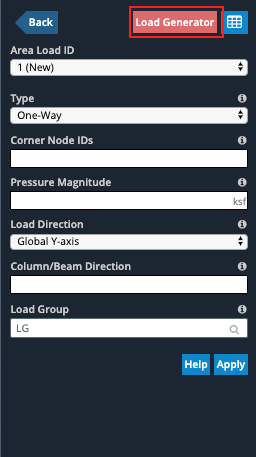
注意: 構造が単純であればあるほど、, 統合アプリケーションはより簡単になります. モデルが複雑になるほど, 荷重の適用の精度が低くなります.
Load Generator からの風荷重の適用
一目見ただけで、風荷重ジェネレーターの完全なスタンドアロン バージョンが画面の左側の入力側に存在していることがわかります。. ユーザーは、スタンドアロン バージョンと同じ機能を統合バージョンでもすべて利用できます。. 計算の保存、サイトおよび風荷重レポートの印刷などをここで実行できます。. 統合されたLoad Generatorで, 構造 3D モデルは常に画面の右側に表示されます.
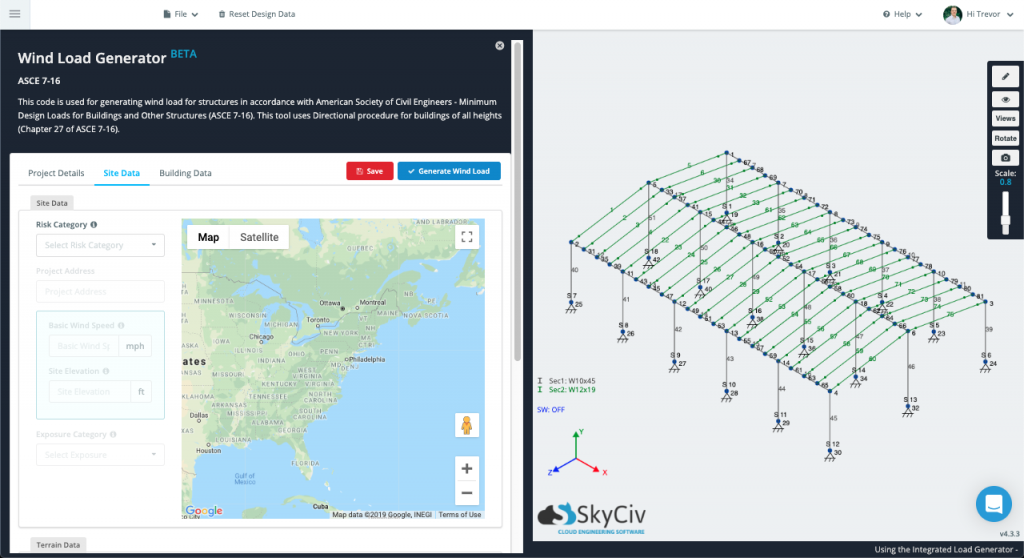
スタンドアロン バージョンと同じように入力を進めていくと、, いくつかの項目が自動入力されることに気づくでしょう, あなたのモデルがこの統合フォーマットで存在するおかげで. 例えば, に着いたら データの構築 部分を選択し、いくつかの分類または建物タイプのオプションを選択しました (コードのバージョンに応じて), ほとんどの建物の寸法と屋根の角度は、モデルのジオメトリに基づいて自動的に入力されます。. のいずれかのフィールド データの構築 または サイトデータ 手動でも調整できます.
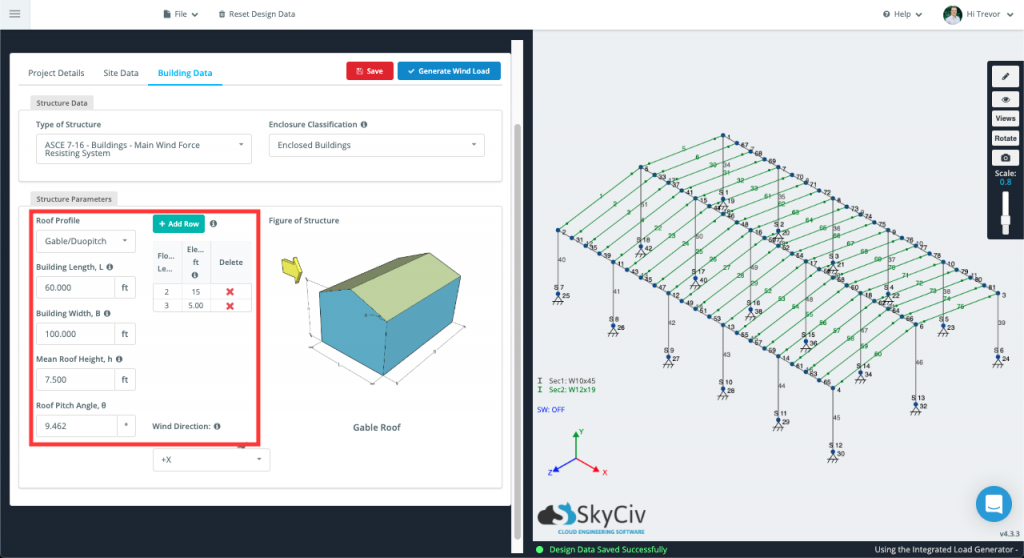
利用可能な入力がすべて満足できたら, クリックしてください 負荷を生成する ボタン. ソルバーは、統合された荷重ジェネレーターから生成された荷重を取得しようとします。, そしてそれらを構造に直接適用します. 構造物の面に応じた各圧力値 (また, 該当するコードに応じて) 一連のノードによって識別されます. これらのノードは次の場所にあります。 メンバーがいます カラム, それぞれの圧力の範囲を概説する責任があります. これらのノード シーケンスはどれも編集して、希望する面に風荷重を適用できます。.
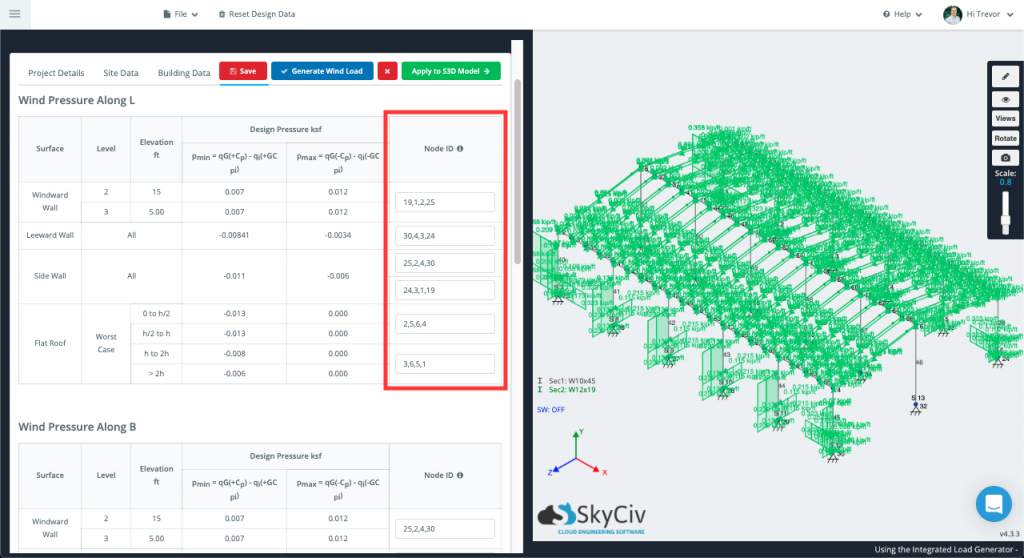
生成および適用できた荷重が、モデル上の 3D モデル空間に直接表示されることがわかります。. 各荷重ケースが同時に表示されます, そのため、何が起こっているのかを確認するのは難しいかもしれません. 発電機が開くと同時に, Structural 3D で利用可能な同じ表示設定とツールを使用して、さまざまな荷重ケースのオンとオフを切り替えたり、モデル空間内の部材を非表示または分離したりできます。.
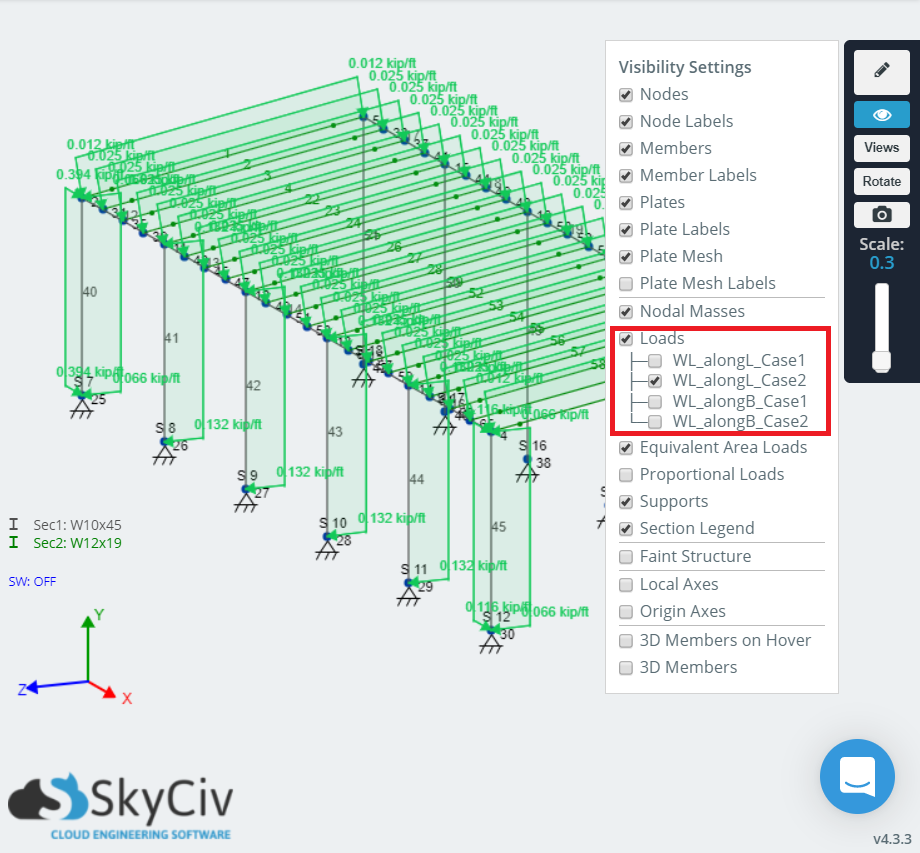
SkyCiv のソルバーがモデルと生成された風荷重の間に直接リンクを作成できなかった場合, そのインスタンスは空白のままになります, これらのノード値を手動で入力する必要があります. モデルが単純であればあるほど, 手動入力の必要性が少なくなる, およびその逆.
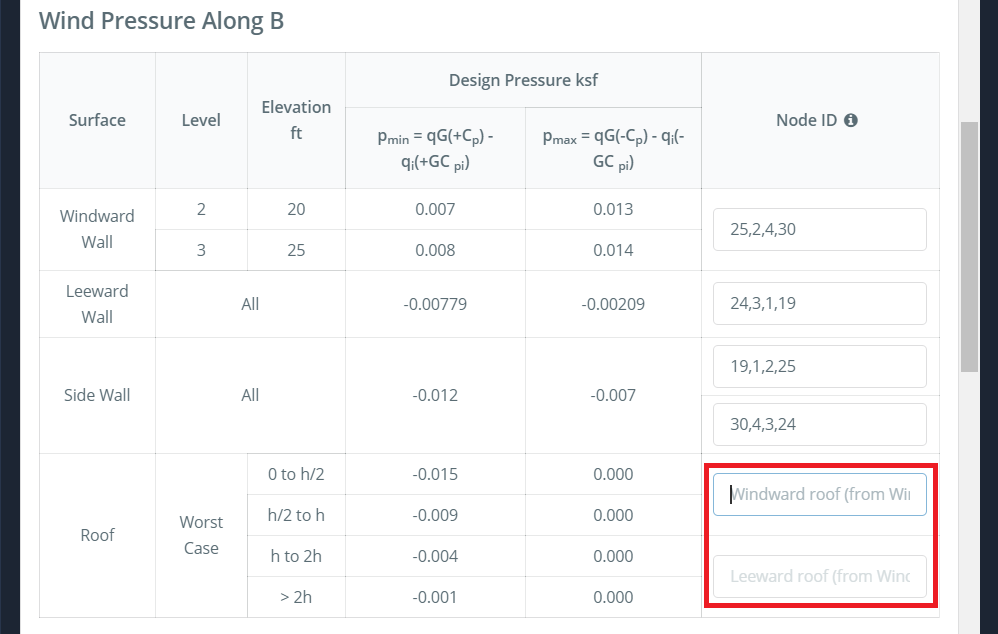 発生する風荷重は次のような形になるため、 柱の風荷重, 他のものと同様に、いつでも個別に表示および調整できます。 面荷重 左側の [面積荷重] タブに移動し、データシートをクリックします。:
発生する風荷重は次のような形になるため、 柱の風荷重, 他のものと同様に、いつでも個別に表示および調整できます。 面荷重 左側の [面積荷重] タブに移動し、データシートをクリックします。:
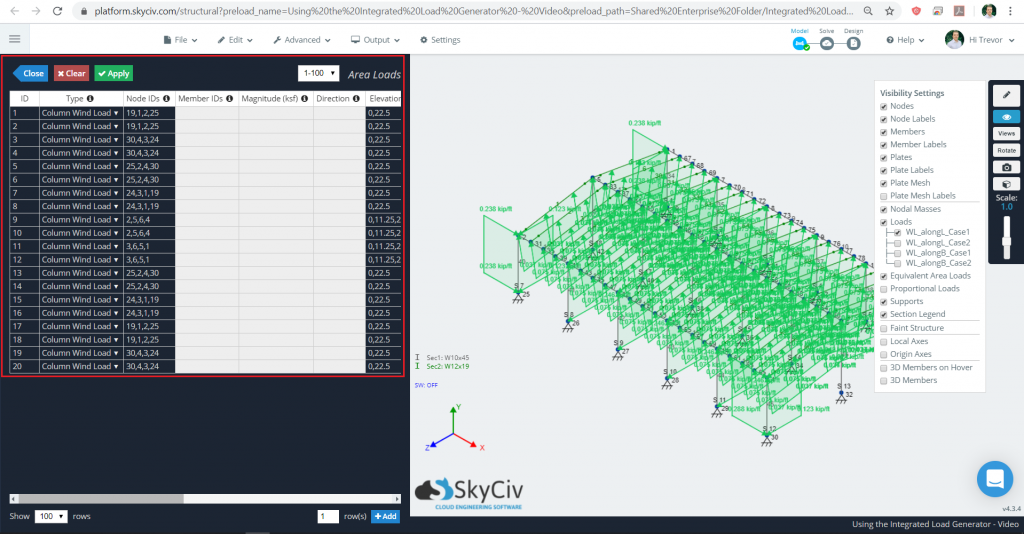
アン 重要な注意点 発生風荷重について:
生成されたすべての風荷重は次の形式になります。 柱の風荷重 (面荷重のドキュメントで説明されています) 構造 3D に存在する場合. このため, 各フィールドに入力されるノードの順序は重要です. 柱の風荷重 一方向配布を使用して後続のメンバーに配布する. 最初の 2 つのノードは、 スパン方向: 基本的には、部材の分散荷重を考慮する必要がある荷重内で拘束された部材の方向.
SkyCiv 非常に 推奨します をチェックアウトする “例: 柱の風荷重” のセクション 面積と風荷重 これに関する詳細情報については、ソフトウェア ドキュメントの記事を参照してください。.
生成された雪荷重の適用 — 近日公開!
発生した地震荷重の適用 — 近日公開!
負荷の変更またはリセット
これらの自動生成された荷重の適用中の任意の時点で、基礎となるパラメータ値を変更したい場合は、, または最初からやり直す, そうすることもできます. 負荷を変更またはリセットするには, に行く 面積荷重 > 負荷ジェネレーター まるで最初から負荷をかけるかのように, このメッセージが表示されるはずです:
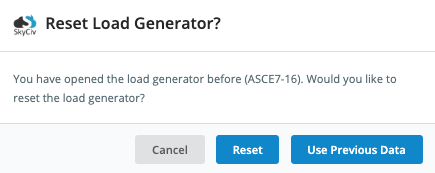
- やり直すには, ヒット リセット ボタン.
- 以前に計算された荷重の値を調整するには, ヒット 以前のデータを使用する ボタン.
どちらのオプションを選択しても、統合ロード ジェネレーターのページに戻ります。. モデルに適用可能な変更を加えるには, 必ず打ってください 負荷の生成 もう一度ボタンを押します. こちらも注意, 小さな “バツ” の隣にあるボタン ロードボタンを生成 自動的に生成された荷重をモデルから消去します.


