数回クリックするだけで、すべての生徒が強力な分析ソフトウェアに即座にアクセスできます。
SkyCivは 100% Webベース, そのため、ユーザーは何もダウンロードしたりインストールしたりすることなく、ソフトウェアに即座にアクセスできます。. アクセスするためにライセンスキーや時間のかかる登録プロセスは必要ありません. 今日は、教育アカウントの教育ポータルを通じて生徒の CSV をアップロードする方法を見ていきます。.
始めるには, 教育アカウントにログインするだけです. アカウントをお持ちではありません? あなたのクラスを一学期無料トライアルする方法の詳細については、お問い合わせください。.
ログインしたら, 訪問 自分の教育機関を管理する (アカウント設定 -> 自分の教育機関を管理する) – または訪問 https://platform.skyciv.com/account/education
ここから、以下が表示されるはずです:
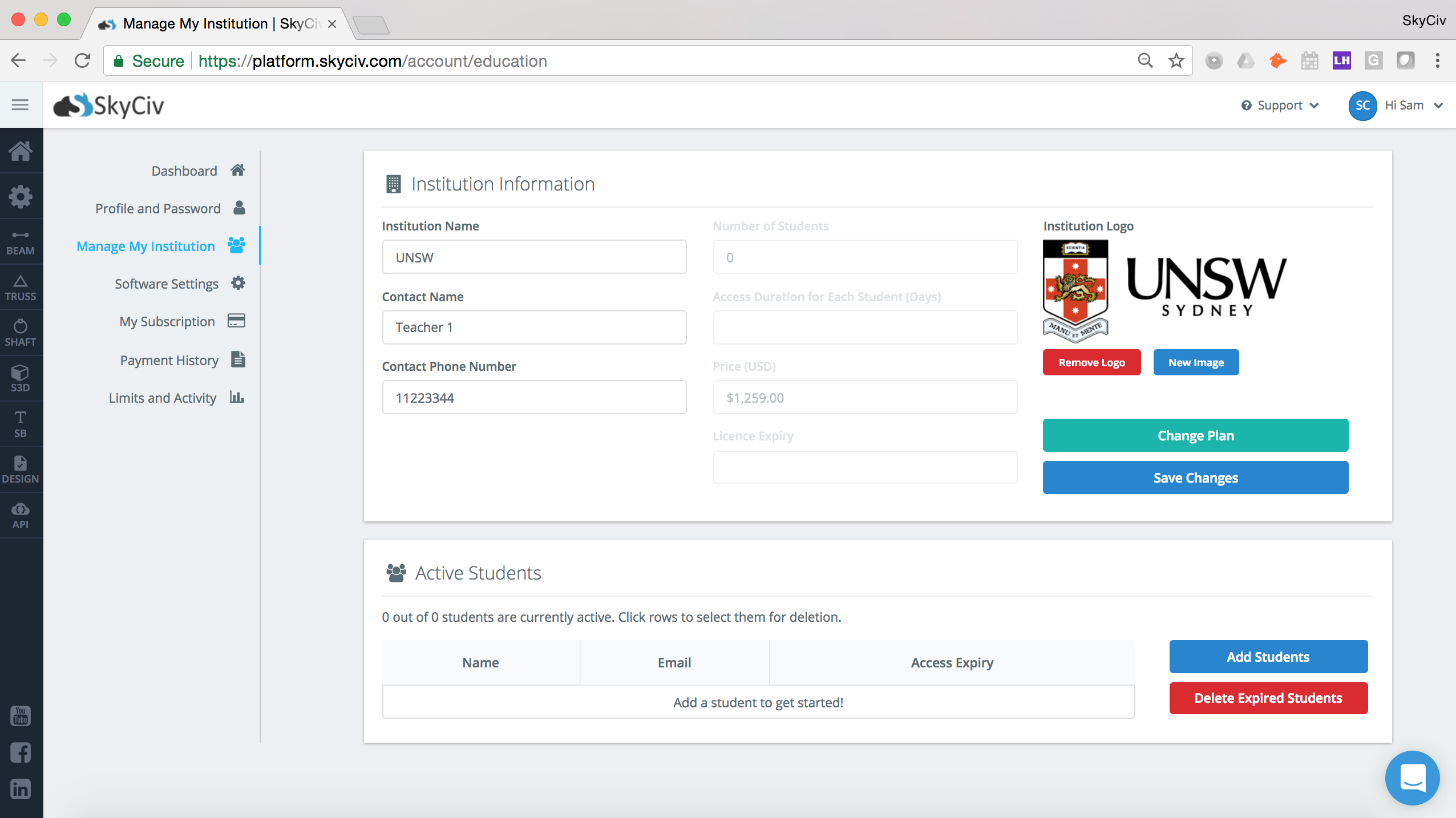
ここから青色をクリックしてください 生徒を追加する ボタン:
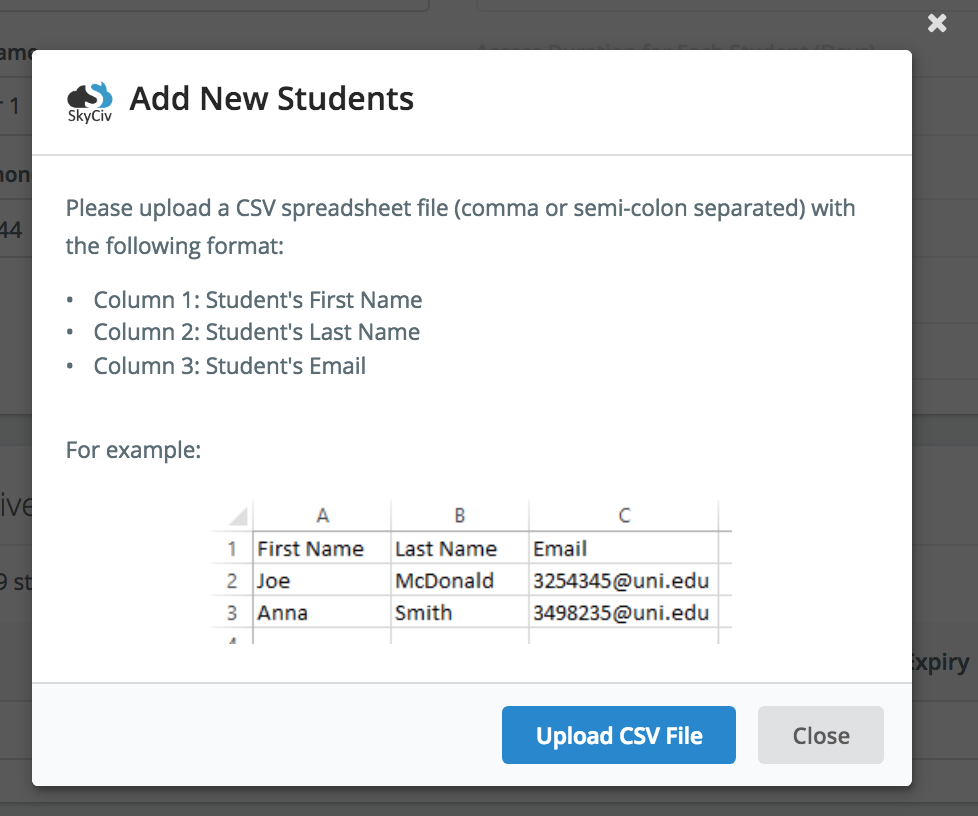
注意: CSV が正しくアップロードされない場合, コンマまたはセミコロン区切りとしてエクスポートされていることを確認してください. つまり. 各列は、 “,” または “;”.
CSV をアップロードした後, 次のダイアログボックスが表示されます. これにより、アカウントの用途を生徒に知らせるためにカスタマイズされたメッセージを生徒に送信できるようになります。:
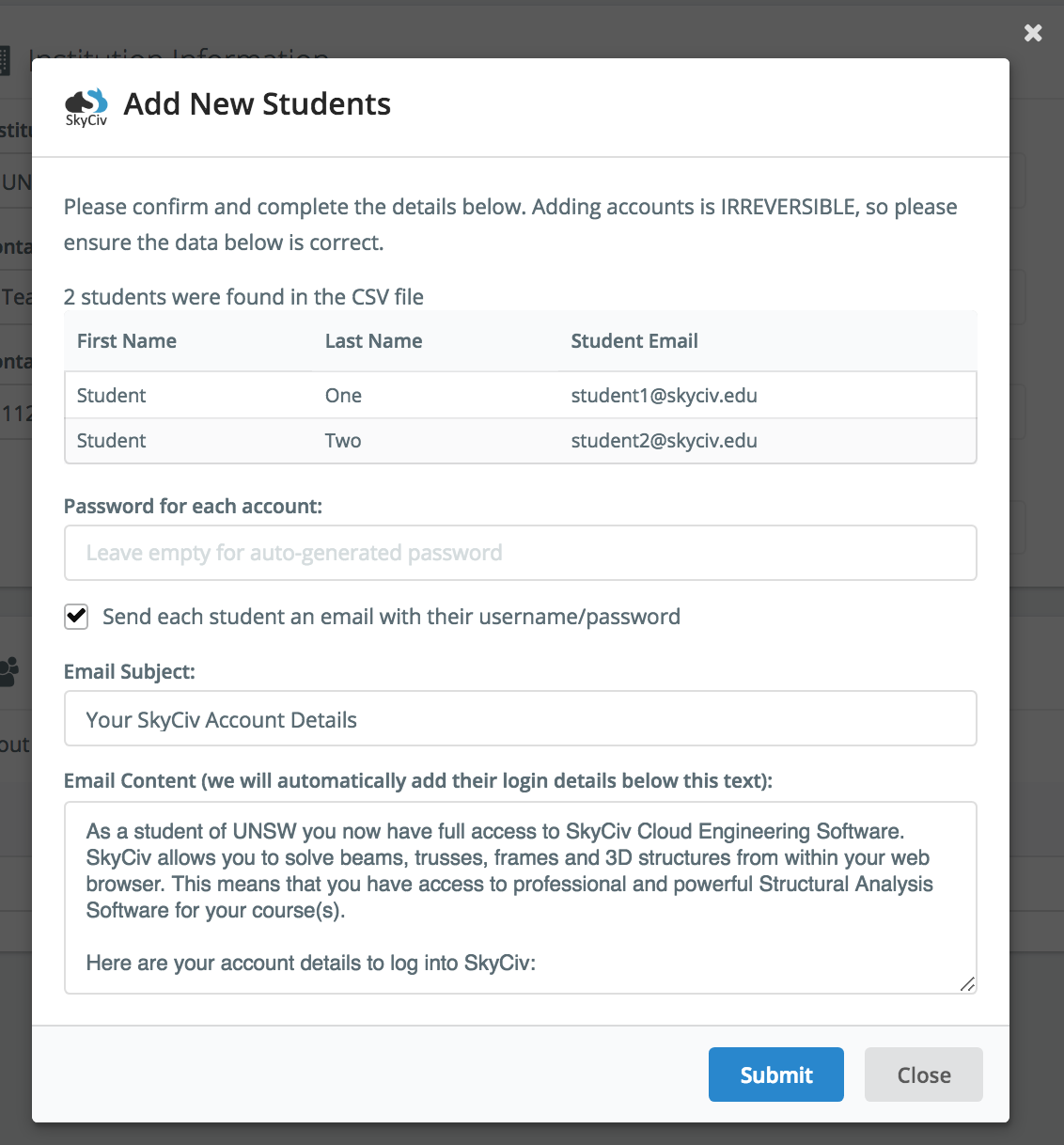
標準のパスワードを設定することを強くお勧めします. これは、学生がウェルカムメールを受け取らなかった場合を意味します。, 詳細がそのまま表示されるため、引き続きログインできます。:
ユーザー名: *生徒のメールアドレス*
パスワード: *設定したパスワード*
空白のままでも大丈夫です, ただし、ランダムに生成された個別のパスワードが発行されます.

