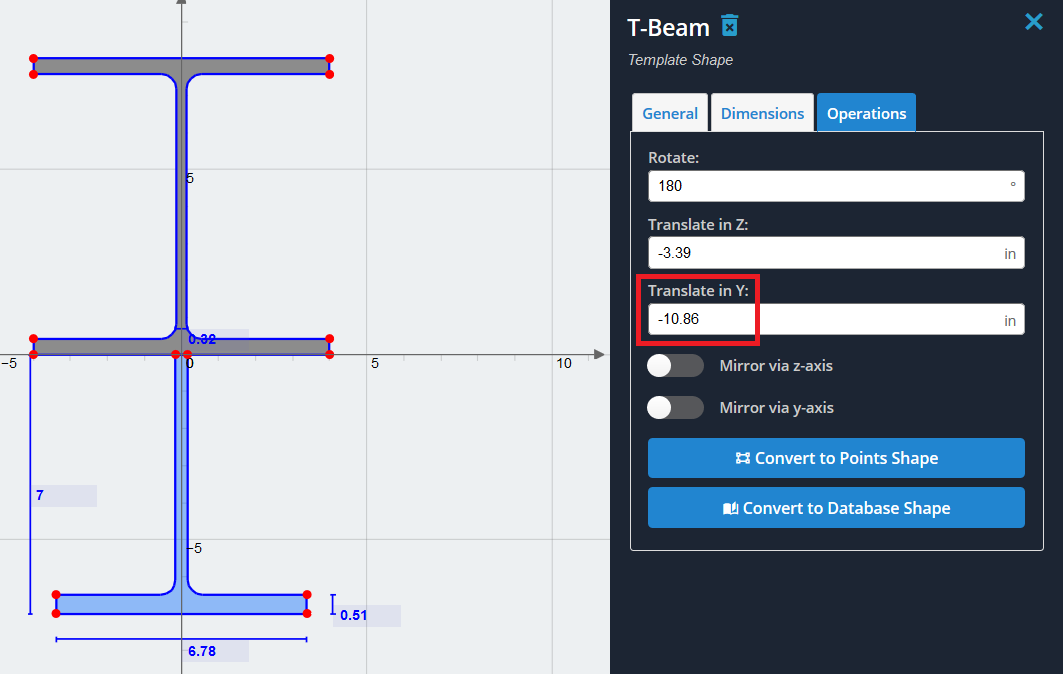例: T字型で補強されたI字型
この例では, I 字型の下部フランジを逆さまの T 字型で補強したセクションを作成します。. この例では、セクション テンプレート内のデフォルトの対応する形状を使用します。.
1) まず、I 字型を追加します。 セクションテンプレート メニュー. 「I字型」を選択します’ メニューから「追加」をクリックします.
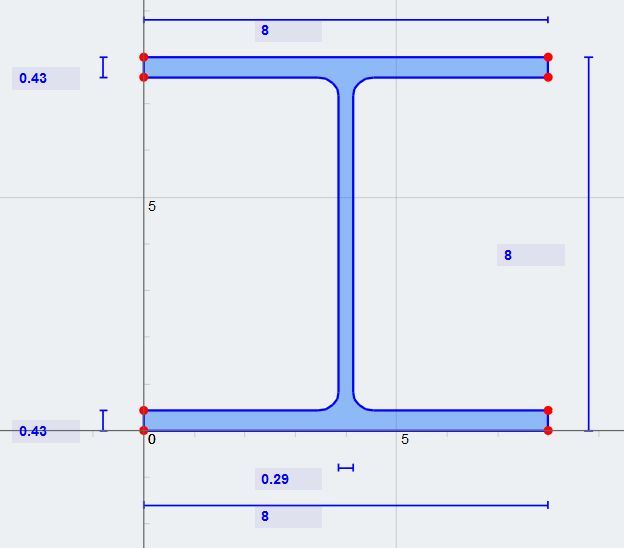
2) 簡単にするために, Y 軸の中心になるように I 字型を移動しましょう. これをする, 形状をフランジ幅の半分だけ負の Z 方向に平行移動させます。 (8/2 = 4 インチ). 入れて (-4) 「Zで翻訳」’ 「操作」の下のフィールド’ タブ’
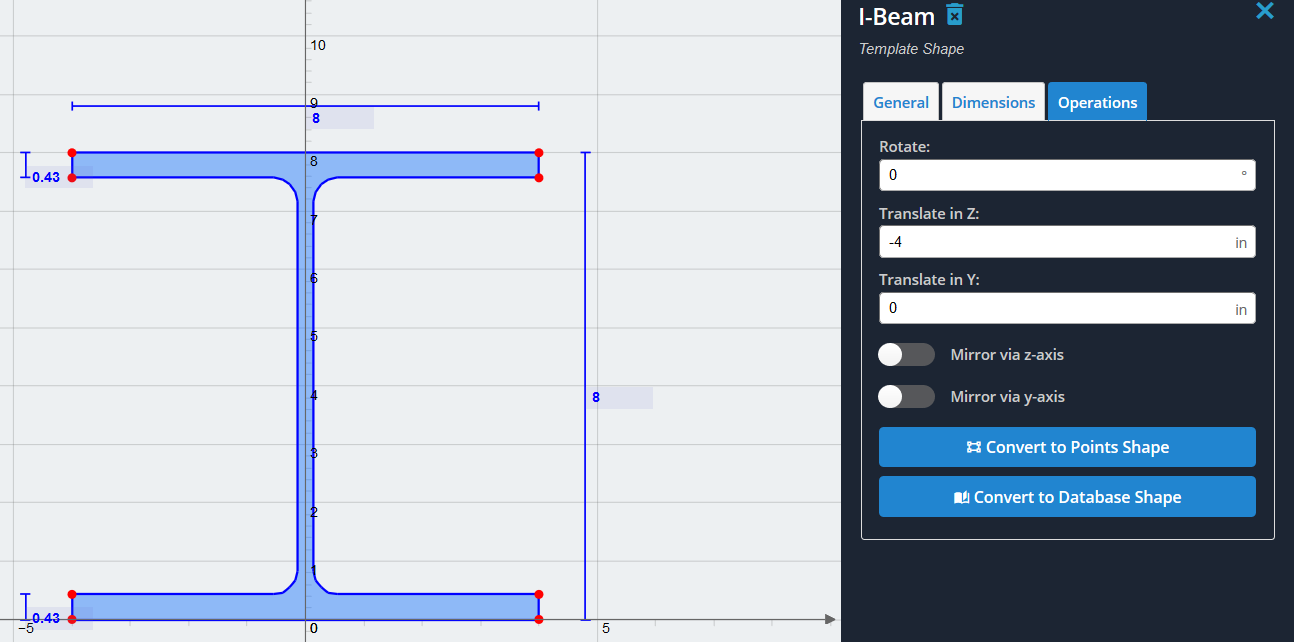
3) 次に、T 字型を追加し、Y 軸の中心に配置します。. 「T字型」を選択します’ 同じセクション テンプレート リストから選択し、[追加] をクリックします. 全体の Z 寸法の半分だけ、負の Z 方向に遅く移動します。 (6.78/2 = 3.39 インチ). 図に示すように、両方の形状が Y 軸の中心に配置されるようになります。:
注意: 「他をクリアする’ オプションは チェックされていない, そうしないと、生成したI字型がクリアされます.
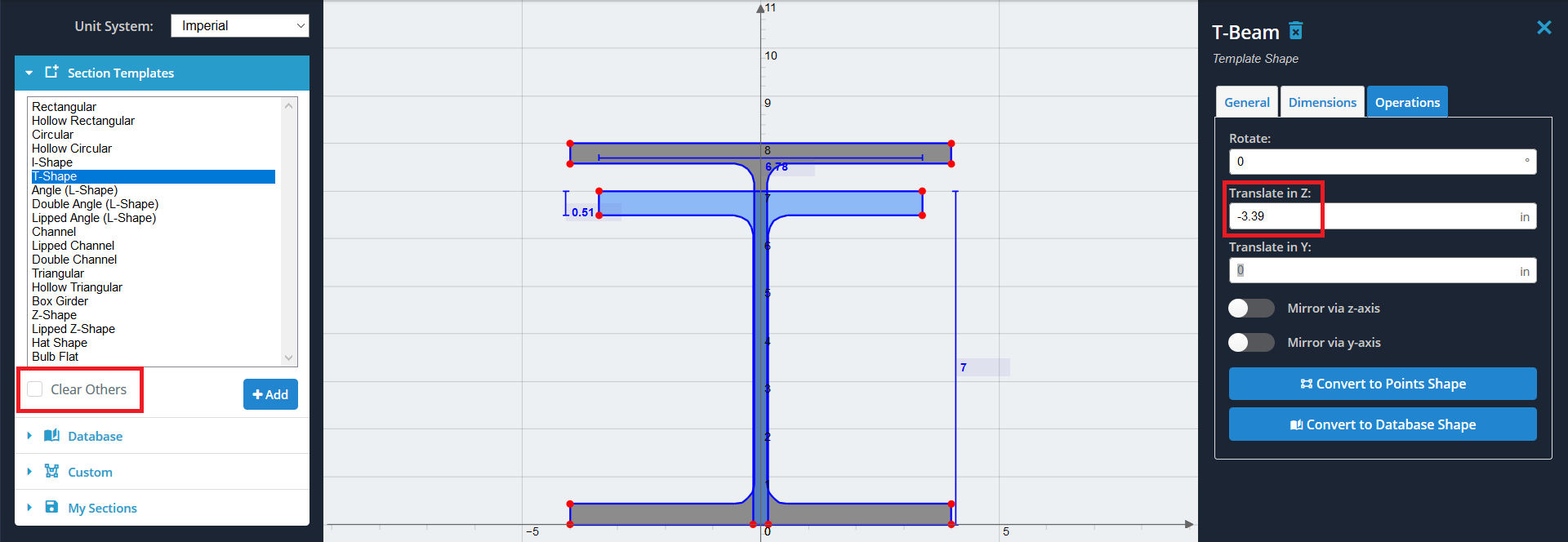
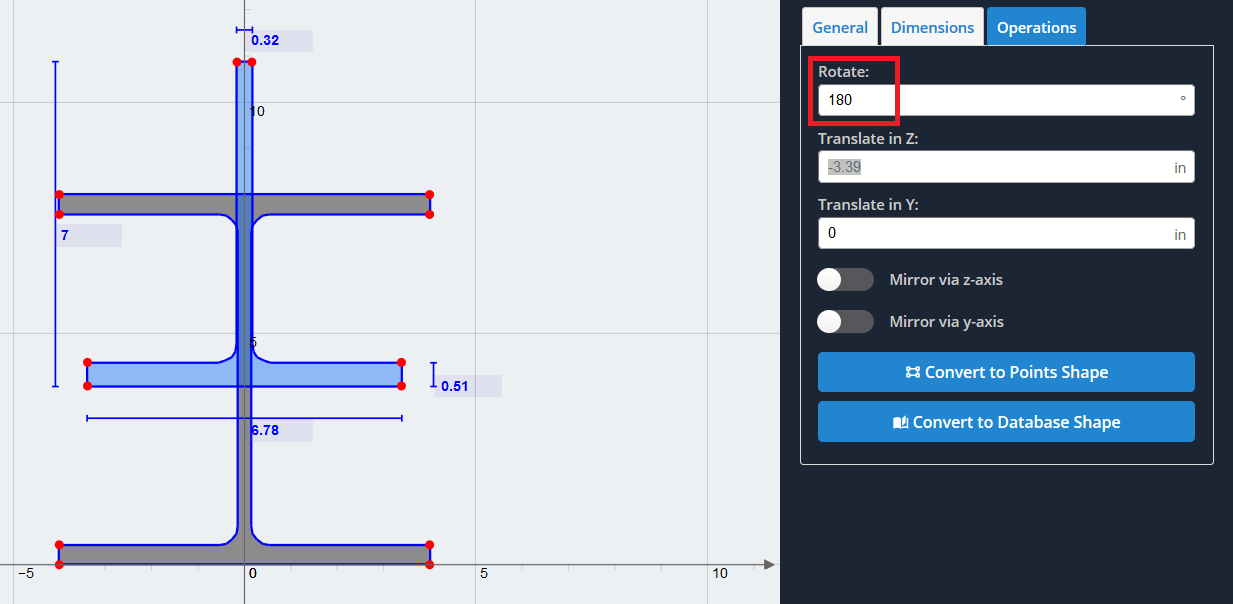
5) 次に、逆さまの T 字型を下にオフセットして、次のようにする必要があります。 “接続済み” I型の下フランジの底まで. これらの上部の点の Y 軸値をゼロにしたいためです。, 現在の位置でオフセットしたい. 赤い点で示された点の位置を表示するには, マウスをその上に置きます. 私たちの場合には, T 字型の Y 軸の値は (10.86)
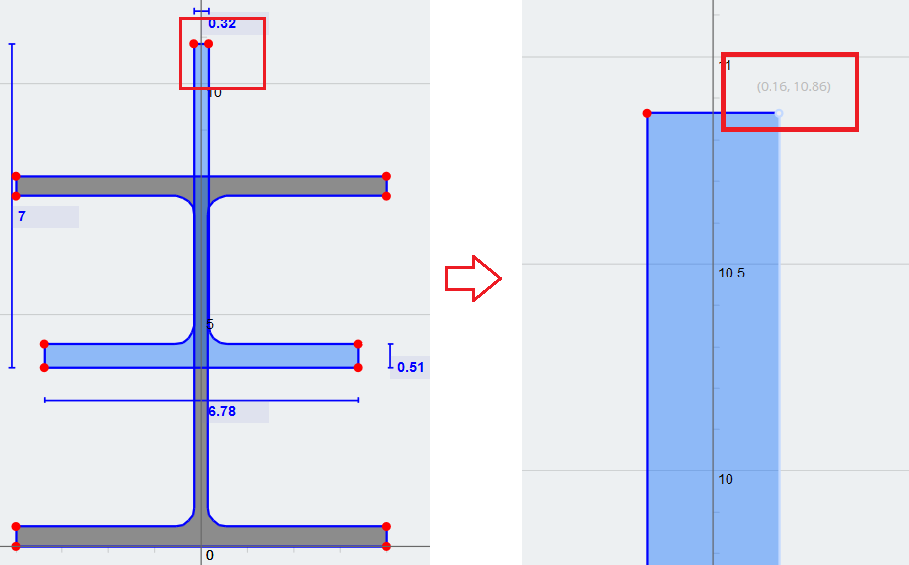
6) 最後に, 入れます (-10.86) 「Y で移動」の値として’ 希望する形状の組み合わせを取得するフィールド. 「計算」を使用してセクションのプロパティを計算できるようになりました。’ 上部ツールバーのボタン, さらに分析するために他のモジュールに取り込みます.