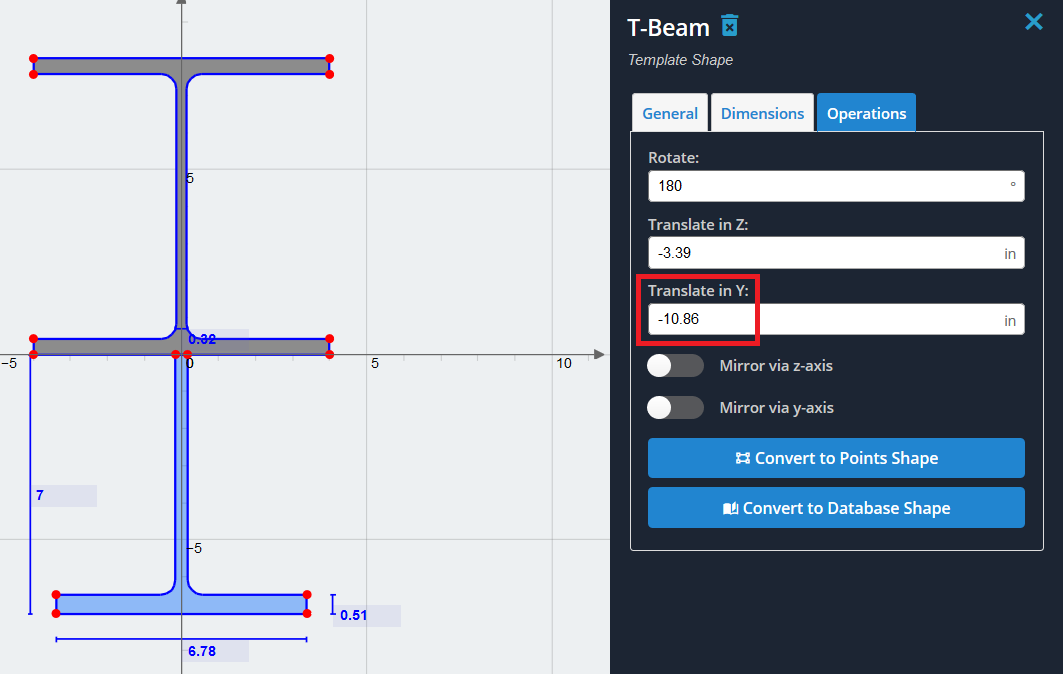Παράδειγμα: Σχήμα Ι ενισχυμένο με ένα τμήμα Τ
Σε αυτό το παράδειγμα, Πηγαίνουμε να δημιουργήσουμε ένα τμήμα που αποτελείται από ένα σχήμα Ι ενισχυμένο στην κάτω φλάντζα του με ανάποδα σε σχήμα Τ. Θα χρησιμοποιήσουμε τα προεπιλεγμένα αντίστοιχα σχήματα στα πρότυπα ενότητας για αυτό το παράδειγμα.
1) Ξεκινήστε προσθέτοντας το σχήμα Ι από το Πρότυπα ενότητας μενού. Επιλέξτε 'σχήμα i’ από το μενού και κάντε κλικ στο "Προσθήκη".
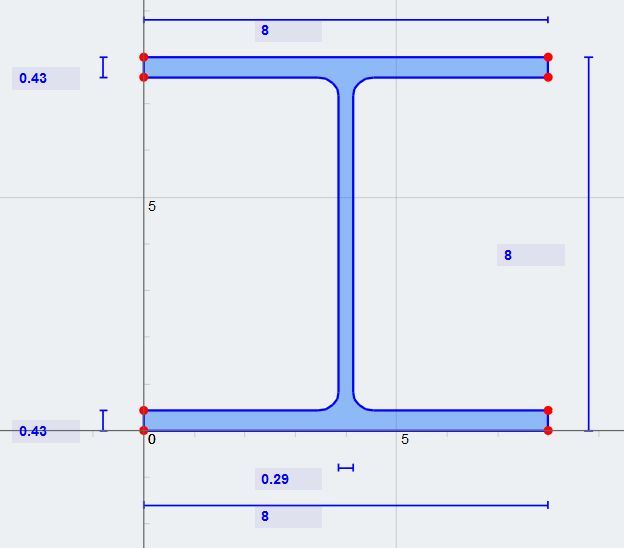
2) Για απλότητα, Ας μετακινήσουμε το σχήμα Ι έτσι ώστε να επικεντρώνεται στον άξονα y. Για να το κάνω αυτό, Θα θέλουμε να μεταφράσουμε το σχήμα στην αρνητική κατεύθυνση z κατά το ήμισυ του πλάτους της φλάντζας (8/2 = 4 ίντσα). Βάζω (-4) στο «μετάφραση στο z’ πεδίο κάτω από τις «λειτουργίες’ αυτί’
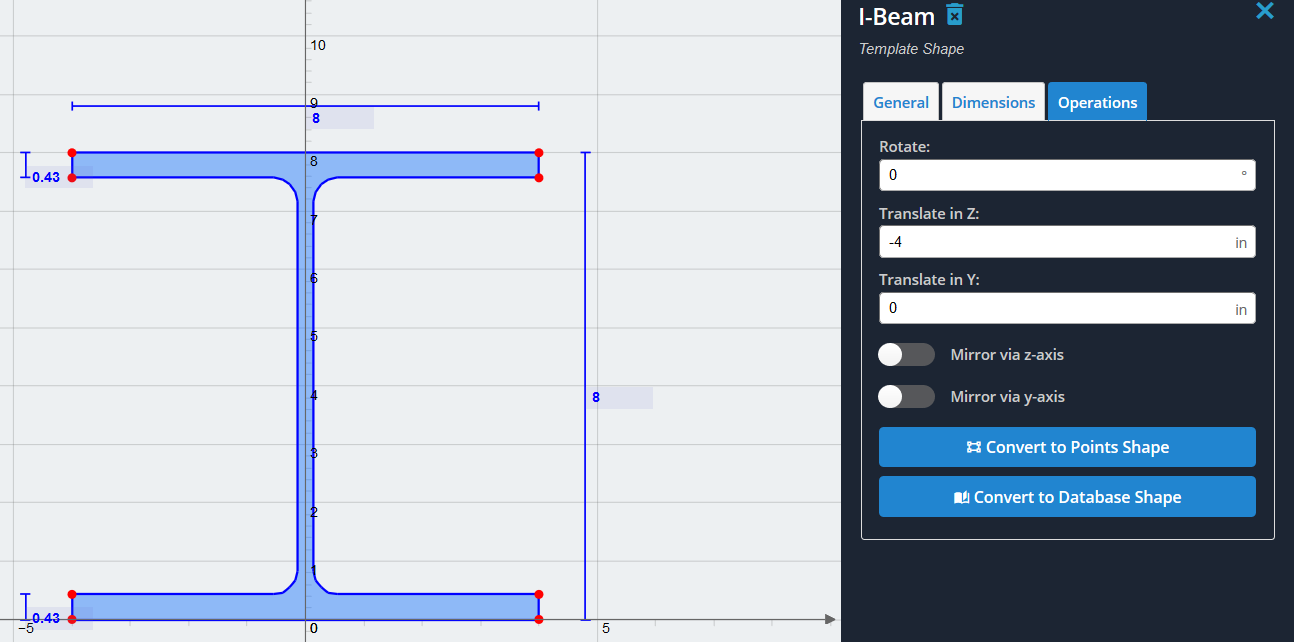
3) Τώρα ας προσθέσετε το σχήμα Τ και επίσης να το επικεντρωθείτε στον άξονα Υ. Επιλέξτε το σχήμα T’ από την ίδια λίστα προτύπων ενότητας και κάντε κλικ στο κουμπί 'Προσθήκη'. Μεταφράστε αργά στην αρνητική κατεύθυνση z κατά το ήμισυ της συνολικής διάστασής του (6.78/2 = 3.39 ίντσα). Και τα δύο σχήματα πρέπει τώρα να επικεντρώνονται στον άξονα y όπως φαίνεται:
Σημείωση: Βεβαιωθείτε ότι οι «σαφείς άλλοι’ Η επιλογή είναι ανεξέλεγκτος, ή αλλιώς θα καθαρίσει το σχήμα Ι μόλις δημιουργήσαμε.
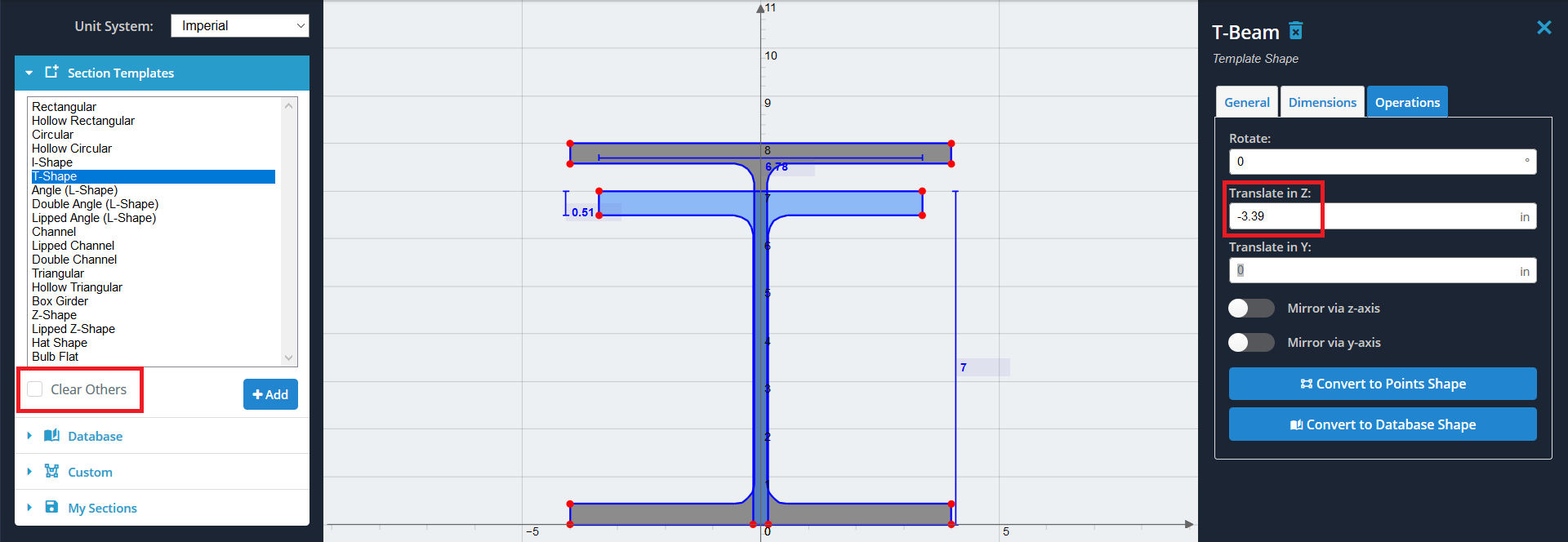
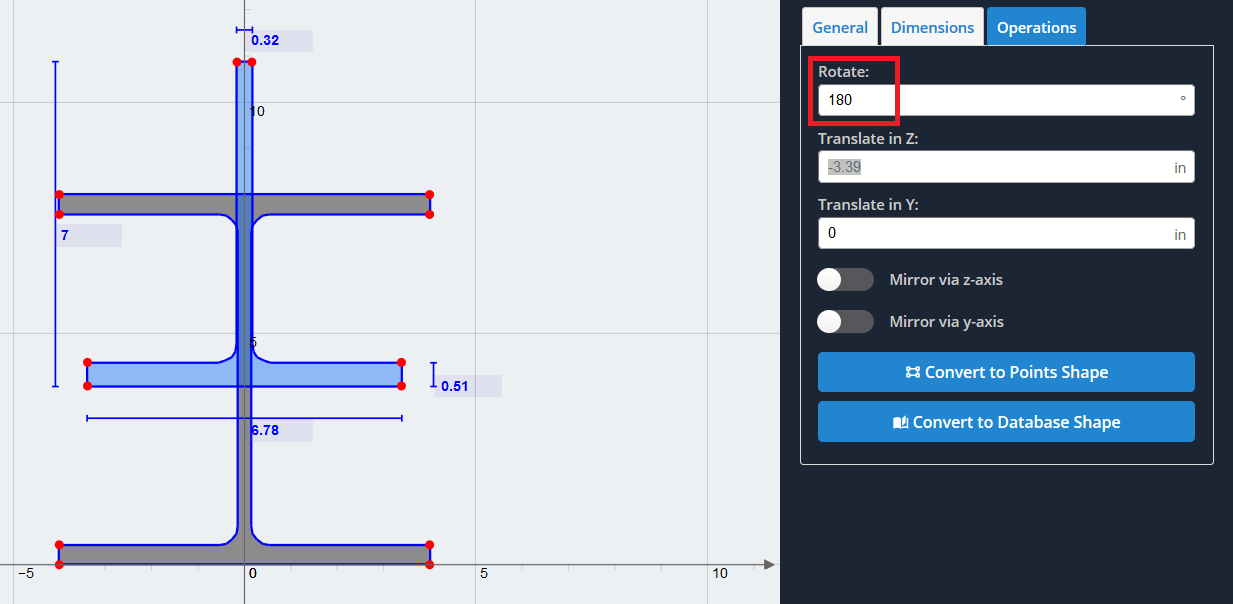
5) Τώρα πρέπει να αντισταθμίσουμε το ανάποδα σε σχήμα Τ έτσι ώστε να είναι “συνδεδεμένος” στο κάτω μέρος της φλάντζας κάτω. Επειδή θέλουμε αυτά τα κορυφαία σημεία να έχουν τιμή άξονα y μηδέν, Θέλουμε να το αντισταθμίσουμε με την τρέχουσα θέση του. Για να δείτε τη θέση οποιουδήποτε σημείου που υποδεικνύεται με κόκκινη κουκκίδα, Τοποθετήστε το δείκτη του ποντικιού με το ποντίκι. Στην περίπτωσή μας, Η τιμή του άξονα y του σχήματος Τ είναι (10.86)
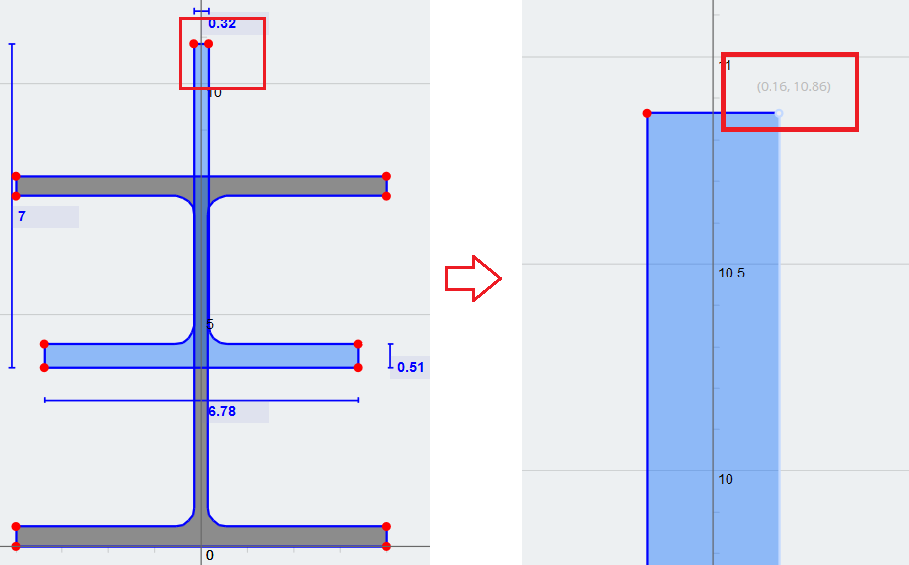
6) Τελικά, βάζω (-10.86) ως τιμή για το «μετάφραση στο y’ πεδίο για να πάρετε τον επιθυμητό συνδυασμό των σχημάτων μας. Τώρα μπορείτε να υπολογίσετε τις ιδιότητες της ενότητας χρησιμοποιώντας τον «υπολογισμό’ κουμπί στην επάνω γραμμή εργαλείων, και να το φέρετε σε άλλες ενότητες για περαιτέρω ανάλυση.