Αποκτήστε τις περισσότερες βελτιστοποιημένες ενότητες για τα σχέδιά σας, με ένα μόνο κλικ.
Το SkyCiv Member Designer εξοικονομεί χρόνο στους χρήστες, προσθέτοντας τον έλεγχο κάθε πιθανής ενότητας σε μια δεδομένη βάση δεδομένων και επιλέγοντας το σχήμα με τη χαμηλότερη περιοχή διατομής και την καλύτερη αναλογία χρησιμότητας. Επί του παρόντος, ο Σχεδιαστής υποστηρίζει όλους τους Κώδικες Σχεδίασης SkyCiv (AISC, NDS, AISI, ΟΠΩΣ ΚΑΙ, CSA, BS, Ευρωκώδικας και άλλα…). Υπάρχουν μερικά κριτήρια για να λειτουργεί σωστά ο Σχεδιαστής:
- Η ενότητα πρέπει να φορτωθεί από μια βιβλιοθήκη στο Section Builder
- The Member Design Ελεγχος η λειτουργία πρέπει να μπορεί να εκτελεστεί
Ο Σχεδιαστής υπάρχει σε όλο το ατσάλι μας, Λογισμικό σχεδιασμού μελών από ξύλο και ψυχρή μορφή μέσω SkyCiv Structural 3D, SkyCiv Beam and our Standalone Design software. Want a full video walkthrough? Επισκεφθείτε μας example tutorial on this feature.
Launching the Designer
To launch the Member Design Σχεδιαστής, you’ll need to first open up the Member Design module which you are designing your structure to. In this example we are running a Eurocode steel check. Once the module is open, απλά κάντε κλικ στο Σχεδιαστής button in the top right corner of the module. In the below model, we are using a steel model, that clearly has some failing Eurocode members, let’s see if we can get them to pass:
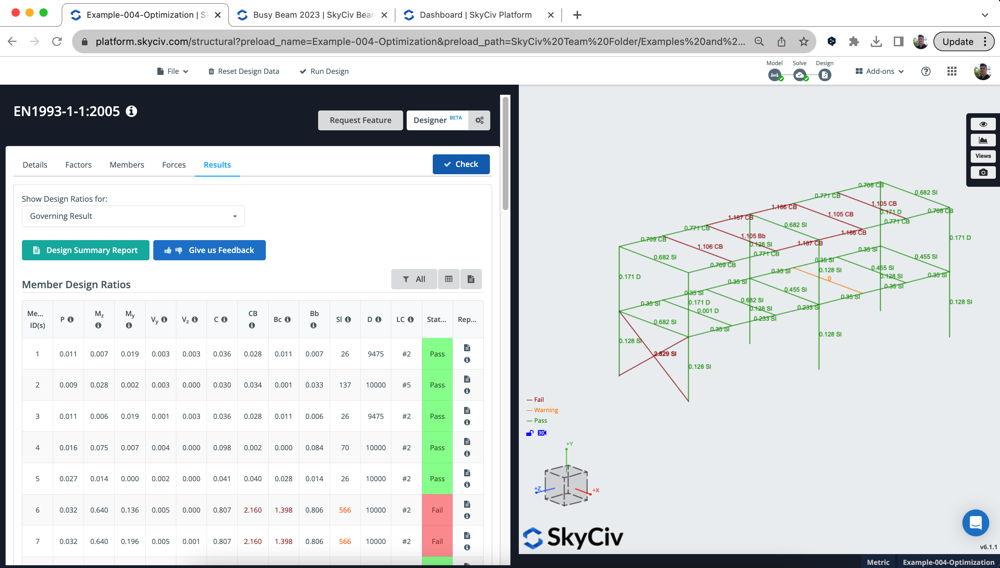
Settings Modal
Users have a number of controls and settings available, including a targeted Utility Ratio, Όρια ύψους/πλάτους τομής και ποια τμήματα θέλετε να σχεδιάσετε. Κάνοντας κλικ στο Σχεδιαστής κουμπί, θα εμφανιστούν οι ακόλουθες επιλογές:
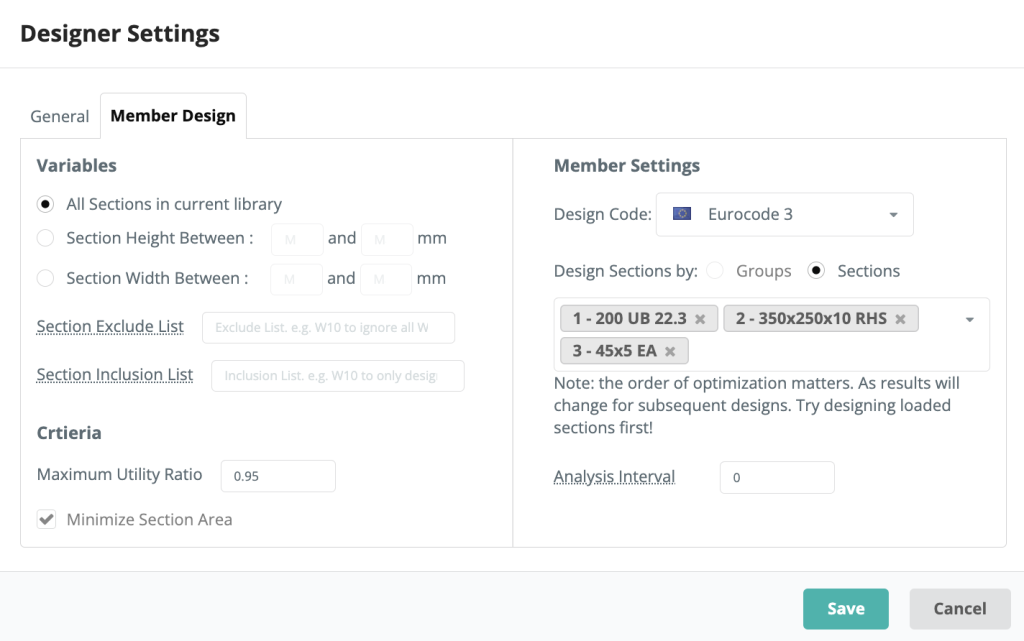
Μεταβλητές
Οι χρήστες έχουν τη δυνατότητα να επιλέξουν μεταξύ όλων των ενοτήτων από τη βιβλιοθήκη, μια σειρά από ύψη ή πλάτη τομών. Αυτές οι επιλογές θα διέπουν ποιες ενότητες, ο Σχεδιαστής εξετάζει όταν επιλέγει την πιο βελτιστοποιημένη ενότητα
Κριτήρια
Οι χρήστες μπορούν να εισάγουν τη δική τους μέγιστη αναλογία χρησιμότητας για τον Σχεδιαστή, Αυτό θα σήμαινε ότι οποιοδήποτε αποτέλεσμα με υψηλότερο UR από το καθορισμένο δεν θα θεωρείται έγκυρη επιλογή.
Ρυθμίσεις μελών
Σε αυτήν την περιοχή των ρυθμίσεων modal, Οι χρήστες μπορούν να επιλέξουν τον κώδικα σχεδίασής τους όπως θα έκαναν συνήθως στην ενότητα Σχεδίαση μέλους. Το modal θα εισάγει επίσης όποιες ενότητες μπορούν να σχεδιαστούν σε αυτήν την ενότητα, αλλά ο χρήστης έχει τον έλεγχο να προσθέσει/αφαιρέσει ποιες ενότητες επιθυμεί να σχεδιάσει. Ο Σχεδιαστής θα σχεδιάσει ένα μόνο τμήμα κάθε φορά.
ο analysis interval είναι μια σημαντική ρύθμιση, και θα πει στο λογισμικό πόσο συχνά να εκτελεί ξανά το πρόγραμμα επίλυσης FEA. Από προεπιλογή έχει οριστεί σε 0 – meaning we will use the same internal forces when testing each section. This is usually ok, since the bending moment, shear force and axial results won’t change too much when changing a section. Ωστόσο, deflection results will change and can affect the results – as we use a lighter section, the deflection result will need to be updated as the self weight is reduced.
So users can then increase the frequency at which the solver is run between testing sections. The only caveat here is that it will slow down the process, since the FEA solver has to run between section changes. Για παράδειγμα, if you set the interval as 1, it will re-solve between every single section test.
The Designer’s Process
The Designer runs in the following way:
- Εκτελεί μια αρχική ανάλυση/σχεδιασμό για να διασφαλίσει ότι η ρύθμιση του μοντέλου είναι σωστή και να προσδιορίσει τα τρέχοντα αποτελέσματα
- Ξεκινά τη δοκιμή της πρώτης ενότητας:
- Κατατάσσει όλες τις ενότητες στην καθορισμένη βιβλιοθήκη με σειρά διατομής
- Αλλάζει μια ενότητα στο μοντέλο και εκτελεί ξανά την ανάλυση (εξαρτάται από analysis interval σύνθεση)
- Με τα νέα αποτελέσματα της ανάλυσης (κάμψη, εκτροπή κλπ..) δοκιμάζουμε την επόμενη ενότητα στη βιβλιοθήκη
- Αποθηκεύστε τα αποτελέσματα και εκτελέστε την επόμενη ανάλυση
- Για ταχύτητα και απόδοση, τυχόν περιττές δοκιμές θα παραβλεφθούν. Αυτά είναι αν (ένα) το τελευταίο 5 οι δοκιμές έχουν δώσει χειρότερα αποτελέσματα ή (σι) we have already found the best possible utility ratio (ντο) we’re failing by some large number, we will skip 5 τμήματα
- Start on the next section, with the updated sections from previous iterations carried through
This is why the order of the sections matters, since we will update the model as we go along if you end up with lighter elements from previous section optimizations, they will affect the results in subsequent section optimizations. If it helps, users can review the log of exactly what the Designer did under View Log when the results come back.
Αποτελέσματα
The results of each section will display in a popup, summarizing the selected section, it’s utility ratio and options on committing. Στο παρακάτω παράδειγμα, όλα 3 sections of the model were optimized:
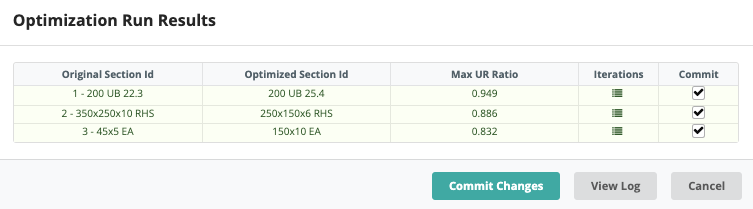
*The red line indicates that, ακόμη και η μεγαλύτερη περιοχή του τμήματος δεν άντεξε τις συνθήκες φόρτωσης
We can take a closer look at all the runs and their results by clicking the icon under Επαναλήψεις. Αυτό θα εμφανίσει την ακόλουθη λεπτομερή λίστα διαδρομών. Για παράδειγμα, επιλογή ενότητας 2 (RHS) θα δείξει το εξής:
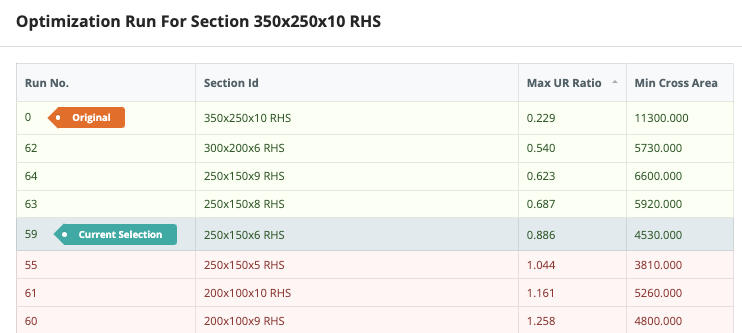
Από εδώ μπορούμε να ταξινομήσουμε κατά Max UR, διασταυρούμενη περιοχή και SFO (ένα σταθμισμένο δείκτη) που θα δείξει το καλύτερο αποτέλεσμα με βάση τα προκαθορισμένα κριτήριά σας (στις ρυθμίσεις). Αυτό επιτρέπει στους χρήστες να επανεξετάσουν τις εργασίες βελτιστοποίησης για να βεβαιωθούν ότι έχει επιλεγεί η σωστή ενότητα. Στο παραπάνω παράδειγμα, ορίζουμε μια μέγιστη αναλογία Utility του 0.95 και την επιθυμία να ελαχιστοποιηθεί η περιοχή διατομής. Έχει μειώσει σημαντικά την περιοχή και επέλεξε ένα τμήμα που εξακολουθεί να πληροί αυτά τα κριτήρια σχεδιασμού.
Δέσμευση των αποτελεσμάτων σας
Once you’re happy with the results, you can hit Τώρα συνεχίστε και προσθέστε τους ακόλουθους τέσσερις κόμβους για να ολοκληρώσετε το πλαίσιο του αετώματος και κάντε κλικ Commit Changes to accept those sections. Το λογισμικό θα δεσμεύσει αυτά τα σχήματα και στην ενότητα Design, και το Δομικό σας Μοντέλο. Το λογισμικό θα εκτελέσει ξανά τον έλεγχο σχεδιασμού για να σας δώσει τα πιο ενημερωμένα αποτελέσματα. Έτσι στο παραπάνω παράδειγμά μας, μετά τη δέσμευση μπορούμε να δούμε ότι όλα τα τμήματα λειτουργούν (except for the one section which was over loaded):
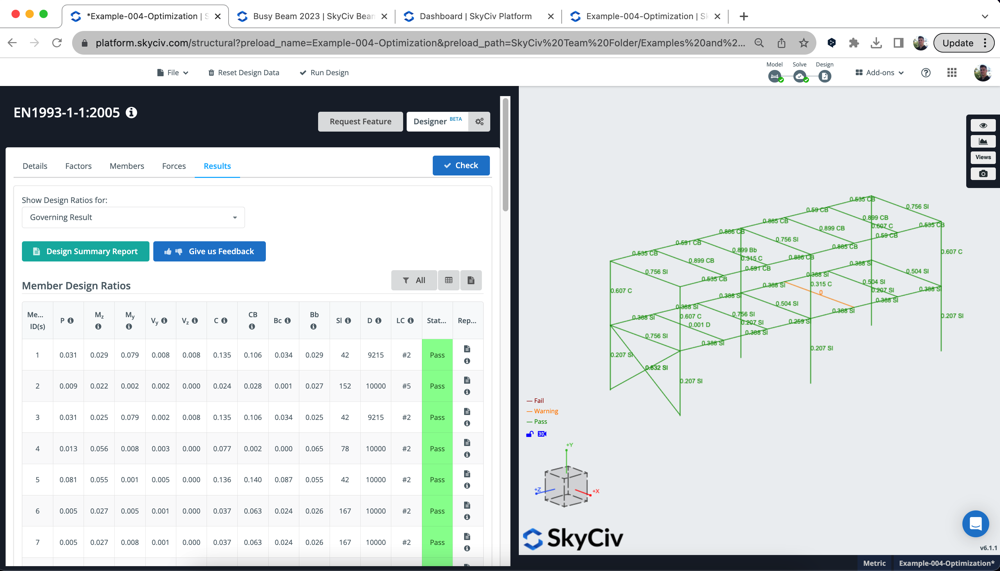
Αλλαγή της ενότητας σας από τη λειτουργία σχεδίασης, σημαίνει ότι τα αποτελέσματα της ανάλυσής σας δεν ευθυγραμμίζονται με το τρέχον μοντέλο σας. Γι 'αυτό το λόγο, συνιστούμε ανεπιφύλακτα να επιστρέψετε και να επιλύσετε το μοντέλο σας και να εκτελέσετε ξανά τον έλεγχο σχεδίασης για να διασφαλίσετε ότι τα αποτελέσματα της ανάλυσης και του σχεδιασμού σας είναι συγχρονισμένα.
Οι ακόλουθες ρυθμίσεις είναι διαθέσιμες κατά την εισαγωγή μιας ενότητας DXF
Εάν δεν μπορείτε να κάνετε το Designer να τρέξει, θα πρέπει να ελέγξετε τα παρακάτω:
- Φορτώνονται οι ενότητες σας από τη βάση δεδομένων ενοτήτων SkyCiv? Οι ενότητες πρέπει να φορτωθούν από τη βάση δεδομένων του Section Builder, Με αυτόν τον τρόπο ο Σχεδιαστής γνωρίζει ποιον κατάλογο τμημάτων να δοκιμάσει
- Μπορείτε να εκτελέσετε ένα σχέδιο μέλους “Ελεγχος”? Αυτό θα επιβεβαιώσει ότι όλα τα τμήματα μπορούν να σχεδιαστούν και ότι το μοντέλο σας έχει ρυθμιστεί σωστά. Αφού ο Σχεδιαστής επαναλαμβάνει μέσω αυτού, θα χρειαστεί να τρέξει για το βασικό μοντέλο σας για να λειτουργήσει
- Έχετε κάποια ιδιαίτερα στοιχεία (ταπεράκια, άκαμπτα μέλη)? Η διεπαφή χρήστη θα πρέπει να το αποτρέψει, αλλά σε ορισμένες περιπτώσεις αυτό μπορεί ακόμα να ξεφύγει. Αφαιρέστε αυτά τα ειδικά στοιχεία από το modal ρυθμίσεων και δοκιμάστε να εκτελέσετε ξανά το Designer
- Check your materials match the design code being tested. Πάλι, Αυτό θα πρέπει να αποκλειστεί από τη διεπαφή χρήστη, αλλά σε ορισμένες περιπτώσεις αυτό μπορεί να συμβεί. Επιστρέψτε στο μοντέλο σας και ελέγξτε ότι αυτές οι ενότητες ευθυγραμμίζονται με τον κώδικα σχεδίασης που προσπαθείτε να εκτελέσετε. Για παράδειγμα, Το NDS θα πρέπει να έχει κατάλληλα υλικά NDS ή το AISC θα πρέπει να έχει ένα χαλύβδινο υλικό αντιστοιχισμένο στο τμήμα.
- Είναι το μοντέλο σας ένα αντίθετο σύστημα μονάδων με το πρότυπο σύστημα μονάδων σχεδιασμού? Συνιστούμε την εκτέλεση κωδικών σχεδίασης των ΗΠΑ σε Imperial και AS,ΣΕ,BS,CSA κλπ.. πρότυπα όλα στο Metric

