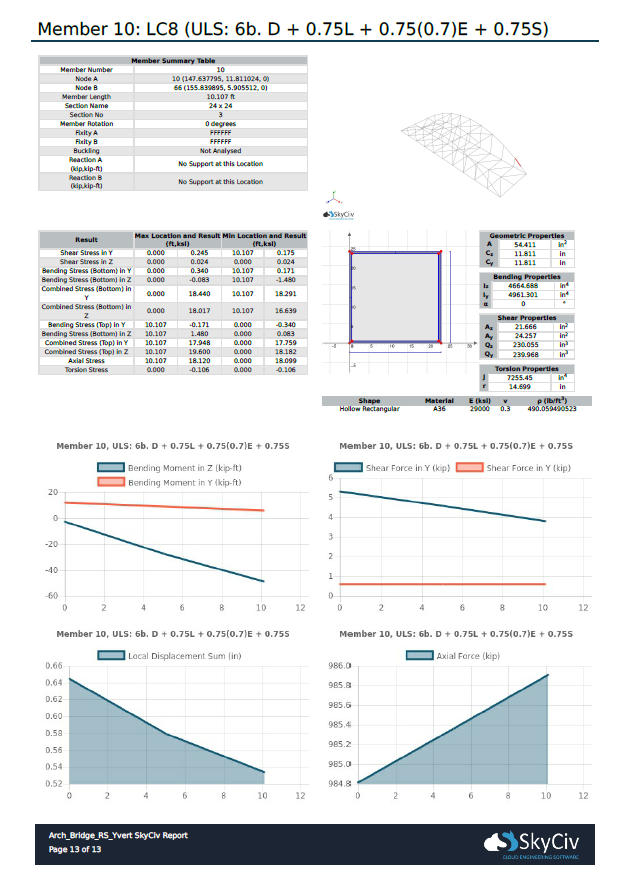One page summaries of your most critical members
Απλώς κάντε κλικ στο Κανω ΑΝΑΦΟΡΑ κουμπί μενού στα αριστερά για να ανοίξετε το αναδυόμενο παράθυρο.
Πρώτα, be sure to select at least 1 Load Combination in the section on the left outlined in red. You can select multiple load combinations to create a report with sections on each of these results. Doing this however will increase the time it takes to generate the report. Σε αυτό το παράδειγμα, 3 load combinations have been selected. Whilst their titles are similar, it is because of the “Or” statement that these are unique.
Having the ‘Single Member Reports’ option selected will include sub-reports within your overall report on the members of your structure. You can specify to only include the ‘Single Member Reports’ for some members of the structure or even none at all. Use commas to separate the members to include. Leave blank to include all the members (up to the maximum).
Σημείωση: We do not recommend trying to generate Single Member Reports for every member in your project, as this increases the page number exponentially. When the page number of the Analysis Report gets too large, an error will appear.
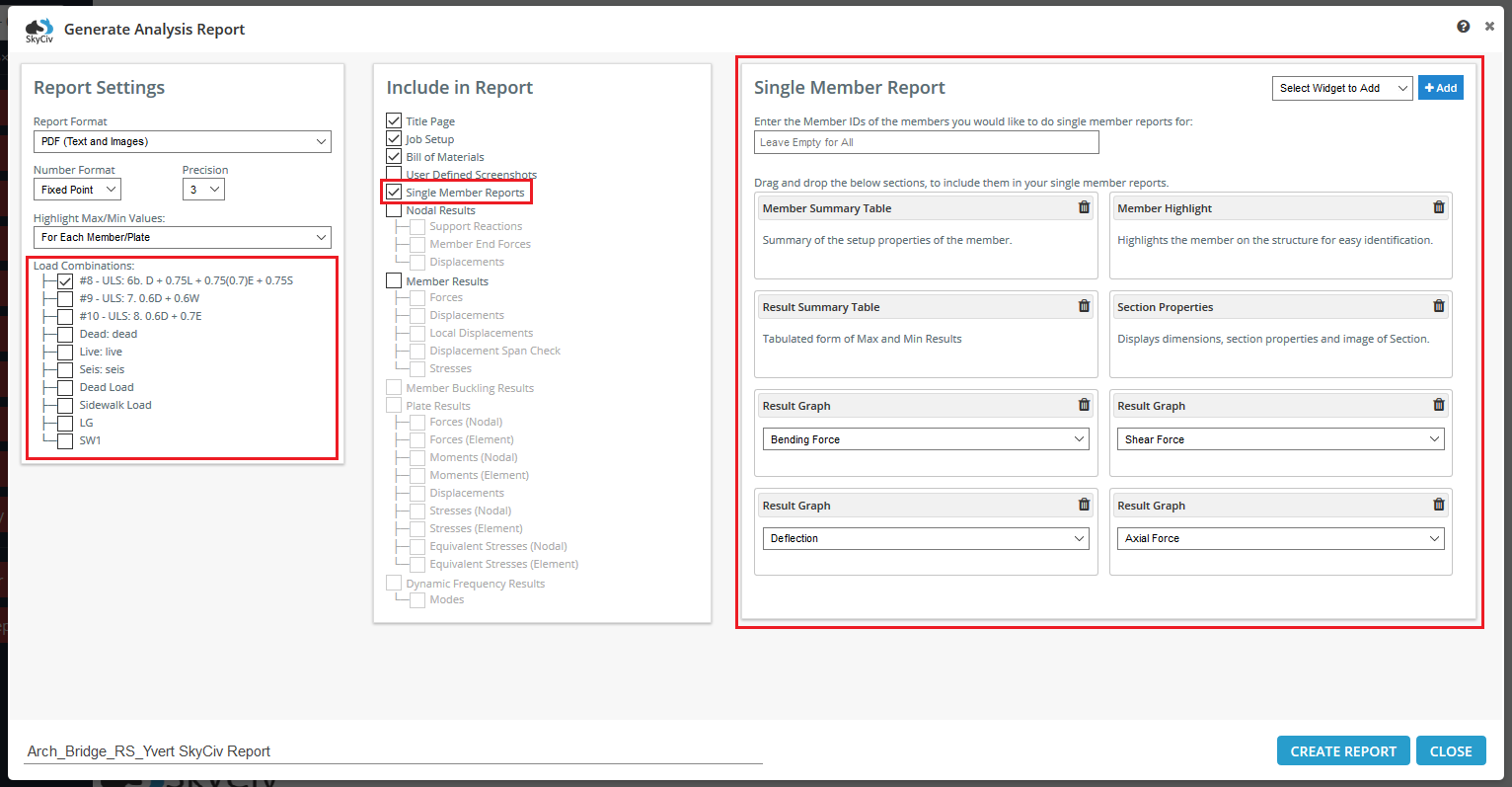
Σημείωση: that if multiple load combinations are selected, then a Single Member Report will be generated for each load combination.