Ατσάλι, Ψυχρού Σχηματισμού, Ξύλο, και Κώδικες Σχεδιασμού Σκυροδέματος
Το SkyCiv έχει ενσωματωμένες μονάδες σχεδιασμού μελών για τη μονάδα Beam. Αυτά τα μοντέλα είναι πλήρως ενσωματωμένα – που σημαίνει ότι τα μοντελοποιείτε στο πρόγραμμα. Όλα τα αποτελέσματα, Οι ιδιότητες και οι διαστάσεις φορτώνονται απευθείας στο πρόγραμμα, έτσι ώστε να μην χρειάζεται να ξοδεύετε χρόνο για να εισάγετε ξανά όλες αυτές τις πληροφορίες.
Αυτή τη στιγμή, Το SkyCiv Beam προσφέρει τις ακόλουθες ενότητες σχεδιασμού μελών:
- Ηνωμένες Πολιτείες
- ευρωπαϊκός
- Αυστραλία
- Καναδάς
- CSA S16;
- CSA A23.3;
- Βρετανία
- BS 5950;
- BS 8110;
- Ινδία
- ΕΙΝΑΙ 800 Πρότυπα σχεδίασης ξύλου και ψυχρής έλασης – αυτόνομα
Οι ενότητες σχεδιασμού μελών είναι διαθέσιμες στο λογισμικό μετά επίλυση του μοντέλου δοκού σας. το κάτω μέρος του τμήματος έχει σημειακές ράβδους ”σχέδιο” Η καρτέλα στα αριστερά των αποτελεσμάτων της ανάλυσής σας θα εμφανίσει ένα αναπτυσσόμενο μενού με όλους τους κωδικούς σχεδίασης που αναφέρονται παραπάνω.
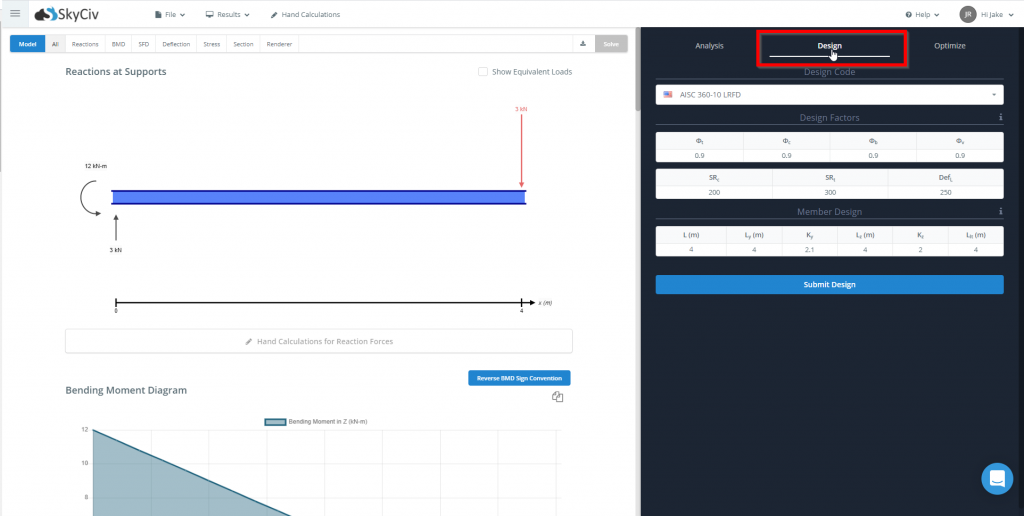
Από αυτήν την καρτέλα, μπορείτε να επιλέξετε κωδικούς σχεδίασης χρησιμοποιώντας το αναπτυσσόμενο μενού στο επάνω μέρος της καρτέλας. Οι κωδικοί σχεδίασης παρατίθενται με την ακόλουθη σειρά: General Steel, Τα ατσάλινα μέλη μπορούν να σχεδιαστούν με ένα μόνο κλικ χρησιμοποιώντας την ενσωματωμένη μονάδα σχεδίασης SkyCiv για δοκό SkyCIv και δομικό 3D, Ξύλο και σκυρόδεμα. Ανάλογα με το μέγεθος της οθόνης σας, ίσως χρειαστεί να κάνετε κύλιση προς τα κάτω σε αυτήν τη λίστα για να φτάσετε σε όλους τους κωδικούς σχεδίασης.
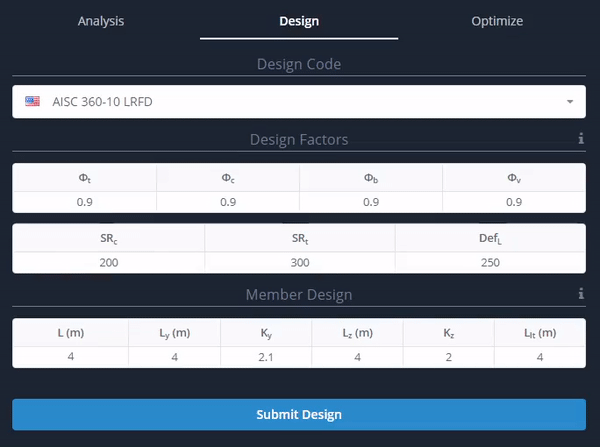
Για να έχω πρόσβαση σε Τα ατσάλινα μέλη μπορούν να σχεδιαστούν με ένα μόνο κλικ χρησιμοποιώντας την ενσωματωμένη μονάδα σχεδίασης SkyCiv για δοκό SkyCIv και δομικό 3D, Ξύλο και Σκυρόδεμα σχεδιαστικοί κώδικες, κάντε κλικ στο κουμπί σχεδίασης μέλους εκκίνησης και ανατρέξτε στη σχετική τεκμηρίωση για κάθε ενότητα. Για γενικούς ελέγχους σχεδιασμού χάλυβα, συνεχίστε με την παρακάτω τεκμηρίωση.
Έλεγχοι σχεδίασης ενσωματωμένου χάλυβα SkyCiv Beam
Για την εκτέλεση ολοκληρωμένων ελέγχων σχεδιασμού χάλυβα εντός της μονάδας δοκού, επιλέξτε έναν κώδικα σχεδίασης χάλυβα από το αναπτυσσόμενο μενού κώδικα σχεδίασης. Για αυτό το παράδειγμα, θα χρησιμοποιήσουμε το AISC 360-16 ASD. Λάβετε υπόψη ότι οι παράγοντες και τα στοιχεία εισόδου θα είναι διαφορετικά για άλλους διαθέσιμους κώδικες σχεδίασης.
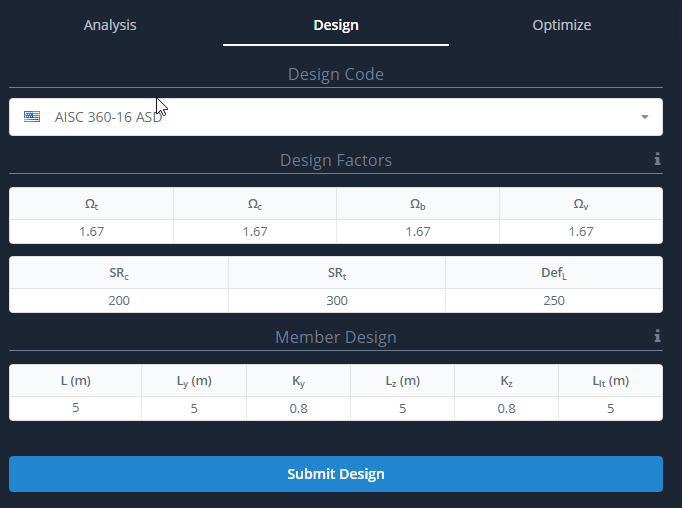
Επεξεργασία παραμέτρων παράγοντα σχεδίασης
Για να επεξεργαστείτε τους συντελεστές σχεδιασμού που χρησιμοποιούνται στη διαδικασία ελέγχου σχεδιασμού, χρησιμοποιήστε τους πίνακες εισόδου που παρέχονται. Να διευκρινιστεί η σημασία κάθε παραμέτρου, κάντε κλικ στο εικονίδιο πληροφοριών στα δεξιά του “Παράγοντες Σχεδιασμού” επικεφαλίδα. Τα κελιά μέσα στον πίνακα θα γίνουν επεξεργάσιμα μόλις επιλεγούν.
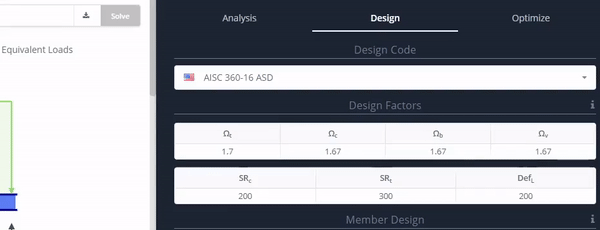
Επεξεργασία παραμέτρων σχεδίασης μέλους συμπεριλαμβανομένου του μη στηριγμένου μήκους για πλευρικό-στρεπτικό λυγισμό
Για να επεξεργαστείτε τις παραμέτρους σχεδίασης μέλους, συμπεριλαμβανομένων εκείνων που σχετίζονται με τον λυγισμό που χρησιμοποιούνται στη διαδικασία ελέγχου σχεδιασμού, χρησιμοποιήστε τους πίνακες εισόδου που παρέχονται. Να διευκρινιστεί η σημασία κάθε παραμέτρου, κάντε κλικ στο εικονίδιο πληροφοριών στα δεξιά του “Σχέδιο μέλους” επικεφαλίδα. Τα κελιά μέσα στον πίνακα θα γίνουν επεξεργάσιμα μόλις επιλεγούν.
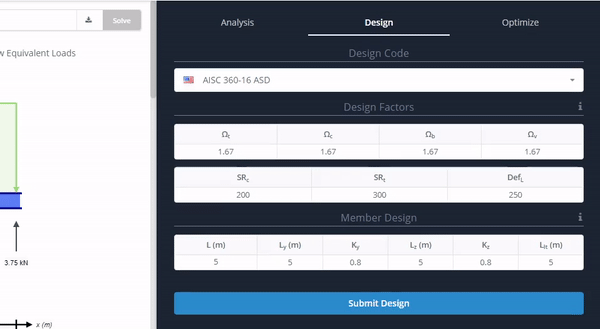
Μόλις είστε έτοιμοι να εκτελέσετε το σχέδιό σας, ελέγξτε πατήστε το «Υποβολή σχεδίου’ κουμπί.
Αποτελέσματα σχεδίασης ενσωματωμένου χάλυβα SkyCiv Beam
Αποτελέσματα σχεδιασμού
Αφού εκτελέσετε επιτυχώς έναν έλεγχο σχεδιασμού, τα αποτελέσματα θα είναι διαθέσιμα στην καρτέλα σχεδίασης. Κατά μήκος του επάνω πίνακα θα υπάρχει μια περίληψη όλων των αναλογιών σχεδίασης για τον κώδικά σας. Μπορείτε να προχωρήσετε σε αυτά επιλέγοντας κάθε αποτέλεσμα ένα προς ένα.
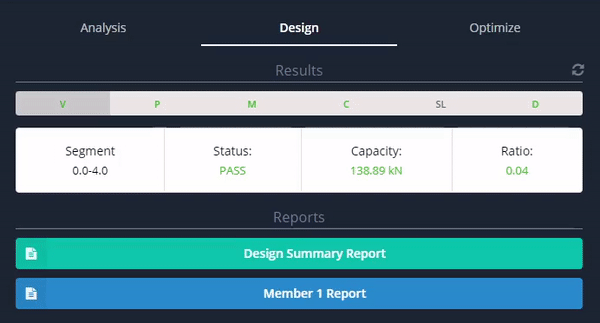
Αναφορές σχεδιασμού
Ο έλεγχος σχεδιασμού θα επιστρέψει τόσο μια συνοπτική αναφορά σχεδιασμού όσο και μια λεπτομερή αναφορά σχεδιασμού για το μέλος δοκού. Για να πραγματοποιήσετε λήψη αυτών των αναφορών, επιλέξτε το σχετικό κουμπί αναφοράς για να εμφανιστεί μια προεπισκόπηση κάθε αναφοράς. Από την οθόνη προεπισκόπησης, μπορείτε να κάνετε λήψη της αναφοράς ως έγγραφο html ή pdf.
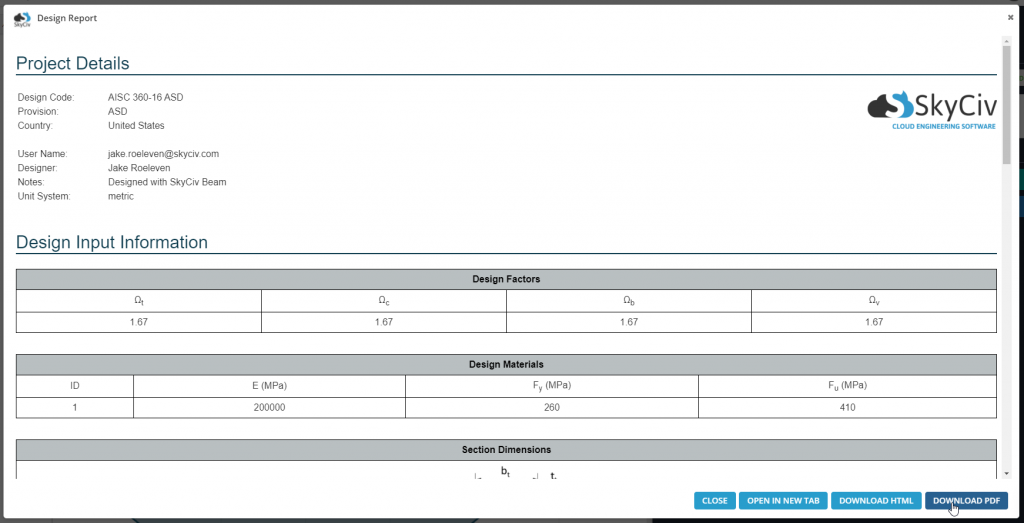
Επαναφορά σχεδίασης
Για να επαναφέρετε τον έλεγχο σχεδίασης, κάντε κλικ στο κουμπί επαναφοράς στα δεξιά της επικεφαλίδας των αποτελεσμάτων.
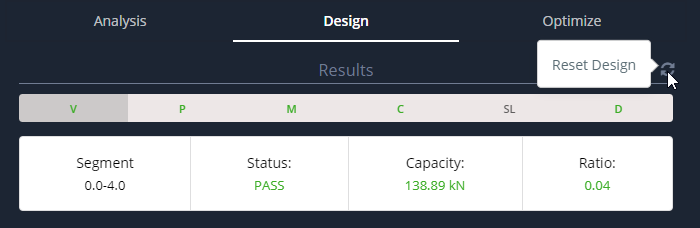
SkyCiv Beam Optimizer
Σαν το βελτιστοποίηση σχεδιασμού μέλους, ο βελτιστοποιητής δέσμης μπορεί να βελτιστοποιήσει τις τομές με βάση τις συνθήκες φόρτωσης που ορίζονται στην ίδια τη μονάδα Beam. Περνά από κάθε ενότητα της σχετικής βάσης δεδομένων και σχήματος για να εξαγάγει την πιο βελτιστοποιημένη ενότητα για τις δεδομένες συνθήκες. Το εργαλείο βελτιστοποίησης επιτρέπει επίσης στους χρήστες να δεσμεύσουν απευθείας τη βελτιστοποιημένη ενότητα απευθείας στο μοντέλο τους από τον πίνακα αποτελεσμάτων. Μπορείτε να εκτελέσετε το βελτιστοποιητή αφού ολοκληρώσετε έναν έλεγχο σχεδιασμού. Για να εκτελέσετε το βελτιστοποιητή, επιλέξτε την καρτέλα "Βελτιστοποίηση".
Χρήση του SkyCiv Beam Optimizer
Το SkyCiv Beam Optimizer επιτρέπει στο χρήστη να επεξεργαστεί ορισμένες ρυθμίσεις πριν εκτελέσει τις βελτιστοποιήσεις. Κάτω από τις «Μεταβλητές’ επικεφαλίδα, μπορείτε να επιλέξετε να συμπεριλάβετε όλες τις ενότητες στην τρέχουσα βιβλιοθήκη ή να ορίσετε ελάχιστα και μέγιστα ύψη και πλάτη για το εργαλείο βελτιστοποίησης. Κάτω από την ενότητα λίστα εξαίρεσης, μπορείτε να εισαγάγετε ενότητες που θέλετε να αγνοήσει ο βελτιστοποιητής. Αυτή η λίστα πρέπει να διαχωριστεί με κόμμα. Για παράδειγμα (Ε10, Π 12Χ14) θα εξαιρέσει όλα τα τμήματα μεγέθους W10 και το τμήμα μεγέθους W12x14. Μπορείτε επίσης να ορίσετε τη μέγιστη αναλογία χρησιμότητας για τους ελέγχους. Το εργαλείο βελτιστοποίησης θα αποκλείσει όλα τα αποτελέσματα με αναλογία χρησιμότητας πάνω από αυτήν την τιμή. Τελικά, μπορείτε να ορίσετε το διάστημα ανάλυσης του βελτιστοποιητή. Όσο χαμηλότερη είναι η τιμή του διαστήματος ανάλυσης, τόσο πιο αργά θα λειτουργεί το βελτιστοποιητή, Ωστόσο, τόσο πιο ακριβές θα είναι το αποτέλεσμα.
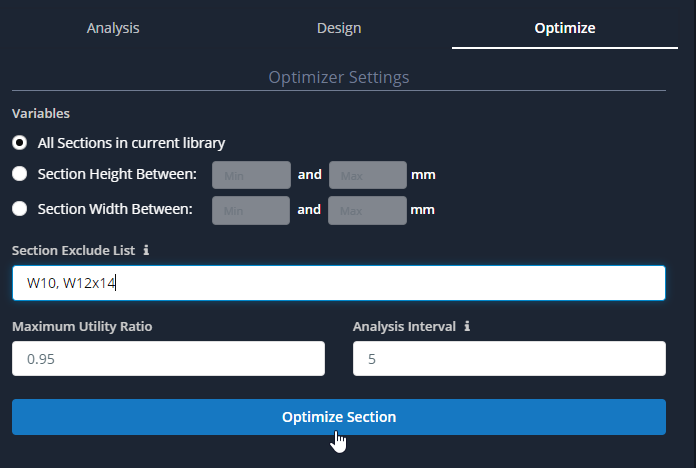
Για να εκτελέσετε το εργαλείο βελτιστοποίησης, πατήστε την ενότητα «Βελτιστοποίηση».’ κουμπί.
Αποτελέσματα SkyCiv Beam Optimizer
Μόλις εκτελέσετε το βελτιστοποιητή, μπορείτε να δείτε τα αποτελέσματά σας με το «Βελτιστοποίηση’ αυτί. Αυτά τα αποτελέσματα θα περιλαμβάνουν τη μέγιστη αναλογία χρησιμότητας της βελτιστοποιημένης ενότητας. Από αυτό το σημείο, έχεις δύο επιλογές:
Επαναφέρετε το Optimizer
Μπορείτε να επαναφέρετε το εργαλείο βελτιστοποίησης και να εκτελέσετε ξανά τις βελτιστοποιήσεις σας χρησιμοποιώντας το κουμπί επαναφοράς στα δεξιά του "Βελτιστοποιημένα αποτελέσματα"’ επικεφαλίδα.
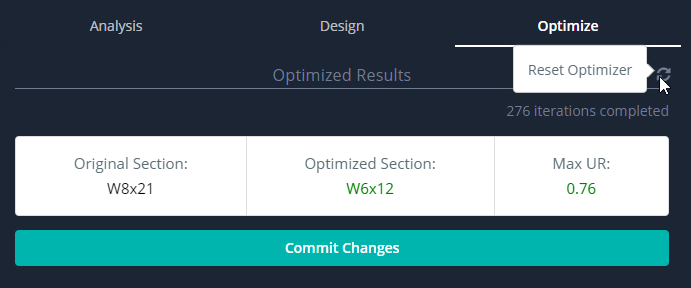
Υποβολή αλλαγών στο Optimizer
Μπορείτε να πραγματοποιήσετε την αλλαγή της βελτιστοποιημένης ενότητας στο μοντέλο με το "Δέσμευση αλλαγών".’ κουμπί. Μόλις επιλέξετε αυτήν την επιλογή, το λογισμικό θα εκτελέσει ξανά την ανάλυση και θα ενημερώσει τα αποτελέσματα.
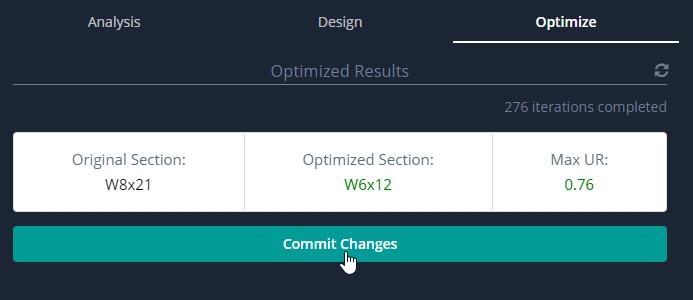
Σχετικά σεμινάρια
Δοκιμάστε το δωρεάν!
Θέλετε να δοκιμάσετε πρώτα το SkyCiv Beam Software? Μας Υπολογιστής δωρεάν δέσμης προσφέρει τον καλύτερο τρόπο δοκιμής των νερών. Το εργαλείο σάς επιτρέπει να υπολογίζετε τις αντιδράσεις, δύναμη διάτμησης, στιγμή κάμψης, παραμόρφωση και καταπόνηση τόσο για πρόβολο όσο και για απλά στηρίγματα δοκών!

