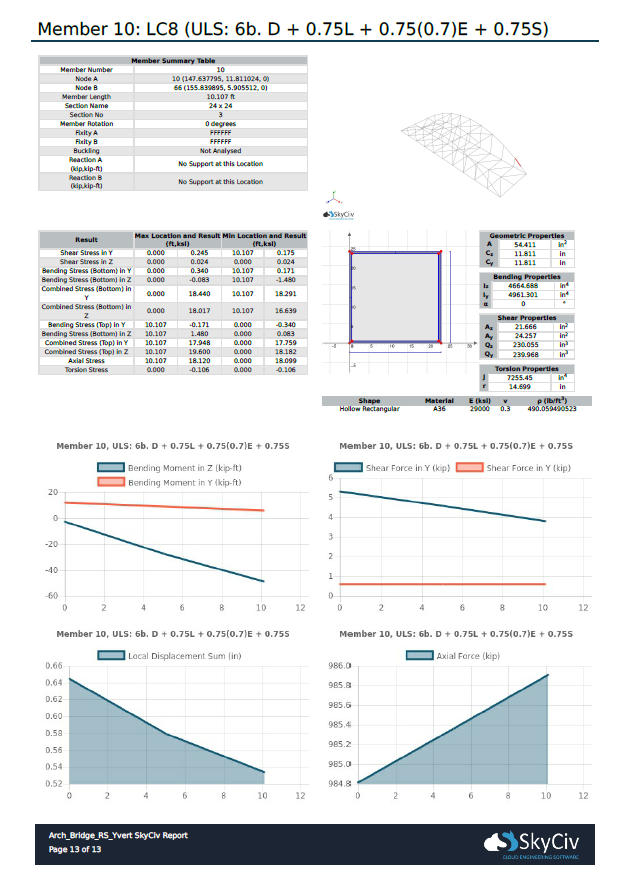Περιλήψεις μιας σελίδας των πιο κρίσιμων μελών σας
Απλώς κάντε κλικ στο Κανω ΑΝΑΦΟΡΑ κουμπί μενού στα αριστερά για να ανοίξετε το αναδυόμενο παράθυρο.
Πρώτα, Φροντίστε να επιλέξετε τουλάχιστον 1 Συνδυασμός φόρτωσης στην ενότητα στα αριστερά που περιγράφεται με κόκκινο χρώμα. You can select multiple load combinations to create a που κάναμε παραπάνω φαίνεται στον λεπτομερή υπολογισμό του φορτίου ανέμου του with sections on each of these results. Doing this however will increase the time it takes to generate the που κάναμε παραπάνω φαίνεται στον λεπτομερή υπολογισμό του φορτίου ανέμου του. Σε αυτό το παράδειγμα, 3 Έχουν επιλεγεί συνδυασμοί φόρτωσης. Ενώ οι τίτλοι τους είναι παρόμοιοι, it is because of the “Or” statement that these are unique.
Having the ‘Single Member Κανω ΑΝΑΦΟΡΑs’ option selected will include sub-που κάναμε παραπάνω φαίνεται στον λεπτομερή υπολογισμό του φορτίου ανέμου τουs within your overall που κάναμε παραπάνω φαίνεται στον λεπτομερή υπολογισμό του φορτίου ανέμου του on the members of your structure. You can specify to only include the ‘Single Member Κανω ΑΝΑΦΟΡΑs’ for some members of the structure or even none at all. Χρησιμοποιήστε κόμματα για να διαχωρίσετε τα μέλη για να συμπεριλάβετε. Αφήστε κενό για να συμπεριλάβετε όλα τα μέλη (μέχρι το μέγιστο).
Σημείωση: We do not recommend trying to generate Single Member Κανω ΑΝΑΦΟΡΑs for every member in your project, Καθώς αυτό αυξάνει εκθετικά τον αριθμό της σελίδας. When the page number of the Analysis Κανω ΑΝΑΦΟΡΑ gets too large, Θα εμφανιστεί ένα σφάλμα.
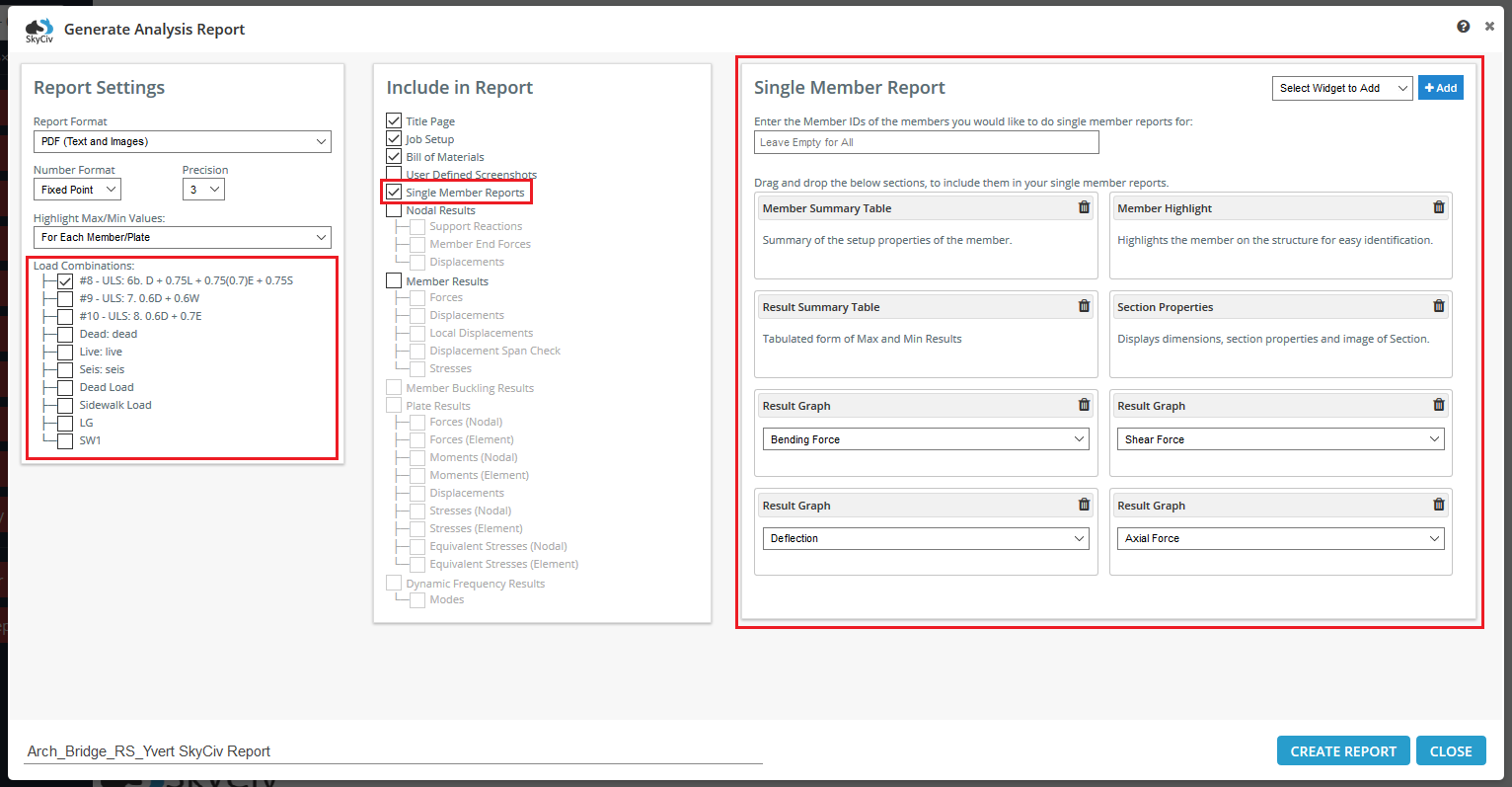
Σημείωση: ότι εάν επιλεγούν πολλαπλοί συνδυασμοί φορτίου, then a Single Member Κανω ΑΝΑΦΟΡΑ will be generated for each load combination.