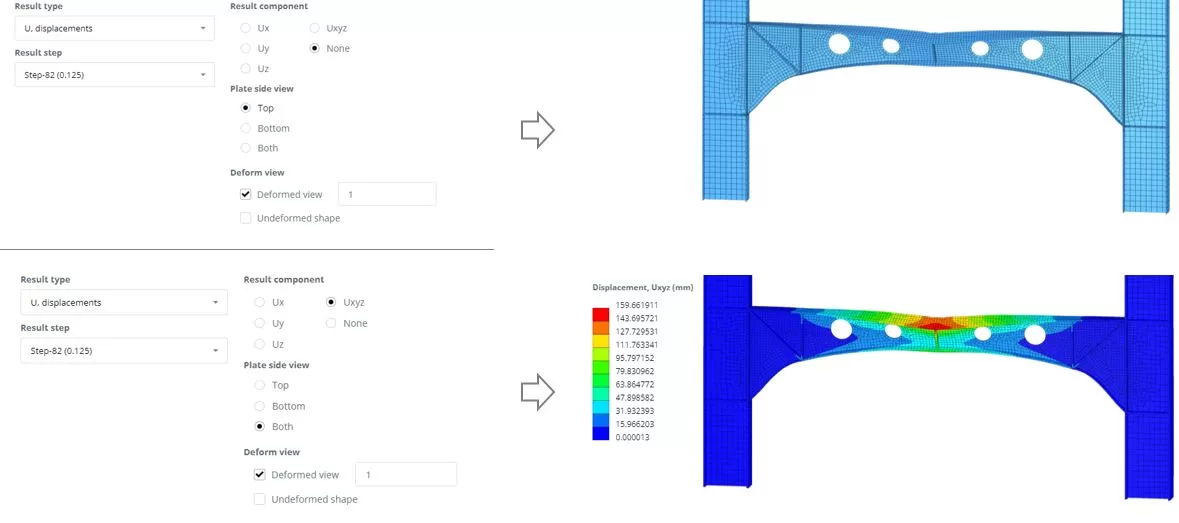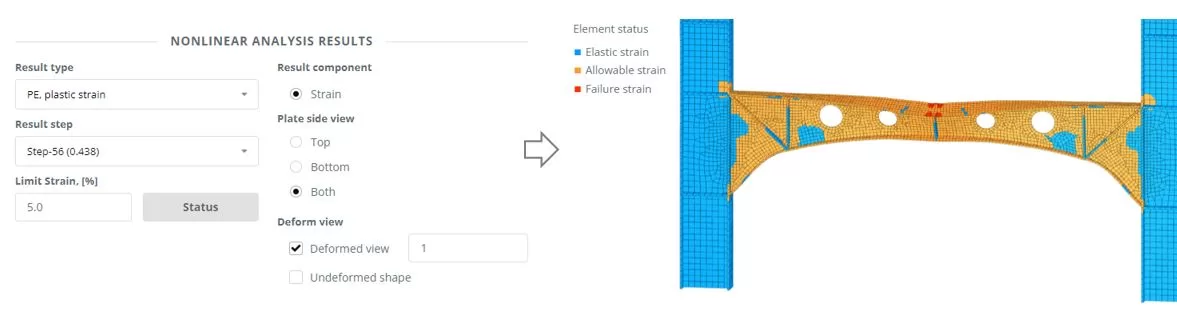Η επερχόμενη ανάλυση θα περιλαμβάνει τόσο τη γεωμετρική όσο και τη μη γραμμικότητα του υλικού. Προσφέρει επίσης παρακολούθηση σε πραγματικό χρόνο της καμπύλης μετατόπισης φορτίου, επιτρέποντας μια εμπεριστατωμένη διερεύνηση της χωρητικότητας του μέλους κατά τη βελτιστοποίηση του υπολογιστικού χρόνου. Τα αποτελέσματα θα παρέχουν πληροφορίες για την ικανότητα του μέλους, η παραμορφωμένη του κατάσταση, και την κατάσταση αποτυχίας του.
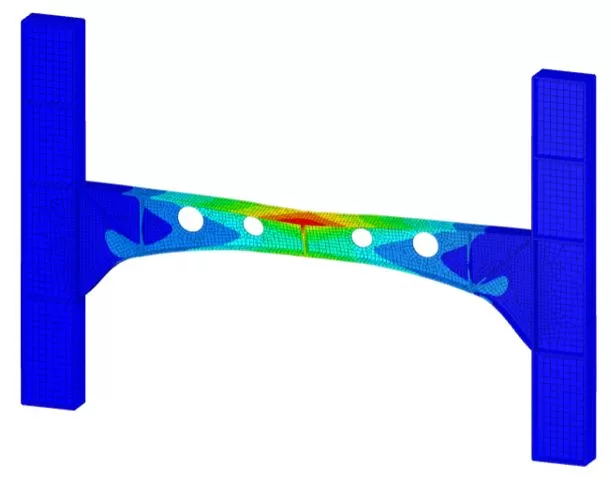
Βήμα 1. Μοντέλα μέρη
Go to the ‘Main Parts’ menu and select the ‘PROFILE’ tab. To input the sections’ geometry, Εισαγάγετε ένα αρχείο DXF που είναι αποθηκευμένο τοπικά στον υπολογιστή σας. The DXF file can be received from εδώ
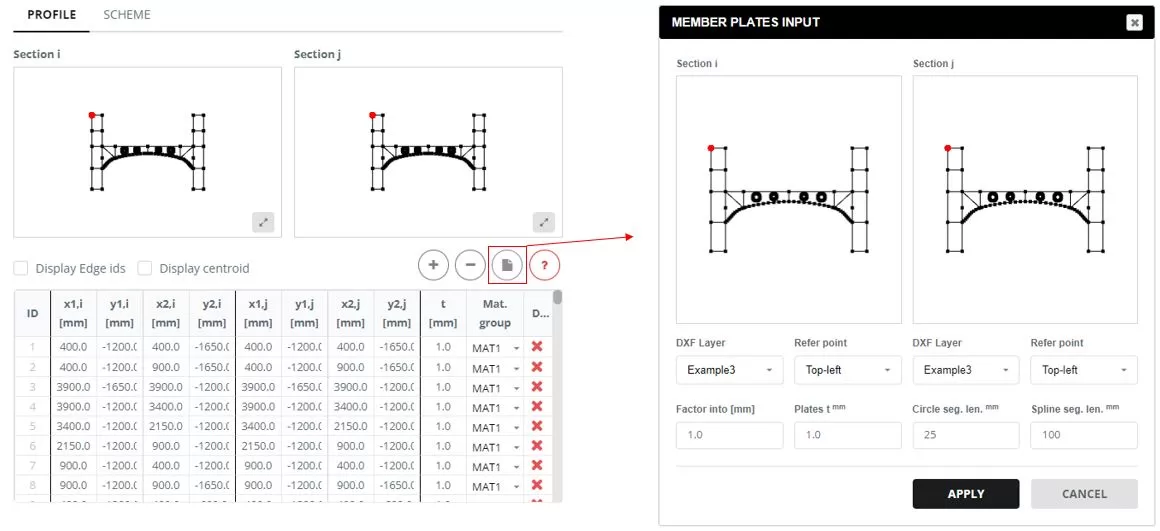
Μεταβείτε στο πρόγραμμα '’ αυτί. Όταν κάνετε κλικ στην «ενημερωμένη πλάκα t’ κελί στήλης, Θα εμφανιστεί ένα αναδυόμενο παράθυρο. Σε αυτό το παράθυρο, update the thickness for all edges to t=0 mm.
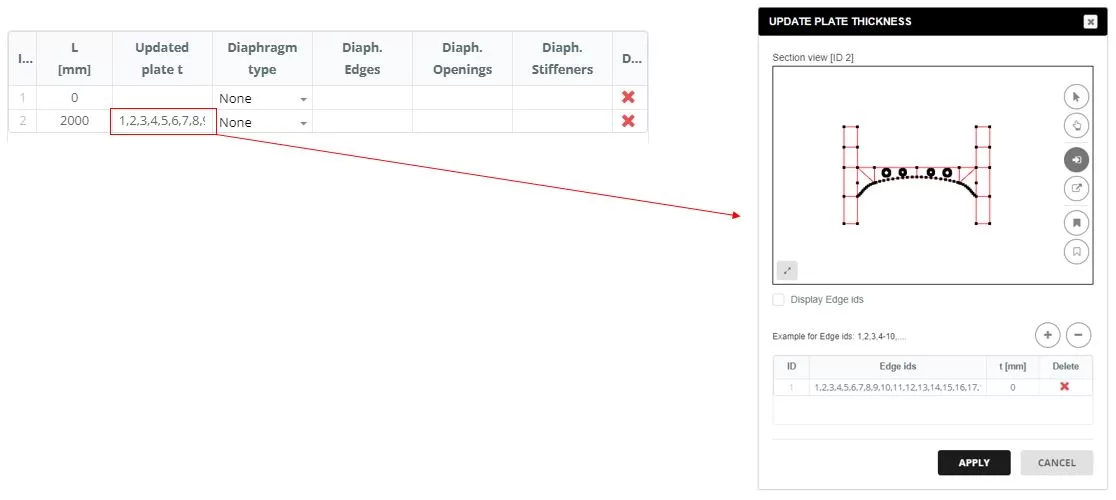
Προσθέστε διαφράγματα στα τμήματα, Επιλέγοντας το «πολύγωνο’ τύπος. Οι άκρες για το διάφραγμα ορίζονται σε ένα αναδυόμενο παράθυρο που εμφανίζεται όταν κάνετε κλικ στις ακμές του διαφράγματος’ κελί στήλης. Στην «είσοδο του διαφράγματος», Επιλέξτε τις άκρες που σχηματίζουν το σχήμα του διαφράγματος και εισάγετε το πάχος (τ).
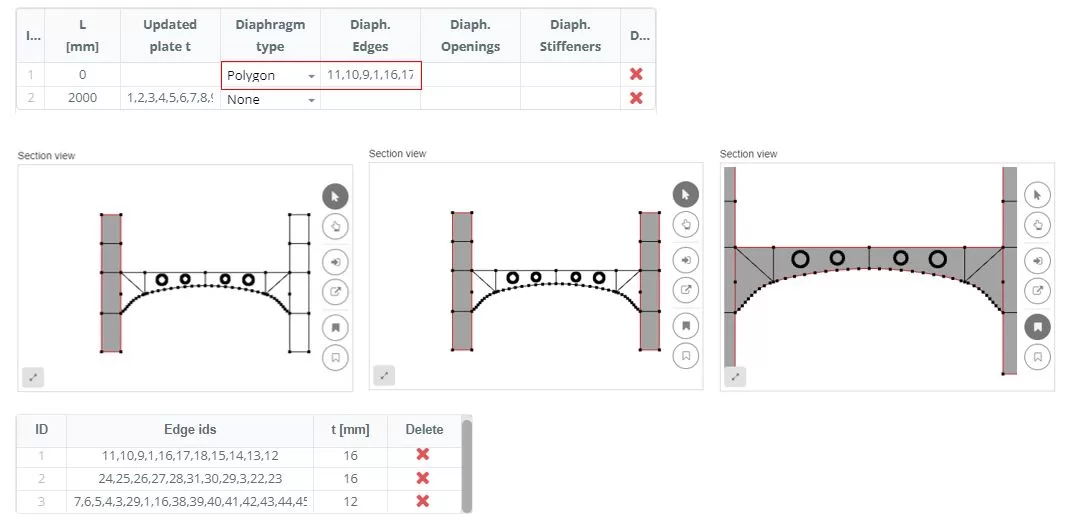
Προσθέστε διαφράγματα στα τμήματα, Επιλέγοντας το «πολύγωνο’ τύπος. Οι άκρες για το διάφραγμα ορίζονται σε ένα αναδυόμενο παράθυρο που εμφανίζεται όταν κάνετε κλικ στις ακμές του διαφράγματος’ κελί στήλης. Στην «είσοδο του διαφράγματος», Επιλέξτε τις άκρες που σχηματίζουν το σχήμα του διαφράγματος και εισάγετε το πάχος (τ).
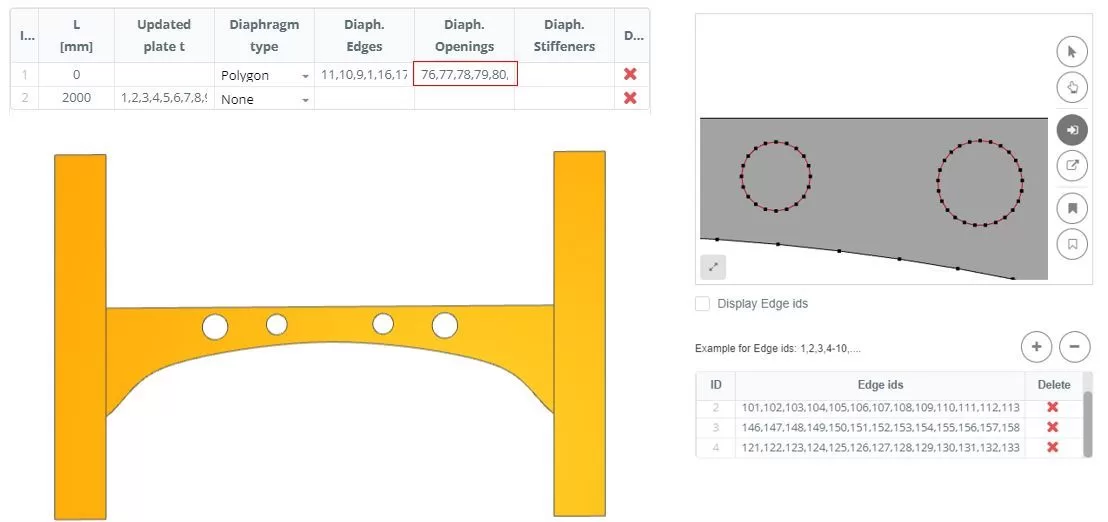
Προσθέστε διαφράγματα στα τμήματα, Επιλέγοντας το «πολύγωνο’ τύπος. Οι άκρες για το διάφραγμα ορίζονται σε ένα αναδυόμενο παράθυρο που εμφανίζεται όταν κάνετε κλικ στις ακμές του διαφράγματος’ κελί στήλης. Στην «είσοδο του διαφράγματος», Επιλέξτε τις άκρες που σχηματίζουν το σχήμα του διαφράγματος και εισάγετε το πάχος (τ).
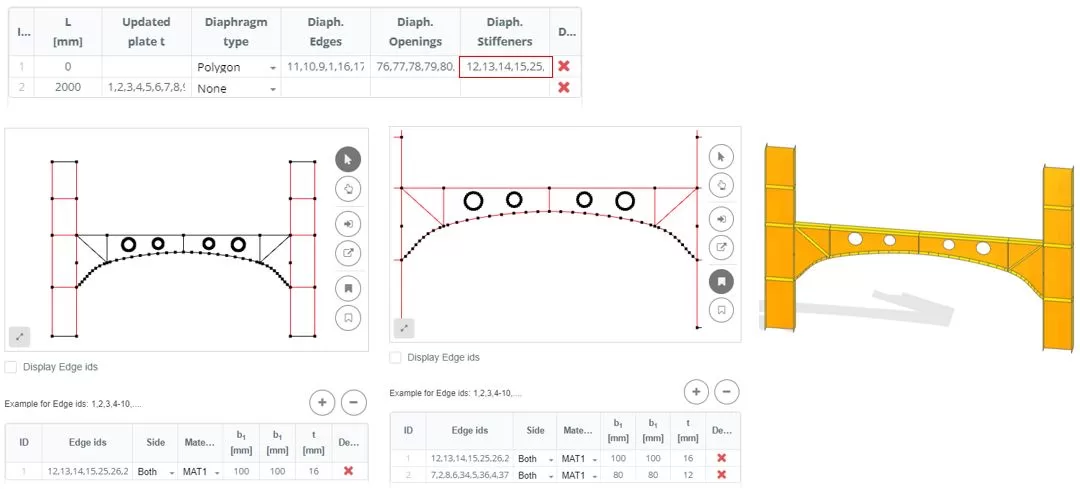
Βήμα 2. Πλέγμα
Πλοηγηθείτε στο 'Meshing’ μενού. Ρυθμίστε το μέγεθος του στοιχείου FE σε 50 χιλ, by frame set sub-mesh to the beam edges and then click the ‘Generate’ κουμπί.
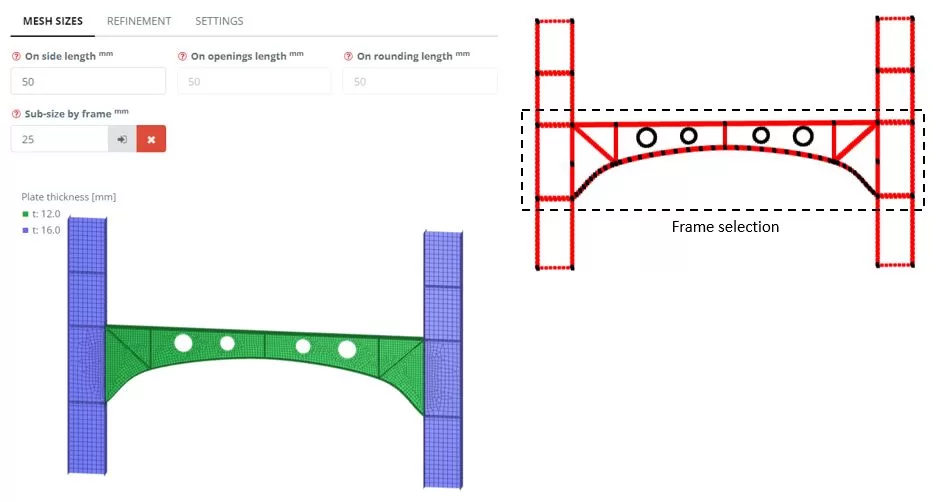
Βήμα 3. Όρια και φορτίο
Go to the ‘Boundaries’ > ‘Nodes (Εθιμο)«Μενού. Add a new boundary group named ‘Group: 1''. Select the nodes and apply fixed constrains
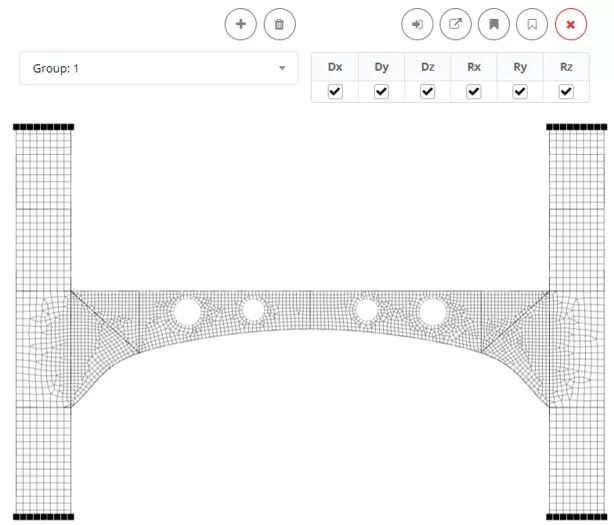
Μεταβείτε στα «φορτία > «Δύναμη (Εθιμο)«Μενού. Προσθέστε μια νέα ομάδα φορτίου με την ονομασία 'Group: 1''. Select the elements above vertical stiffeners, and then assign a load Fy of 5000 ΚΝ

Βήμα 4. Ανάλυση Γραμμικής Λυγισμού
Μεταβείτε στο μενού 'Ανάλυση'. Select Linear Buckling. Κάντε κλικ στο κουμπί "Εκτέλεση ανάλυσης".
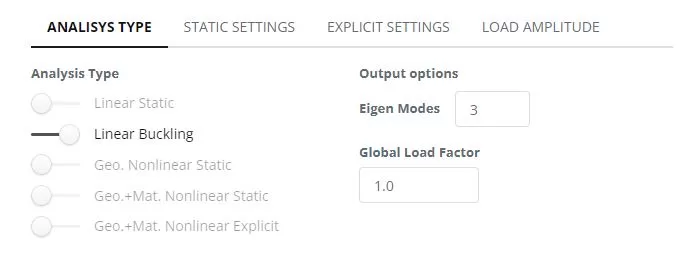
Βήμα 5. Imperfection from buckling mode
Μεταβείτε στα «αποτελέσματα»’ μενού, Επιλέξτε τις προτιμώμενες επιλογές αποτελεσμάτων σας, και κάντε κλικ στην επιλογή "Εμφάνιση’ Για να δείτε την παραμορφωμένη κατάσταση του μοντέλου. Click ‘Set Imperf.’. Navigate to the ‘Imperfections‘ > ‘From buckling’ menu, set scaling to 5 χιλ.
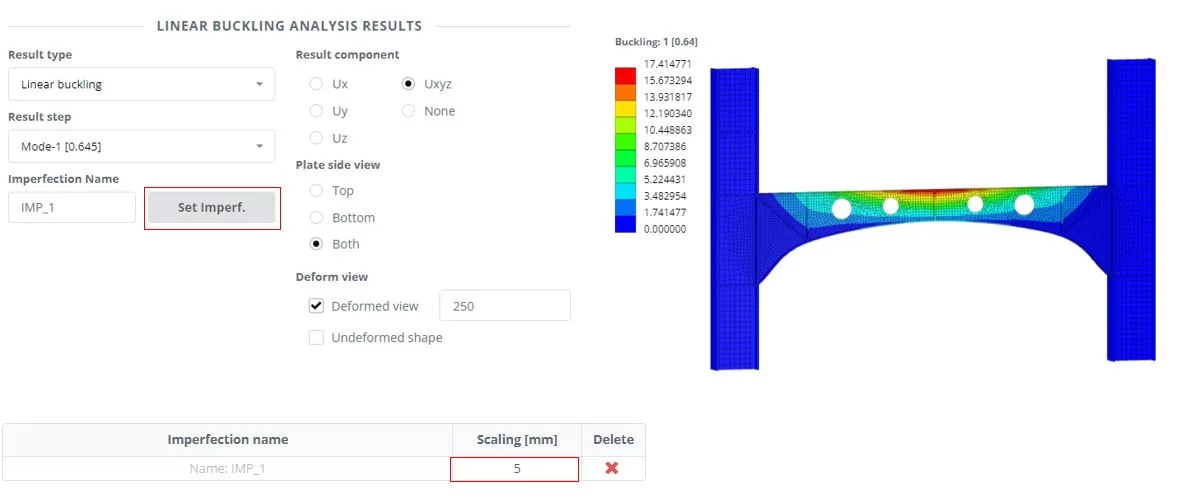
Βήμα 6. Μη γραμμική ανάλυση
Μεταβείτε στο μενού 'Ανάλυση'. Επιλέξτε μη γραμμική ρητή συμπεριλαμβανομένης της γεωμετρίας και της μη γραμμικότητας υλικού. Κάντε κλικ στο κουμπί "Εκτέλεση ανάλυσης".

Ενώ η ανάλυση βρίσκεται σε εξέλιξη, Πλοηγηθείτε στο μενού "Χάρτης". Πρώτα, select a node to measure the Uy displacement (βήματα 1 και 2). Τότε, Χρήση επιλογής πλαισίου, choose nodes from which to extract the Ry reaction forces (βήματα 3 και 4). Παρακολουθήστε τις αλλαγές του χάρτη για να προσδιορίσετε την κρίσιμη δύναμη (PCR) που οδηγεί τη δομή σε αποτυχία. Τερματίστε τη συνεχιζόμενη ανάλυση μόλις ανιχνευθεί η κατάσταση αποτυχίας.
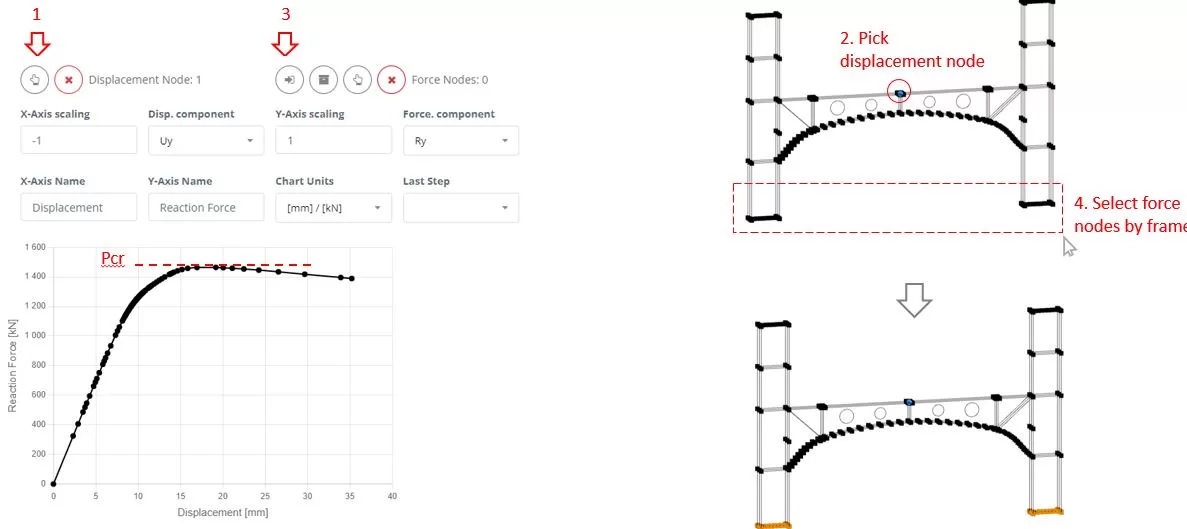
Βήμα 7. Αποτελέσματα
Μεταβείτε στα «αποτελέσματα»’ μενού, Επιλέξτε τις προτιμώμενες επιλογές αποτελεσμάτων σας, και κάντε κλικ στην επιλογή "Εμφάνιση’ Για να δείτε την παραμορφωμένη κατάσταση του μοντέλου.