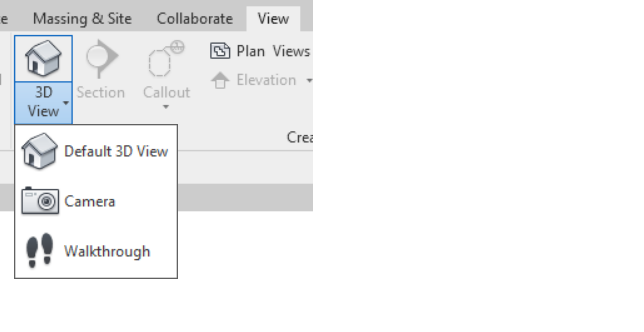Gestire i cambiamenti in SkyCiv & Autodesk® Revit®
Iniziare
SkyCiv ha già un bel plug-in Revit che consente agli utenti di esportare il modello da Revit a SkyCiv tra le altre funzionalità come l'analisi, Disegno ecc.
Prima di andare avanti, assicurati di aver installato il plug-in e di esserne a conoscenza. Altrimenti, Ti suggerisco di andare su https://skyciv.com/docs/skyciv-api/plugins/revit/ e acquisisci familiarità con esso. That one is plugin without Double Link. For downloading the plugin with Double Link, please visit below links as per your Revit Version
Once you have it installed, then please read on.
We also have a functionality of exporting the model from SkyCiv to Revit file which then can be imported in the Revit environment. One might ask what is the need of this Double Link then? Let’s talk about the problem. As Revit and SkyCiv are two different softwares, they obviously have the different mechanisms of storing the data (structural as well as non-structural). Due to these differences, we used to have only structural data transported back and forth with the unfortunate side effect of losing the non-structural data in the transition. We have added the Double Link functionality to specifically address this problem. Double Link essentially means the link at both the ends without any leakages of data to ensure the correctness & robustness of the system while allowing for flexibility of working in two different systems.
Let’s talk about this in detail in following sections.
Push To S3D
Suppose user has been working in Revit environment on his/her model. As a next step, he wants to have the model transported to SkyCiv’s S3D environment and perform Analysis/Design on the same model. The plugin has “Push to S3D” funzionalità. This will transform the Revit model into SkyCiv’s file format and send the Revit model along some other required information to SkyCiv.

After successful call, default browser will open with the prompt as shown below
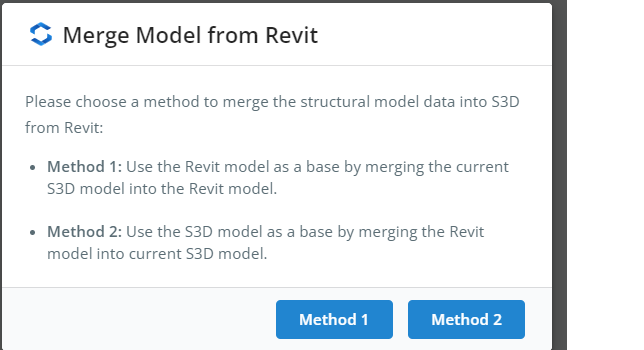
Cosa significano questi Metodi?
In questo scenario, abbiamo due insiemi di dati. Dati Revit e dati S3D. Se l'utente sceglie Method1, the system will take the data coming from Revit as the base data and merge the S3D data on top. D'altro canto, se l'utente sceglie Method2, il sistema prenderà i dati presenti in S3D come dati di base e unirà i dati di Revit sopra.
Una volta che l'utente seleziona una delle due opzioni, il sistema eseguirà l'unione appropriata e reindirizzerà l'utente al modello S3D. L'utente può continuare a lavorare sul modello, perform other activities like Analysis etc. as usual. There is no change in the way the model behaves on S3D.
If you have got the hang of Push to S3D, then let’s talk about the second aspect of the Double Link
Merge into Revit
Supponiamo che l'utente abbia lavorato nell'ambiente S3D e ora voglia tornare a Revit per un po' di lavoro portando l'ultimo modello in Revit. Deve seguire un processo in due fasi
- Esporta in RVT tramite plugin Come primo passo, abbiamo bisogno di raggruppare i dati S3D come file zip. This can be achieved by following the path in the menu File–>Esportare–> RVT tramite plug-in come mostrato di seguito.
 Questo aprirà un'altra finestra di dialogo in cui all'utente verranno presentate due opzioni tra cui scegliere.
Questo aprirà un'altra finestra di dialogo in cui all'utente verranno presentate due opzioni tra cui scegliere. Di nuovo come prima,
Di nuovo come prima,
Se l'utente sceglie Metodo1, the system will take the data from S3D as the base data. This will mean that non-structural data from Revit Model will not be available in the resultant model. Saranno disponibili solo i dati di S3D.
D'altro canto, se l'utente sceglie Metodo2, il sistema prenderà i dati presenti nel precedente modello di Revit (spinto come parte di “Push to S3D”) as the base data and merge the S3D data on top. This will mean that non-structural data from the Revit model will be preserved and structural data from S3D will be added.
In entrambe le scelte, il sistema prenderà gli ultimi dati strutturali da S3D.
Una volta che l'utente seleziona una delle due opzioni, il sistema preparerà lo zip e chiederà all'utente di scaricare lo zip.

- Merge into Revit Dopo aver scaricato il file nel passaggio precedente, dovremo importare quel file in Revit. Il plugin ha un pulsante chiamato “Merge into Revit” per lo stesso.
 Una volta cliccato, chiederà all'utente di selezionare il file zip che abbiamo scaricato nel passaggio precedente. Una volta selezionato il file, the system will read the revit file/SkyCiv Json file or both depending on the choices user has made and will build the model accordingly. For the case where the Method1 was selected, il plugin costruirà il modello da zero e quando il processo sarà completato, l'utente dovrà aprire esplicitamente la vista 3D andando su “Visualizza”–>”3DVisualizza”–>”Vista 3D predefinita”
Una volta cliccato, chiederà all'utente di selezionare il file zip che abbiamo scaricato nel passaggio precedente. Una volta selezionato il file, the system will read the revit file/SkyCiv Json file or both depending on the choices user has made and will build the model accordingly. For the case where the Method1 was selected, il plugin costruirà il modello da zero e quando il processo sarà completato, l'utente dovrà aprire esplicitamente la vista 3D andando su “Visualizza”–>”3DVisualizza”–>”Vista 3D predefinita” 
Questo completa il flusso da Revit —> SkyCiv and then again SkyCiv–> Revit completando il file Double Link. Provaci.

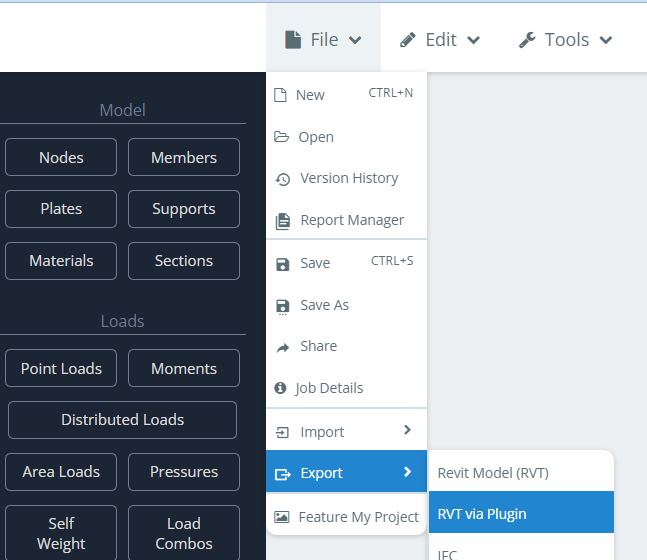 Questo aprirà un'altra finestra di dialogo in cui all'utente verranno presentate due opzioni tra cui scegliere.
Questo aprirà un'altra finestra di dialogo in cui all'utente verranno presentate due opzioni tra cui scegliere.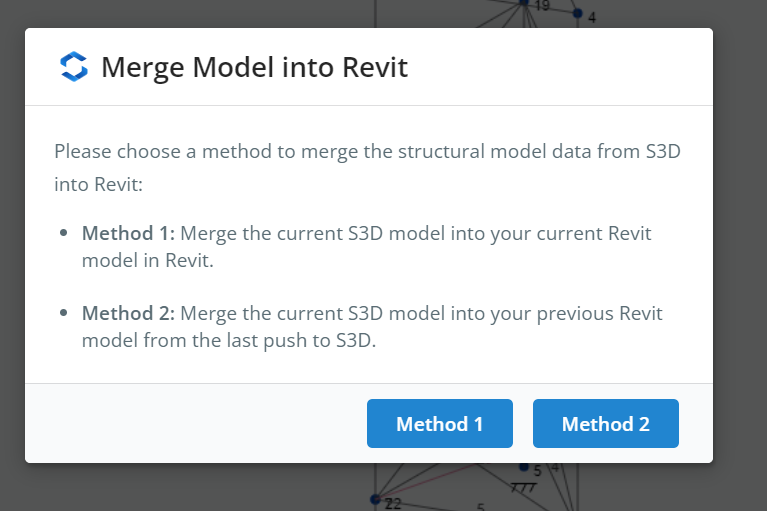 Di nuovo come prima,
Di nuovo come prima,
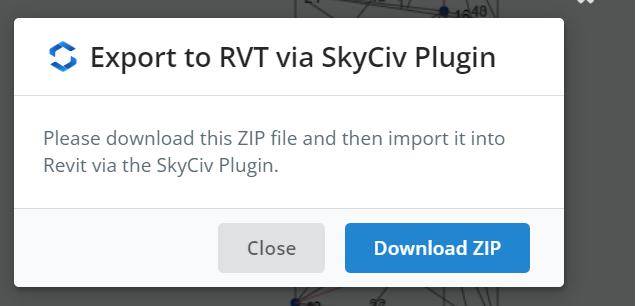
 Una volta cliccato, chiederà all'utente di selezionare il file zip che abbiamo scaricato nel passaggio precedente. Una volta selezionato il file,
Una volta cliccato, chiederà all'utente di selezionare il file zip che abbiamo scaricato nel passaggio precedente. Una volta selezionato il file,