Ottieni le sezioni più ottimizzate per i tuoi progetti, in un solo clic.
SkyCiv Member Design Designer fa risparmiare tempo agli utenti, aggiungendo il controllo di ogni possibile sezione in un dato database e scegliendo la forma con l'area della sezione trasversale più bassa e il miglior rapporto di utilità. Attualmente, il Designer supporta tutti i codici di progettazione SkyCiv (AISC, NDS, AISI, AS, CSA, BS, Eurocodice e altro ancora…). Esistono alcuni criteri affinché il Designer funzioni correttamente:
- La sezione deve essere caricata da una libreria nel generatore di sezioni
- The Member Design Dai un'occhiata la funzione deve essere in grado di essere eseguita
Il Designer esiste su tutto il nostro acciaio, wood and cold formed member design software via SkyCiv Structural 3D, SkyCiv Beam e il nostro software Standalone Design. Want a full video walkthrough? Visita il nostro example tutorial on this feature.
Launching the Designer
To launch the Member Design progettista, you’ll need to first open up the Member Design module which you are designing your structure to. In this example we are running a Eurocode steel check. Once the module is open, basta fare clic su progettista button in the top right corner of the module. Nel modello sotto, stiamo usando un modello in acciaio, that clearly has some failing Eurocode members, let’s see if we can get them to pass:
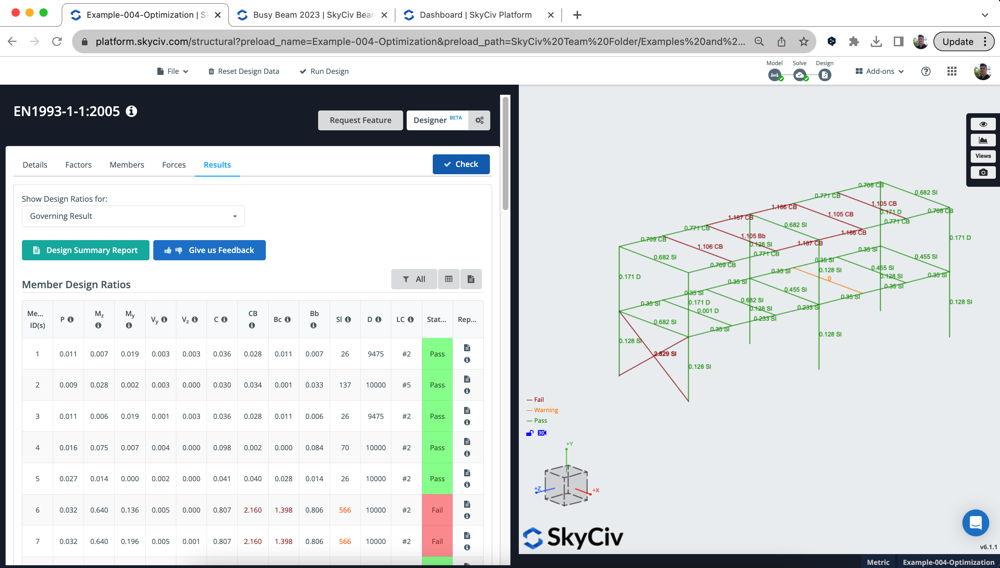
Settings Modal
Users have a number of controls and settings available, including a targeted Utility Ratio, Section Height/Width limits and which sections you wish to design. Cliccando sul progettista pulsante, the following options will appear:
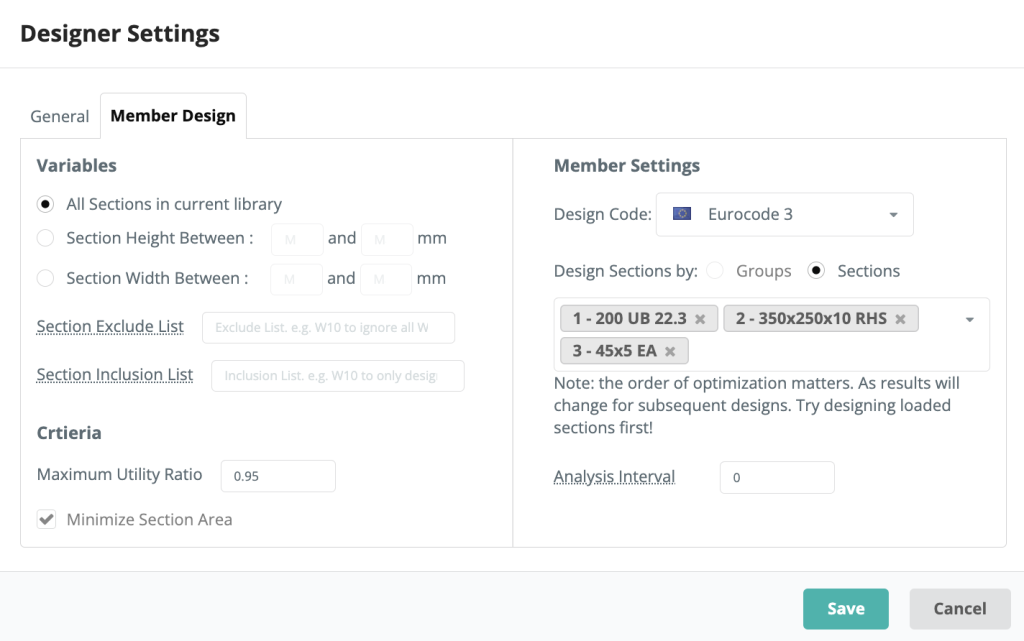
Variabili
Gli utenti hanno la possibilità di scegliere tra tutte le sezioni della libreria, una gamma di altezze o larghezze di sezione. Queste opzioni determineranno quali sezioni, il Designer guarda quando seleziona la sezione più ottimizzata
Criteri
Gli utenti possono inserire il proprio rapporto di utilità massimo per il Designer, ciò significherebbe che qualsiasi risultato con un UR superiore a quello specificato non sarà considerato una scelta valida.
Impostazioni dei membri
In questa area delle impostazioni modali, gli utenti possono selezionare il proprio codice di progettazione come farebbero normalmente nel modulo Progettazione membro. Il modale importerà anche tutte le sezioni progettabili in questo modulo, ma l'utente ha il controllo per aggiungere/rimuovere quali sezioni desidera progettare. Il Designer progetterà una singola sezione alla volta.
La intervallo di analisi è un'impostazione importante, e dirà al software quanto spesso rieseguire il solutore FEA. Per impostazione predefinita è impostato su 0 – ciò significa che utilizzeremo le stesse forze interne durante il test di ciascuna sezione. Di solito va bene, since the bending moment, shear force and axial results won’t change too much when changing a section. Tuttavia, deflection results will change and can affect the results – poiché utilizziamo una sezione più leggera, il risultato della deflessione dovrà essere aggiornato man mano che il peso proprio viene ridotto.
Pertanto gli utenti possono aumentare la frequenza con cui il risolutore viene eseguito tra le sezioni di test. L’unico avvertimento qui è che rallenterà il processo, poiché il solutore FEA deve essere eseguito tra le modifiche della sezione. Ad esempio, se imposti l'intervallo come 1, si risolverà tra ogni singolo test di sezione.
The Designer’s Process
The Designer runs in the following way:
- Esegue un'analisi/progettazione iniziale per garantire che l'impostazione del modello sia corretta e per determinare i risultati attuali
- Inizia a testare la prima sezione:
- Classifica tutte le sezioni nella libreria specificata in ordine di area della sezione trasversale
- Modifica una sezione nel modello ed esegue nuovamente l'analisi (dipende da intervallo di analisi ambientazione)
- Con i nuovi risultati delle analisi (curvatura, deviazione ecc..) testiamo la sezione successiva nella libreria
- Memorizzare i risultati ed eseguire l'analisi successiva
- Per velocità e prestazioni, eventuali test non necessari verranno saltati. Questi sono se (un carico) l'ultimo 5 i test hanno prodotto risultati peggiori o (b) we have already found the best possible utility ratio (c) we’re failing by some large number, we will skip 5 sezioni
- Start on the next section, con le sezioni aggiornate delle iterazioni precedenti portato a termine
Ecco perché l'ordine delle sezioni è importante, poiché aggiorneremo il modello man mano che procediamo se ti ritroverai con elementi più leggeri dalle ottimizzazioni della sezione precedente, influenzeranno i risultati nelle successive ottimizzazioni delle sezioni. Se aiuta, users can review the log of exactly what the Designer did under View Log quando arrivano i risultati.
Consider the case where the columns are optimized first. They may pass, but then as you start designing the beams above (perhaps making them thicker/heavier) then when you go back to recheck the columns, they may fail. Tuttavia, optimizing them in the opposite order, shouldn’t have this issue.
risultati
I risultati di ciascuna sezione verranno visualizzati in un popup, riassumendo la sezione selezionata, it’s utility ratio and options on committing. Nell'esempio sottostante, tutti 3 sections of the model were optimized:
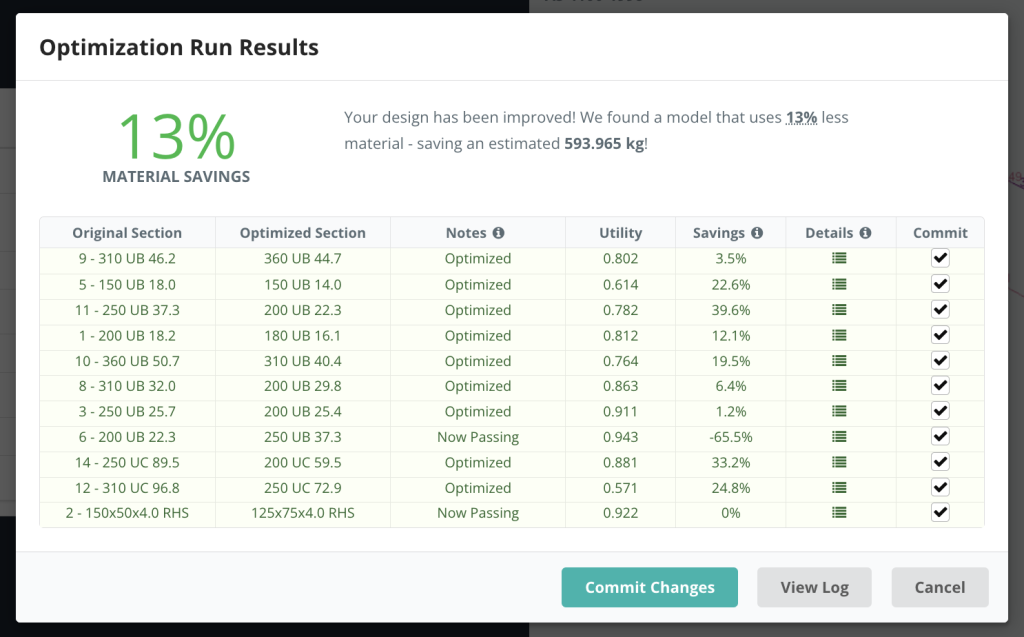
We can take a closer look at all the runs and their results by clicking the icon under Iterazioni. This will display the following detailed list of runs. Ad esempio, selezionando la sezione 2 (RHS) mostrerà quanto segue:
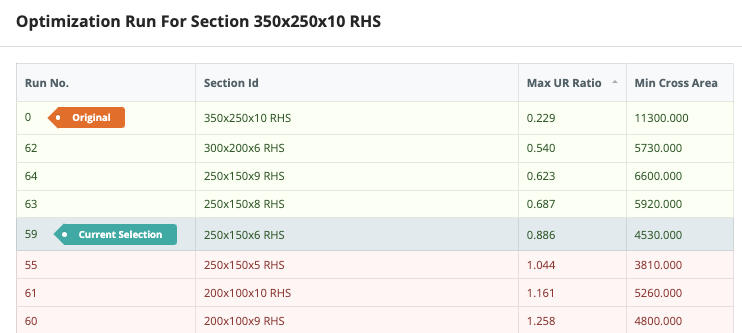
Da qui possiamo ordinare per Max UR, area trasversale e OFS (un indice ponderato) che mostrerà il miglior risultato in base ai criteri predeterminati (nelle impostazioni). Ciò consente agli utenti di rivedere le esecuzioni di ottimizzazione per assicurarsi che sia stata selezionata la sezione giusta. Nell'esempio sopra, impostiamo un rapporto di utilità massimo di 0.95 e il desiderio di ridurre al minimo l'area della sezione trasversale. Ha ridotto significativamente l'area e selezionato una sezione che soddisfa ancora questi criteri di progettazione.
Conferma dei tuoi risultati
Once you’re happy with the results, you can hit e Y si riferisce all'asse y e fare clic Applica modifiche to accept those sections. The software will commit these shapes in both the Design module, e il tuo modello strutturale. Il software eseguirà inoltre nuovamente la verifica del progetto per fornire i risultati più aggiornati. Quindi nel nostro esempio sopra, dopo aver effettuato il commit possiamo vedere che le sezioni funzionano tutte (except for the one section which was over loaded):
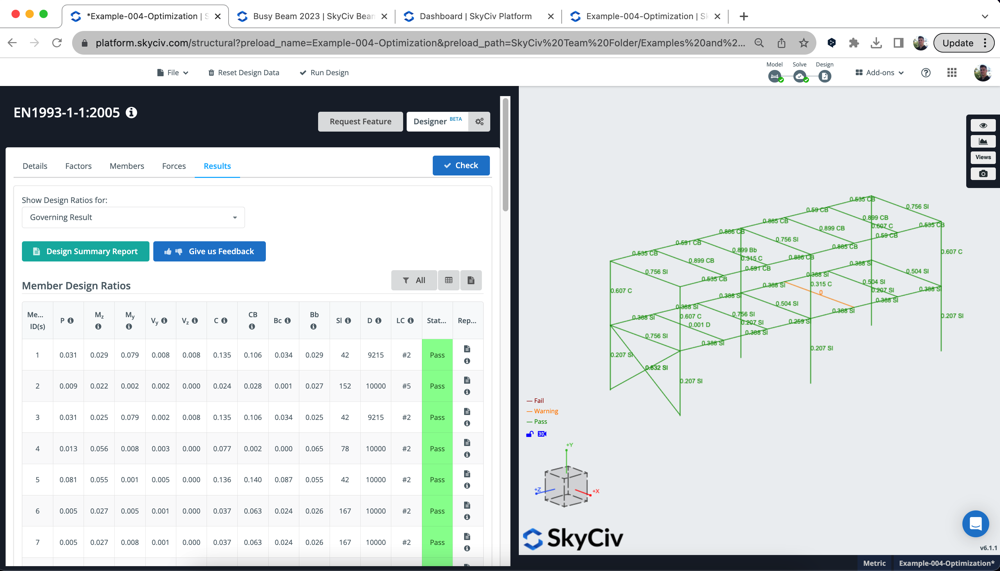
Modifica della sezione dalla modalità di progettazione, significherà che i risultati dell'analisi non sono allineati con il modello attuale. Per questa ragione, ti consigliamo vivamente di tornare indietro e risolvere il modello ed eseguire nuovamente il controllo di progettazione per garantire che i risultati dell'analisi e della progettazione siano sincronizzati.
Risoluzione dei problemi
Se non riesci a eseguire Designer, dovresti controllare quanto segue:
- Le tue sezioni sono caricate dal database delle sezioni SkyCiv? Le sezioni devono essere caricate dal database del Generatore di sezioni, in questo modo il Progettista sa quale catalogo di sezioni testare
- Puoi eseguire un progetto membro “Dai un'occhiata”? Ciò confermerà che le sezioni sono tutte progettabili e che il modello è impostato correttamente. Poiché il Designer esegue l'iterazione di questo, dovrà essere eseguito per il modello base per poter funzionare
- Hai qualche elemento speciale? (si assottiglia, membri rigidi)? L'interfaccia utente dovrebbe impedirlo, ma in certi casi questo può ancora sfuggire. Rimuovi quegli elementi speciali dalla modalità delle impostazioni e prova a eseguire nuovamente il Designer
- Check your materials match the design code being tested. Ancora una volta, questo dovrebbe essere bloccato dall'interfaccia utente ma in alcuni casi ciò può verificarsi. Torna al tuo modello e controlla che le sezioni siano allineate al codice di progettazione che stai tentando di eseguire. Ad esempio, NDS deve avere materiali NDS adeguati oppure AISC deve avere un materiale in acciaio assegnato alla sezione.
- Il tuo modello è un sistema di unità opposto al sistema di unità standard di progettazione? Si consiglia di eseguire i codici di progettazione statunitensi in Imperial e AS,NEL,BS,CSA ecc.. standard tutti in sistema metrico

