Como modelar um Warren Truss simples usando software de análise estrutural
Curso: Análise estrutural (3º ano)
Modelo de amostra: Simple-Warren-Truss.s3d
O software de análise estrutural é uma ferramenta poderosa para qualquer engenheiro estrutural. Ele oferece aos engenheiros uma maneira fácil de modelar uma treliça e usar o Método dos Elementos Finitos para calcular as forças internas de cada membro. No plano de aula de hoje, vamos aprender a modelar uma treliça em um software de análise estrutural – e aprender os vários significados técnicos do que estamos construindo. Os planos de aula do SkyCiv são ótimos
Modelando nossa treliça
Uma treliça é uma estrutura comumente usada em engenharia estrutural. Se você não está familiarizado com isso, visite nosso artigo anterior sobre tipos de estruturas de treliça.
Para começar a modelar nossa treliça, primeiro abra seu software de análise estrutural, podemos usar SkyCiv Truss (versão 2D simplificada) ou SkyCiv Estrutural (3D, mais poderoso). Ambos estão disponíveis em nosso Painel. Depois de abrir o software, abrir Nós na tela da esquerda, e comece a inserir as coordenadas de seus nós. Estes são os início e pontos finais de cada membro. Estamos tentando mapear as dimensões de nossa treliça, para modelar essencialmente a treliça. Você pode fazer isso inserindo um de cada vez, mas optei por usar a folha de dados para poder ver todas as entradas do meu nó e copiar e colar:
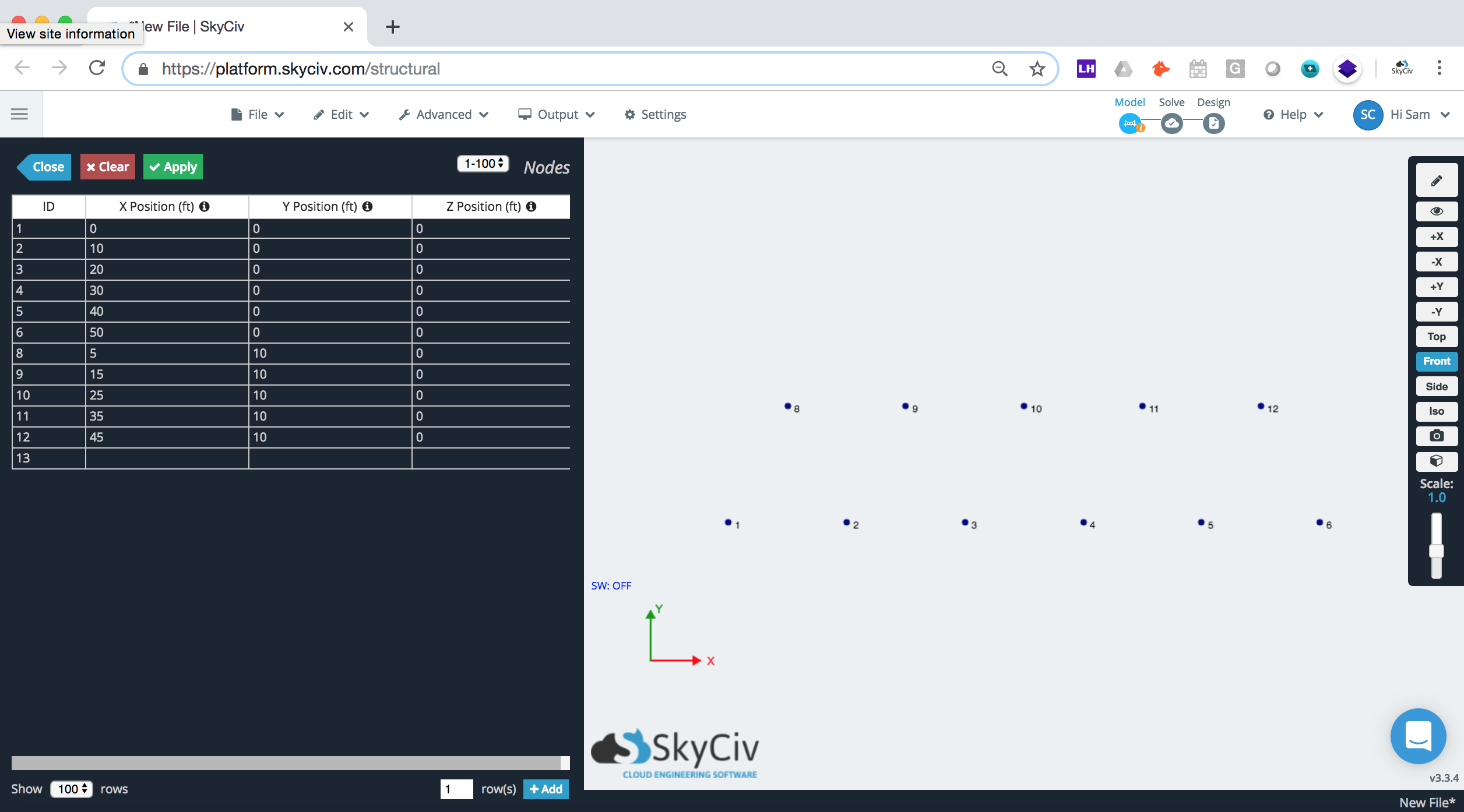
A continuação, adicionaremos membros conectando os nós por clicando e arrastando entre os nós:
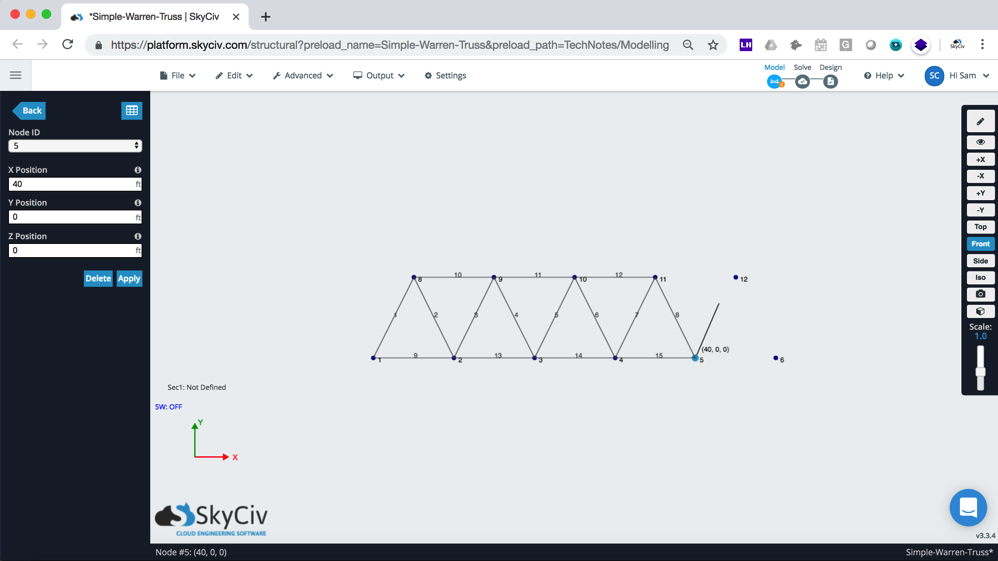
Por padrão, SkyCiv Truss dará a todos os membros uma conexão fixa. Isso é indicado por um pequeno ponto preto que, se você passar o mouse sobre ele, mostrará “FFFFRR”. Em 3D Estrutural, voce terá que altere manualmente todas as Fixações Inicial e Final para “FFFFRR”. É essencial que todos os seus membros estejam fixados, ou os resultados da sua análise de treliça podem estar errados. Lembrar, a qualquer momento, você pode fazer login e revisar nosso modelo de amostra Simple-Warren-Truss.s3d para ver este exemplo.
[ícone ícone = 'informações'] Uma nota rápida sobre conexões fixas
Uma treliça deve ter todas as fixações do membro definidas como fixadas. O que isto significa é que cada membro é livre para girar e a transferência de forças ocorre toda em direção axial.. Uma maneira rápida de verificar se o seu modelo está configurado corretamente é resolvê-lo – todas as forças dos membros do momento fletor devem ser 0.
Clique aqui para saiba mais sobre conexões de dobradiça ->
Uma maneira fácil de fazer essa alteração é por meio da ficha técnica. Quando você se inscreve, você deveria ver os pequenos pontos pretos em seus membros (SkyCiv Truss os terá ativados por padrão):
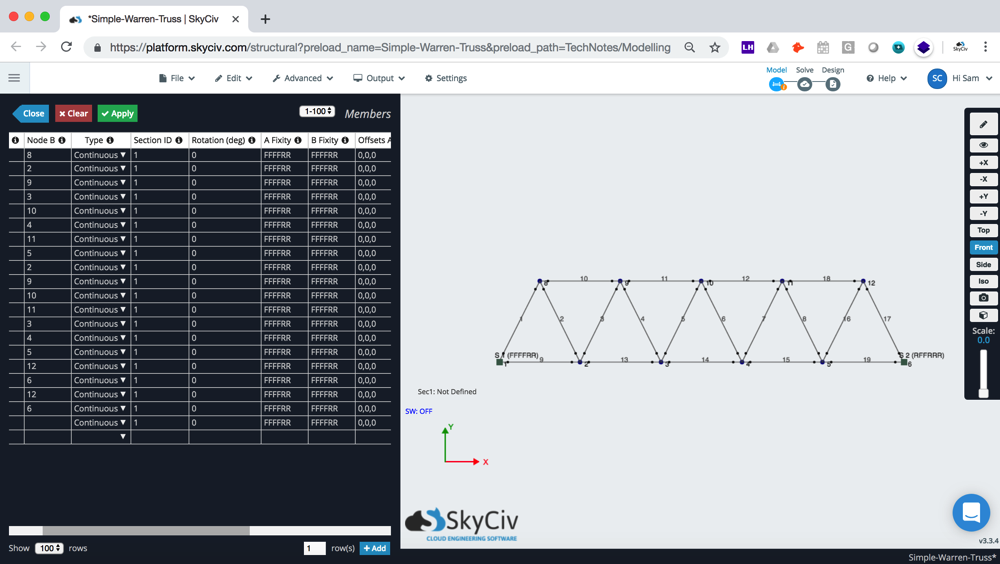
confira sua documentação de software
Em engenharia estrutural, precisamos que nossos modelos sejam Você pode se lembrar de suas aulas de física da escola que existem duas classes de atrito. No momento, nossa treliça não está conectada a nada, então, se aplicarmos cargas nele, não haverá nada que o mantenha imóvel. Os apoios são nossas condições de contorno – são eles que impedem o movimento da treliça quando cargas são aplicadas. Pense em uma ponte de treliça, em qualquer extremidade, está conectado à terra. Os suportes também possuem códigos de fixação – estes indicam como a treliça é suportada. Por exemplo, suporte de rolo significa que a treliça pode se mover da esquerda para a direita (Ou seja. pode traduzir na direção x).
Às vezes é importante aplicar um suporte de rolos num dos lados de uma ponte, para que a estrutura tenha um pouco de “dar”, caso se expanda. Então, do nosso lado esquerdo, daremos à nossa ponte um Diferentes tipos de suportes estruturais e do lado direito, vamos dar um suporte de rolo. Para adicionar isso, Clique no múltiplos apoios botão na tela esquerda:
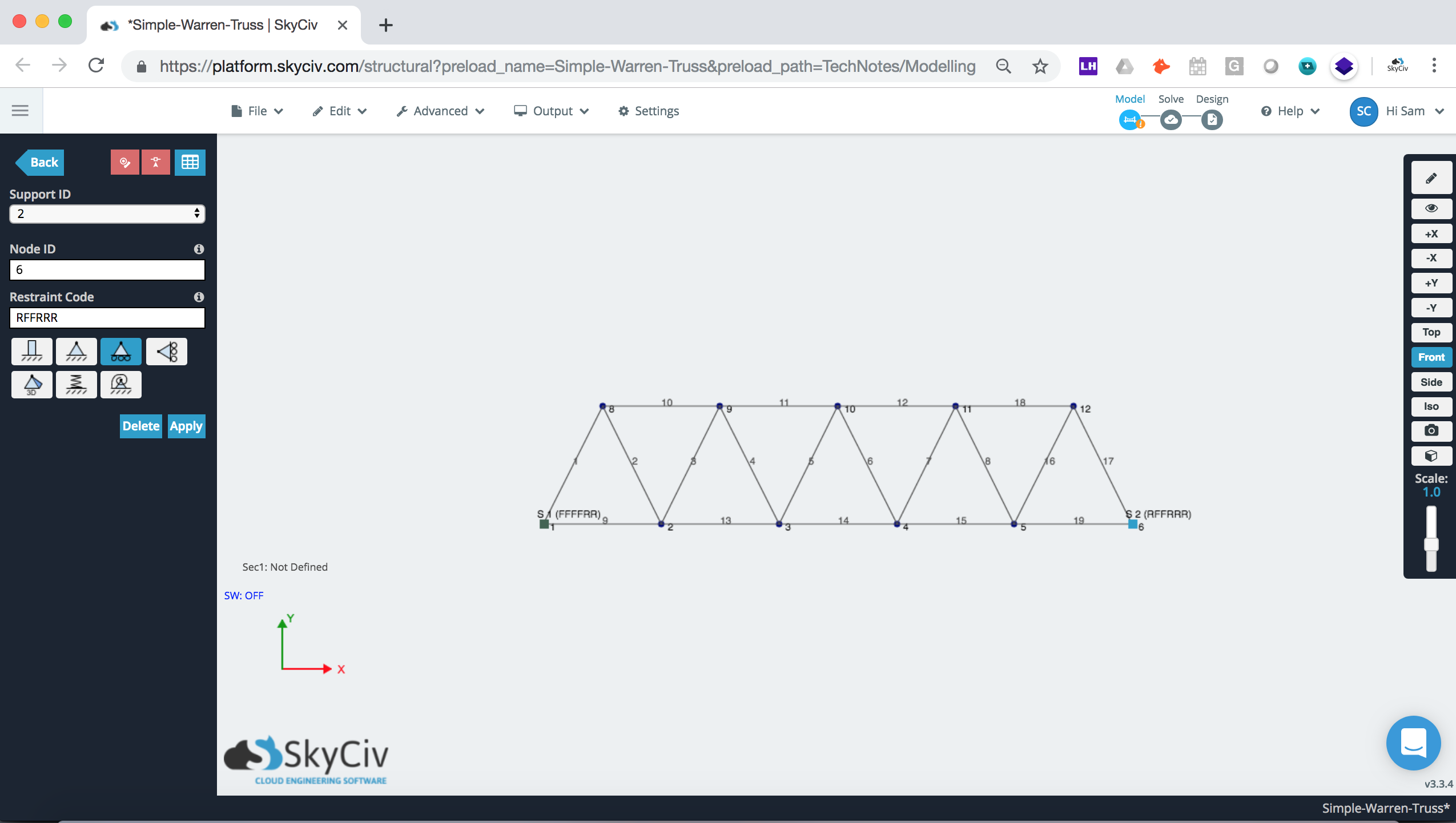
Nosso Truss agora está suficientemente suportado, agora podemos prosseguir com a aplicação de cargas.
Aplicação de cargas
Cargas são as forças que a treliça deve suportar. Por exemplo, a treliça pode ser necessária para suportar a carga de um caminhão 2T, então precisamos usar o software para simular essas forças e garantir que a treliça seja segura para construção. Aqui adicionaremos algumas cargas distribuídas na corda superior da nossa estrutura:
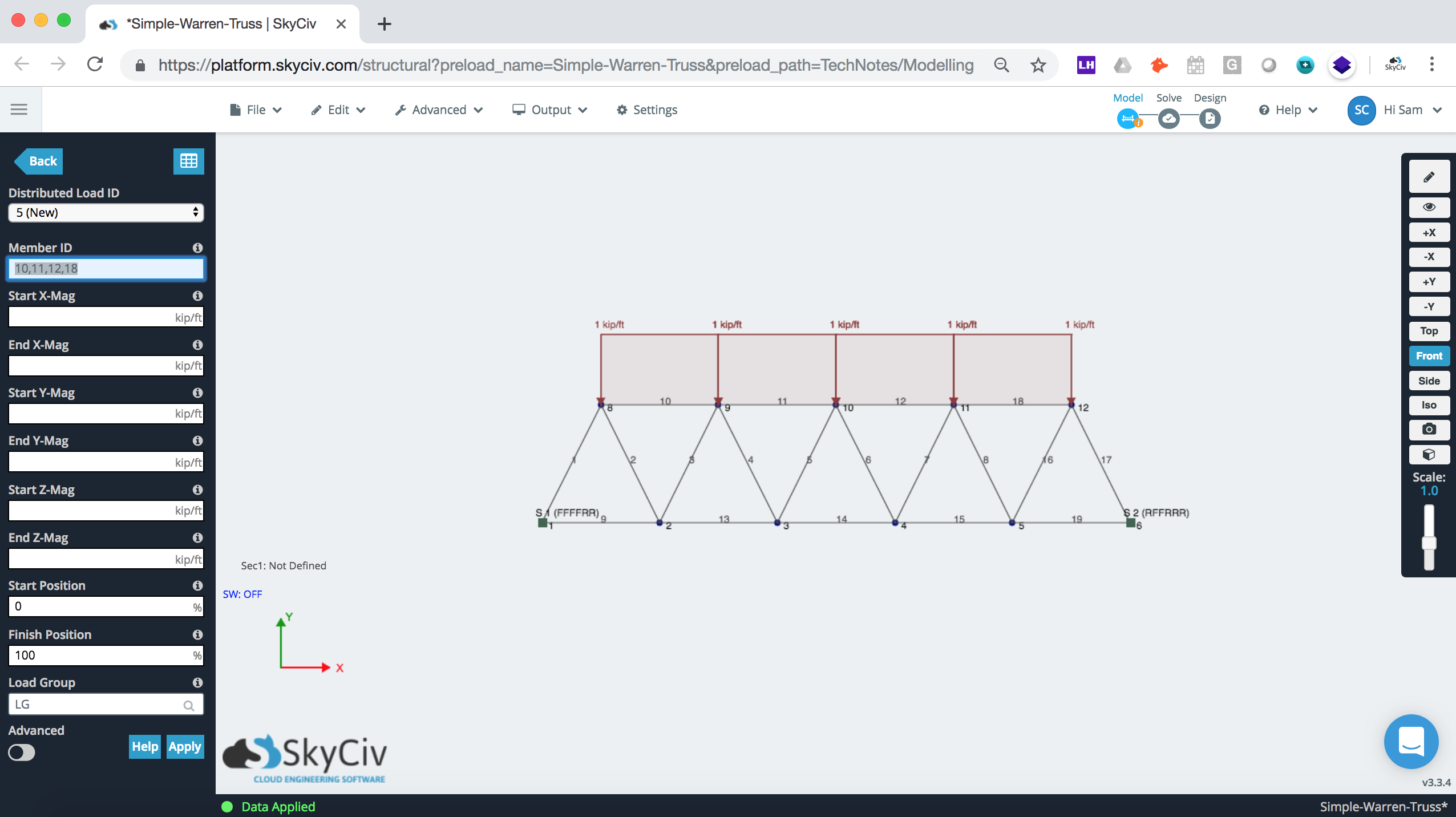
Revendo seus resultados
Quando estiver satisfeito com seu Truss, clique Resolver no canto superior direito. No S3D, pode ser solicitado que você adicione uma seção, basta clicar em Reparar para obter algumas propriedades nominais da seção. Observação: se você precisar adicionar propriedades de seção, você pode fazer isso através Seção, mas ao observar as reações nos apoios e na força axial, as propriedades da seção não devem realmente afetar seus resultados.
Se tudo estiver configurado corretamente, você deve poder clicar Axial para revisar seus resultados de força axial. Uma força axial é a força aplicada como tensão (membro sendo separado) ou em compressão (membro sendo empurrado). Geralmente lidando com treliças – força axial é o resultado mais importante.
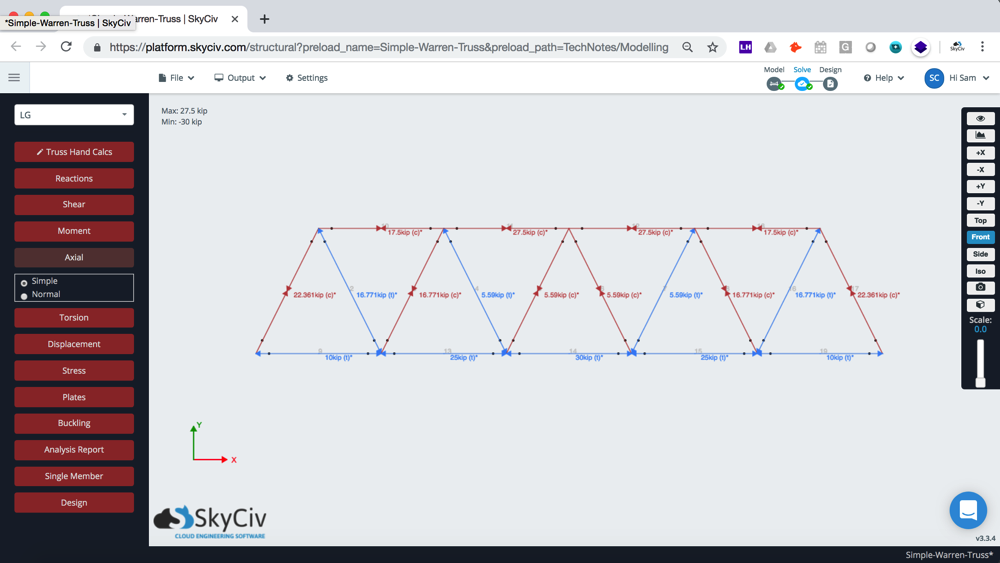
Como os membros estão todos fixados e livres para girar, isso significa que as forças internas devem ser todas axiais. Podemos confirmar isso observando os resultados do momento fletor. Além dos principais membros (que distribuíram cargas sobre eles), todos os membros do sistema têm 0 forças de momento fletor. Isso ocorre porque as únicas forças nos membros são axiais:
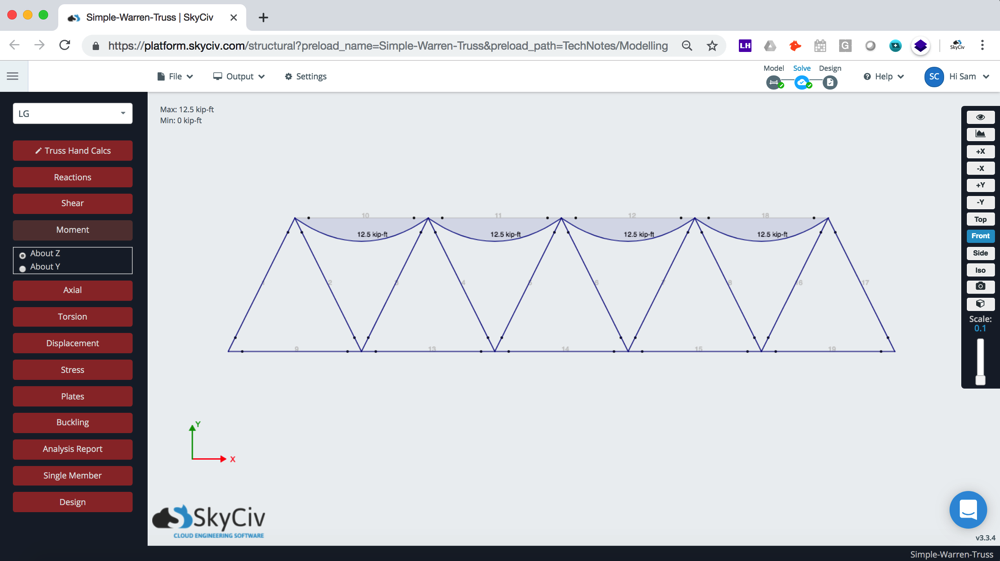
Calculadora SkyCiv Truss
SkyCiv Calculadora Truss grátis é uma ferramenta de projeto de treliça que gera as forças axiais e reações de estruturas de treliça 2D ou vigas completamente personalizáveis. Ou para aproveitar ao máximo nossos poderosos Software Truss, inscreva-se hoje para começar!


