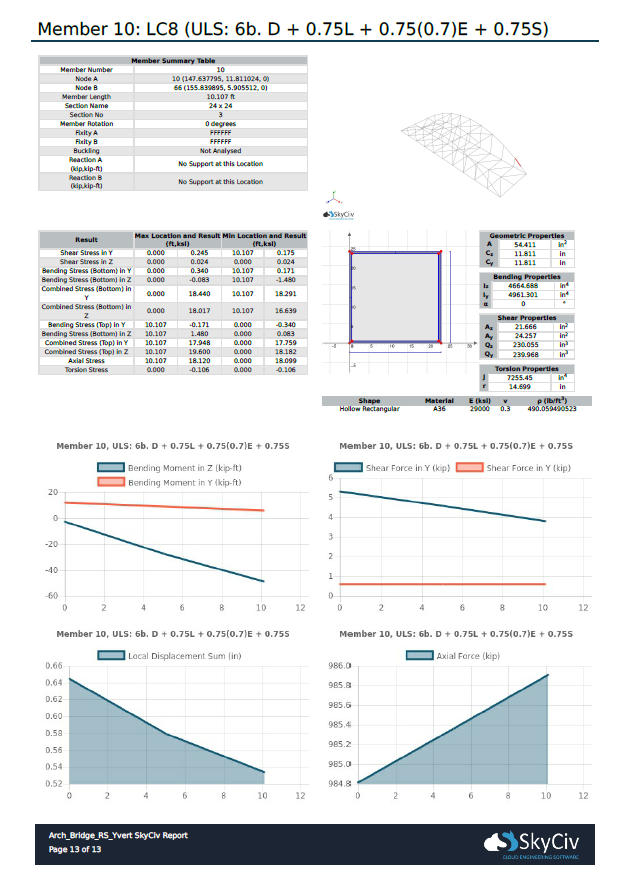Samenvattingen op één pagina van uw meest kritische leden
Klik gewoon op de Verslag doen van menu-knop aan de linkerkant om de pop-up te openen.
Ten eerste, zorg ervoor dat u ten minste selecteert 1 Laadcombinatie in het gedeelte aan de linkerkant in rood omlijnd. U kunt meerdere belastingscombinaties selecteren om een rapport te maken met secties over elk van deze resultaten. Als u dit doet, duurt het echter langer om het rapport te genereren. In dit voorbeeld, 3 belastingscombinaties zijn geselecteerd. Hoewel hun titels vergelijkbaar zijn, het komt door de “Of” verklaring dat deze uniek zijn.
Met de 'Single Member Reports'’ De geselecteerde optie bevat subrapporten binnen uw algehele rapport over de leden van uw structuur. U kunt opgeven dat u alleen de 'Single Member Reports' wilt opnemen’ voor sommige leden van de structuur of zelfs helemaal niet. Gebruik komma's om de op te nemen leden van elkaar te scheiden. Laat dit veld leeg om alle leden op te nemen (tot het maximum).
Notitie: We raden u af om voor elk lid in uw project rapporten voor afzonderlijke leden te genereren, omdat hierdoor het paginanummer exponentieel toeneemt. Wanneer het paginanummer van het analyserapport te groot wordt, er zal een fout verschijnen.
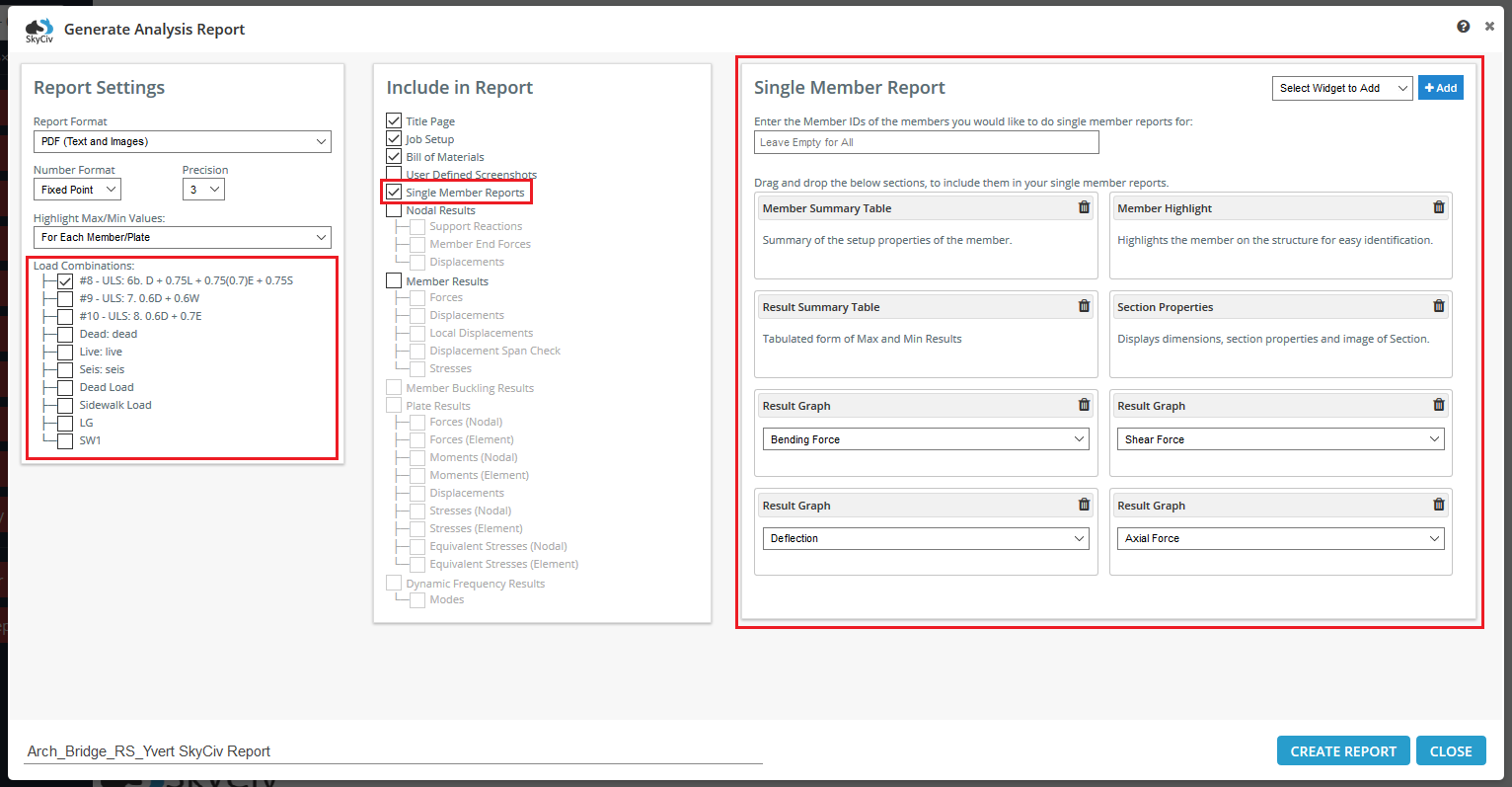
Notitie: dat als er meerdere belastingscombinaties zijn geselecteerd, Vervolgens wordt voor elke belastingscombinatie een Single Member Report gegenereerd.