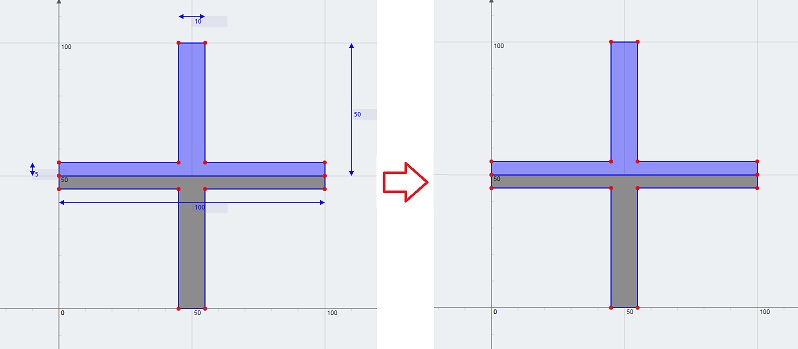- Wijzig de maaswijdte – Wijzig de FEA-maasgrootte voor meer of minder granulariteit.
- Screenshot – Maak een screenshot van de sectie.
- Toon alle afmetingen – Toon alle afmetingen en maatlijnen.
- Verberg alle afmetingen – Verberg alle afmetingen en maatlijnen.
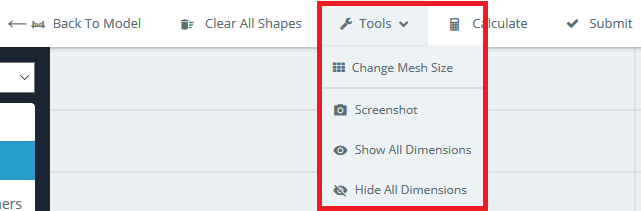
Wijzig de maaswijdte
Na het berekenen van de sectie-eigenschappen voor uw sectie, klik op ‘Maas weergeven’’ knop in de rechterbovenhoek van de resultatenpagina. Dit toont de FEA-mesh die wordt gebruikt om de bovengenoemde eigenschappen te berekenen. Om de granulariteit van het mesh te wijzigen, klik op ‘Maasgrootte wijzigen’’ en gebruik de vervolgkeuzelijst om de mesh in een fijnere of minder fijne optie te veranderen.
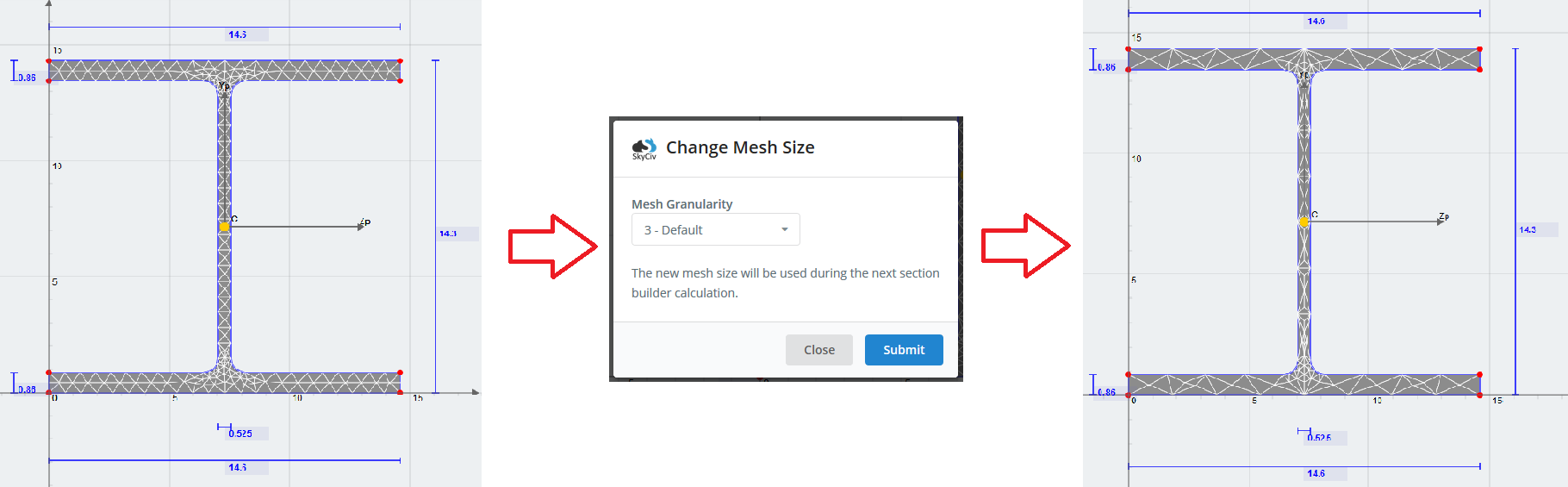
Screenshot
Klik op de ‘Schermafbeelding’ om een pop-upscherm te openen met een downloadlink van een PNG-afbeelding van uw sectie.
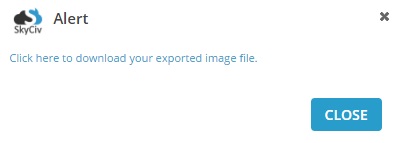
Toon alle afmetingen
Standaard, elke keer dat u een vorm toevoegt, de maatlijnen van de meest recent toegevoegde vorm worden weergegeven. Bijvoorbeeld, als je hebt 2 vormen, alleen de maatlijnen van de 2e vorm worden standaard weergegeven. Klik op ‘Weergeven’ knop om alle maatlijnen voor alle vormen in te schakelen.
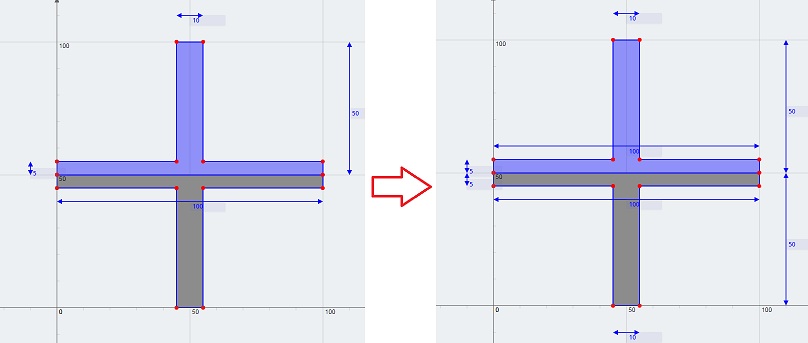
Verberg alle afmetingen
Klik op ‘Verbergen’ knop om alle maatlijnen te verbergen. Misschien wilt u dit doen om uw sectie te visualiseren zonder de warboel van de maatlijnen, of mogelijk wilt u een screenshot maken van uw sectie zonder dat de maatlijnen worden weergegeven.