Integratie tussen SkyCiv Structural 3D en Load Generator helpt de kloof tussen belastingberekening en belastingtoepassing te overbruggen. Met deze integratie, gebruikers kunnen automatisch belastingen genereren in de Load Generator-module, pas ze vervolgens rechtstreeks toe op hun model in Structural 3D. Deze functionaliteit is direct geïntegreerd in Structural 3D, U hoeft dus niet vooraf naar afzonderlijke modules te gaan. Hierop volgend, SkyCiv raadt aan om de modelleringsfase van uw constructie te voltooien voordat u zich bezighoudt met Load Generator-toepassingen, omdat het de algehele nauwkeurigheid van het proces zal vergroten.
De volgende typen door code gegenereerde belastingen zijn beschikbaar om rechtstreeks op modellen in Structural 3D te worden toegepast
- Windbelastingen
- Sneeuwladingen
- Seismische belastingen (in ontwikkeling)
Voordat we op dit artikel ingaan, SkyCiv raadt ZEER aan om de softwaredocumentatie op Modelleren in structureel 3D, Oppervlakte & Windbelastingen, en bekend zijn met het gebruik van de standalone Laad generator, omdat al deze functies relevant zijn. Deze documentatie zal zich richten op de toepassing van de belastingen met behulp van de geïntegreerde versie van de Load Generator terwijl deze in Structural 3D werkt. bijgevolg, deze documentatie gaat niet dieper in op het berekenen van elke individuele belasting, omdat ze erg afhankelijk zijn van de code die u gebruikt. Zoals genoemd, ga alstublieft door gekoppeld documentatie over de Load Generator en de geldende bouwvoorschriften, voordat u dit artikel doorneemt.
Om de geïntegreerde Load Generator te gebruiken, voltooi het modelleren van uw structuur, ga dan naar Gebiedsbelasting op het linkerinvoertabblad terwijl u in Structureel 3D werkt. Vervolgens, klik op het rode Laad generator knop.
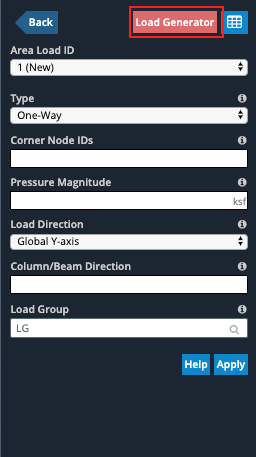
Notitie: Hoe eenvoudiger de structuur is, hoe eenvoudiger de geïntegreerde toepassing zal zijn. Hoe complexer het model, des te minder nauwkeurig zal de toepassing van de belastingen zijn.
Windbelastingen toepassen vanuit de belastinggenerator
Op het eerste gezicht zul je merken dat de volledige stand-alone versie van de Wind Load-generator nu aan de linkerkant van het scherm staat. Gebruikers profiteren van dezelfde functionaliteit in de geïntegreerde versie als in de standalone versie. Hier kunt u bijvoorbeeld uw berekening opslaan en site- en windbelastingrapporten afdrukken. In de geïntegreerde Load Generator, het Structurele 3D-model wordt altijd aan de rechterkant van het scherm weergegeven.
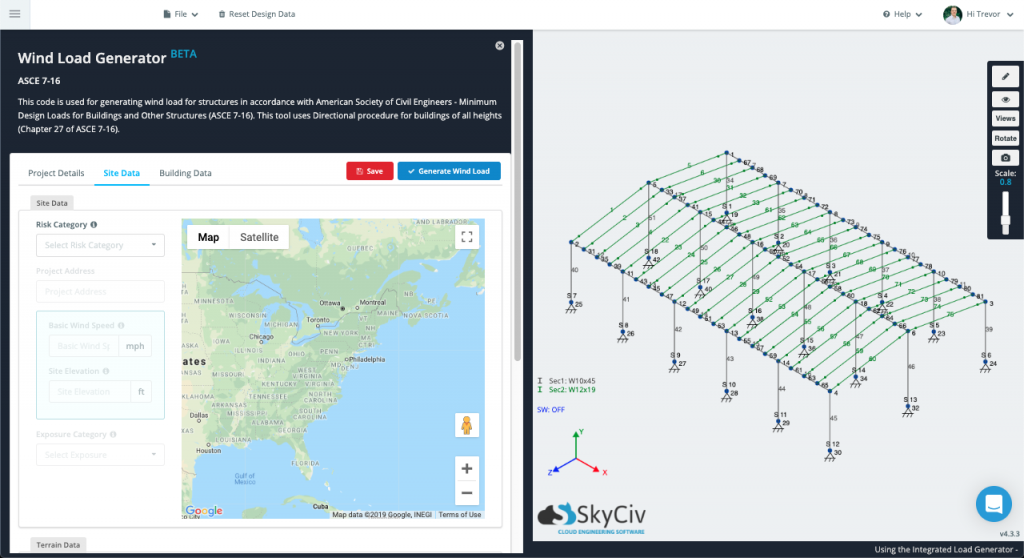
Daarbij doorloop je de ingangen hetzelfde als in de standalone versie, u zult merken dat sommige dingen automatisch worden ingevuld, dankzij het feit dat uw model aanwezig is in dit geïntegreerde formaat. Bijvoorbeeld, zodra je bij de Gegevens bouwen gedeelte en hebben een aantal opties voor classificatie of gebouwtype geselecteerd (afhankelijk van uw codeversie), de meeste gebouwafmetingen en dakhoeken worden automatisch ingevuld op basis van de geometrie van uw model. Elk van de velden in de Gegevens bouwen of Sitegegevens kan ook handmatig worden aangepast.
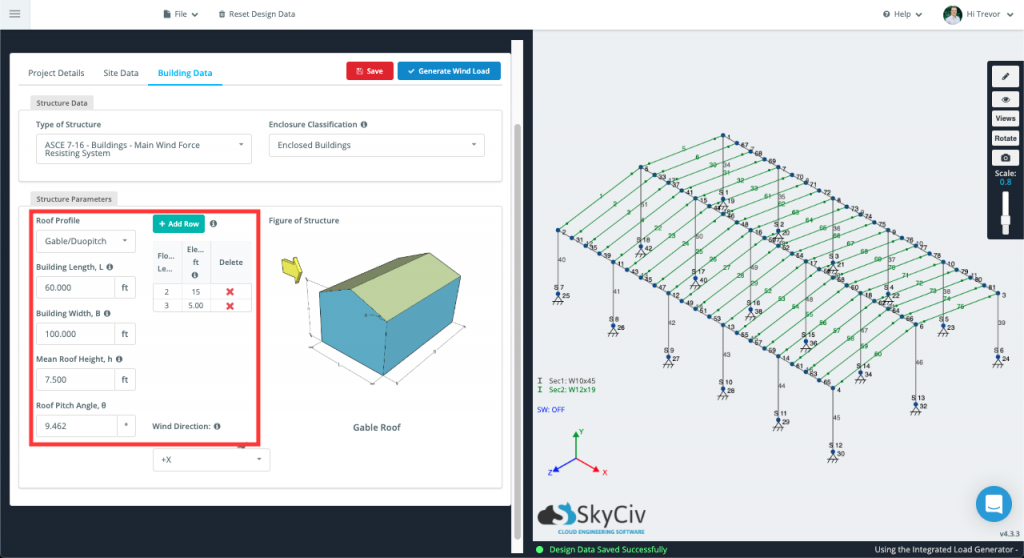
Zodra alle beschikbare inputs bevredigend zijn, Klik op de Ladingen genereren knop. De oplosser zal dan proberen de belastingen te nemen die worden gegenereerd door de geïntegreerde belastinggenerator, en pas ze rechtstreeks toe op uw structuur. Elke drukwaarde volgens een vlak van de constructie (opnieuw, afhankelijk van uw toepasselijke code) wordt geïdentificeerd door een reeks knooppunten. Deze knooppunten zijn te vinden in de Puntbelastingen zijn krachten die kunnen worden uitgeoefend op een knoop of op een punt samen met een staaf kolom, en zijn verantwoordelijk voor het schetsen van de omvang van elke druk. Elk van deze knooppuntreeksen kan worden bewerkt om die windbelasting toe te passen op welk vlak dan ook.
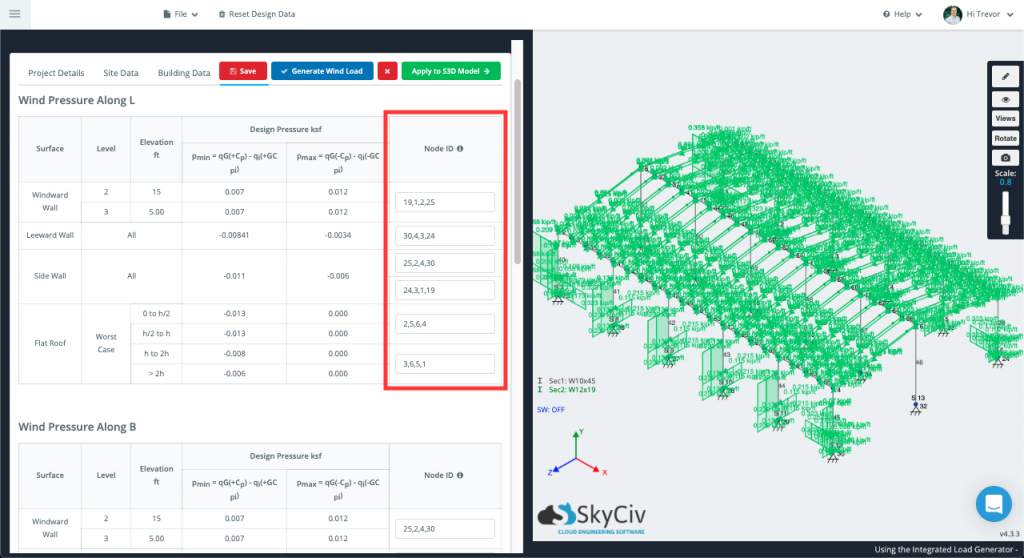
U zou moeten zien dat belastingen die konden worden gegenereerd en toegepast, direct in uw model in de 3D-modelruimte verschijnen. Elk belastinggeval wordt tegelijkertijd weergegeven, dus het kan moeilijker zijn om te zien wat er aan de hand is. Tegelijkertijd is de generator open, u kunt de verschillende belastingsgevallen in- en uitschakelen en staven in de modelruimte verbergen of isoleren met dezelfde zichtbaarheidsinstellingen en hulpmiddelen die beschikbaar zijn in Structural 3D.
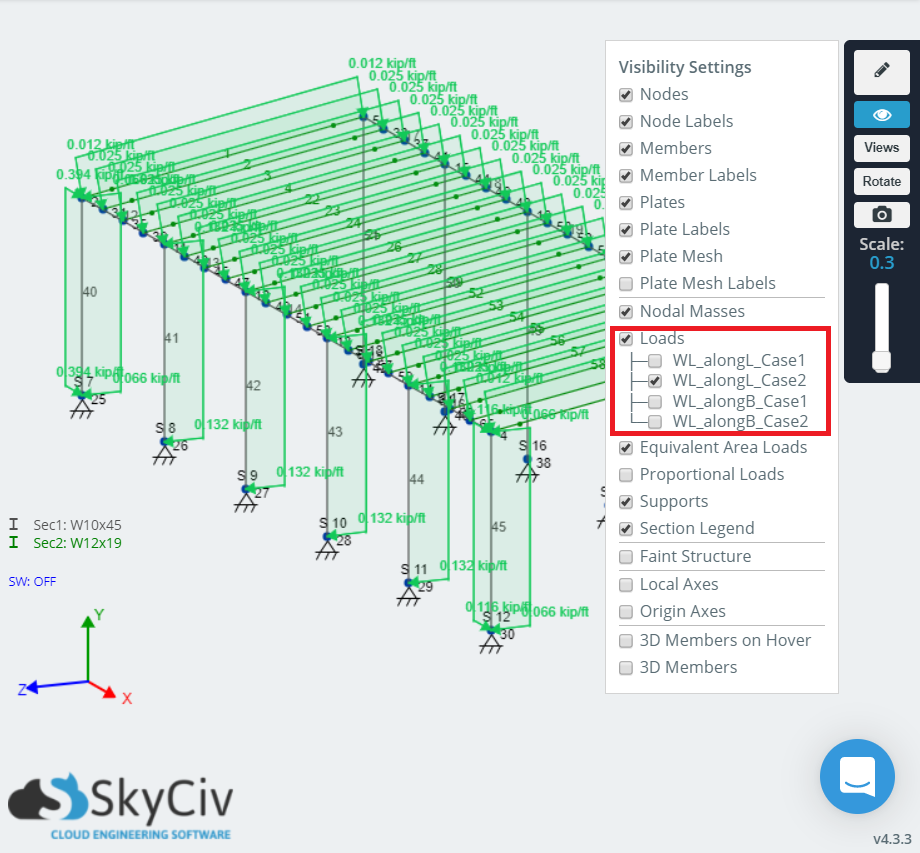
Als de oplosser van SkyCiv geen directe link kon leggen tussen uw model en de gegenereerde windbelastingen, die instantie wordt leeg gelaten, en u moet deze knooppuntwaarden handmatig invoeren. Hoe eenvoudiger het model, hoe minder handmatige invoer nodig is, en vice versa.
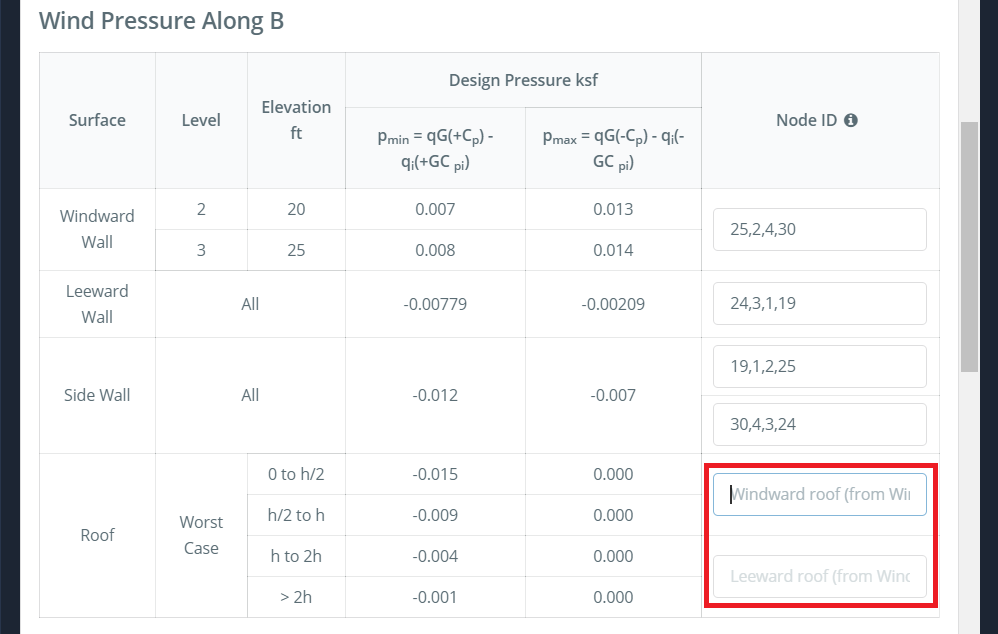 Omdat de gegenereerde windbelastingen de vorm aannemen van Kolom windbelastingen, ze kunnen altijd individueel worden bekeken en aangepast zoals alle andere Gebiedsbelasting door naar het tabblad Oppervlaktebelastingen aan de linkerkant te gaan en vervolgens op het gegevensblad te klikken:
Omdat de gegenereerde windbelastingen de vorm aannemen van Kolom windbelastingen, ze kunnen altijd individueel worden bekeken en aangepast zoals alle andere Gebiedsbelasting door naar het tabblad Oppervlaktebelastingen aan de linkerkant te gaan en vervolgens op het gegevensblad te klikken:
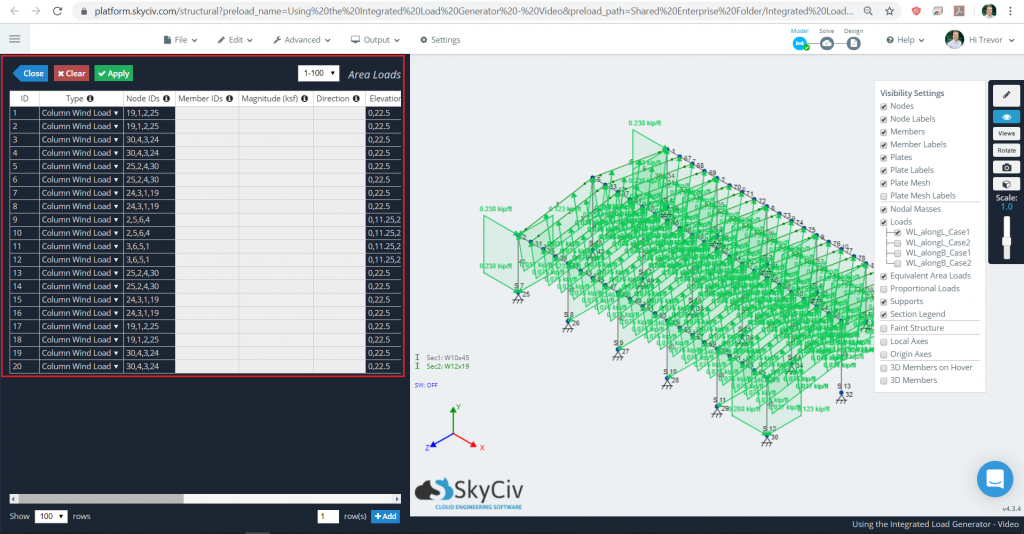
Een belangrijke notitie over gegenereerde windbelastingen:
Alle gegenereerde windbelastingen hebben de vorm van Kolom windbelastingen (besproken in de documentatie over gebiedsbelastingen) terwijl het aanwezig is in structureel 3D. Door dit, de volgorde waarin de knooppunten in elk veld worden ingevoerd, doet ertoe. Kolom windbelastingen distribueren naar hun volgende leden met behulp van eenrichtingsdistributie. De eerste twee knooppunten geven de Spanrichting:: in feite de richting van de leden die binnen de belasting worden beperkt en die de verdeelde belasting van het lid moeten zien.
SkyCiv zeer beveelt aan het uitchecken van de “Voorbeeld: Kolom windbelastingen” sectie van de Oppervlakte- en windbelastingen Softwaredocumentatie-artikel voor meer diepgaande informatie hierover.
Gegenereerde sneeuwbelastingen toepassen — Komt binnenkort!
Gegenereerde seismische belastingen toepassen — Komt binnenkort!
Belastingen wijzigen of resetten
Als u op enig moment tijdens de toepassing van deze automatisch gegenereerde belastingen de onderliggende parameterwaarden wilt wijzigen, of opnieuw beginnen, Dat mag u doen. Om de belastingen te wijzigen of te resetten, ga naar Gebiedsbelasting > Laad generator alsof je de belastingen in de eerste plaats zou gaan toepassen, en je zou dit bericht moeten zien:
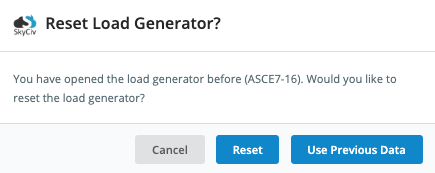
- Opnieuw beginnen, druk op de Opnieuw instellen knop.
- Om de waarden voor eerder berekende belastingen aan te passen, druk op de Gebruik eerdere gegevens knop.
Beide opties brengen u terug naar de geïntegreerde belastinggeneratorpagina. Om eventuele wijzigingen aan te brengen die van toepassing zijn op het model, zorg ervoor dat je op de Lading genereren knop opnieuw. Let ook op, de kleine “X” knop naast de Knop Laden genereren verwijdert alle automatisch gegenereerde belastingen uit het model.

