Het opzetten van uw bedrijf, leden van uw team toevoegen, en samenwerken
De software van SkyCiv is alles 100% cloudgebaseerd, zodat u kunt genieten van de vele voordelen van teamsamenwerking (bijvoorbeeld Bestanden delen en Revisiecontrole). Om uw Enterprise- of Teamaccount in te stellen, Volg gewoon de volgende stappen:
Log in op uw Enterprise-beheerdersaccount, dit is het account dat uw bedrijf heeft ingesteld toen het account werd aangemaakt (ofwel het e-mailadres dat is ingevoerd bij het afrekenen of door uw accountmanager). Als u de houder van het beheerdersaccount wilt wijzigen, stuur een e-mail naar [email protected].
Teamleden toevoegen
Teamleden toevoegen is eenvoudig. Als beheerdersaccounthouder, u kunt de toegang van uw team toevoegen en beheren. Dit wordt vanuit de organisatie gecontroleerd Beheer mijn team pagina, die op elk moment toegankelijk is vanaf uw Account instellingen (vanuit de bovenste navigatiebalk). Dit zou er zo uit moeten zien:
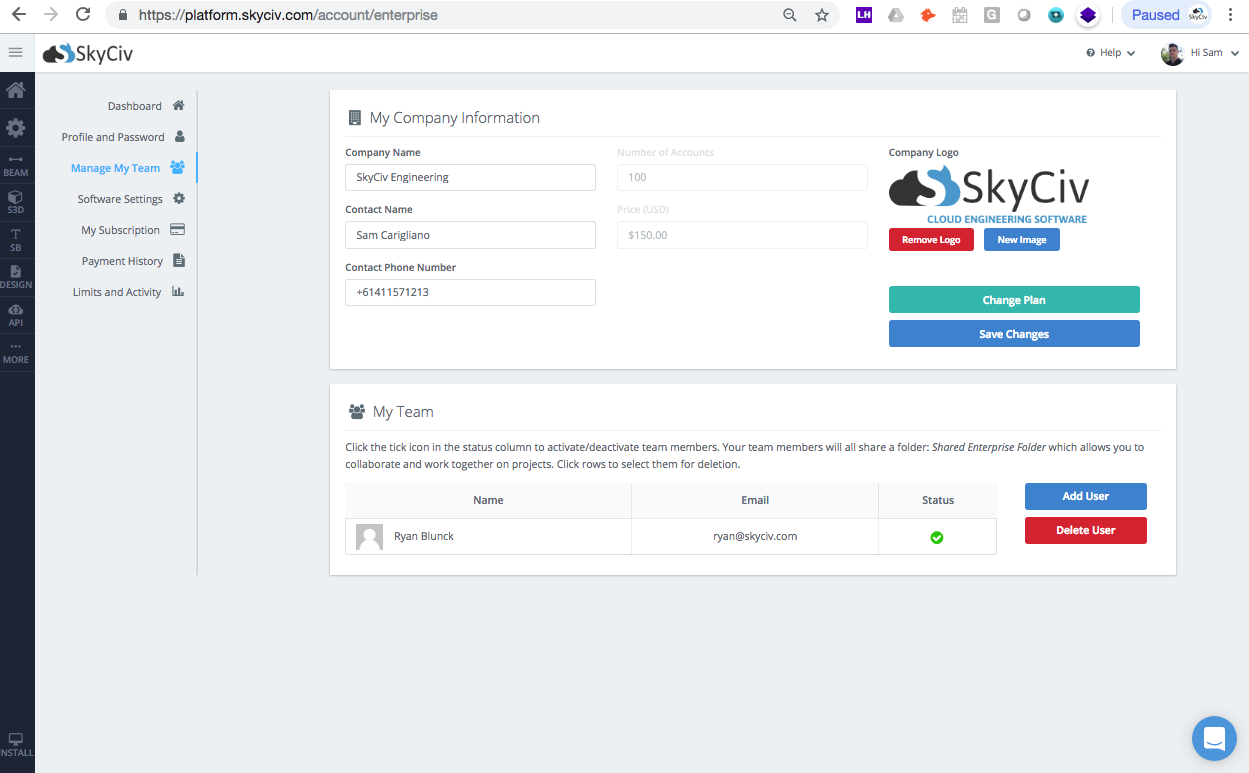
Klik op het blauw Voeg gebruiker toe knop om uw teamleden toe te voegen. Er verschijnt een klein modaal waarin u de teamleden kunt invoeren’ informatie, inclusief voornaam, achternaam, en hun e-mail (die zal worden gebruikt als hun gebruikersnaam). Er wordt ook een e-mail verzonden naar uw teamlid, hen te laten weten dat ze nu toegang hebben.
U kunt ook de toegang beheren (deactiveren en verwijderen) naar uw team vanaf hier. Als u meer zitplaatsen nodig heeft, klik gewoon op groen Plan wijzigen en er wordt een e-mail verzonden naar uw accountmanager.
Een bedrijfslogo toevoegen
Vanaf hier, u kunt ook uw bedrijfslogo uploaden en beheren. Dit logo wordt weergegeven op alle PDF-rapporten die door SkyCiv-software worden gegenereerd. Upload uw logo zodat u uw bedrijf onder de aandacht van potentiële klanten kunt brengen, klanten en andere engineers op een nette en professionele manier.
De gedeelde map van uw team
Standaard, uw Enterprise-account wordt geleverd met een Gedeelde ondernemingsmap Dit is een gedeelde map voor al uw teamleden. U kunt binnen deze map submappen maken waarin u al uw projecten kunt onderbrengen, zodat uw hele team in realtime kan samenwerken. Alle bestanden buiten deze map zijn privé en kunnen alleen door de individuele accounthouder worden bekeken.
Alternatief, u kunt onze mogelijkheden voor het delen van bestanden om individuele mappen en modellen te delen om samen te werken. Alle revisiecontroles worden automatisch toegepast op elk gedeeld bestand.
Uw ontvangstbewijs downloaden
Als beheerder, u kunt ook bonnen downloaden via uw accountinstellingen. Gewoon bezoeken Betaalgeschiedenis en u kunt alle betalingen bekijken die onder uw abonnement zijn gedaan. U kunt hier ook uw PDF-belastingfacturen downloaden.

