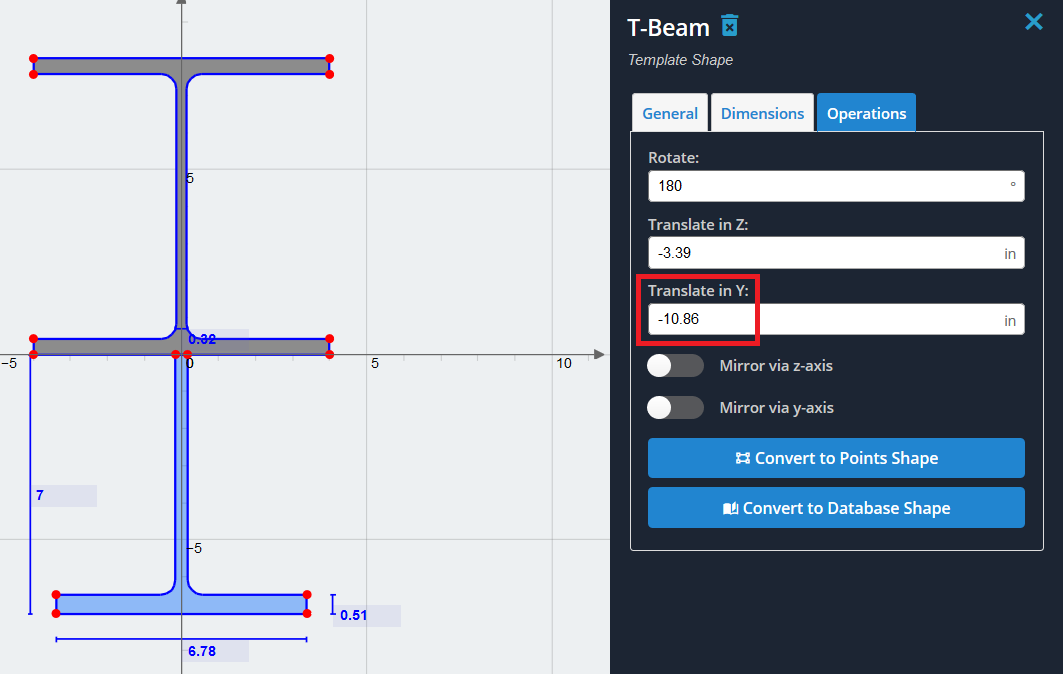Voorbeeld: I-vorm versterkt met een T-sectie
In dit voorbeeld, we gaan een sectie maken die bestaat uit een I-vorm, versterkt op de onderste flens met een omgekeerde T-vorm. Voor dit voorbeeld gebruiken we de standaard corresponderende vormen in de sectiesjablonen.
1) Begin met het toevoegen van de I-vorm uit de Sectie-sjablonen menu. Selecteer ‘I-vorm’’ vanuit het menu en klik op ‘Toevoegen’.
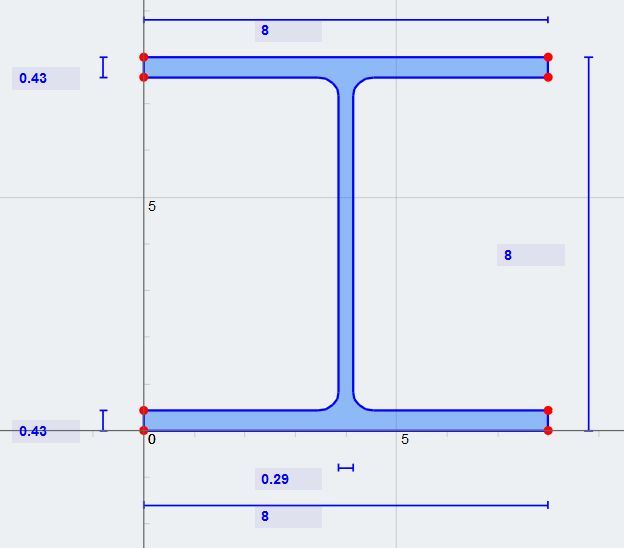
2) Voor eenvoud, laten we de I-vorm verplaatsen zodat deze gecentreerd is op de Y-as. Om dit te doen, we willen de vorm in de negatieve Z-richting vertalen met de helft van de flensbreedte (8/2 = 4 inch). zet in (-4) in de ‘Vertaal in Z’ veld onder ‘Bewerkingen’ tabblad’
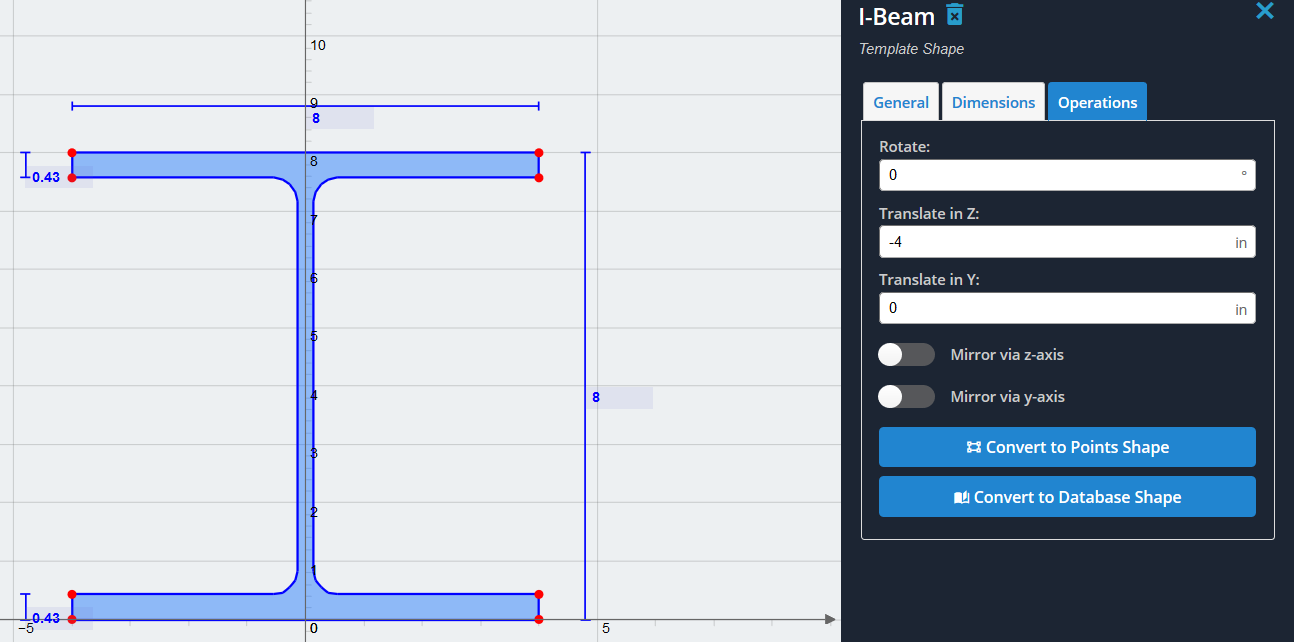
3) Laten we nu de T-vorm toevoegen en deze ook op de Y-as centreren. Selecteer de ‘T-vorm’ uit dezelfde lijst met sectiesjablonen en klik op 'Toevoegen'. Vertaal het laat in de negatieve Z-richting met de helft van de totale Z-dimensie (6.78/2 = 3.39 inch). Beide vormen moeten nu gecentreerd zijn op de Y-as, zoals weergegeven:
Notitie: zorg ervoor dat het venster ‘Clear Others’ optie is niet aangevinkt, Anders wordt de ik-vorm die we zojuist hebben gegenereerd, gewist.
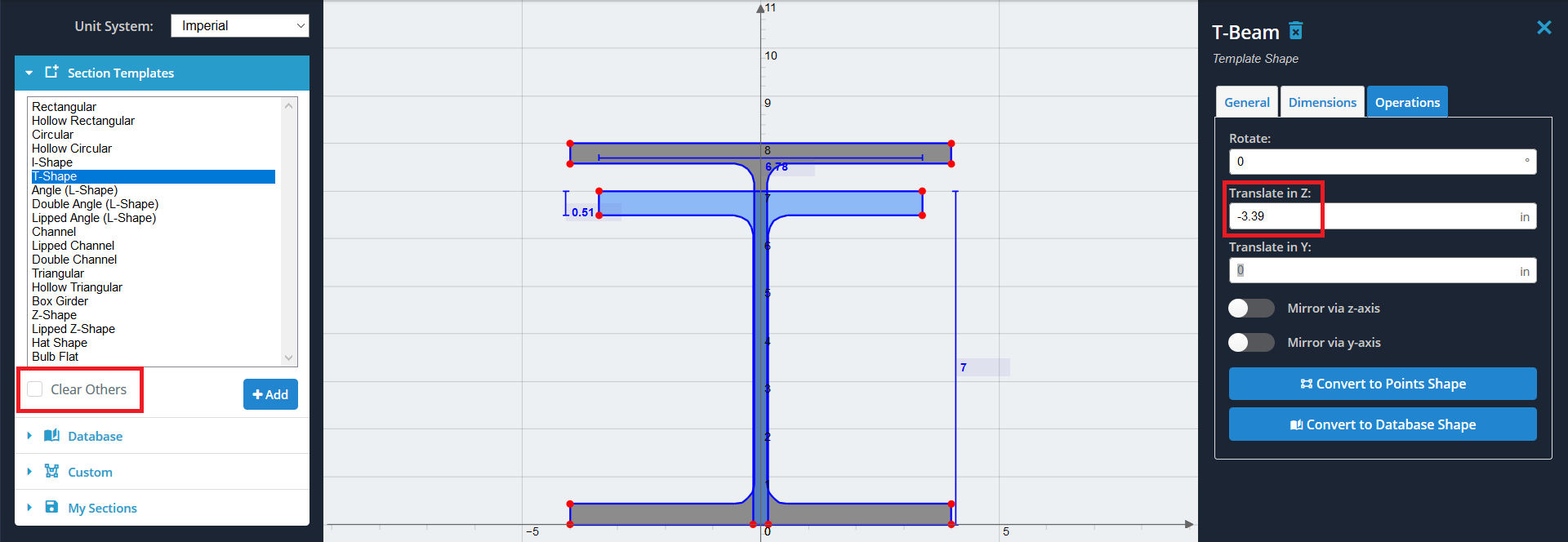
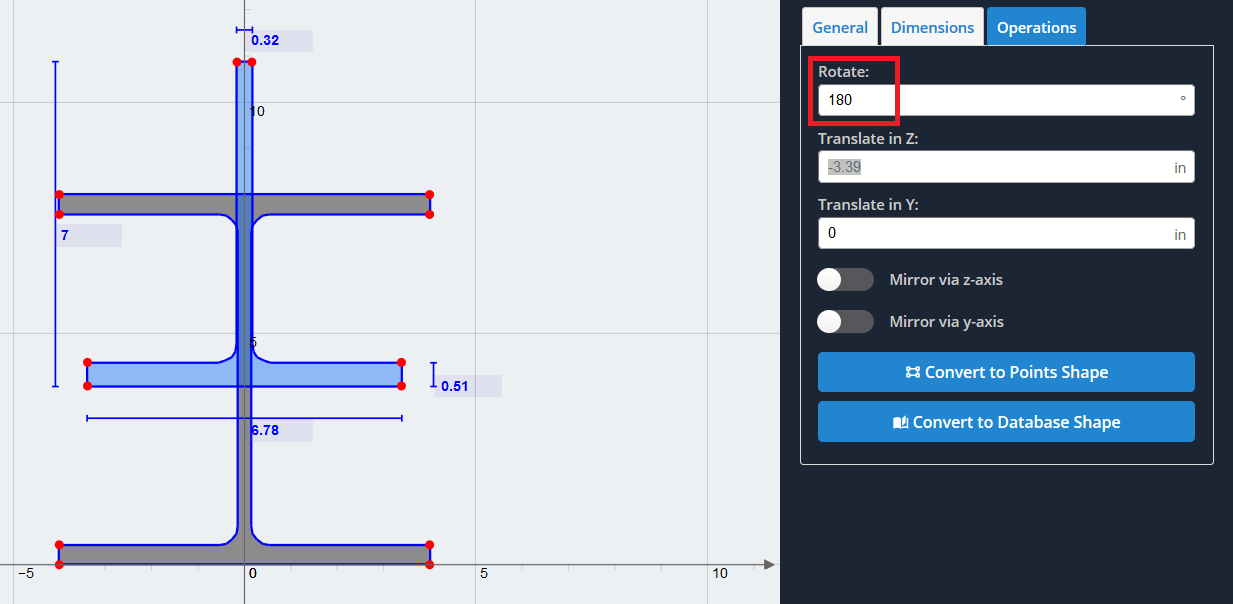
5) Nu moeten we de omgekeerde T-vorm naar beneden verschuiven, zodat deze zo is “verbonden” tot aan de onderkant van de onderflens van de I-vorm. Omdat we willen dat die toppunten een Y-aswaarde van nul hebben, we willen het compenseren met zijn huidige positie. Om de positie te bekijken van elk punt aangegeven met een rode stip, beweeg er met de muis overheen. In ons geval, de Y-aswaarde van de T-vorm is (10.86)
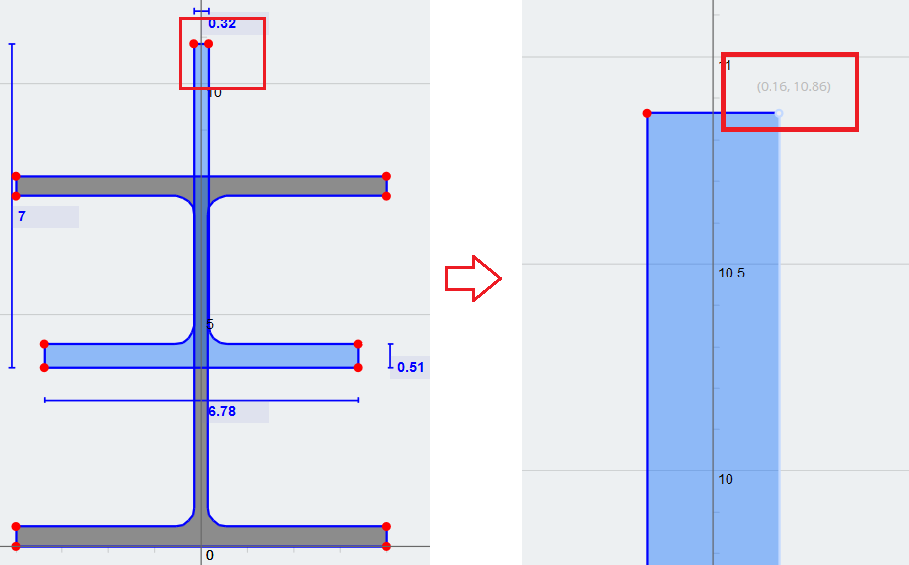
6) Uiteindelijk, erin zetten (-10.86) als de waarde voor de optie ‘Vertalen in Y’ veld om onze gewenste combinatie van vormen te krijgen. U kunt nu de sectie-eigenschappen berekenen met behulp van de knop 'Berekenen'’ selecteer ‘Beton’, en breng het naar andere modules voor verdere analyse.