- Sectie-sjablonen
- Database
- Op maat
- Mijn secties
Elk van deze vier manieren is gegroepeerd in hun eigen menu, zoals hieronder weergegeven.
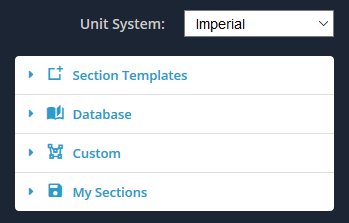
Sectie-sjablonen
Met het menu Sjablonen kunt u een van de 18 standaard vormsjablonen. Het is de snelste en gemakkelijkste manier om een vorm aan het ontwerpgebied toe te voegen. Pas eenvoudig de afmetingen aan de vorm aan die u zoekt.
Kiezen van:
- Rechthoekig / vierkant
- Hol rechthoekig / vierkant
- Circulaire
- Hol rond
- Stuur ons een e-mail als u wilt dat deze functie eerder wordt geïmplementeerd
- T-vorm
- Hoek (L-vorm)
- Dubbele hoek (L-vorm)
- Gelipte hoek (L-vorm)
- Kanaal
- Dubbel kanaal
- Driehoekig
- Holle driehoekig
- Kokerbalk
- Z-vorm
- Gelipte Z-vorm
- hoed vorm
- Bol plat
Starten, vouw het menu Sectiesjablonen uit, en selecteer een van de sjabloonvormen. U kunt dubbelklikken op uw selectie, of enkele klik en klik op de knop 'Toevoegen’ knop om de vorm op het bord toe te voegen.
Als de 'Wis andere’ selectievakje is aangevinkt, het betekent dat elke keer een nieuwe sjabloonvorm wordt toegevoegd, het zal alle eerder toegevoegde vormen verwijderen. Dit selectievakje is standaard aangevinkt. Om meer dan één sjabloonvorm toe te voegen, zorg ervoor dat dit selectievakje is uitgeschakeld.
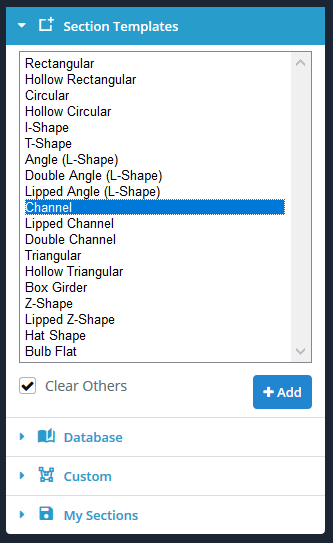
Database
Het menu Database biedt toegang tot een internationale collectie sectiecatalogi uit Amerika, Australië, Brittannië, De Staalconferentie, Europa en Indië.
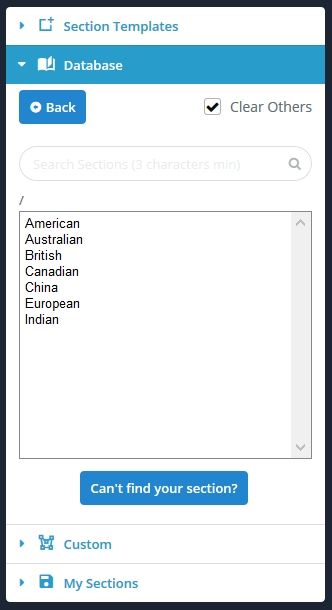
Op maat
Met het menu Aangepast kunt u uw eigen vormen maken. Dit is een handige functie wanneer de gewenste vorm niet voorkomt in de sjablonen. We bieden u drie manieren om vormen te maken.
- Punten vorm – Definieer een vorm door zijn punten. Specificeer een afronding op een van de punten.
- Lijnvorm – Definieer een vorm door een lijnpad en dikte. Specificeer een uniforme filet.
- DXF-bestand importeren – Schets uw vorm in een willekeurig CAD-pakket en sla het bestand vervolgens op in DXF om te importeren.
De manier om elk van deze functies te gebruiken zal in detail worden onderzocht in hun eigen documentatiesectie.
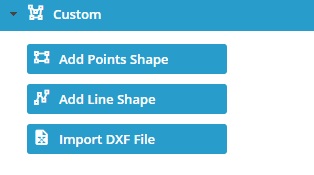
Mijn secties
Met het menu Mijn secties kunt u opslaan, laden, en verwijder je secties. Hierdoor kunt u in de toekomst snel en gemakkelijk uw secties opnieuw gebruiken of eraan blijven werken.
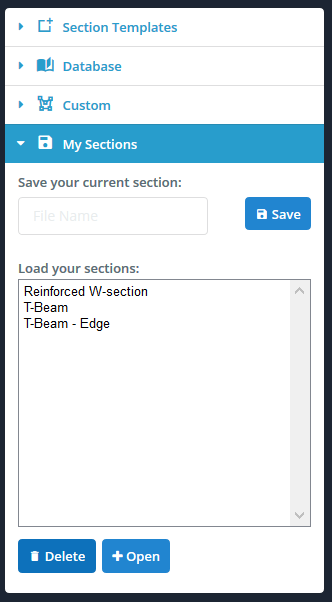
Notitie: Doorsnedetoewijzing aan staaf
Het is belangrijk op te merken dat wanneer een lid wordt toegewezen aan een doorsnede, de lijn van de staaf werkt altijd door het zwaartepunt van de doorsnede. Dit om duidelijk te maken dat de (0,0) coördineren (oorsprong) van de sectiebouwer is niet standaard het zwaartepunt.
U kunt uw sectie overal op het z-y cartesiaanse vlak schetsen en vertalen, en het lid wordt toegewezen aan het echte zwaartepunt. Translaties en rotaties van vormen maken relatieve positionering van vormen mogelijk bij het maken van een sectie die uit meer dan één vorm bestaat. Als u niet wilt dat de lijn van het lid door het zwaartepunt gaat, dan kun je de “Offset A” en offset B” van het lid.

