Hinzufügen eines Abschnitts
Hinzufügen eines Abschnitts zu Ihrem Modell in SkyCiv Beam ermöglicht es Ihnen, Stressergebnisse anzuzeigen, 3D-Rendering und Zugriff auf Designoptionen für Ihren Träger.
Um mit dem Hinzufügen Ihres Abschnitts zu beginnen, Klicken Sie im linken Menü auf die Schaltfläche „Abschnitt“, um ein Fenster zu öffnen, in dem Sie gefragt werden, wie Sie Ihren Abschnitt angeben möchten. Es gibt zwei Möglichkeiten,
- Verwenden Sie den Section Builder, um Ihren Abschnitt grafisch zu bemaßen
- Geben Sie einfach die Werte für den Elastizitätsmodul ein (E.) als auch das Trägheitsmoment (Iz)
Im vorherigen Beispiel für „Erstellen Ihres Modells“, Wir haben die Werte für E und Iz direkt eingegeben.
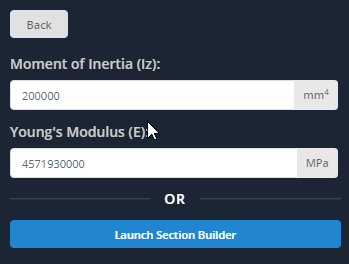
Klicken Sie auf die Schaltfläche „Abschnittsersteller starten“, um Ihren Abschnitt stattdessen grafisch zu definieren. Der Section Builder ist eine Software mit vollem Funktionsumfang, mit der Sie die Abmessungen von Abschnitten festlegen oder benutzerdefinierte Abschnitte für Ihre Träger erstellen können. Es gibt einen ganzen Abschnitt, der der Erläuterung aller Funktionen von Section Builder gewidmet ist, jedoch, In diesem Abschnitt wird kurz erläutert, was der Section Builder tun kann.
- Vorlagen – Fügen Sie einen Vorlagenabschnitt hinzu und ändern Sie die Abmessungen.
- Datenbank – Nutzen Sie zur Auswahl einer Rubrik einen unserer zahlreichen internationalen Kataloge.
- Benutzerdefiniert – Erstellen Sie einen benutzerdefinierten Abschnitt, der in den Vorlagen oder der Datenbank nicht vorhanden ist.
- Meine Bibliothek – sparen, Belastung, und löschen Sie alle vorherigen Abschnitte für die zukünftige Verwendung.
Beachten Sie, dass auch bebaute Abschnitte sowie Abschnitte mit Löchern und Aussparungen angegeben werden können.
Beispiel: Fügen Sie einen Vorlagenabschnitt hinzu
Für dieses Beispiel, jedoch, einfach
- Klicken Sie auf „Vorlagen“.’ Taste,
- Wählen Sie „I-Träger“, und klicken Sie auf „Hinzufügen“.’ Taste.
- Klicken Sie auf den I-Träger, und klicken Sie auf „Allgemein“.’ Tab. Das Standardmaterial ist Baustahl – die Materialeigenschaften können verändert werden, Für dieses Beispiel lassen Sie sie jedoch so, wie sie sind.
- Klicken Sie auf „Abmessungen“.’ Auf der Registerkarte können Sie die Abmessungen ändern – jedoch für dieses Beispiel, Verwenden Sie einfach die Standardabmessungen für den I-Träger.
- Klicken Sie auf „Senden“.’ Taste, wenn Sie fertig sind.
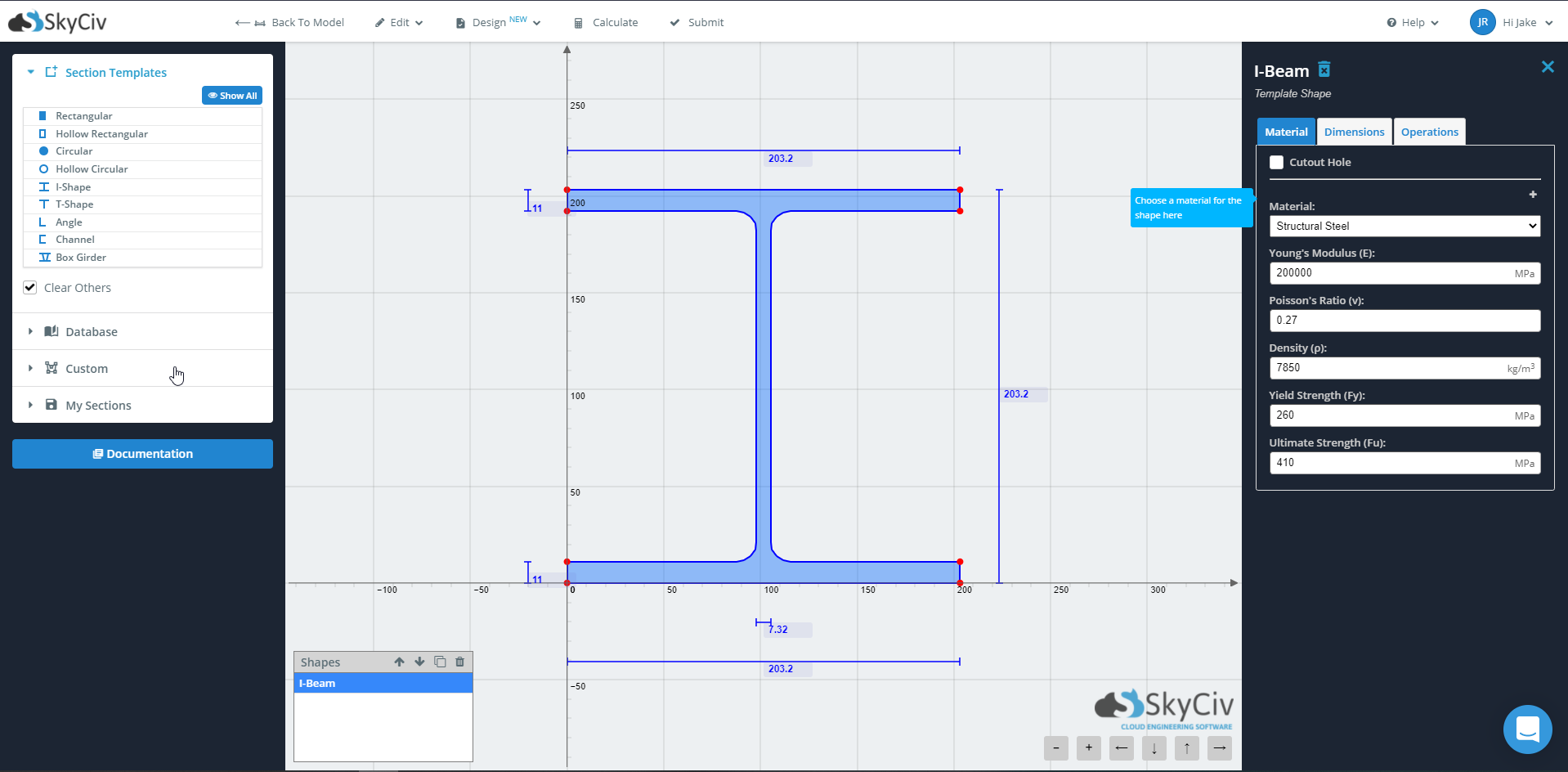
Nachdem der Abschnitt übermittelt wurde, Beachten Sie, dass die Tabelle rechts neben Ihrem Modell mit Informationen zu Ihrem Abschnitt gefüllt wird.
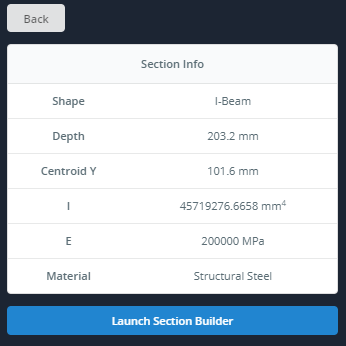
Kostenloser Trägerrechner
Möchte es erstmal ausprobieren? Schauen Sie sich unsere an Kostenloser Trägerrechner Jetzt mit einer schlankeren Benutzeroberfläche und mehr zusätzlichen Funktionen verfügbar, um einen Eindruck davon zu bekommen, was SkyCiv Beam zu bieten hat!

