- Abschnittsvorlagen
- Datenbank
- Benutzerdefiniert
- Meine Abschnitte
Jede dieser vier Möglichkeiten ist in einem eigenen Menü gruppiert, wie unten gezeigt.
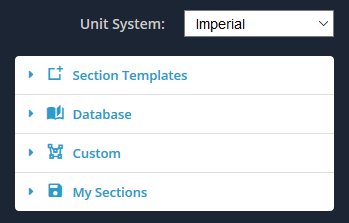
Abschnittsvorlagen
Im Menü „Vorlagen“ können Sie eine davon verwenden 18 Standardformvorlagen. Dies ist die schnellste und einfachste Möglichkeit, dem Designbereich eine Form hinzuzufügen. Passen Sie einfach die Abmessungen an die gewünschte Form an.
Wähle aus:
- Rechteckig / Quadratisch
- Hohl rechteckig / quadratisch
- Kreisförmig
- Hohlkreis
- Ich-Form
- T-Form
- Winkel (L Form)
- Doppelwinkel (L Form)
- Lippenwinkel (L Form)
- Kanal
- Doppelkanal
- Dreieckig
- Hohl dreieckig
- Kastenträger
- Z-Form
- Lippenförmige Z-Form
- Hutform
- Glühbirne flach
Um loszulegen, Erweitern Sie das Menü „Abschnittsvorlagen“., und wählen Sie eine der Vorlagenformen aus. Sie können auf Ihre Auswahl doppelklicken, oder klicken Sie einfach und klicken Sie auf „Hinzufügen“.’ Klicken Sie auf die Schaltfläche, um die Form auf dem Brett hinzuzufügen.
Wenn die Meldung „Andere löschen’ Das Kontrollkästchen ist aktiviert, Dies bedeutet, dass jedes Mal eine neue Vorlagenform hinzugefügt wird, Dadurch werden alle zuvor hinzugefügten Formen entfernt. Dieses Kontrollkästchen ist standardmäßig aktiviert. Um mehr als eine Vorlagenform hinzuzufügen, Stellen Sie sicher, dass dieses Kontrollkästchen deaktiviert ist.
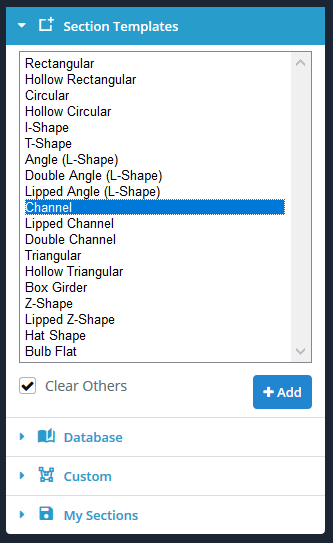
Datenbank
Das Datenbankmenü bietet Zugriff auf eine internationale Sammlung von Sektionskatalogen aus Amerika, Australien, Großbritannien, China, Europa und Indien.
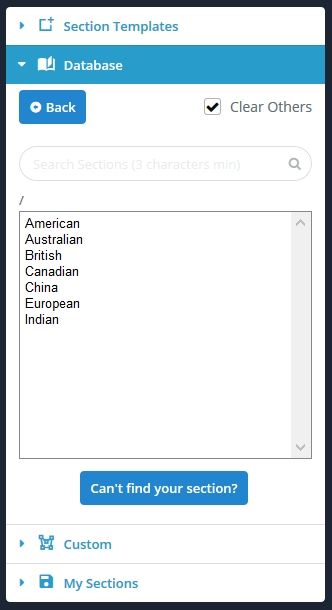
Benutzerdefiniert
Im Menü „Benutzerdefiniert“ können Sie Ihre eigenen Formen erstellen. Dies ist eine nützliche Funktion, wenn die gewünschte Form nicht in den Vorlagen vorhanden ist. Wir bieten Ihnen drei Möglichkeiten, Formen zu erstellen.
- Punkteform – Definieren Sie eine Form durch ihre Punkte. Geben Sie an einem beliebigen Punkt eine Verrundung an.
- Linienform – Definieren Sie eine Form durch einen Linienpfad und eine Linienstärke. Geben Sie eine einheitliche Verrundung an.
- DXF-Datei importieren – Skizzieren Sie Ihre Form in einem beliebigen CAD-Paket und speichern Sie die Datei dann zum Importieren im DXF-Format.
Die Art und Weise, wie jede dieser Funktionen verwendet werden kann, wird in einem eigenen Dokumentationsabschnitt ausführlich erläutert.
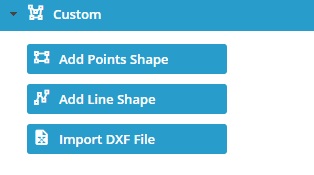
Meine Abschnitte
Über das Menü „Meine Abschnitte“ können Sie speichern, Belastung, und löschen Sie Ihre Abschnitte. Dadurch können Sie Ihre Abschnitte in Zukunft schnell und einfach wiederverwenden oder weiter bearbeiten.
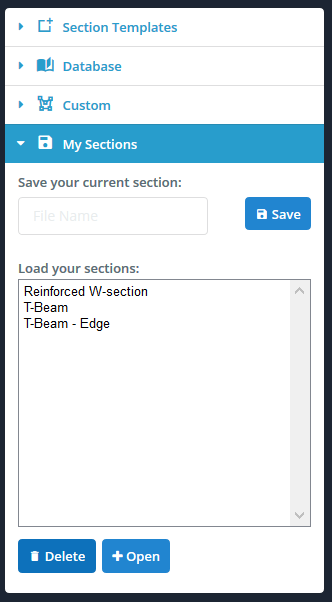
Hinweis: Querschnittszuordnung zum Stab
Es ist wichtig zu beachten, dass ein Element einem Querschnitt zugewiesen wird, Die Linie des Stabes verläuft immer durch den Schwerpunkt des Abschnitts. Damit soll klargestellt werden, dass die (0,0) Koordinate (Ursprung) des Abschnittserstellers ist nicht standardmäßig der Schwerpunkt.
Sie können Ihren Schnitt überall auf der kartesischen z-y-Ebene skizzieren und verschieben, und das Mitglied wird dem wahren Schwerpunkt zugeordnet. Verschiebungen und Drehungen von Formen ermöglichen die relative Positionierung von Formen beim Erstellen eines Abschnitts, der aus mehr als einer Form besteht. Wenn Sie nicht möchten, dass die Linie des Stabs durch den Schwerpunkt verläuft, dann kannst du die verwenden “Offset A” und Versatz B” des Mitglieds.

