Gründung Ihres Unternehmens, Hinzufügen von Mitgliedern Ihres Teams, und zusammenarbeiten
Die Software von SkyCiv ist alles 100% cloudbasiert, So können Sie die vielen Vorteile der Teamzusammenarbeit genießen (zum Beispiel Dateien freigeben sowie Revisionskontrolle). So richten Sie Ihr Unternehmens- oder Teamkonto ein, Befolgen Sie einfach die folgenden Schritte:
Melden Sie sich bei Ihrem an Unternehmensadministratorkonto, Hierbei handelt es sich um das Konto, das Ihr Unternehmen bei der Kontoeinrichtung eingerichtet hat (entweder die E-Mail-Adresse, die Sie beim Bezahlen eingegeben haben, oder die von Ihrem Account Manager). Wenn Sie den Inhaber des Administratorkontos ändern möchten, Bitte senden Sie uns eine E-Mail an [email protected].
Teammitglieder hinzufügen
Das Hinzufügen von Teammitgliedern ist einfach. Als Inhaber eines Admin-Kontos, Sie können den Zugriff Ihres Teams hinzufügen und steuern. Dies wird von innen gesteuert Verwalten Sie mein Team berechnet werden, auf die jederzeit von Ihrem aus zugegriffen werden kann Account Einstellungen (aus der oberen Navigationsleiste). Das sollte so aussehen:
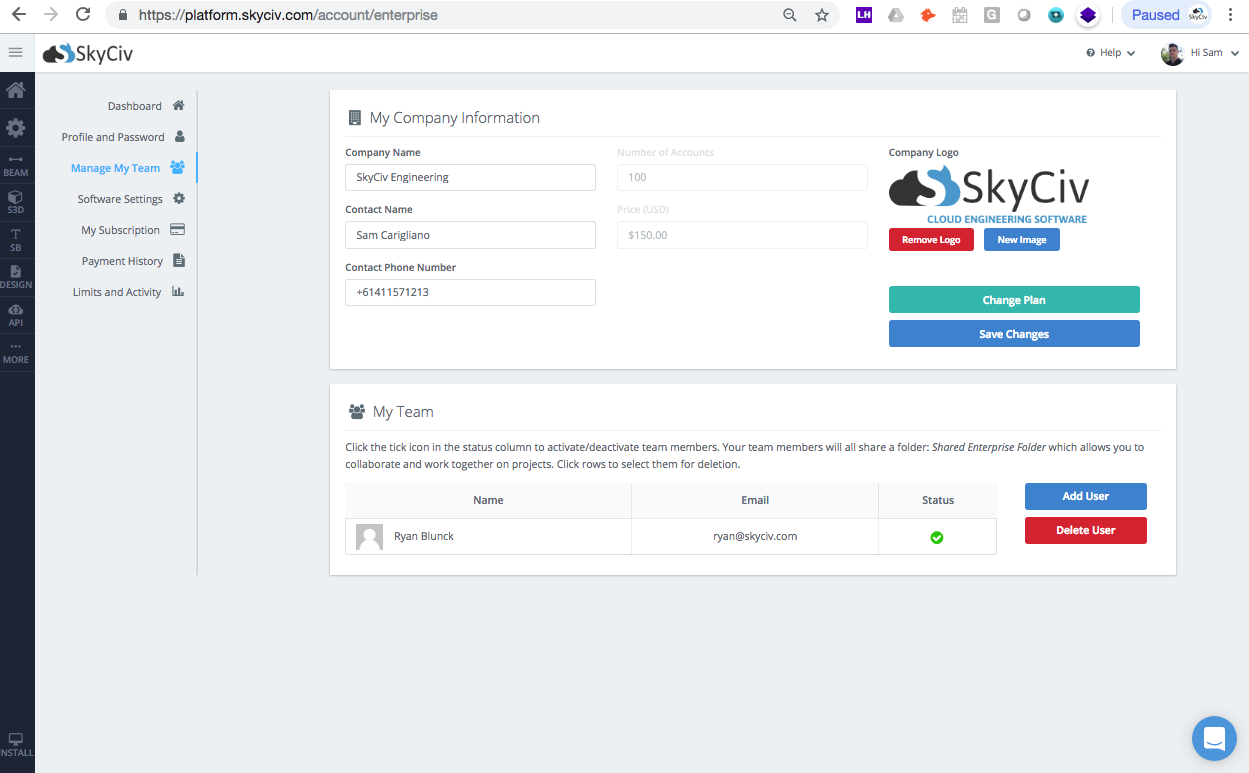
Klicken Sie auf das Blau Benutzer hinzufügen Klicken Sie auf die Schaltfläche, um Ihre Teammitglieder hinzuzufügen. Es wird ein kleines Modal angezeigt, in dem Sie die Teammitglieder eingeben können’ Information, inklusive Vorname, Familienname, Nachname, und ihre E-Mail (der als Benutzername verwendet wird). Außerdem wird eine E-Mail an Ihr Teammitglied gesendet, Sie werden darüber informiert, dass sie jetzt Zugriff haben.
Sie können den Zugriff auch steuern (deaktivieren und löschen) von hier aus an Ihr Team. Wenn Sie mehr Sitzplätze benötigen, Klicken Sie einfach auf das Grün Plan ändern Klicken Sie auf die Schaltfläche und eine E-Mail wird an Ihren Account Manager gesendet.
Hinzufügen eines Firmenlogos
Von hier, Sie können auch Ihr Firmenlogo hochladen und steuern. Dieses Logo wird auf allen von der SkyCiv-Software generierten PDF-Berichten angezeigt. Laden Sie Ihr Logo hoch, damit Sie Ihr Unternehmen bei potenziellen Kunden vermarkten können, Kunden und andere Ingenieure sauber und professionell.
Der freigegebene Ordner Ihres Teams
Standardmäßig, Ihr Enterprise-Konto wird mit einem geliefert Freigegebener Unternehmensordner Dabei handelt es sich um einen freigegebenen Ordner für alle Ihre Teammitglieder. Sie können in diesem Ordner Unterordner erstellen, um alle Ihre Projekte unterzubringen, sodass Ihr gesamtes Team in Echtzeit zusammenarbeiten kann. Alle Dateien außerhalb dieses Ordners sind privat und können nur vom einzelnen Kontoinhaber angezeigt werden.
Alternative, Sie können unsere verwenden Dateifreigabefunktionen um einzelne Ordner und Modelle für die Zusammenarbeit freizugeben. Alle Revisionskontrollen werden automatisch auf jede freigegebene Datei angewendet.
Laden Sie Ihre Quittung herunter
Als Admin, Sie können Belege auch über Ihre Kontoeinstellungen herunterladen. Einfach besuchen Zahlungshistorie und Sie können alle im Rahmen Ihres Abonnements getätigten Zahlungen überprüfen. In diesem Bereich können Sie auch Ihre PDF-Steuerrechnungen herunterladen.

