SkyCiv Structural 3D 和 Load Generator 之间的集成有助于弥合载荷计算和载荷应用之间的差距. 通过这种整合, 用户可以在Load Generator模块中自动生成负载, 然后将它们直接应用到 Structural 3D 中的模型中. 此功能直接集成在 Structural 3D 中, 因此无需事先进入任何单独的模块. 后来, SkyCiv 建议在参与任何负载生成器应用程序之前完成结构的建模阶段, 因为它将提高过程的整体准确性.
以下类型的代码生成的载荷可直接应用于 Structural 3D 中的模型
- 风荷载
- 积雪
- 地震荷载 (开发中)
在进入本文之前, SkyCiv 强烈建议阅读以下软件文档 结构 3D 建模, 区 & 风荷载, 以及熟悉独立的使用 负载产生器, 因为所有这些功能都是相关的. 本文档将重点介绍在 Structural 3D 中操作时使用集成版本的负载生成器应用负载. 所以, 本文档不会深入讨论如何计算每个单独的负载, 因为它们非常依赖于您使用的代码. 如上所述, 请通过链接 有关负载生成器的文档 和现行的建筑规范, 在阅读本文之前.
使用集成负载生成器, 完成结构建模, 然后去 区域负荷 在 Structural 3D 中操作时位于左侧输入选项卡上. 然后, 点击红色 负载产生器 纽扣.
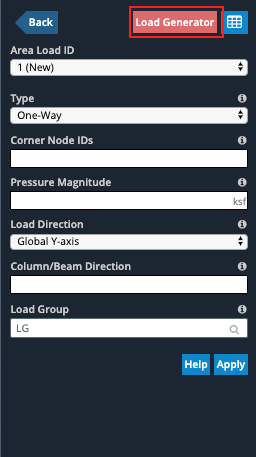
注意: 结构越简单, 集成应用程序就越容易. 模型越复杂, 施加载荷的精确度越低.
从负载生成器应用风荷载
乍一看,您会注意到风荷载生成器的完整独立版本现在位于屏幕的左侧输入侧. 用户在集成版本中享受与独立版本中相同的所有功能. 诸如保存计算和打印站点以及风荷载报告之类的事情都可以在这里完成. 在集成负载生成器中, 结构 3D 模型将始终显示在屏幕的右侧.
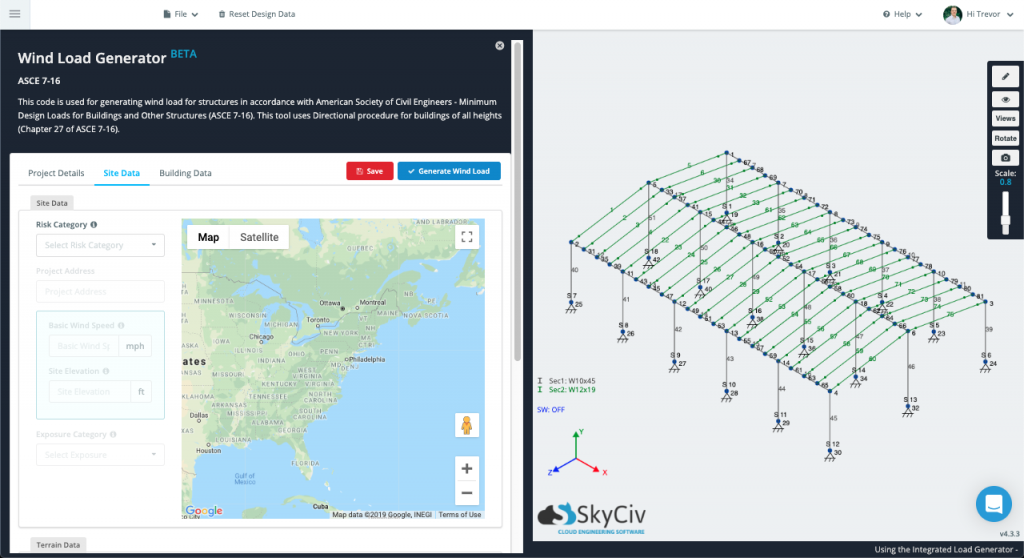
当您像在独立版本中一样浏览输入时, 你会注意到有些东西会自动填充, 感谢您的模型以这种集成格式呈现. 例如, 一旦你到达 建筑数据 部分并选择了一些分类或建筑类型选项 (取决于您的代码版本), 大多数建筑物尺寸和屋顶角度将根据模型的几何形状自动填充. 中的任何字段 建筑数据 要么 网站数据 也可以手动调整.
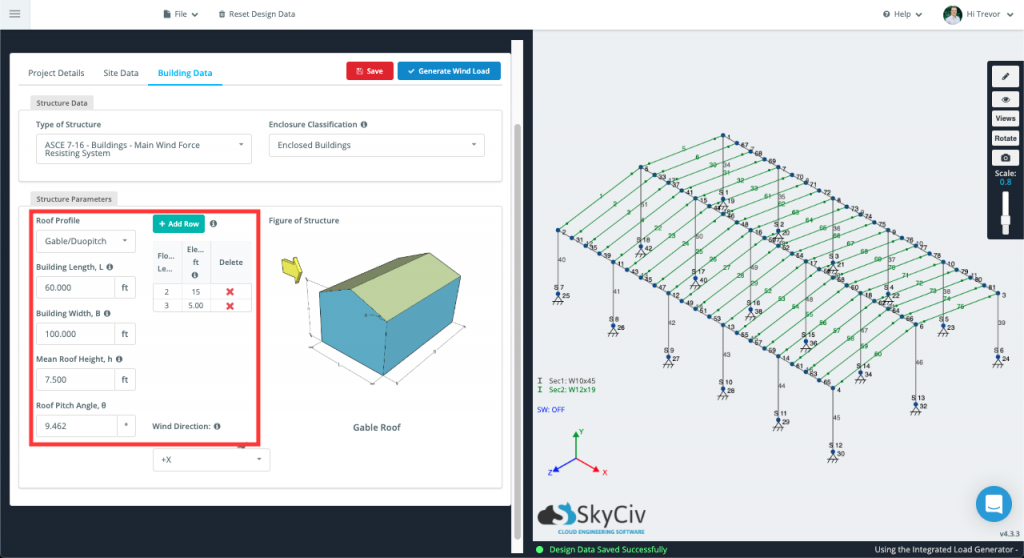
一旦所有可用输入都令人满意, 点击 生成载荷 纽扣. 然后,求解器将尝试获取集成负载生成器生成的负载, 并将它们直接应用到您的结构中. 根据结构面的每个压力值 (再次, 取决于您适用的代码) 将由一系列节点来标识. 这些节点位于 节点编号 柱子, 并负责概述每种压力的程度. 可以编辑这些节点序列中的任何一个,以将风荷载应用到您想要的任何面.
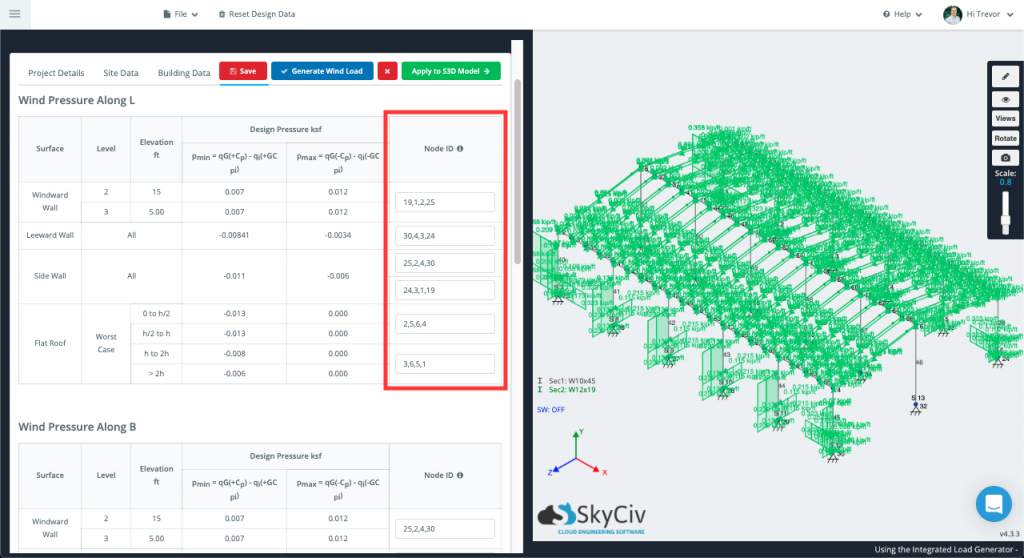
您应该看到能够生成和应用的载荷将直接显示在模型的 3D 模型空间中. 每个载荷工况将同时显示, 所以可能更难看出发生了什么. 发电机打开的同时, 您可以使用 Structural 3D 中提供的相同可见性设置和工具打开和关闭不同的荷载工况,以及隐藏或隔离模型空间中的成员.
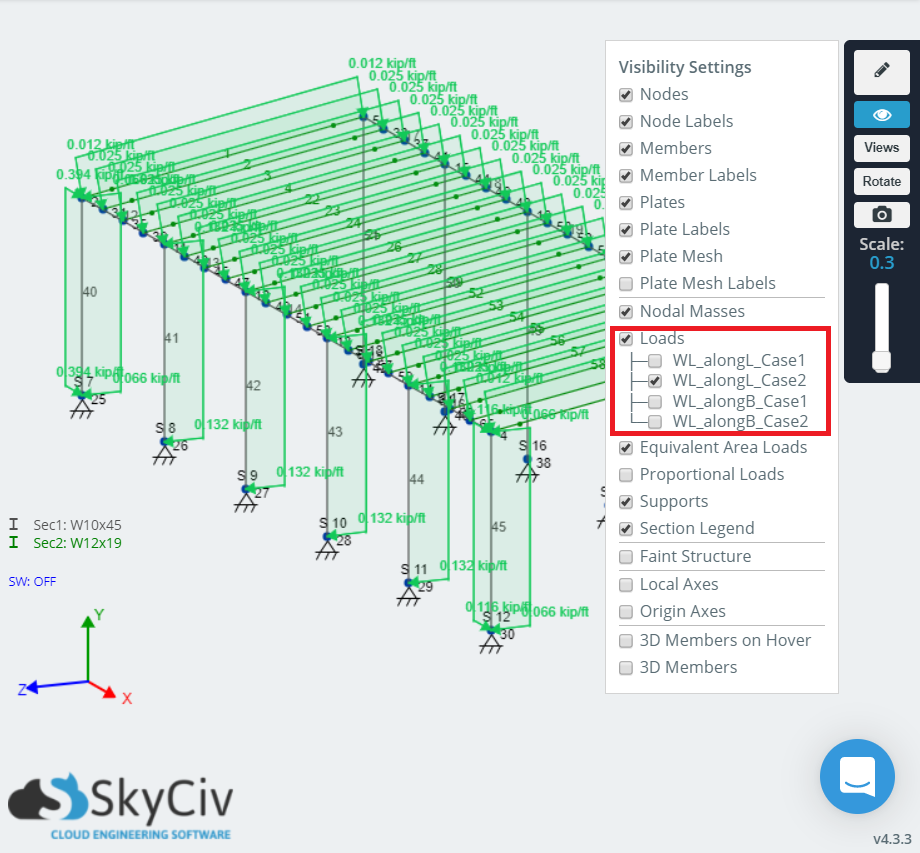
如果 SkyCiv 的求解器无法在模型和生成的风荷载之间创建直接链接, 该实例将留空, 您需要手动输入这些节点值. 模型越简单, 需要的手动输入越少, 反之亦然.
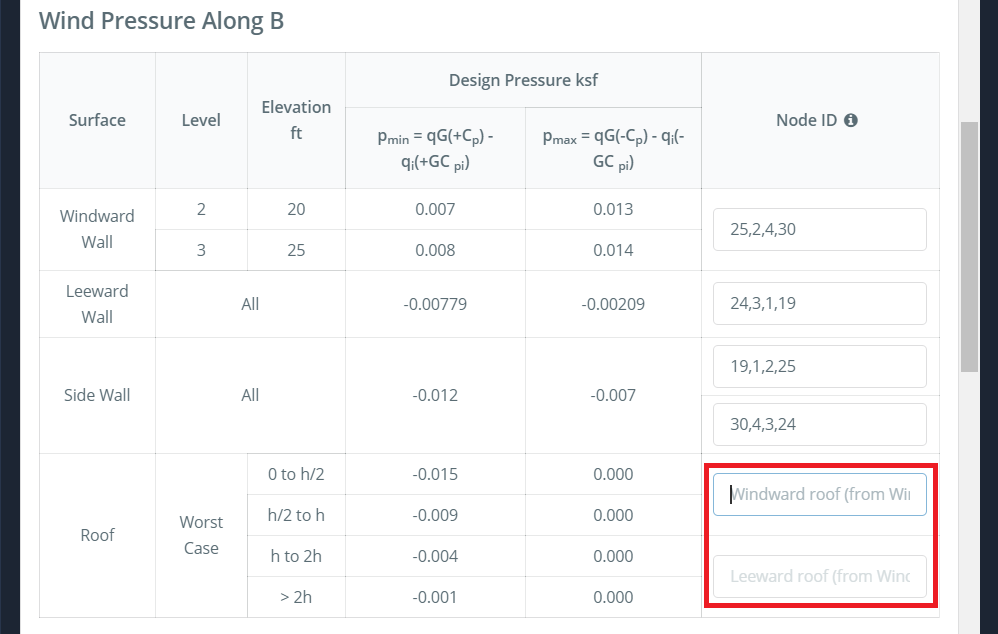 因为产生的风荷载的形式为 柱风荷载, 它们始终可以像任何其他内容一样单独查看和调整 面积荷载 转到左侧的“面积荷载”选项卡,然后单击“数据表”:
因为产生的风荷载的形式为 柱风荷载, 它们始终可以像任何其他内容一样单独查看和调整 面积荷载 转到左侧的“面积荷载”选项卡,然后单击“数据表”:
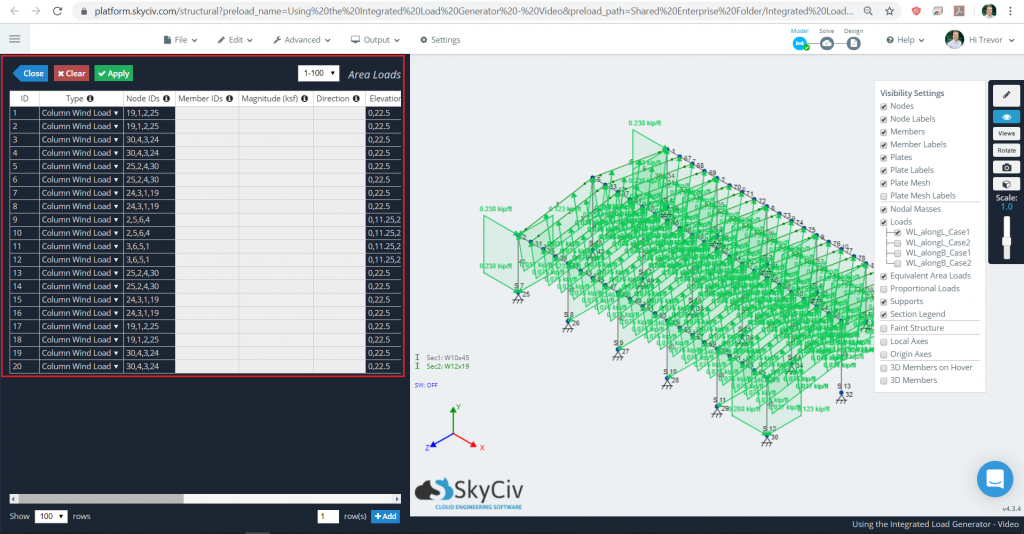
一个 重要的提示 关于生成的风荷载:
所有生成的风荷载均采用以下形式 柱风荷载 (在面积荷载文档中讨论) 出现在 Structural 3D 中时. 因为这, 输入到每个字段的节点的顺序很重要. 柱风荷载 使用单向分发方式分发给其后续成员. 前两个节点表示 跨度方向: 基本上,构件的方向受载荷约束,应看到构件的分布载荷.
SkyCiv 高度 推荐 检查 “例: 柱风荷载” 的部分 面积和风荷载 有关此内容的更深入信息的软件文档文章.
应用生成的雪荷载 — 快来了!
应用生成的地震载荷 — 快来了!
修改或重置负载
如果在应用这些自动生成的负载期间的任何时候您想要更改基础参数值, 或重新开始, 你可以这样做. 更改或重置负载, 去 区域负荷 > 负载产生器 就好像您要首先施加负载一样, 你应该会看到这条消息:
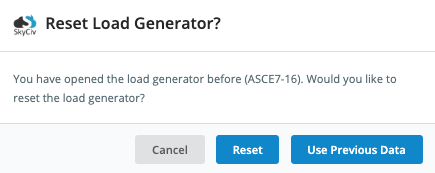
- 重新开始, 打 重置 纽扣.
- 调整先前计算负载的值, 打 使用以前的数据 纽扣.
这两个选项都会带您返回集成负载生成器页面. 进行适用于模型的任何更改, 确保击中 产生负载 再次按钮. 另请注意, 小的 “X” 旁边的按钮 生成加载按钮 将从模型中清除所有自动生成的载荷.

