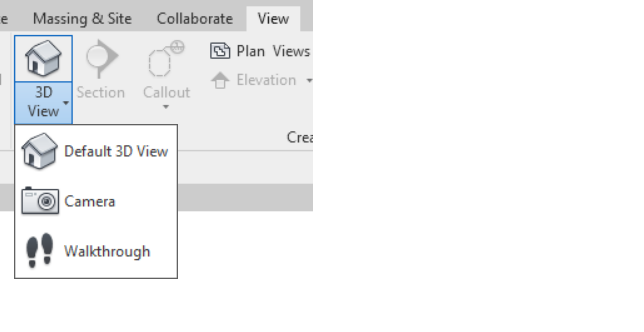管理 SkyCiv 的变化 & Autodesk® Revit®
入门
SkyCiv 已经有一个不错的 Revit 插件,它允许用户将模型从 Revit 导出到 SkyCiv 以及分析等其他功能, 设计等.
在继续前进之前, 请确保您已安装插件并了解它. 如果不, 我建议你去 https://skyciv.com/docs/skyciv-api/plugins/revit/ 并熟悉它. 那个是没有双链接的插件. 用于使用双链接下载插件, 请根据您的 Revit 版本访问以下链接
安装完成后, 那么请继续阅读.
我们还具有将模型从 SkyCiv 导出到 Revit 文件的功能,然后可以将其导入到 Revit 环境中. 有人可能会问,那么这个双链接有什么用呢?? 我们来谈谈问题. 由于Revit和SkyCiv是两个不同的软件, 他们显然有不同的存储数据的机制 (结构性的和非结构性的). 由于这些差异, 我们过去只来回传输结构数据,但不幸的是,在转换过程中会丢失非结构数据. 我们添加了双链接功能来专门解决这个问题. Double Link本质上就是两端链接,没有任何数据泄露,保证了正确性 & 系统的鲁棒性,同时允许在两个不同系统中灵活工作.
让我们在以下几节中详细讨论这一点.
推送至 S3D
假设用户一直在 Revit 环境中处理他/她的模型. 作为下一步, 他希望将模型传输到 SkyCiv 的 S3D 环境并在同一模型上执行分析/设计. 该插件有 “推送至 S3D” 功能性. 这会将 Revit 模型转换为 SkyCiv 的文件格式,并将 Revit 模型以及其他一些所需信息发送到 SkyCiv.

通话成功后, 默认浏览器将打开并出现如下提示
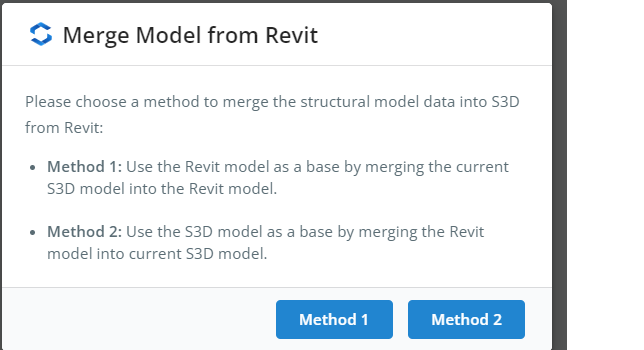
这些方法是什么意思?
在这种情况下, 我们有两组数据. Revit 数据和 S3D 数据. 如果用户选择 Method1, 系统将以来自Revit的数据作为基础数据,并在上面合并S3D数据. 另一方面, 如果用户选择方法 2, 系统会将 S3D 中存在的数据作为基础数据,并在顶部合并 Revit 数据.
一旦用户选择了两个选项中的任何一个, 系统将进行适当的合并并将用户重定向到 S3D 模型. 用户可以继续处理模型, 执行其他活动,如分析等. 照常. 模型在 S3D 上的行为方式没有变化.
如果您掌握了 Push to S3D 的窍门, 那么我们来谈谈双链接的第二个方面
合并到 Revit
假设用户一直在 S3D 环境中工作,现在想返回 Revit 进行一些工作,方法是将最新模型带到 Revit. 他必须遵循两个步骤
- 通过插件导出到 RVT 作为第一步, 我们需要将 S3D 数据打包为一个 zip 文件. 这可以通过遵循菜单中的路径来实现 文件–>出口–> 通过插件进行 RVT 如下所示.
 这将打开另一个对话框,其中将向用户提供两个可供选择的选项.
这将打开另一个对话框,其中将向用户提供两个可供选择的选项. 又如之前那样,
又如之前那样,
如果用户选择 方法1, 系统将以S3D的数据作为基础数据. 这意味着 Revit Model 中的非结构数据在生成的模型中将不可用. 只有来自 S3D 的数据可用.
另一方面, 如果用户选择 方法二, 系统将采用先前 Revit 模型中存在的数据 (推为一部分 “推送至 S3D”) 作为基础数据并在上面合并 S3D 数据. 这意味着将保留 Revit 模型中的非结构数据,并添加 S3D 中的结构数据.
在这两个选择, 系统将从 S3D 获取最新的结构数据.
一旦用户选择了两个选项中的任何一个, 系统将准备 zip 并要求用户下载 zip.

- 合并到 Revit 在上一步下载文件后, 我们需要在 Revit 中导入该文件. 插件有一个名为 “合并到 Revit” 对于相同的.
 点击一次, 它将要求用户选择我们在前面步骤中下载的 zip 文件. 选择文件后, 系统将根据用户所做的选择读取 revit 文件/SkyCiv Json 文件或两者,并相应地构建模型. 对于选择方法 1 的情况, 该插件将从头开始构建模型,并在过程完成时, 用户必须明确地打开 3D 视图,方法是 “视图”–>”3视图”–>”默认 3D 视图”
点击一次, 它将要求用户选择我们在前面步骤中下载的 zip 文件. 选择文件后, 系统将根据用户所做的选择读取 revit 文件/SkyCiv Json 文件或两者,并相应地构建模型. 对于选择方法 1 的情况, 该插件将从头开始构建模型,并在过程完成时, 用户必须明确地打开 3D 视图,方法是 “视图”–>”3视图”–>”默认 3D 视图” 
这样就完成了来自 Revit 的流程 —> SkyCiv,然后再次 SkyCiv–> Revit 完成 双链接. 试一试.

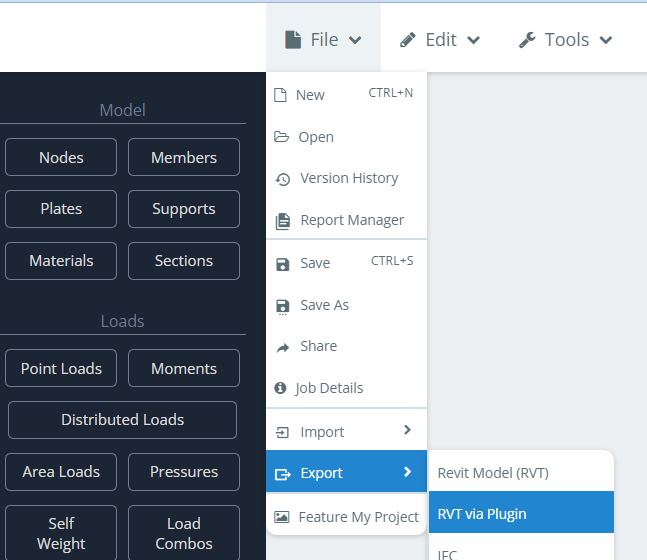 这将打开另一个对话框,其中将向用户提供两个可供选择的选项.
这将打开另一个对话框,其中将向用户提供两个可供选择的选项.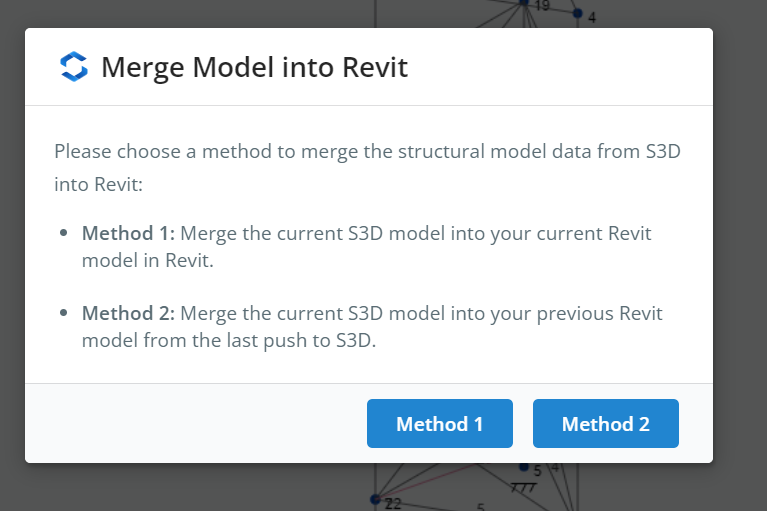 又如之前那样,
又如之前那样,
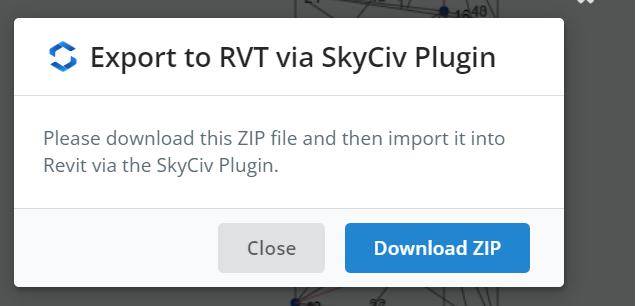
 点击一次, 它将要求用户选择我们在前面步骤中下载的 zip 文件. 选择文件后, 系统将根据用户所做的选择读取 revit 文件/SkyCiv Json 文件或两者,并相应地构建模型. 对于选择方法 1 的情况, 该插件将从头开始构建模型,并在过程完成时, 用户必须明确地打开 3D 视图,方法是 “视图”–>”3视图”–>”默认 3D 视图”
点击一次, 它将要求用户选择我们在前面步骤中下载的 zip 文件. 选择文件后, 系统将根据用户所做的选择读取 revit 文件/SkyCiv Json 文件或两者,并相应地构建模型. 对于选择方法 1 的情况, 该插件将从头开始构建模型,并在过程完成时, 用户必须明确地打开 3D 视图,方法是 “视图”–>”3视图”–>”默认 3D 视图”