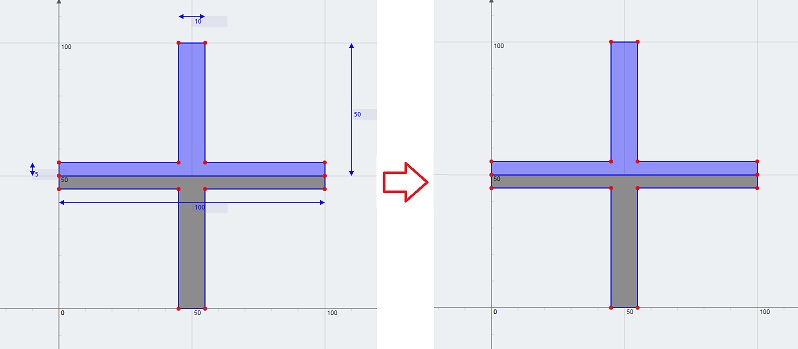- 更改网格尺寸 – 更改 FEA 网格大小以获得更多或更少的粒度.
- 截屏 – 截图该部分.
- 显示所有尺寸 – 显示所有尺寸和尺寸线.
- 隐藏所有尺寸 – 隐藏所有尺寸和尺寸线.
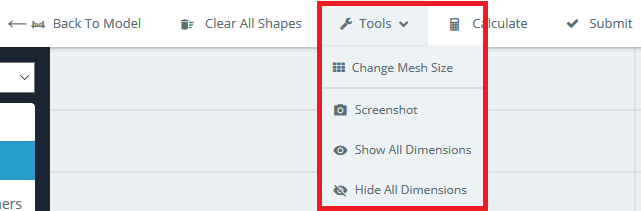
更改网格尺寸
计算截面的截面属性后, 单击“显示网格”’ 结果页面右上角的按钮. 这将显示用于计算上述属性的 FEA 网格. 更改网格的粒度, 单击“更改网格大小”’ 并使用下拉菜单将网格更改为更精细或不太精细的选项.
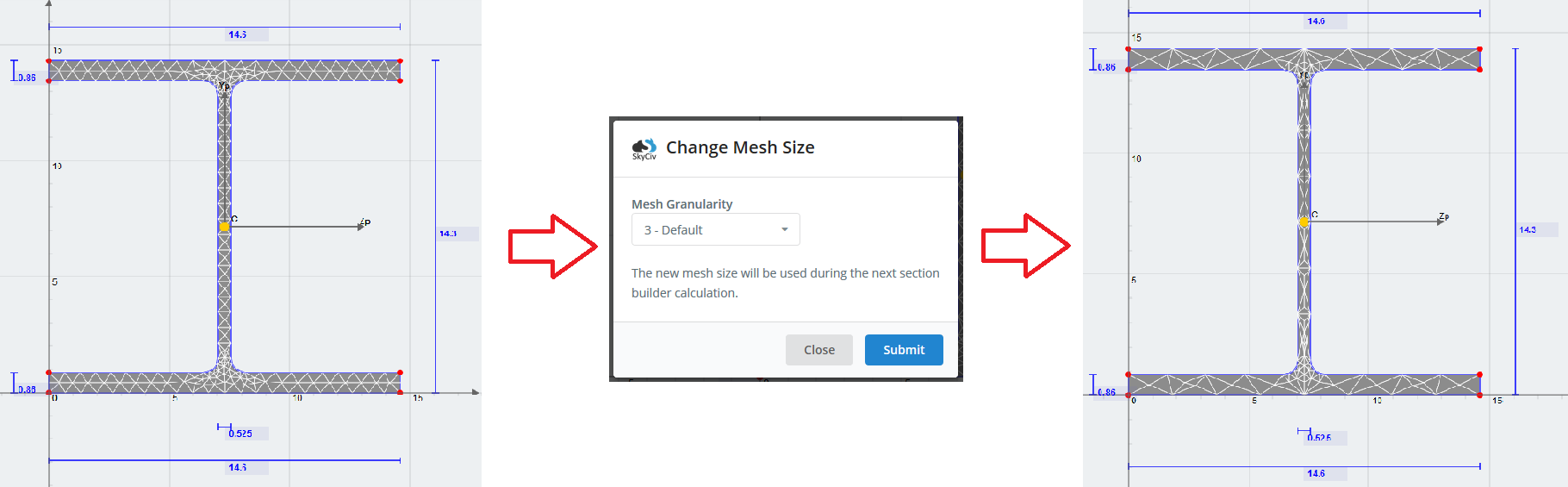
截屏
单击“屏幕截图”’ 按钮打开一个弹出屏幕,其中包含您所在部分的 PNG 图像的下载链接.
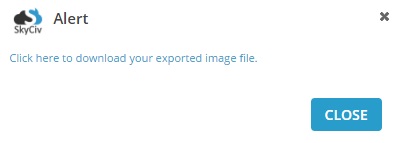
显示所有尺寸
默认, 每次添加形状时, 将显示最近添加的形状的尺寸线. 例如, 如果你有 2 形状, 默认情况下仅显示第二个形状的尺寸线. 单击“显示”’ 按钮打开所有形状的所有尺寸线.
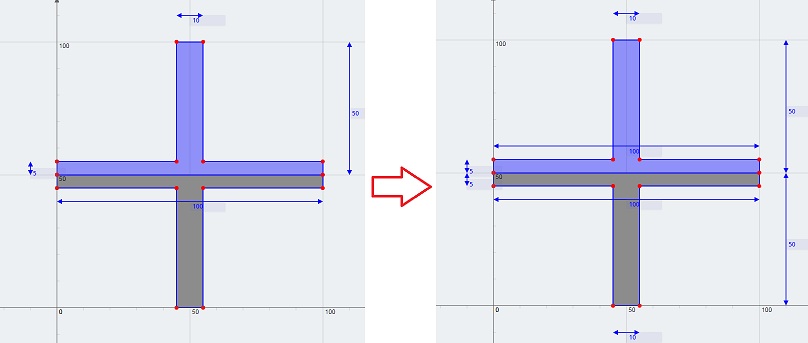
隐藏所有尺寸
单击“隐藏”’ 隐藏所有尺寸线的按钮. 您可能需要这样做来可视化您的剖面,而不会出现尺寸线混乱的情况, 或者您可能想在不显示尺寸线的情况下截取您的部分的屏幕截图.