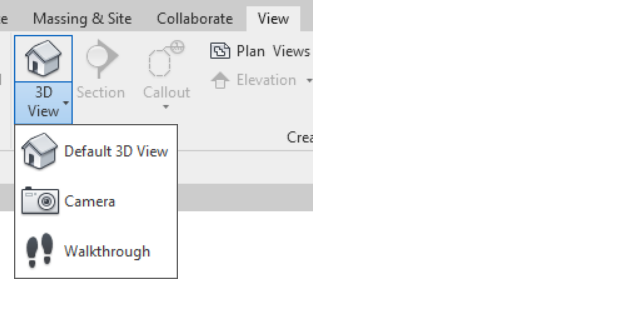Administrar los cambios en SkyCiv & Autodesk® Revit®
Empezando
SkyCiv ya tiene un buen complemento de Revit que permite a los usuarios exportar el modelo de Revit a SkyCiv, entre otras funciones, como el análisis., Diseño, etc..
Antes de seguir adelante, por favor, asegúrese de tener el complemento instalado y estar al tanto de él. Si no, Te sugiero que vayas a https://skyciv.com/docs/skyciv-api/plugins/revit/ y familiarícese con él. Ese es un complemento sin doble enlace.. Para descargar el complemento con Double Link, visite los enlaces a continuación según su versión de Revit
Una vez que lo tengas instalado, entonces por favor sigue leyendo.
También tenemos la funcionalidad de exportar el modelo de SkyCiv a un archivo de Revit que luego se puede importar en el entorno de Revit.. Uno podría preguntarse entonces cuál es la necesidad de este Doble Enlace.? Hablemos del problema. Como Revit y SkyCiv son dos softwares diferentes, obviamente tienen los diferentes mecanismos de almacenamiento de los datos (estructurales como no estructurales.). Debido a estas diferencias, Solíamos transportar solo datos estructurales de un lado a otro con el desafortunado efecto secundario de perder los datos no estructurales en la transición.. Hemos agregado la funcionalidad Double Link para abordar específicamente este problema.. Enlace doble esencialmente significa el enlace en ambos extremos sin fugas de datos para garantizar la corrección & Robustez del sistema al tiempo que permite la flexibilidad de trabajar en dos sistemas diferentes..
Hablemos de esto en detalle en las siguientes secciones..
Empujar a S3D
Supongamos que el usuario ha estado trabajando en el entorno de Revit en su modelo.. Como siguiente paso, quiere transportar el modelo al entorno S3D de SkyCiv y realizar Análisis/Diseño en el mismo modelo.. El complemento tiene “Empujar a S3D” funcionalidad. Esto transformará el modelo de Revit al formato de archivo de SkyCiv y enviará el modelo de Revit junto con otra información requerida a SkyCiv..

Después de una llamada exitosa, El navegador predeterminado se abrirá con el mensaje que se muestra a continuación.
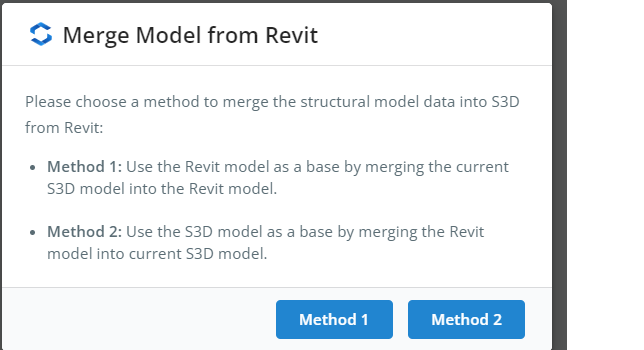
¿Qué significan estos métodos??
En este escenario, tenemos dos conjuntos de datos. Datos de Revit y datos de S3D. Si el usuario elige el Método 1, el sistema tomará los datos provenientes de Revit como datos base y fusionará los datos S3D en la parte superior. Por otro lado, si el usuario elige el Método 2, el sistema tomará los datos presentes en el S3D como datos base y combinará los datos de Revit en la parte superior.
Una vez que el usuario selecciona cualquiera de las dos opciones, el sistema realizará la combinación adecuada y redirigirá al usuario al modelo S3D. El usuario puede continuar trabajando en el modelo., realizar otras actividades como análisis, etc.. como siempre. No hay cambios en la forma en que se comporta el modelo en S3D..
Si dominas Push to S3D, Entonces hablemos del segundo aspecto del Doble Enlace.
Fusionarse con Revit
Supongamos que el usuario ha estado trabajando en el entorno S3D y ahora quiere volver a Revit para trabajar llevando el último modelo a Revit.. Tiene que seguir un proceso de dos pasos.
- Exportar a RVT a través del complemento Como primer paso, Necesitamos tener los datos S3D empaquetados como un archivo zip.. Esto se puede lograr siguiendo la ruta en el menú. Expediente–>Exportar–> RVT a través del complemento Como se muestra abajo.
 Esto abrirá otro cuadro de diálogo en el que al usuario se le presentarán dos opciones para elegir.
Esto abrirá otro cuadro de diálogo en el que al usuario se le presentarán dos opciones para elegir. De nuevo como antes,
De nuevo como antes,
Si el usuario elige Método 1, el sistema tomará los datos de S3D como datos base. Esto significará que los datos no estructurales de Revit Model no estarán disponibles en el modelo resultante.. Solo estarán disponibles los datos de S3D.
Por otro lado, si el usuario elige Método2, el sistema tomará los datos presentes en el modelo de Revit anterior (empujado como parte de “Empujar a S3D”) como datos base y fusionar los datos S3D en la parte superior. Esto significará que se conservarán los datos no estructurales del modelo de Revit y se agregarán datos estructurales de S3D..
En ambas opciones, el sistema tomará los últimos datos estructurales de S3D.
Una vez que el usuario selecciona cualquiera de las dos opciones, el sistema preparará el zip y le pedirá al usuario que descargue el zip.

- Fusionarse con Revit Después de descargar el archivo en el paso anterior, necesitaremos importar ese archivo en Revit. El complemento tiene un botón llamado “Fusionarse con Revit” por lo mismo.
 Una vez hecho clic, le pedirá al usuario que seleccione el archivo zip que hemos descargado en el paso anterior. Una vez seleccionado el archivo, el sistema leerá el archivo revit/el archivo SkyCiv Json o ambos dependiendo de las elecciones que haya hecho el usuario y construirá el modelo en consecuencia. Para el caso en el que se seleccionó el Método 1, el complemento construirá el modelo desde cero y cuando se complete el proceso, el usuario tendrá que abrir la vista 3D explícitamente yendo a “Ver”–>”3DVer”–>”Vista 3D predeterminada”
Una vez hecho clic, le pedirá al usuario que seleccione el archivo zip que hemos descargado en el paso anterior. Una vez seleccionado el archivo, el sistema leerá el archivo revit/el archivo SkyCiv Json o ambos dependiendo de las elecciones que haya hecho el usuario y construirá el modelo en consecuencia. Para el caso en el que se seleccionó el Método 1, el complemento construirá el modelo desde cero y cuando se complete el proceso, el usuario tendrá que abrir la vista 3D explícitamente yendo a “Ver”–>”3DVer”–>”Vista 3D predeterminada” 
Esto completa el flujo de Revit. —> SkyCiv y luego otra vez SkyCiv–> Revit completando el Doble enlace. Pruébalo.

 Esto abrirá otro cuadro de diálogo en el que al usuario se le presentarán dos opciones para elegir.
Esto abrirá otro cuadro de diálogo en el que al usuario se le presentarán dos opciones para elegir. De nuevo como antes,
De nuevo como antes,
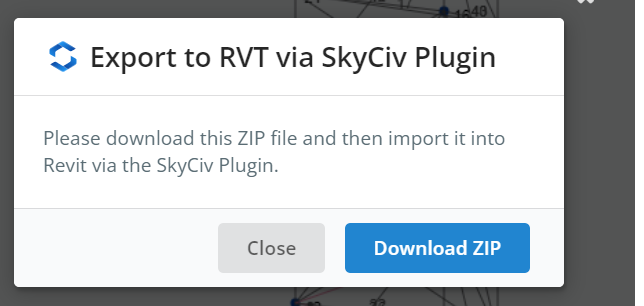
 Una vez hecho clic, le pedirá al usuario que seleccione el archivo zip que hemos descargado en el paso anterior. Una vez seleccionado el archivo, el sistema leerá el archivo revit/el archivo SkyCiv Json o ambos dependiendo de las elecciones que haya hecho el usuario y construirá el modelo en consecuencia. Para el caso en el que se seleccionó el Método 1, el complemento construirá el modelo desde cero y cuando se complete el proceso, el usuario tendrá que abrir la vista 3D explícitamente yendo a “Ver”–>”3DVer”–>”Vista 3D predeterminada”
Una vez hecho clic, le pedirá al usuario que seleccione el archivo zip que hemos descargado en el paso anterior. Una vez seleccionado el archivo, el sistema leerá el archivo revit/el archivo SkyCiv Json o ambos dependiendo de las elecciones que haya hecho el usuario y construirá el modelo en consecuencia. Para el caso en el que se seleccionó el Método 1, el complemento construirá el modelo desde cero y cuando se complete el proceso, el usuario tendrá que abrir la vista 3D explícitamente yendo a “Ver”–>”3DVer”–>”Vista 3D predeterminada”