Modeling a Balsa Wood Tower for Students, using the Science Olympiad App
Learn how to model and simulate a Balsa wood tower design and how to improve your tower design and strength with the Science Olympiad App. This tutorial looks at the various elements in your model as well as real life structural engineering principles to optimize your design and score higher!
Installing the Science Olympiad App
The SkyCiv Science Olympiad App is installed on top of the SkyCiv Structural 3D App to give you real-time grading of your design. It will provide you with the rules, structure weight, structure capacity and an overall score for your design! Here it is in action:
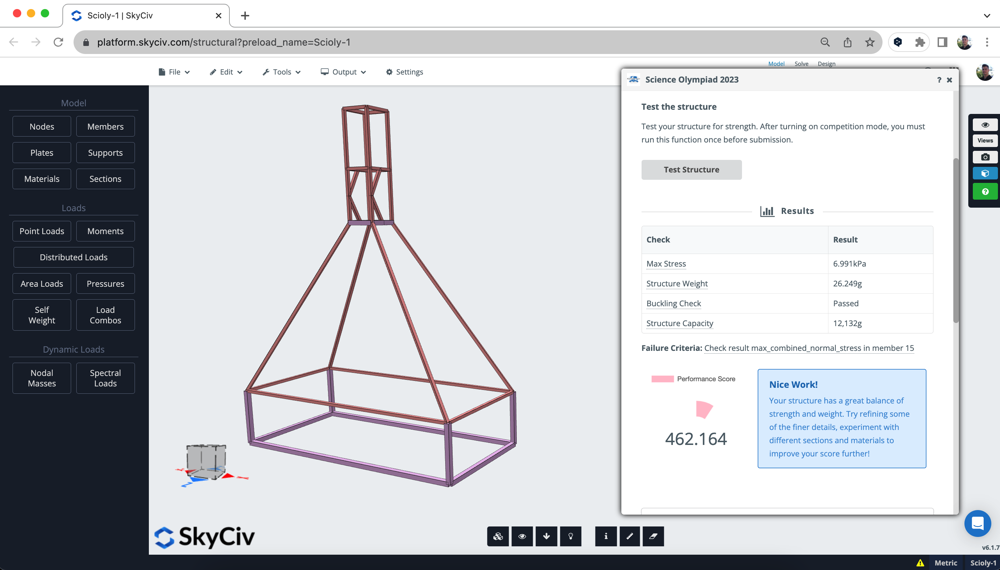
The app is easy to install, simply login and then visit your Software Settings to toggle on the Science Olympiad app. Re-open Structural 3D and you’ll see the app is now available under Addons.
Adding a Template Model
The app allows users to add a template structure, which will position the following necessary requirements based on the 2023 competition requirements:
- 4 Supports (in their correct locations and support types)
- 2 x Area Loads in required positions (must be 5x5cm squares)
- 4 x Point Loads in their required position and magnitudes, in +z direction – simulating wind loads
- A 5x5cm Cross Section ID
- 3 x Balsa Grade Materials to choose from (heavy, medium and light)
- Some starter members connecting your structure
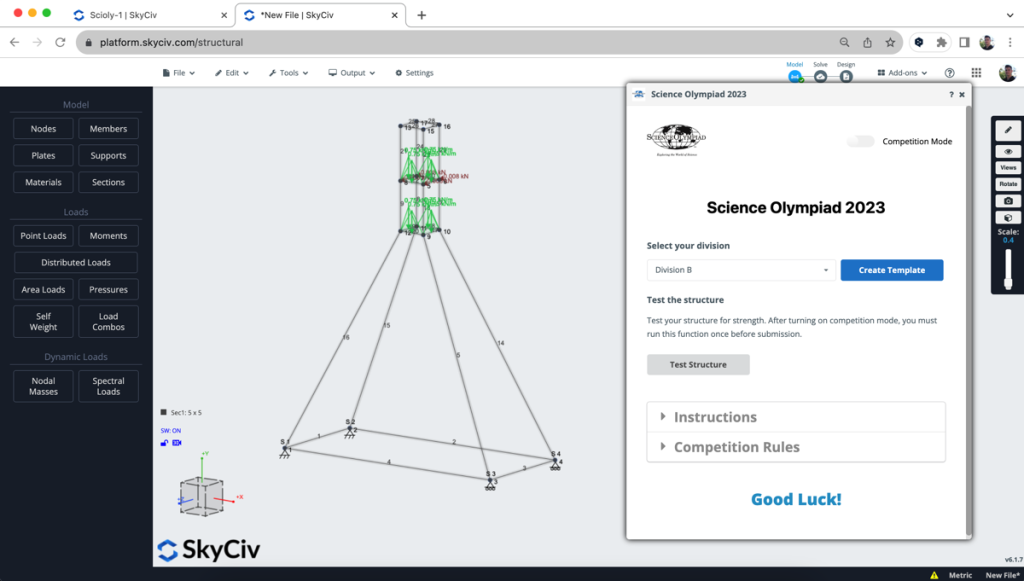
The structure is an example of what you can build, but we highly recommend you design your own structure to get the best possible score!
Understanding the Parts of your Model
Your structural model is comprised of the following elements, based on two parts:
(1) Geometry
- Nodes: these are the most important part of your geometry and define the start/end of your members, the location of support and more.. They are simply defined by a specific x,y,z coordinate
- Members: these are 2D line elements which are used to represent a beam/column or any other balsa wood element. Members also have a defined Section ID, which tells the software what cross section to use
- Sections: these are the member cross sections. You can review these by opening them up in the Section Builder:
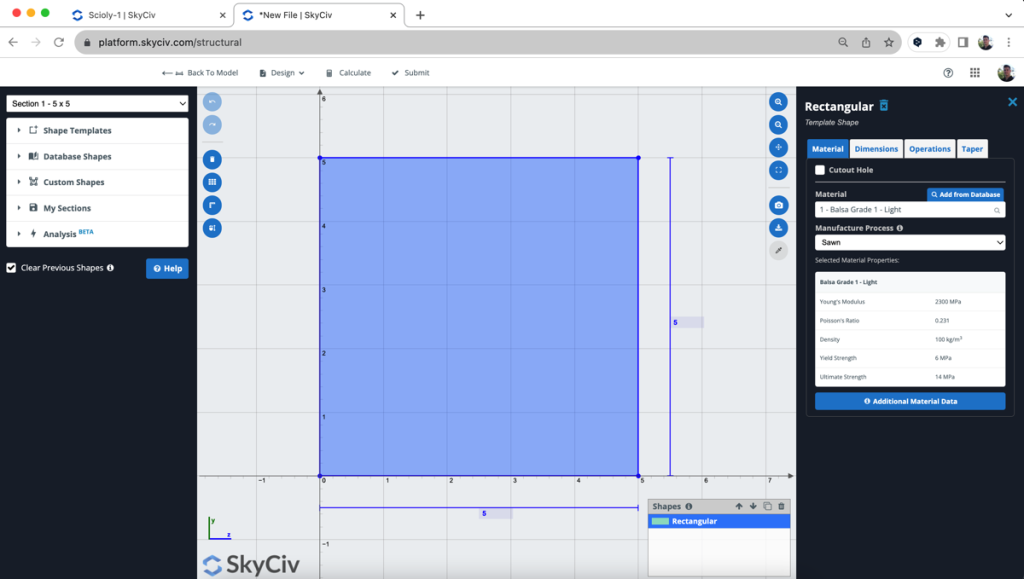
- Supports: These restrain your model and prevent it from moving. For towers these are positioned at the base of your model – fixed to the ground. These can be different types, depending on what direction it is restraining the structure
- Area Loads: Area loads are a pressure that automatically get applied to the members. These can be dead loads, live loads, snow loads etc…
- Point Loads: The point loads in this model are to simulate wind loads. Point loads are single forces concentrated to a node.
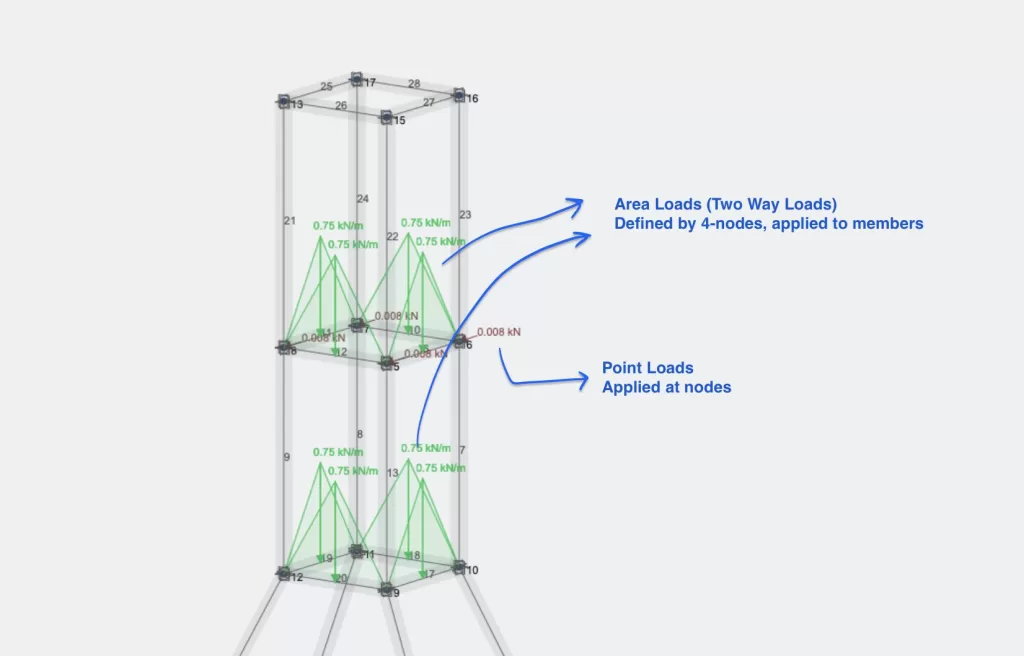
Testing your Structure
Once you’re happy with your model and want to test it, click Test Structure. The app will return the following results:
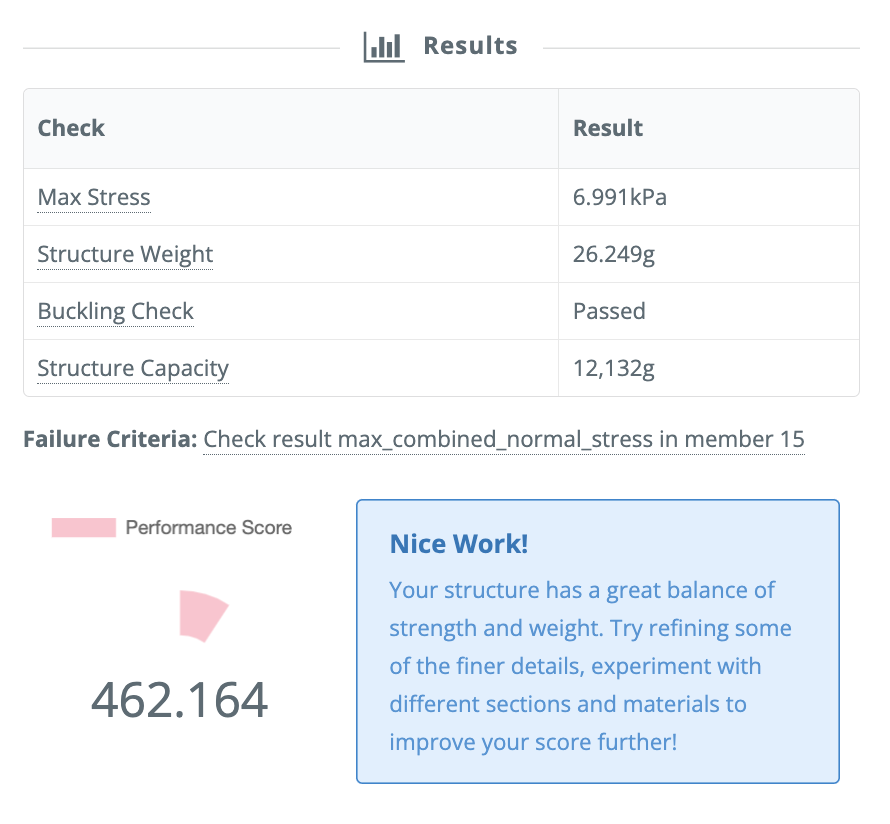
The following are the key results and information to take out of this run:
- Structure Weight – how much the structure weighs as measured by the amount of material your design has
- Structure Capacity – how much the structure can hold before it fails
- Performance Score = Structure Capacity / Structure Weight
- Failure Criteria – gives you a summary as to why the structure failed, so you can improve your design
Optimizing your Design
There are two ways we can score better, we need to either (1) reduce the weight, or (2) increase the strength. By reviewing the failure criteria (which is essentially the weakest part of your model), you can improve your design by strengthening that part of the structure.
For Example, noticed that member 19 was failing due to excessive Bending Stress in the Z direction. You can run a full Solve to see this in the visualiser, but the app gives us this as the failure criteria:
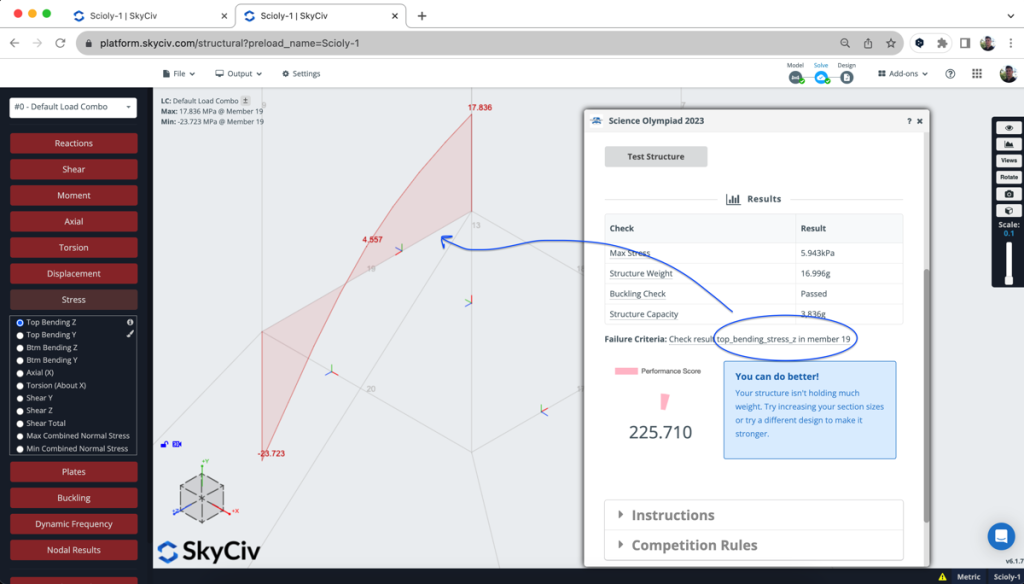
By increasing the section size, we can strengthen the entire structure. With a stronger section (increasing the section from 5x5cm to 8x8cm) the member now has more capacity to hold this weight. As a result, our structure capacity has increased from 3.8kg to 4.5kg and an overall higher score:
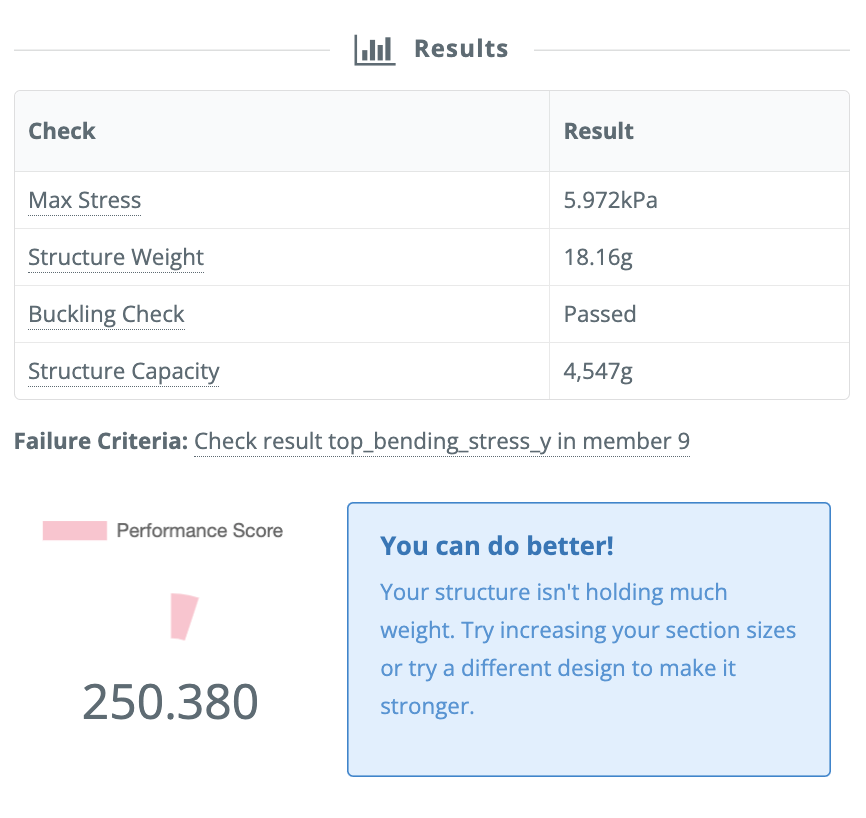
Here are some more things you can try to increase your structure capacity:
- Add members in critical locations
- Increase the section size or material grade strength
- Model your members in a particular way to make the most of their axial strength, for instance build a truss-style structure
- Remove or minimize the presence of zero or under-loaded members
FAQ
Simply purchase a team account via www.skyciv.com/olympiad
To give other members of your team access to SkyCiv, simply share your username and password. They will be able to see your models and contribute to your design.
Important: Please change your password to something other than your usual personal password to protect your personal information. We recommend using your team name + a unique number.
These are based on your local competition rules. Please ask your competition organisers to confirm how much the point loads should be.
Yes, you can save the model and re-open it at a later time. The model saves in the cloud so you can change device, or have other members of your team view/edit the model.
- Documentation
- Science Olympiad App
- More about SkyCiv Structural Analysis Software – S3D


